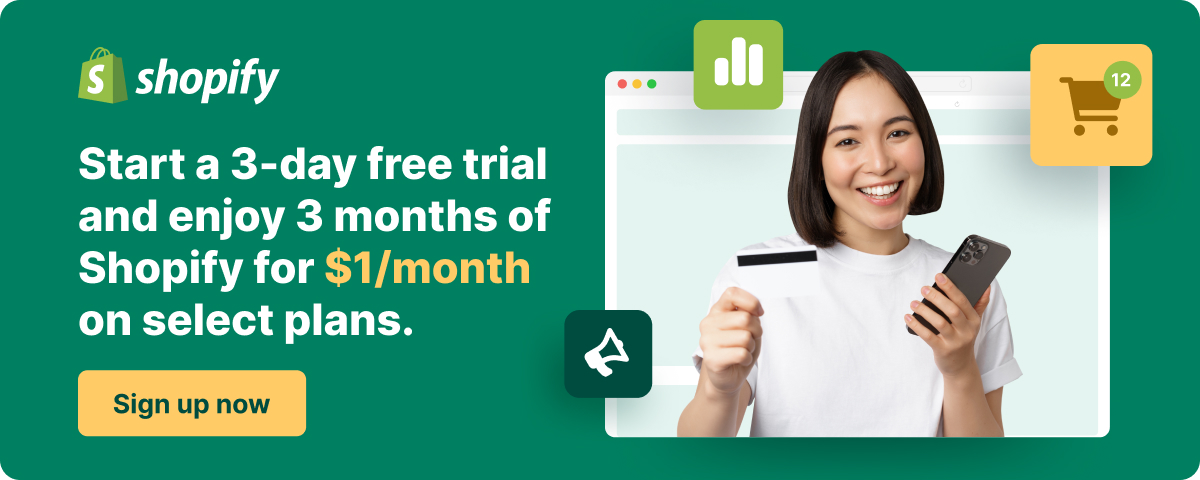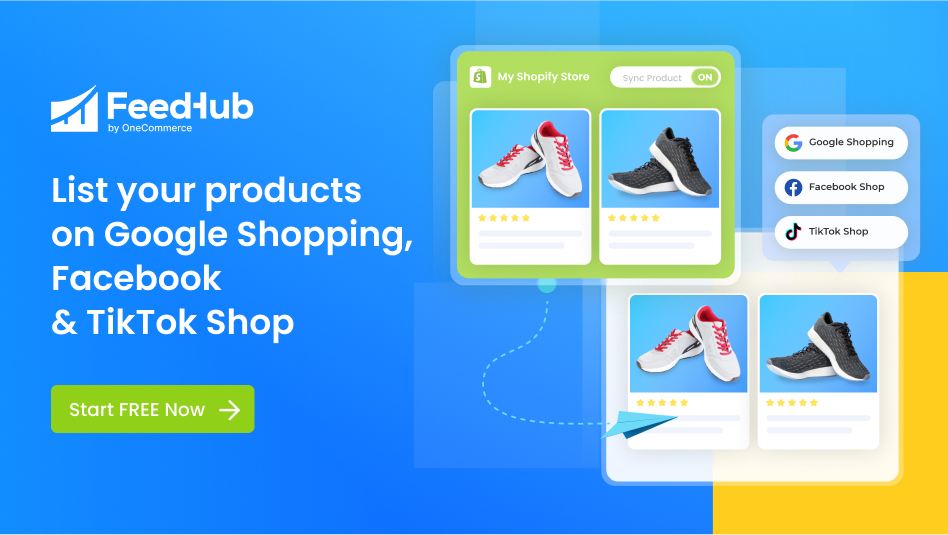Table of Contents
At the heart of the robust Shopify platform, the Shopify Admin, a web-based interface that serves as a command center, provides businesses with innovative features and tools to effectively run and scale their online operations.
Let’s explore more about the features of Shopify Admin, and how you can best use this tool to take your business to the next level!
What is Shopify admin?
Your Shopify admin is home to all of the information about your business on Shopify, and where you complete most of your store management tasks. After logging in to Shopify, you can set up your store, configure your settings, and manage your business using the Shopify admin.
In short, the Shopify Admin is a web-based interface that allows you to manage your Shopify store. You can access the Shopify Admin from any computer with an internet connection.
With its intuitive interface and extensive capabilities, the Shopify Admin empowers entrepreneurs and business owners to have full control over their online stores and make data-driven decisions to optimize their success.
Let’s take a closer look at the benefits of using Shopify admin
| Key Benefits | Explanation |
| User-Friendly Interface | A user-friendly interface that is easy to navigate, allows businesses to manage their online stores efficiently and without technical expertise. |
| Comprehensive Features | Access to a wide range of features and tools to create, customize, and manage their products, process orders, track sales, and engage with customers. |
| Cloud-Based Accessibility | Access and manage their online stores from any computer with an internet connection, providing flexibility and convenience. |
| Data-Driven Insights | Detailed reports and analytics, enabling businesses to gain valuable insights into sales performance, customer behavior, and marketing initiatives for informed decisions. |
| App Integration | Seamless integration with a vast ecosystem of apps, empowering businesses to extend their store’s functionality with specialized tools for marketing, inventory management, and more. |
Get to know the Shopify admin homepage
Your Shopify Admin is where you’ll find everything you need to help run your business. You can access the Shopify Admin from any computer with an internet connection.
1. Log in to Shopify admin
To access the Shopify Admin, you need to log in with your Shopify account credentials. Once logged in, you will be taken to the main dashboard, which serves as the central hub for managing your online store.
2. Shopify admin homepage
The Shopify Admin homepage provides an overview of your store, including recent orders, sales, and customers. You can also access the following from the homepage:
- Store information: This section provides an overview of your store, including your store name, theme, and currency.
- Products: This section allows you to manage your products, including adding new products, editing existing products, and managing product inventory.
Example: Suppose you run a clothing store on Shopify. In the Products section, you can add a new product, such as a T-shirt, and define variants like small, medium, and large sizes in various colors.
- Orders: This section allows you to view and manage your orders, including processing orders, shipping orders, and refund orders.
Example: Let’s say a customer places an order for a T-shirt from your store. In the Orders section, you can view the order details, such as the customer’s information, the product ordered, and the shipping address. Once the order is ready for shipment, you can mark it as fulfilled and provide the necessary tracking information.
- Customers: This section allows you to view and manage your customers, including adding new customers, editing existing customers, and sending emails to customers.
Tip: If you want to reward loyal customers, you can send an email promotion offering a discount code to customers who have made multiple purchases in the past.
- Reports: This section allows you to view reports on your store’s sales, customers, and other key metrics.
Example: By analyzing the reports, you may discover that certain products are experiencing higher sales during specific seasons. You can use this information to optimize your inventory and marketing strategies accordingly.
- Sales channels: This section allows you to manage your store’s sales channels, including online sales, in-store sales, and wholesale sales.
Example: If you have integrated your Shopify store with social media platforms like Facebook and Instagram, you can monitor the sales generated through these channels directly from the Sales Channels section. You can also customize themes based on Shopify’s suggestions as below:
- Shopify apps: This section allows you to install and manage Shopify apps, which are third-party tools that can extend the functionality of your store.
Example: If you have integrated your Shopify store with social media platforms like Facebook and Instagram, you can monitor the sales generated through these channels directly from the Sales Channels section.
| 💡Check out our comprehensive Shopify knowledge hub |
The main Shopify admin navigation is located right on the left-hand side of the dashboard. After you login to Shopify, you’ll see it right away.
From here you can find and navigate yourself through any of these above-mentioned sections.
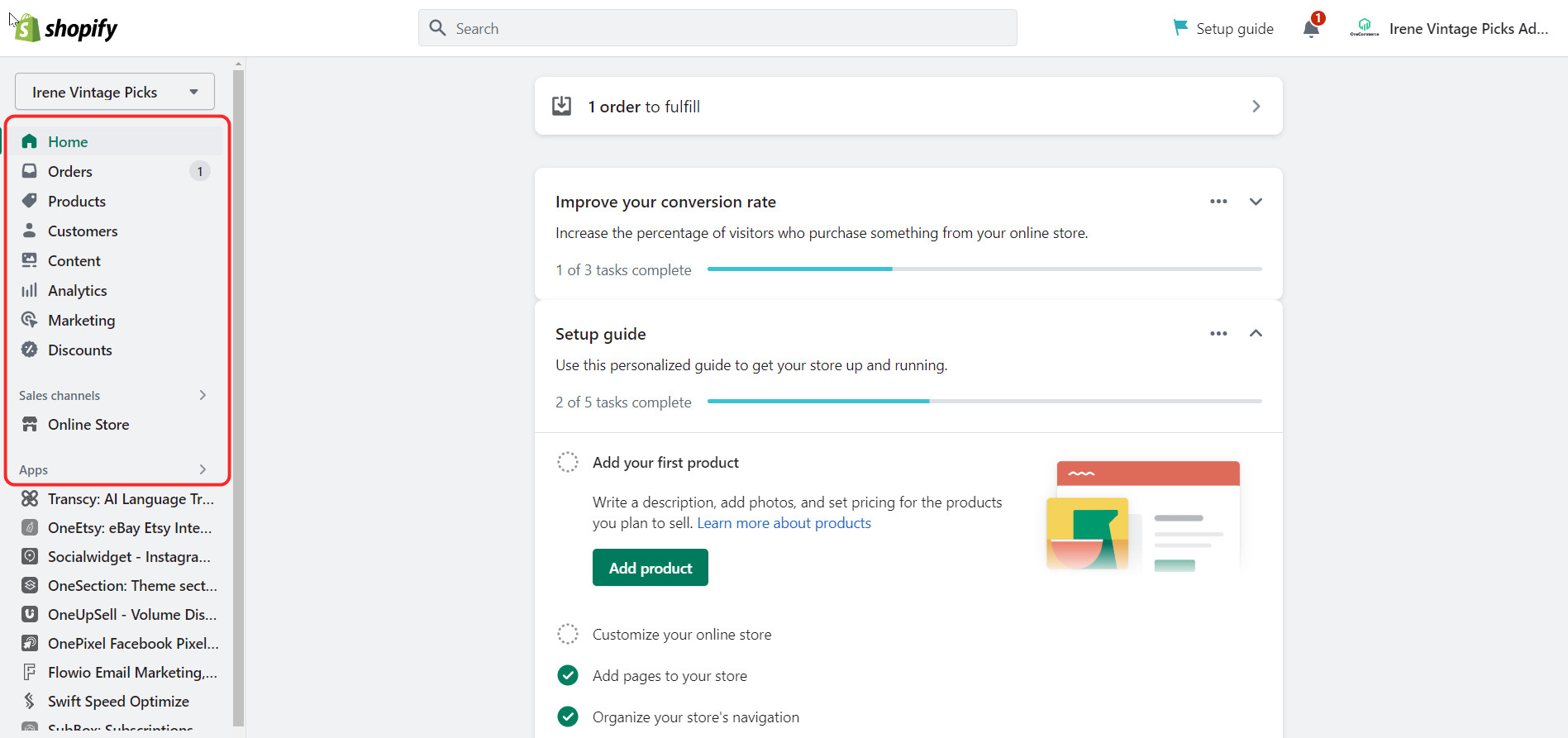
4. Shopify admin API
The Shopify Admin API is an application programming interface that allows developers to interact programmatically with the Shopify Admin. It provides a set of methods and endpoints that enable developers to retrieve, create, update, and delete data within a Shopify store.
The Shopify Admin API expands the capabilities of the Shopify Admin by enabling developers to build custom integrations, automate tasks, and create tailored solutions to meet specific business needs.
The API allows seamless data exchange between different platforms, enhancing efficiency and streamlining operations.
For example, a business might use the Shopify Admin API to build a custom dashboard that displays real-time sales data or integrates its Shopify store with a third-party inventory management system.
The Shopify admin footer is a section located at the bottom of the Shopify Admin interface. It provides additional useful information and features that can enhance your experience and streamline your store management tasks.
Here are some key components you’ll find in the Shopify Admin Footer:
Store name and account
The footer displays the name of your store, which helps you easily identify the active store you’re working with. It also shows the email associated with your Shopify account, allowing you to quickly verify your account information.
Account settings
By clicking on the account settings link in the footer, you can access and manage various settings related to your Shopify account. This includes options like managing your account details, changing your password, and updating your payment information.
Staff accounts
If you have multiple staff accounts associated with your store, you can access the staff accounts section from the footer. This allows you to manage and control access for each staff member, defining their permissions and roles within the Shopify Admin.
Store status
The footer provides you with an overview of your store’s current status. It displays information such as your current plan, the number of products in your store, and the total number of orders. This quick summary gives you an at-a-glance view of your store’s key metrics.
Shopify status
The footer also includes a link to Shopify status, which provides real-time information about the status of the Shopify platform.
This is particularly useful during periods of scheduled maintenance or service interruptions, as it keeps you informed about any potential disruptions to your store’s operations.
Help and support
The footer provides easy access to help and support resources. You can find links to the Shopify Help Center, where you can browse articles and guides to find answers to common questions and learn more about using the Shopify Admin.
Additionally, you can access the Shopify Community, where you can connect with other Shopify merchants and seek advice or share knowledge.
The Shopify Admin is easy to use and navigate. It provides a variety of tools and features to help you manage your store.
6 core aspects of your business in Shopify admin
With the Shopify admin, you can set up shipping rates and methods, configure payment options, manage taxes, run marketing campaigns, connect your store to social media platforms, customize the branding, and configure general settings such as store name, currency, and timezone.
1. Orders
The Orders section of the Shopify Admin allows you to view, manage, and fulfill your orders. You can view all the order details, including the order number, customer information, product information, and shipping information. You can also fulfill orders, ship orders, and refund orders.
With this comprehensive overview, you can quickly review and track the status of orders, ensuring smooth order fulfillment and customer satisfaction.
If needed, you can also issue refunds to customers directly from the Orders section, ensuring seamless resolution of any refund requests or order cancellations.
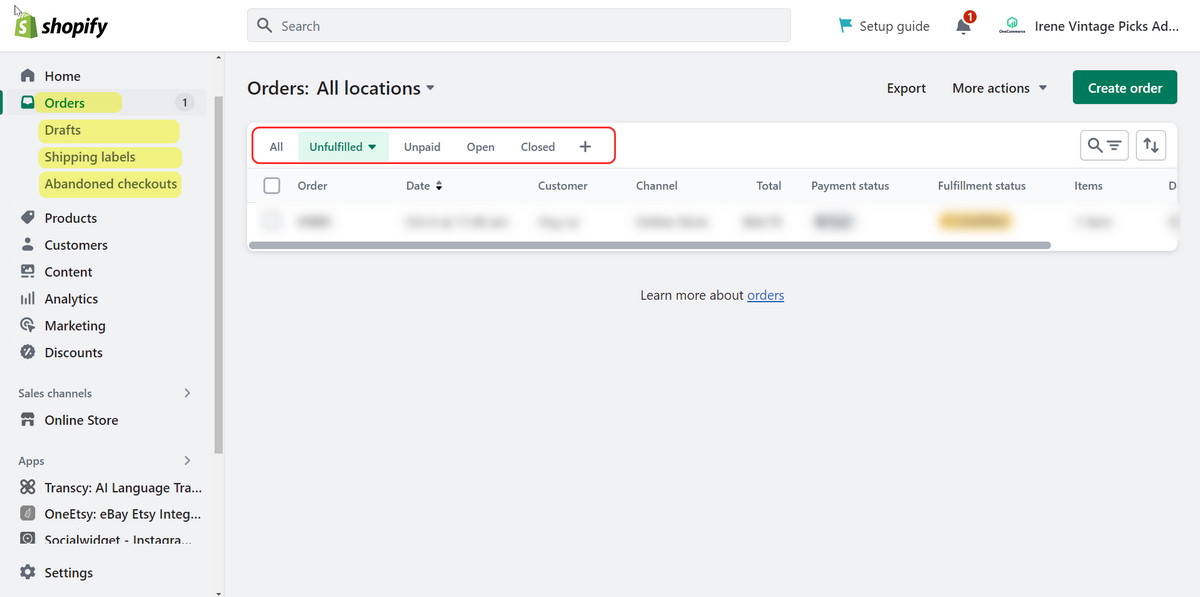
2. Products
The Products section of the Shopify Admin allows you to manage your products. You can add new products, edit existing products, and manage product inventory.
Additionally, you have the flexibility to edit existing product information, enabling you to make adjustments, update pricing, or modify descriptions as needed. Effective inventory management is also facilitated through the Products section, allowing you to track stock levels and set up product variants.
For example, if you offer a product in different colors or sizes, you can easily create and manage variants within the Products section, streamlining the browsing and purchasing experience for your customers.

3. Customers
The Customers section of the Shopify Admin allows you to view and manage your customers. You can view customer information, including the customer’s name, email address, and shipping address. You can also add new customers, edit existing customers, and send emails to customers.
The Customers section offers the functionality to edit existing customer details, empowering you to update information such as addresses or contact information.
You can leverage the communication capabilities within the Customers section to send emails to customers, such as order confirmations, shipping notifications, or marketing campaigns, facilitating effective customer engagement and fostering brand loyalty.
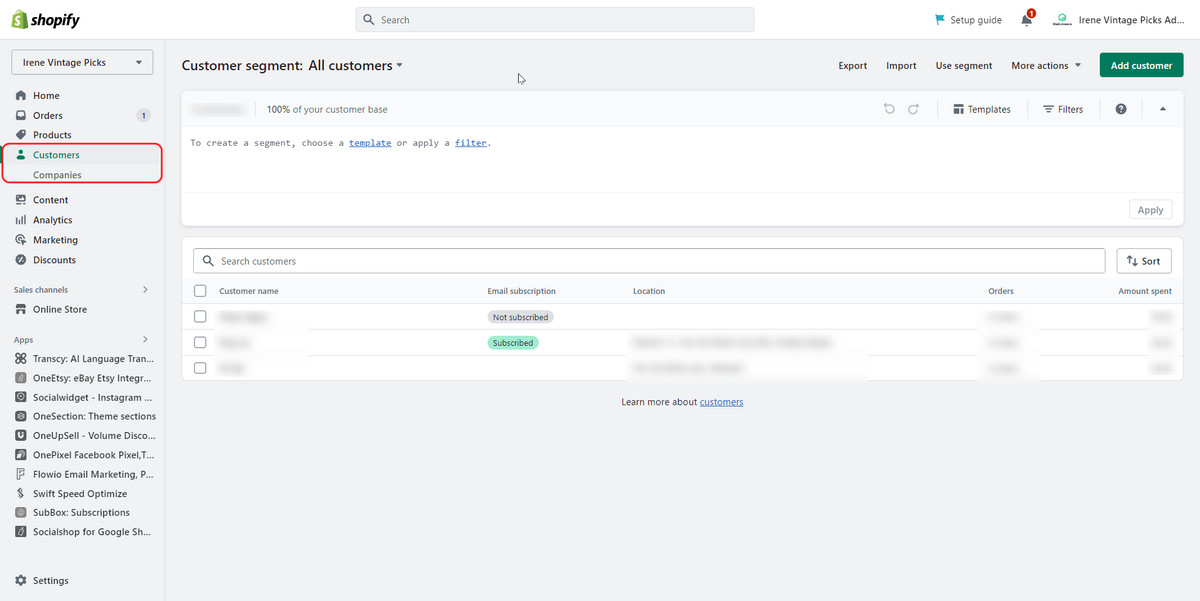
4. Analytics
The Analytics section of the Shopify Admin allows you to view reports on your store’s sales, customers, and other key metrics. You can create custom reports or use pre-built reports.
By assessing metrics such as sales trends, customer acquisition, and conversion rates, you can gain valuable insights into the effectiveness of your marketing campaigns, product performance, and overall business strategies.
The Analytics section empowers you to track progress, set goals, and optimize your store’s performance to maximize profitability and customer satisfaction.
If you’re not satisfied with Shopify admin built-in analytics and you need more data, and insights about how users are interacting with your site, you can even connect Shopify to Google Analytics 4.
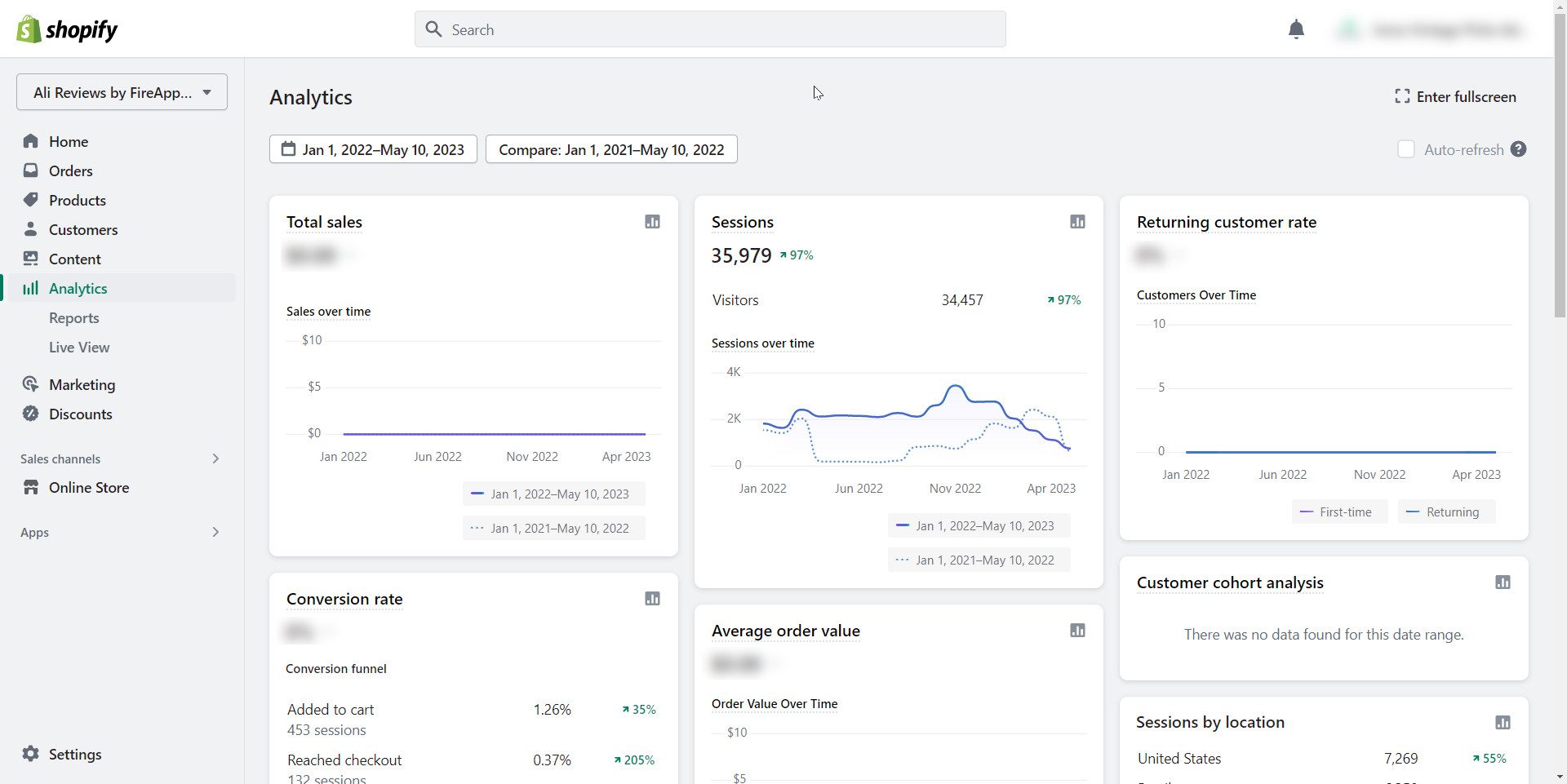
5. Sales channels
The Sales Channels section of the Shopify Admin allows you to manage your online store’s look and feel. You can customize the theme of your store, switch to another theme, or add more landing pages as you wish in this section.
With the powerful drag-and-drop editor, everything is at ease.
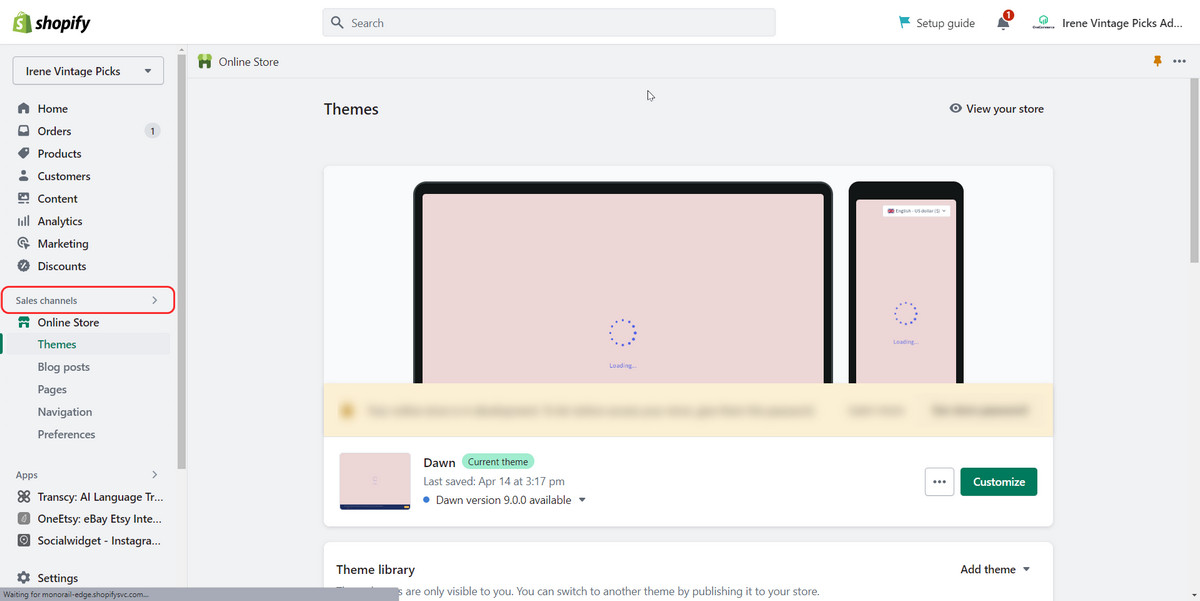
6. Shopify apps
The Shopify apps section of the Shopify Admin allows you to install and manage Shopify apps, which are third-party tools that can extend the functionality of your store. You can browse apps by category or search for specific apps. You can also read reviews of apps before you install them.
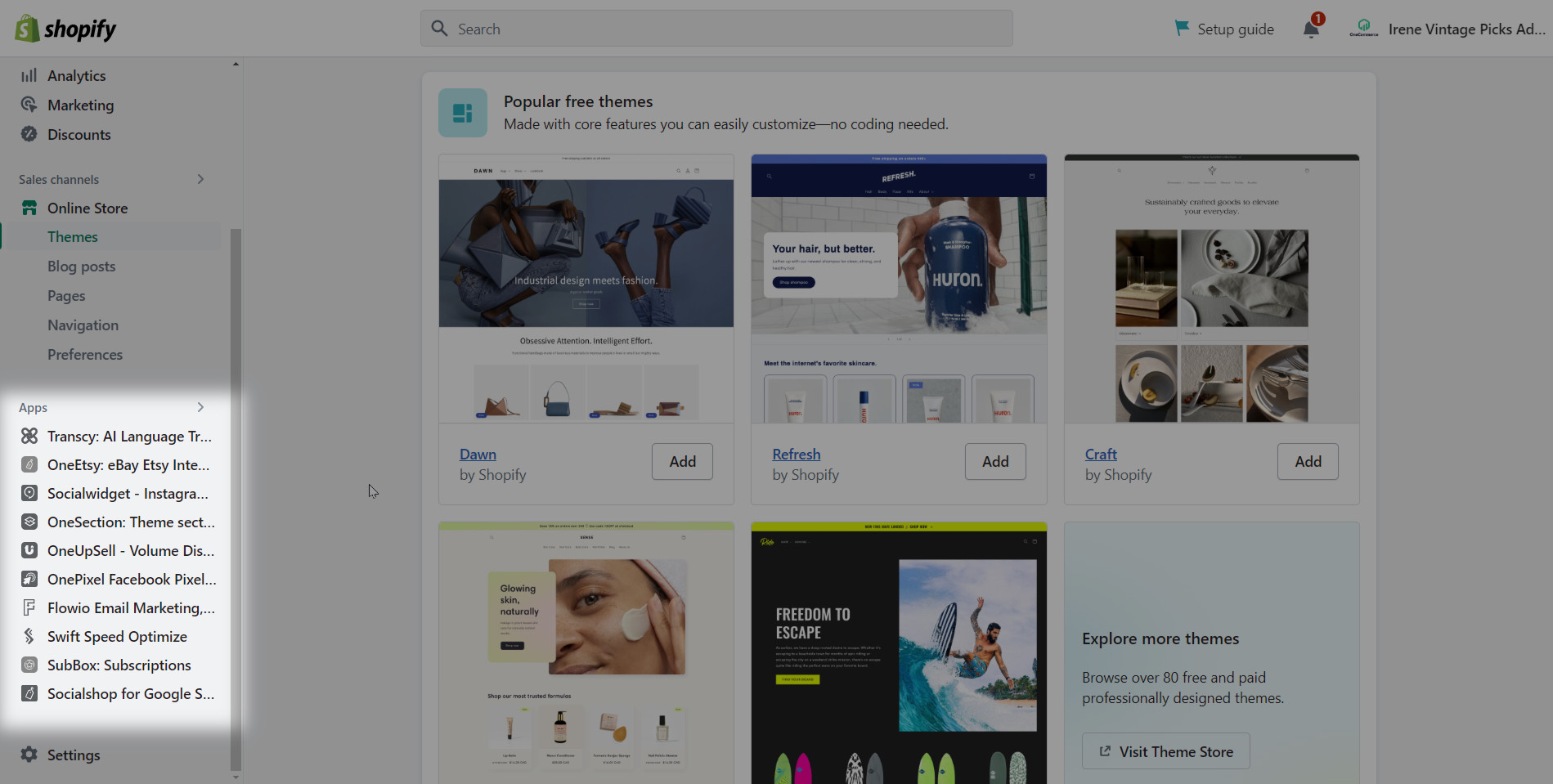
These apps are designed to integrate seamlessly with your Shopify store, offering a wide range of features and tools to streamline operations, improve marketing efforts, enhance customer experiences, and more.
By leveraging the features and capabilities of these different sections in the Shopify Admin, you can effectively manage and grow your online business.
| 💡If you’re wondering which are the best and most necessary apps for your store, check out our other blog here: Best Free Shopify Apps to Fuel Your Growth |
Troubleshooting the Shopify Admin
If you encounter any problems with the Shopify Admin, there are a few things you can do to troubleshoot the issue.
First, check the Shopify status page to see if there are any known outages or problems. If there are no known outages or problems, you can try restarting your browser or clearing your browser’s cache. If you are still having problems, you can contact Shopify support for help.
- Pro Tips: If you experience difficulties accessing certain features, you can try restarting your browser or clearing your browser’s cache.
Additionally, you can visit the Shopify status page to check for any known outages or problems. If the issue persists, you can contact Shopify support for further assistance.
Tips for using the Shopify Admin
Here are a few tips for using the Shopify Admin:
| Tips | How? |
| Familiarize yourself with the different sections |
|
| Use the search bar to find information quickly |
|
| Bookmark frequently accessed pages |
|
| Take advantage of help documentation |
|
| Contact Shopify support |
|
Conclusion
The Shopify Admin is an indispensable tool for Shopify store owners. With its user-friendly interface and extensive features, it enables efficient store management, effective order processing, and insightful business analysis.