Table of Contents
Online shoppers establish their first impressions about a website within seconds, and that little moment will likely impact whether they remain or leave.
75% of online customers claim that images affect their purchasing decisions. So, If you’re not creating attractive and optimized Shopify product images, all the time and work you put into developing and promoting your brand could be completely squandered.
Hence, in this article, we’ll show you how to use perfect Shopify product images to keep customers interested in your brand.
Let’s dive in!
| 💡 Recommended reading: |
What Are Shopify Product Images?
Shopify product images are the photos or videos that you upload to your Shopify store to showcase your products. They help your customers see what your products look like, how they work, and what features they have.
Product images can also help you increase your sales, improve your SEO, and reduce your return rates.
There are different types of Shopify product images/materials that you can use for your Shopify store, such as:
- Product images: These are the main images that show your products from different angles, in different colors, or different sizes. They should be clear, high-quality, and consistent in style and size.
- Variant images: These are the images that show the specific options for each product variant, such as color, size, or material. They help your customers choose the right variant for their needs.
- 3D models: These are the interactive images that let your customers view your products from any angle, zoom in and out, and rotate them. They provide a more realistic and immersive experience for your customers.
- Videos: These are the short clips that show your products in action, demonstrate how to use them, or tell a story about them. They can help you capture your customers’ attention, increase their trust, and boost your conversions.
The main purpose is to highlight the USPs of your products. When customers are unable to physically inspect the products, product photography provides them with a better sense of what to anticipate, creating a positive first impression.
What You Need To Create Awesome Shopify Product Images
Before you learn how to create beautiful Shopify product images, you first need to prepare carefully for the shooting session. Here are what you need:
- Camera: A point-and-shoot camera or your smartphone can be used as a starting point, even though a full-frame sensor DSLR camera may seem like the best option. Shopify recommends a smartphone with at least a 12-megapixel camera.
- Tripod: Although it is not a must, investing in one will help you eliminate camera shakes and maintain consistency in your shot perspectives.
- Lighting: The quality of the image can be significantly improved by good lighting. Two forms of lighting are employed most frequently: Natural light and Studio light.
- Shooting table: Shooting your Shopify product images is simpler if they are on a table. You can arrange and shoot what you sell with enough comfort on a table that is 24–27 inches wide.
- White background: Having a white background will make editing your images quicker. Use a large roll of white sweep (a curved piece of paper that creates a continuous background) or, as a much less expensive option, poster board.
- White bounce cards: These assist you create Shopify product images that look sharp and catch every aspect of your products in their finest light by eliminating harsh shadows. You can use foam boards, which are available at any office supply store, as bounce cards.
- Duct Tape: To hold the background in position and secure your products during the photography, you will need a few rolls of tape.
3 Steps To Create Stunning Shopify Product Images
Here is the 3-step guide for you to take the best shots of your product on your own. Roll up your sleeves and get to work now!
Step 1: Set up your studio
In this step, you will learn how to set up your using simple equipment and natural light. This will help you take professional-looking photos of your products without spending a lot of money or time. You will need the following equipment:
- A folding table
- A white sweep (a large sheet of white paper or fabric)
- Tape
- A bounce card (a large piece of white cardboard or foam board)
- A camera or a smartphone
![Best Practices To Optimize Shopify Product Images [2023] 10 Shopify Product Images - Setting up](https://onecommerce.io/blog/wp-content/uploads/2023/08/shopify-product-images-set-up.jpg)
Here is an example of a well-prepared product image-shooting set up
Here are the sub-steps to set up your studio:
1.1. The equipment
- Place the folding table next to the window, where you can get plenty of natural light. The window should be on the side of the table, not behind or in front of it. This will create a nice side lighting effect that will highlight the shape and texture of your product.
- Unroll the white sweep and fasten one end to the wall or ceiling above the table. The other end should fall on the table and create a smooth curve. Tape the background to the table to prevent it from moving. This will create a seamless white background that will make your product stand out.
- Place the bounce card on the opposite side of the table from the window. The bounce card should be vertical and close to the edge of the table. This will reflect some of the light from the window onto your product and reduce unwanted shadows.
1.2. Your products
- Before placing your product on the table, make sure it is clean, polished, and free of any defects or damages. You want your product to look its best in the photos, so pay attention to every detail.
- Place your product in the center of the table, facing the white background. Adjust its position and angle until you find the most flattering and attractive view.
- If you want to add some depth and dimension to your photos, you can use some props or accessories to support or complement your product.
Step 2: Take your Shopify product images
Instantly expecting excellent shots is unrealistic. Instead, you should spend as much time as possible to grow comfortable using the equipment. You can also experiment with various angles and postures to come up with your own best technique.
- Take a minimum of 4-5 photos from different angles; buyers need to have a complete understanding of your product before they make a purchase.
- Remember to check the focus regularly. There is nothing more upsetting than getting fuzzy photos.
- Now and then, take a step back from shooting and check the images on a computer screen rather than the camera screen to see how they appear.
Your goal should be to create Shopify product images that provide customers with a true representation of your goods, just as if they were looking at them in a physical store.
Step 3: Retouch your product images
You should never skip retouching your images, even if they generally appear good. To maintain consistent image quality across your photo series, which can help you score higher in the professionalism stakes, you must take this step.
When retouching your Shopify product images, these are the aspects to be aware of:
- Brightness: While brightening up gloomy pictures is a quick remedy, you don’t want to overdo it or your pictures will turn white in the lighter areas.
- Sharpness: Your products will have a sharper focus and more clarity if the edges of your images are more precisely defined.
- Contrast: Increasing contrast in the appropriate places will highlight the texture of your photographs and give your items more depth.
- Color saturation: If appropriately adjusted, your images will look more full-bodied, bright, and dynamic, catching the viewer’s attention and igniting excitement.
5 Best Practices To Optimize Shopify Product Images
After shooting and editing your Shopify product images, there is more you can do to make your images a real competitive advantage.
1. Select the appropriate image file type
Numerous image formats are supported by Shopify, including JPG, progressive JPEG, PNG, GIF, HEIC, AVIF, and WebP, and its upload photos feature always uses the optimum image format for your store.
Here’s a cheat sheet of Shopify’s most popular image files and where you might use them.
| JPEG |
|
| PNG |
|
| WEBP |
|
| GIF |
|
Overall, the ideal image format for your Shopify product images is unquestionably JPEG. You get the highest quality for the smallest size with them.
2. Follow image size guidelines
Image file size in Shopify is one of those instances in life where size does matter. The preferred Shopify image sizes are as follows:
- 2048 x 2048 pixels is the ideal square image size for stretching to fill the entire screen. Any smaller than that can be cropped off or appear fuzzy if the browser wants to fill its width.
- 20 MB is the maximum file size; larger files might significantly slow down uploads. In most circumstances, smaller photos (up to 2 MB) are preferable.
- 72 dpi is the ideal image resolution for viewing online.
If the file is too large, it will take too long for the page to load, or won’t upload to the Shopify website.
Nevertheless, your images can appear stretched or blurry when it is too small. You must therefore resize and compress your photos. Let’s delve a little more into each of them.
2.1. Resize your images
Changing an image’s size (or form) on the page is known as resizing it.
Shopify product images can be manually resized using the tools already installed on your computer. Or, you can automatically resize them using one of the numerous accessible tools and apps on the Shopify App Store.
2.2. Compress your images
Your Shopify product images can be compressed in two different ways, including:
- Lossy compression: Lossy compression will reduce the image’s size, quality, and some of its data. Before resizing, it is advised to create a duplicate copy of the original image.
- Lossless compression: Lossless compression shrinks the size of the image without sacrificing quality. Apps and tools like Adobe Photoshop, PicMonkey, Pixlr, Canva, and TinyPNG can be used to accomplish this.
![Best Practices To Optimize Shopify Product Images [2023] 12 TinyPNG is one of the best free tool to compress your Shopify product images without decreasing the quality](https://onecommerce.io/blog/wp-content/uploads/2023/08/TinyPNG-to-compress-your-Shopify-product-images-.png)
TinyPNG is one of the best free tools to compress your Shopify product images without decreasing the quality
3. Create responsive images
Images that respond to the mobile device they’re being viewed on are called responsive images. They operate seamlessly across many screen sizes and resolutions.
Shopify will automatically make your images fit mobile devices. However, you can use a contemporary and responsive Shopify theme to ensure that your photos are properly resized.
Depending on the device being used, they will automatically produce HTML blocks instructing browsers to load particular picture sizes.
4. Make an image sitemap
To raise your search ranking, particularly for your Shopify product images, think about utilizing image sitemaps. Shopify sitemaps for photos are tools that offer more details about the pictures on your website.
A sitemap of images will improve your SEO efforts by letting Google know exactly what is on your website and ensuring that every page is crawled. Thus, it aids in the optimization of your product images for Google’s search algorithms.
However, as this process will involve some code, if you’re not extremely tech-savvy, you might want to contact a developer to handle this for you.
5. Add alt text
The HTML code used to describe an image is called ALT text (also known as ALT attributes, descriptions, or tags).
It’s crucial to give your Shopify product images descriptive alt texts. They come in handy when the image cannot be loaded by the visitor’s browser or when the visitor’s browser cannot render the image correctly.
Alt texts are also used to increase a website’s accessibility. For those who use a screen reader and are visually handicapped, this is quite helpful. The screen reader can read out the alt attributes to the user’s hearing while they browse the page.
⭐ The SEO value of your website includes many factors that require continuous optimization. The question is, how to control every aspect of it to improve the search engine rankings?
Consider using Swift, SEO Page Speed Optimizer. It offers lots of comprehensive SEO features like meta tags, page speed, etc. And of course, a dedicated enhancing image alt text feature!
You can control SEO features within a single dashboard without having to check manually. Swift will take care of everything and supports you along the way.
![Best Practices To Optimize Shopify Product Images [2023] 13 Shopify product images - Swift SEO optimization](https://onecommerce.io/blog/wp-content/uploads/2023/08/shopify-product-images-swift-seo-optimization.png)
Examples of 5 Common Shopify Product Images Types
There are different types of Shopify product photography but we want to show you the 5 common ones that you should apply to your shooting. You will find their benefits when to use them, and the real examples for each one.
1. Group product photography
- Benefits: You can show a lot of products at once, either as variations of one product or as a combination of offerings from related categories. For your customers, grouping makes it simple to compare similar items or get useful advice from just one image.
- Recommended for: Combinations like necklaces and earrings, or collections like footwear and apparel.
Example: To pique the shoppers’ interest in their Variety Box, Talty Bar displays their 5-flavor chocolate bars in a colorful group shot.
![Best Practices To Optimize Shopify Product Images [2023] 14 Talty Bar group product photography](https://onecommerce.io/blog/wp-content/uploads/2023/08/Talty-Bar-group-product-photography.png)
Talty Bar group product photography
2. Close-ups/ Detail photography
- Benefits: You can highlight the distinctive features of your product that make you proud. Since a lot of effort has gone into your product’s appearance, don’t pass up the chance to highlight the fine details that a standard image could miss.
- Recommended for: Tiny, delicate embellishments like jewelry and fine stitching, or unique elements like ergonomic textures.
Example: The Antique Parlour demonstrates the finer points of its cutting-edge diamond ring, which enables a better examination of the details and its beauty, in this close-up.
![Best Practices To Optimize Shopify Product Images [2023] 15 The Antique Parlour close up photography](https://onecommerce.io/blog/wp-content/uploads/2023/08/The-Antique-Parlour-close-up-photography.png)
The Antique Parlour close up photography
3. Lifestyle photography
- Benefits: It gives your product context so that buyers can more accurately gauge its size and, more crucially, how the product will affect their own lives.
- Suitable for: Almost anything, especially real estate, clothing, and home appliances!
Example: When it comes to fashion, nothing works more effectively than a lifestyle shot. Outdoor Voices is a fitness and outdoor recreation clothing line for both genders. There are a variety of lifestyle images on its website. The image below depicts the item being used in a specific context—going outside and leading an active lifestyle.
![Best Practices To Optimize Shopify Product Images [2023] 16 Outdoor Voices lifestyle photography](https://onecommerce.io/blog/wp-content/uploads/2023/08/Outdoor-Voices-lifestyle-photography.png)
Outdoor Voices lifestyle photography
4. Packaging shots
- Benefits: You can create a memorable gift out of your goods and raise brand awareness. Don’t be afraid to dedicate at least one image to your package if it is beautiful or environmentally friendly! Without using a single word, this is a subtly alluring approach to communicating your brand story.
- Recommended for: Cosmetics, high-end products including handbags and watches, and gift baskets.
Example: Rocky Mountain Soap shows how their gift set appears to be the ideal gift filled with some of their bestsellers.
![Best Practices To Optimize Shopify Product Images [2023] 17 Rocky Mountain Soap packaging shots](https://onecommerce.io/blog/wp-content/uploads/2023/08/Rocky-Mountain-Soap-packaging-shots.png)
Rocky Mountain Soap packaging shots
5. Hero shots
- Benefits: The hero shot is a product image that has been enhanced with props, a backdrop, and lighting to add atmosphere, convey a sense of the brand, and give context to the object being photographed. You will ensure the product dominates the composition in terms of its central location and the amount of the shot it occupies.
- Recommended for: Any items when promoted on social media and category pages.
Example: Corkcicle is doing great at emphasizing its products on the category page with the hero shot below.
![Best Practices To Optimize Shopify Product Images [2023] 18 Corkcicle hero shots](https://onecommerce.io/blog/wp-content/uploads/2023/08/Corkcicle-hero-shots.png)
Corkcicle hero shots
Wrapping up
Every seller on Shopify shouts for attention in this crowded marketplace. To help you stand out from the crowd online, high-quality Shopify product images are helpful.
Naturally, it is impossible to create excellent product images from the start or accomplish ambitious objectives in a short time. We are all aware that success requires a lot of practice and unsuccessful endeavors.
So, we hope that this blog’s advice and its 5 best practices will make it much simpler for you to create and optimize product images for Shopify.
Don’t forget to check out OneCommerce Blog for more guides and insights!
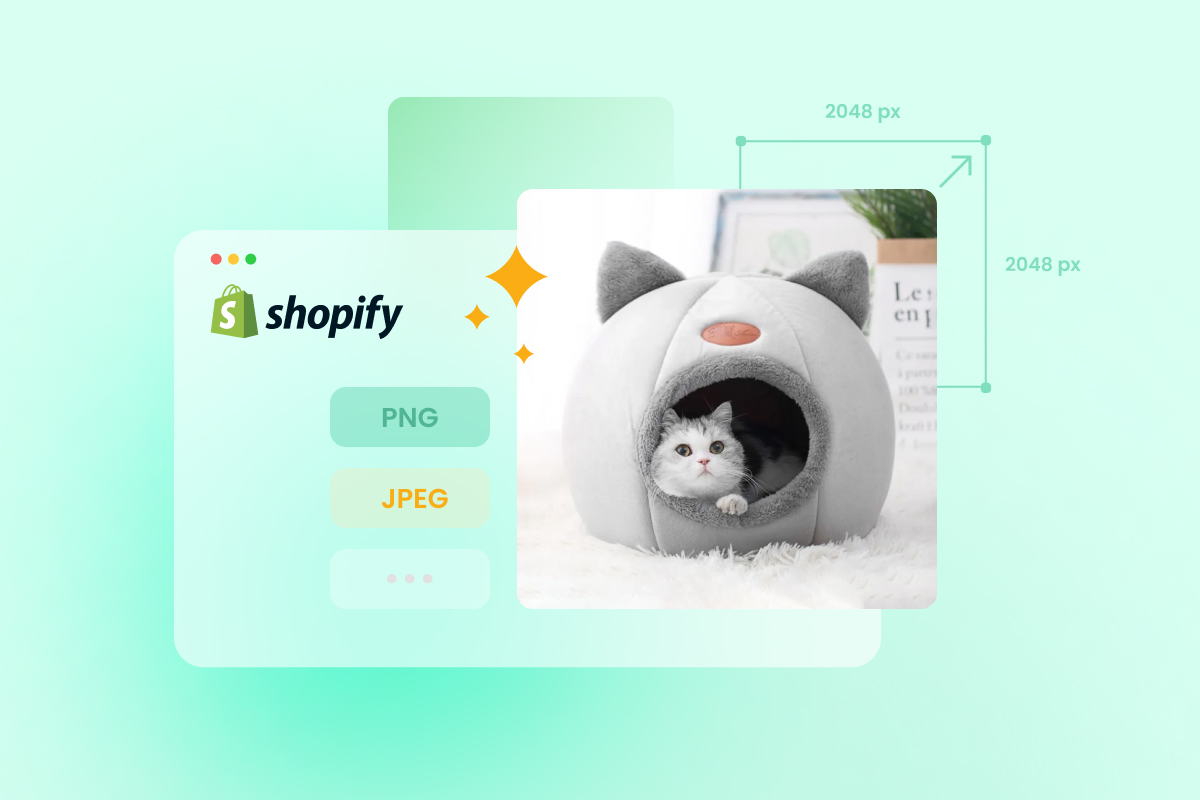
![Best Practices To Optimize Shopify Product Images [2023] 9 shopify free trial 3 months e1691461217224](https://onecommerce.io/blog/wp-content/uploads/2023/08/shopify-free-trial-3-months-e1691461217224.png)
![Best Practices To Optimize Shopify Product Images [2023] 11](https://onecommerce.io/blog/wp-content/uploads/2023/08/728x90.png)

