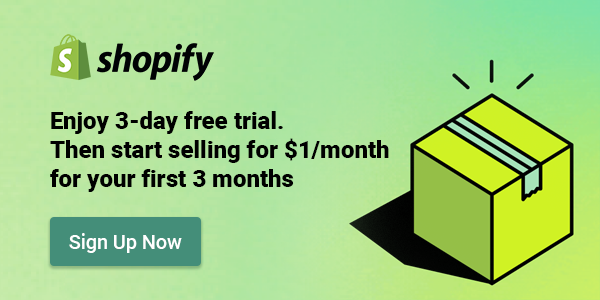Table of Contents
Do you want to run your own business online and offline? If so, you need a way to manage both your Shopify and physical retail sales effectively.
What you’ll need is Shopify POS!
Shopify POS is ideal for Shopify merchants who want to grow their business online and offline, with powerful features to help you sell on Shopify’s website and in your physical store seamlessly, while syncing your data across both channels.
With Shopify POS, you can leverage the benefits of both channels and expand your business. In this article, we’ll go through everything you’ll need to know about Shopify POS and how to get it set up.
Let’s get cracking!
| 💡 Recommended reading: |
What is Shopify POS?
Shopify POS is a point-of-sale system that lets you sell your products in person, whether you have a brick-and-mortar store, a pop-up shop, or a market stall.
Shopify POS includes two parts: the Shopify POS app and the Shopify POS hardware.
1. Shopify POS app
This is the software that you use to sell your products in person, whether you have a brick-and-mortar store, a pop-up shop, or a market stall.
You can use the Shopify POS app to process payments, manage refunds, apply discounts, and more. It also allows you to access Shopify’s features and integrations, such as marketing, analytics, shipping, and loyalty programs.
2. Shopify POS hardware
Shopify POS hardware is the device or devices that you use to enhance your point-of-sale experience. It includes:
- POS terminals,
- Card readers,
- Cash drawers,
- Barcode scanners,
- Receipt printers, and more.
These devices come together to create the system that you use in-store to process transactions.
| 💡 To buy supported hardware for your store, you have two options depending on your location.
If you live in a country where Shopify has a hardware store, you can order hardware from there. Otherwise, you can check the tables provided by Shopify Help Center for the supported model numbers and buy hardware from any verified third-party retailer that you prefer. |
Shopify POS: Pros and Cons
Let’s take a look at some pros and cons of Shopify POS that you can refer to make the most out of it.
| Pros | Cons |
| Multi-channel integration, centralizing data from both online and offline in one location | Not available for free without a paid Shopify website plan |
| Managing business activities, and automatic reports on sales performance after each transaction. | Advanced features are expensive, priced at $399/month (or $299/month when paid annually) |
| Increasing brand awareness and marketability by integrating social media, email marketing, etc. | The free trial is only 3 days, down from its previous 14-day free trial. |
How Much Does Shopify POS System Cost?
1. Shopify POS Pricing
Simply put, Shopify POS pricing is included in your Shopify plan and POS Pro subscriptions (if you choose to upgrade).
1.1. Shopify Plans
All plans are supported 24/7 for businesses, and functions such as updating inventory, product status, and orders are equipped. Here’s a comparison table below including 3 main types of Shopify plans, with key differences between them:
| Transaction Fees | Basic | Standard | Advanced |
| Costs | $29/month | $79/month | $299/month |
| Transaction Fees | 2.9% + 30 cents per transaction | 2.6% + 30 cents per transaction | 2.4% + 30 cents per transaction |
| Staff Accounts | 2 | 5 | 15 |
| Reports | Basic reports | Professional reports | Custom reports |
| Workflow Automation | Not available | Fully supported | Fully supported |
| Shipping Discount | Up to 77% | Up to 88.5% | Up to 88.5% |
| Duties and import taxes | Not available | Not available | Fully supported |
| Storage and Bandwidth | Unlimited | Unlimited | Unlimited |
| Third-party calculated shipping rates | Not available | Not available | Fully supported |
1.2. POS Pro Subscription
Once you have a Shopify plan, you will have direct access to Shopify POS Lite. It allows you to sell products occasionally at events or markets. However, it has limited features compared to POS Pro.
We recommend considering upgrading any location to POS Pro. You’ll be able to manage your sales with exceptional features (that are not available on POS Lite), like:
- Selling in person like staff management
- Customer management
- Inventory management
- Retail reports.
💡If you consider upgrading, a POS Pro subscription costs $89/month per location (billed yearly) or $79/month per location (billed monthly).
You can choose which locations to upgrade to POS Pro based on your business needs. For example, if you have two physical stores and one pop-up shop, you can upgrade only one store to POS Pro and use POS Lite for the other two.
2. Additional cost for Shopify POS
Shopify POS is a feature that is included in your Shopify subscription plan. This means that you do not need to pay any additional fees for using Shopify POS itself.
However, there are other costs that you may incur when using Shopify POS, such as transaction fees and hardware costs. These costs are separate from the cost of your Shopify subscription plan and will depend on the specific payment gateway and hardware devices you choose to use.
2.1. Shopify transaction fee
Transaction fees are charged by payment processors and vary depending on your pricing tier and payment gateway. These fees typically range from $0.50 to $2 per transaction.
You can avoid these additional expenses by using Shopify Payments as your payment provider.
2.2. Hardware costs
Hardware costs are another potential expense when using Shopify POS. Some hardware that Shopify manufactures are as follows:
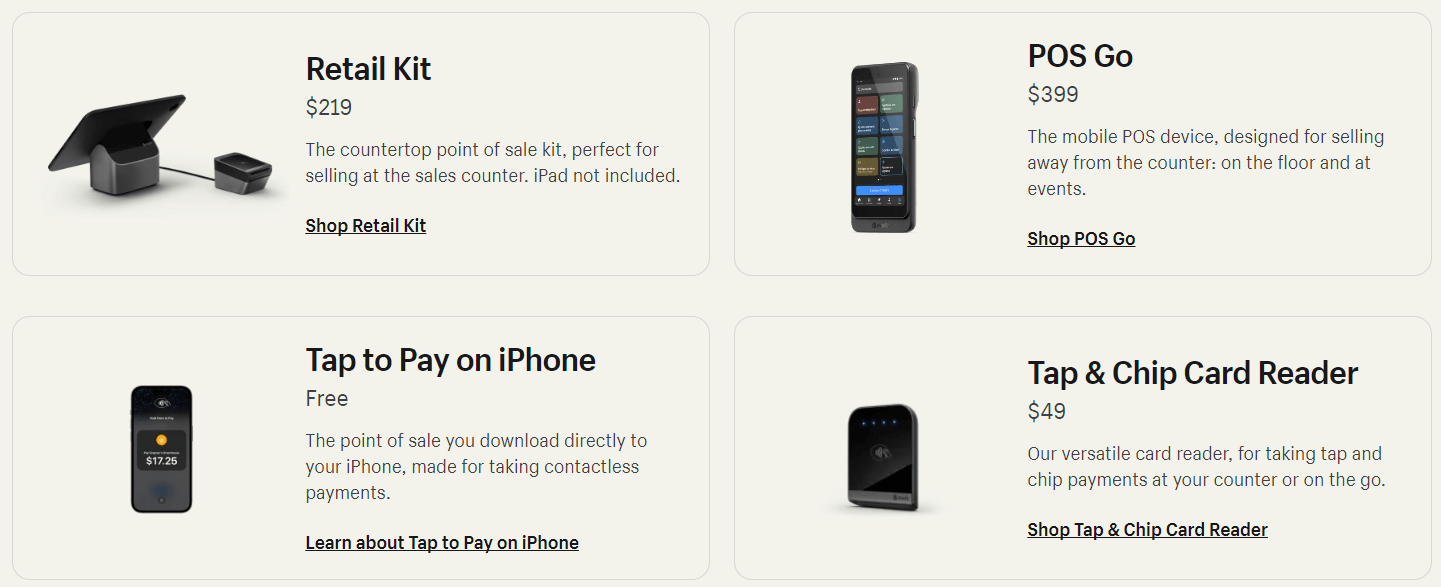
You will also need to purchase hardware such as a receipt printer, card reader, and barcode scanner to optimize the goods transaction process. The cost of this hardware will depend on the specific devices you choose.
How Does Shopify POS Work?
In general, the Shopify POS system’s operation can be simplified as follow:
- First, the customer chooses an item from your physical store and checkout.
- Then, in the POS app, you select the same item to calculate the price.
- Following that, the customer makes a payment, completes the transaction, and receives a receipt.
- Finally, you will analyze and report on the results of operations based on data on sales, cash flow,…
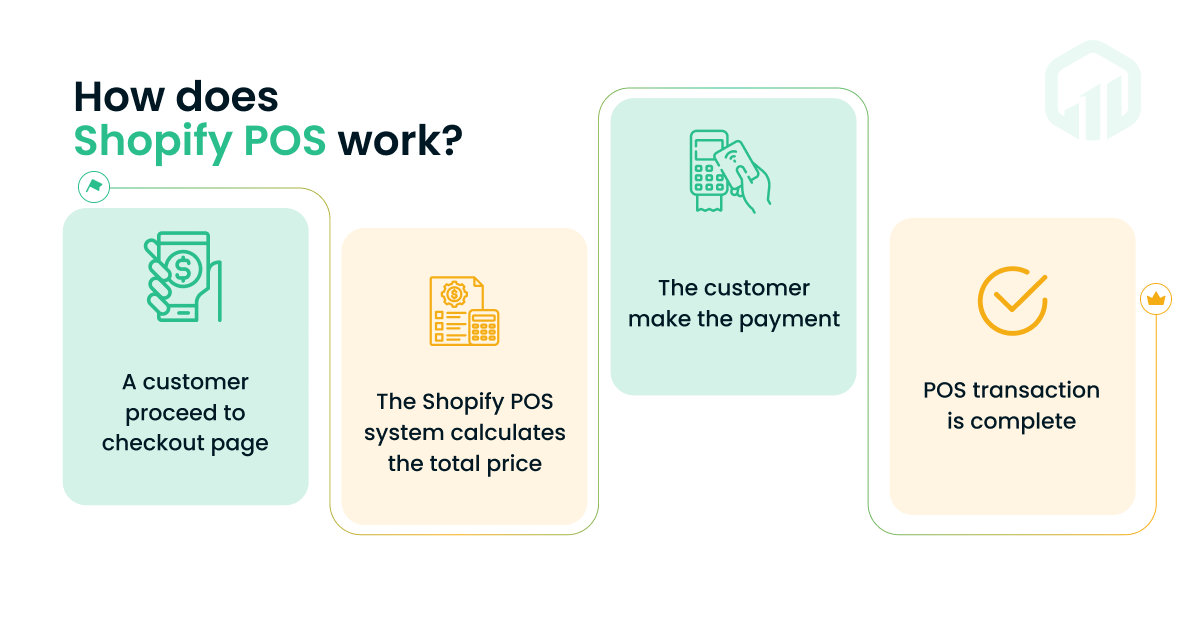
A simple infographic on how Shopify POS works
Next, let’s go through some remarkable features of Shopify POS:
1. Store management
Shopify POS makes it easier for shops to manage sales, inventory, and customer information.
You can add an unlimited number of products to the POS, automatically categorize products using the smart collection function, and create product variants based on colors, sizes, and materials.
In addition, you can also sync inventory data for both physical and virtual stores simultaneously. Thanks to that, you will have better control of the number of goods.
For example, after you sell a product in an online or brick-and-mortar store, Shopify POS will update the new data. After that, the system will notify you of the total products remaining in stock across all sales channels. This helps you avoid the risk of running out of stock.
Plus, with POS Pro, you can experience some extra features such as tracking worker productivity, payment acceptance, and thorough reporting and analytics.
2. Customer management
Shopify POS helps collect and store all information about product details, quantity, the total number of orders, and the total amount of previous purchases after each transaction.
Based on the information that this software supports to record, you will easily track and analyze to come up with more effective Shopify sales strategies.
Businesses can also take advantage of Shopify POS as an effective online marketing method.
Specifically, customers’ information such as phone number, name, and email can be implemented in marketing campaigns, such as new product introductions, sales, or incentives to customers as quickly as possible.
3. Checkout
Shopify POS makes checkout fast and easy for you and your customers. You can:
- Use any mobile device as a POS terminal and accept payments from anywhere in your store or on the go.
- Scan products using your device’s camera or a barcode scanner.
- Search for products using a universal search bar that doesn’t require an exact match.
- Save and retrieve carts for customers who need to come back later or want to pay online.
- Add order notes for special requests or customizations.
4. Report and Analytics
Shopify POS offers a thorough perspective of your organization in terms of reporting and analytics features. These overview reports enable store owners to monitor their business’s performance and identify opportunities to boost sales.
You have access to numerous reports, such as those on retail sales, finances, discounts, etc. Each report focuses on a distinct eCommerce measure that gives you information about the development of your store.
How to Set Up Shopify POS System?
Step 1. Sign up for Shopify and choose a subscription plan
- Go to Shopify and sign up for a business account with Shopify.
- Choose a subscription plan that suits your business needs and budget.
- Enter your store name, address, contact information, and payment details. You can later change your Shopify store name if you want to.
Step 2: Install the Shopify POS app
- Download the Shopify POS app from the Shopify App Store or Google Play Store on your iOS or Android device.
- Log in with your Shopify account credentials.
- Grant the app permission to access your device’s camera, microphone, location, and storage (optional).
Step 3. Set up Shopify POS hardware
Depending on your business needs, you can purchase and connect various hardware devices to your Shopify POS system.
You can refer to some hardware on Shopify.com that uses for the Point of Sale system below:
- Shopify POS Go (POS Go plus case, USB-C to USB-A charging cable, Marketing Kit)
- Shopify Retail Kit (Shopify Tap & Chip Card Reader + dock, Shopify Retail Stand (iPad and Android models), Shopify Mounting Kit))
- Shopify Dock for Tap & Chip Reader
- Barcode Scanners
To set up your hardware, connect the components to an outlet and an internet connection. Check connectivity and test your hardware to make sure it works properly.
Step 4. Set up new products in Shopify POS
- Tap the “+” button on the Shopify POS checkout screen.
- Click Add a product.
- Enter the new product information, including title, price, and inventory status.
- Add an image for the new product.
- Tap Save product and you’re done. You may now view and add your newly generated product to your shopping basket on the products page.
| 💡 You might also want to read: How to Add Products to Shopify Like a Pro! |
Step 5. Import Customers
Now that your inventory has been uploaded and is available, you can begin adding your customers’ data.
If you want to add customer information individually instead of a list, Shopify has a solution for you. Below is 4 steps to import customer information into the system:
- Include the customer’s desired product in the sale
- Click Add Customer“
- Press the Add new customer button to add a new customer.
- Add the First Name, Last Name, Email Address, and Mobile Number of your new client.
You can fill out a customer form by clicking the “Add Customer” button if you need to add clients one at a time. You can put comprehensive information on these client forms, such as contact details, remarks, preferences for certain marketing materials, tags, and tax details.
You can also add customer lists to Shopify POS with a CSV file. Here are the steps to do so:
- Go to the Customers page in your Shopify admin > Click Import.
- Click Choose File and select the CSV file that you want to import.
- Click Open > Choose Upload file.
Additionally, you can access a variety of customer reports in the ‘Analytics’ of your Shopify account that can help you better understand and target your customers, such as customers over time, first-time, and customers returning to purchase.
Step 6. Test a transaction before accepting payments
You can now conduct some test transactions on the POS of Shopify to become acquainted with the checkout procedure. In case you get lost, here is a detailed guide on completing a sale on your POS system:
Step 7. Set up POS Pro features (Optional)
If you want to manage your omnichannel sales activities more effectively, you can choose POS Pro to get advanced features such as:
- Create your staff’s roles and permissions distinctly
- Fulfill requests for local pickup
- Store purchases are shipped worldwide
- Create personalized receipts
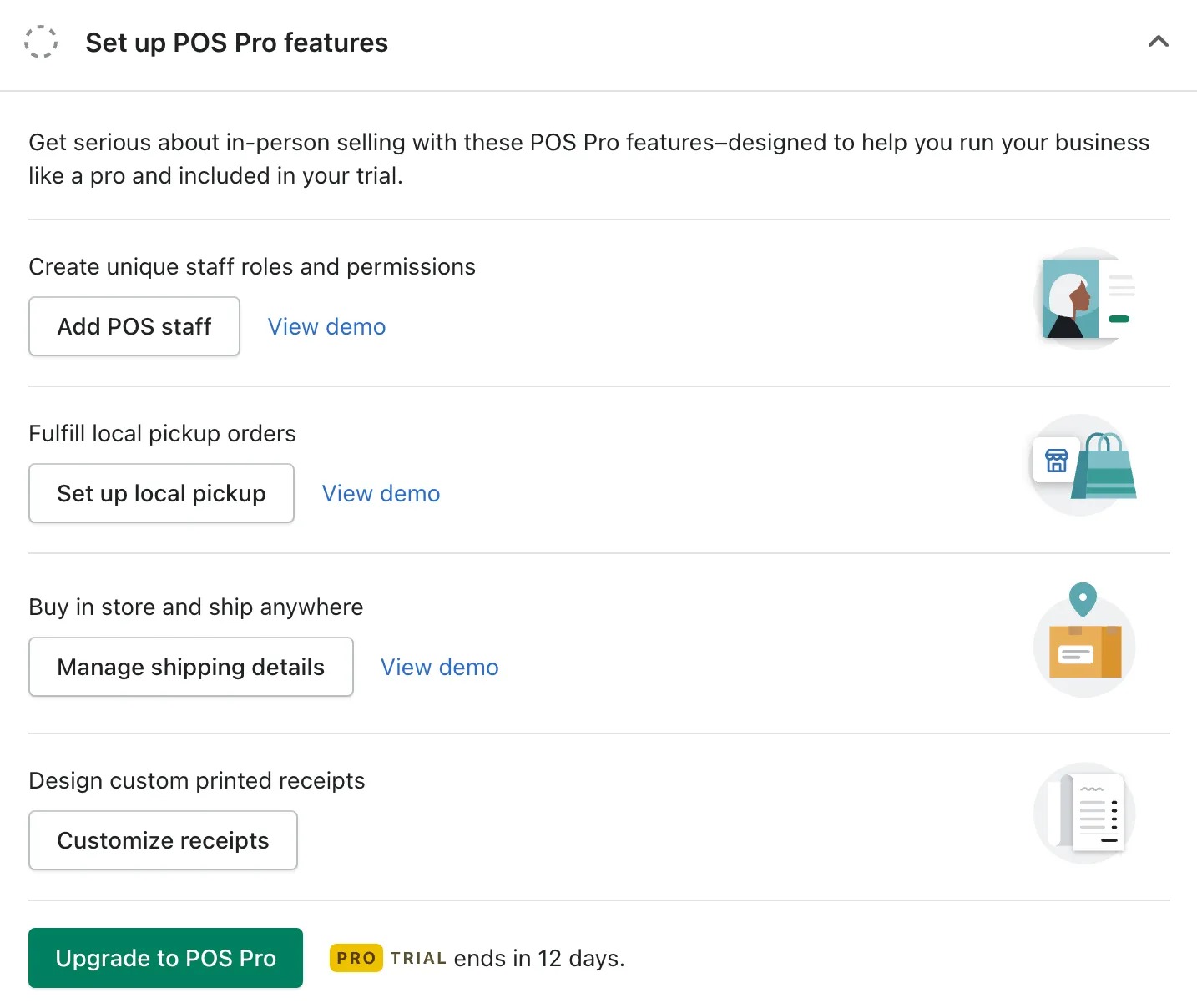
Set up Shopify POS Pro System
To personalize the logo, store information, or unique QR code on the receipt, simply click Printed Receipts to enter the Receipt settings section.
Shopify POS FAQs
1. Is Shopify POS effective?
Yes, absolutely! Shopify POS is easy to use, comes with a powerful suite of features, and integrates with all your other systems, making it ideal for retailers of all sizes.
Shopify POS is also perfect for omnichannel commerce thanks to its seamless integration with its online platform.
Depending on your plan, you can manage staff with features such as staff roles and permissions, so you can limit what employees have access to, as well as track their time, sales, and productivity.
Another feature setting Shopify POS apart is its marketing tools. These include product reviews, email marketing, social media integration, and the Google Merchant Center, which helps your products show up on Google Shopping.
2. What is the difference between Shopify and Shopify POS?
While Shopify is one of the most popular e-commerce platforms in recent times for both online sellers and buyers. Meanwhile, the POS system of Shopify is a software platform integrated into Shopify to create a more user-friendly environment for customers.
Final Words
Shopify POS is a top option for point-of-sale applications for Shopify users. This software unites an online store and a brick-and-mortar business with best-in-class functionality.
You can comprehensively keep track of your inventory, orders, and customers from anywhere with the system, ensuring a positive customer experience.
With the outstanding features that this Shopify POS system brings to the users, your business will have more diverse ways of making money online, optimizing advertising, and operation management.
Stay up-to-date with OneCommerce Blog for more exciting and detailed eCommerce guides!