Table of Contents
Advanced Custom Fields (ACF) is the most popular plugin on WordPress for merchants who want to add more fields to the WooCommerce product page. This post will help you take full advantage of Advanced Custom Fields for WooCommerce.
What is Advanced Custom Fields (ACF)?
Advanced Custom Fields (commonly called ACF) is a plugin that allows WordPress developers to add extra fields to any WordPress website’s custom posts, pages, comments, and so on.
It is one of the most effective time-saving plugins in web development. ACF helps website owners add more fields to WordPress quickly and simply in only a few minutes.
You can now get the best out of Advanced Custom Fields for a better experience when selling online with WooCommerce.
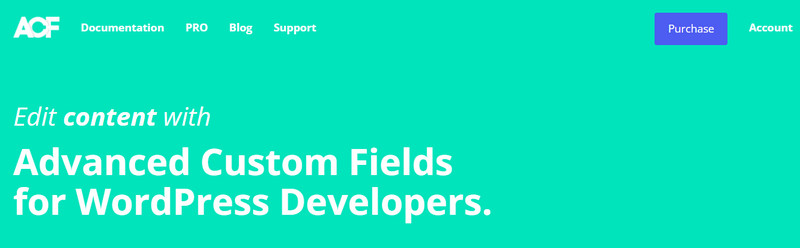
Advanced Custom Fields
What is Field and Fields Group in ACF?
In a unit of data, field is a fixed or defined position as we often know. Field in ACF supports a variety of field types (or called Field Type) with many powerful functions.
The ACF Group field type organizes and structures fields inside a field group. It has a more user-friendly interface that makes it easier to modify and organize data.
The Advanced Custom Fields plugin provides users with a list of 29 field types. Any of these fields can be used anywhere on your WordPress website.
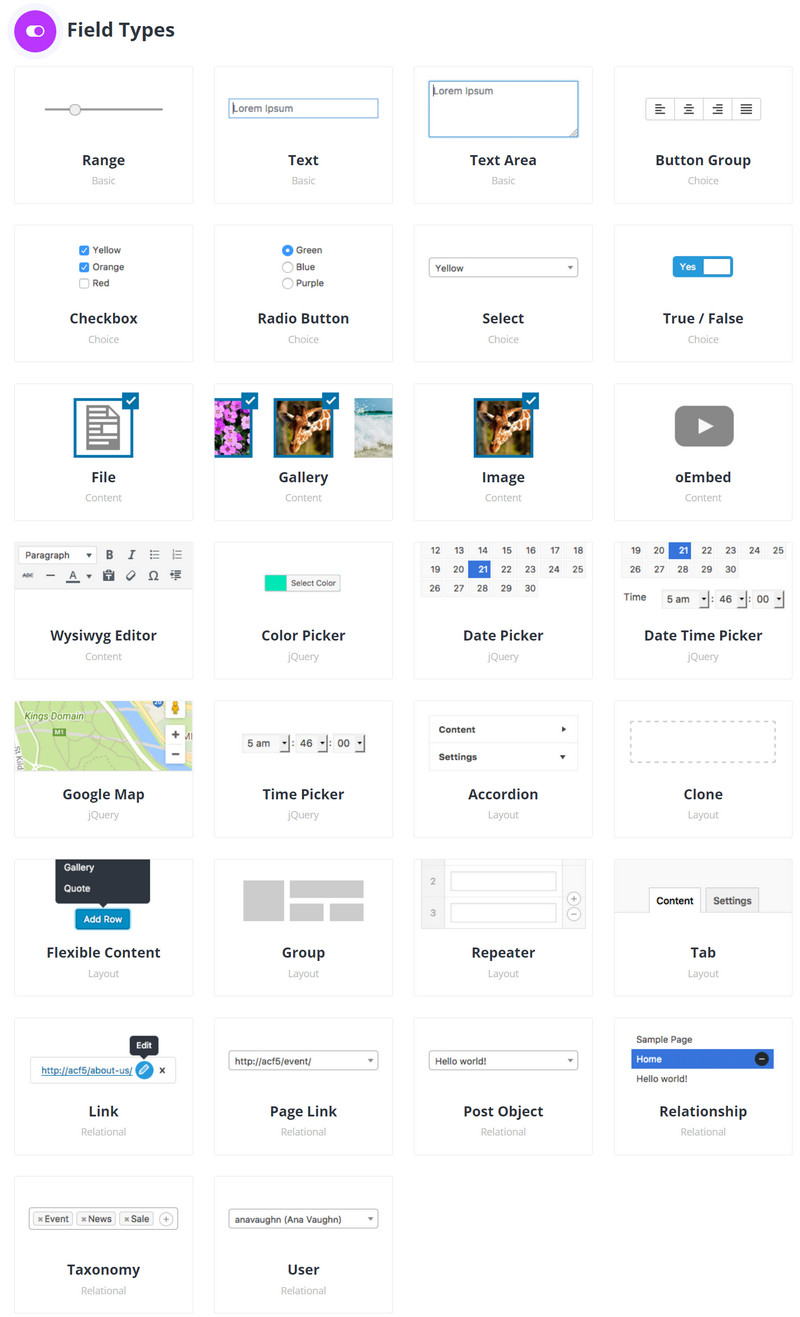
Field Types
Advanced Custom Fields Pro
Besides the free version, ACF also provides a premium version for those who want to develop a better website by using full of extra fields and features.
-
6 ACF Pro Features
- The Repeater Field: You can use the repeater field to build a series of sub fields that can be repeated over and over again.
- ACF Blocks: ACF blocks are highly integrated with custom fields, allowing PHP developers to design customised solutions while working on a WordPress theme.
- The Flexible Content Field: Create highly personalized content by grouping sub fields and adding, editing, and reordering them.
- Options Page: The options page contains a range of functions for adding additional admin pages for editing ACF fields.
- The Gallery Fields: The gallery field provides a simple and clear interface for users to organise a collection of photographs by easily uploading, editing and sorting images.
- The Clone Field: The clone field helps you reuse existing fields and field groups quickly.
-
ACF Pro Pricing
To bring more options to users, the Advanced Custom Fields Pro version has 3 categories. Each category has a price that is suitable for its duties. You should select the appropriate choice based on your requirements and planned use.
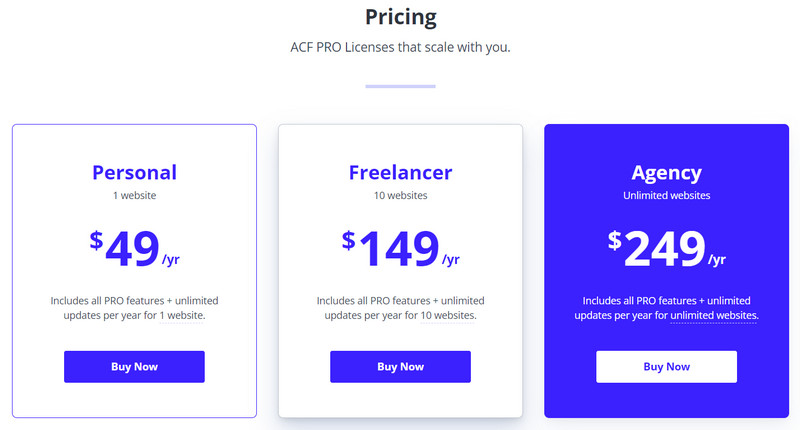
ACF Pro Pricing
Why Advanced Custom Fields can make your WooCommerce website better?
ACF is a popular choice among website developers because of its many advantages. Take a look at the benefits of using Advanced Custom Fields for WooCommerce.
-
Update content in a simple way
Users can edit the text, pictures, and content of a website or a product page by using tools of Advanced Custom Fields for WooCommerce.
ACF also allows developers to adjust existing content of any posts without affecting the border layout.
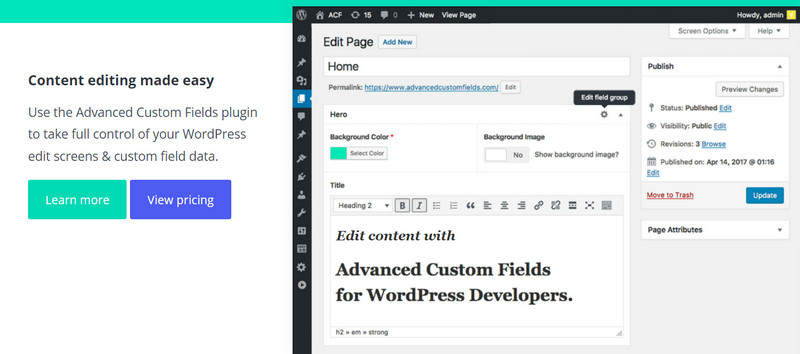
Edit Content Easily with ACF
-
Customized web development
You don’t need to push content into a specified page template if you have ACF enabled on your WooCommerce store. ACF will allow you to create pages based on the content rather than the other way around.
-
An incredible knowledge library
ACF provides a resource collection full of code examples, tutorials, and guidelines. You can clear up all your queries about fields, functions, actions, filters, and more with ACF Documentation.
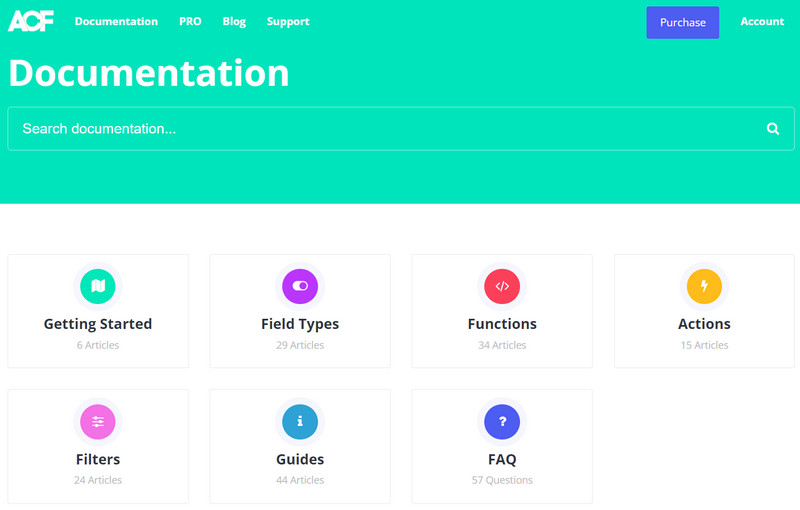
Advanced Custom Fields Documentation
-
A user-friendly Plugin
ACF is a popular plugin in the WordPress community, with many developers recommending it. This plugin does not need you to be a professional web developer.
The plugin allows you to export the fields you’ve created in your own code ahead of time, so you may later add them to the project’s future.
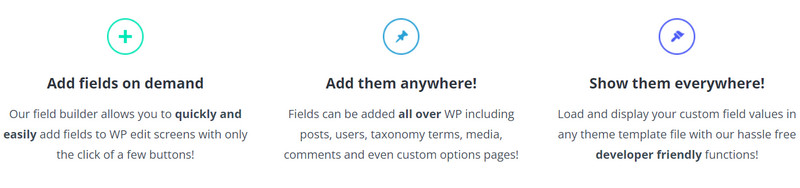
A Developer-friendly Plugin
How to install Advanced Custom Fields?
Firstly, you have to install Advanced Custom Fields for your WordPress website. Here is the step-by-step instruction for ACF installation.
Step 1: Log in to your WordPress installation.
Step 2: Select the Plugin Menu from the Administration Panels.
Step 3: Click the “Add New” section under Plugins.
Step 4: Find and choose “Advanced Custom Fields”
Step 5: On the ACF plugin, click the “Install Now” option.
You will see a new menu option “Custom Fields” will appear after installation.
How to Add Custom Fields to WooCommerce Product Pages?
You can add custom fields with ACF for WooCommerce product pages. It helps you save time by allowing you to choose from a variety of specifications for all of the computers in your store.
Let’s follow the guideline below to add Advance Custom Fields for WooCommerce products.
Step 1: Add a new custom field group.
On the WordPress Dashboard, find and select the Custom Fields plugin from the left of the dashboard. Then, choose Add New from the Field Groups tab.
Step 2: Create your custom field
Click on the Add Field button to add a new field to your group. Next, customise the field on the table.
- Field Label — The field label will display as the field title on the edit page.
- Field Name – Field names are typically created by the plugin and can be used in custom code or shortcodes. This field can be left blank.
- Field Type – The format that you create for that field is known as the field type. Texts, checkboxes, radio buttons, dropdowns, and other alternatives are available according to on the field’s requirements.
- You can optionally give any instructions for yourself or the developer in the Instructions field below.
- With the Yes/No option, you can also decide whether the field is necessary.
Step 3: Customize the field group options
In the Location module, you can configure location rules for showing the Advanced Custom Fields.
- Firstly, you should set the “Post Type” as equal to “Product”.
- In the Settings section, ensure the Active option is selected for the custom field group.
- About the Style, Position, Label placement, and Instruction placement, it totally depends on your choices.
- You can set the order number to show them in order on product pages if you have several field groups.
Step 4: Edit product information
- For existing products: go to the Products page (Products → All Products) and click on the product name to enter an edit screen.
- For new products: Choose Products → Add New to include Advanced Custom Fields.
Step 5: Display custom field data or information
- To finish the process, you must show the information from your custom fields to customers on the frontend of the single product page.
- To display Advanced Custom Field details, you can use the shortcode [acf field=””]. You have to always include the field name between the quote marks.
For example: New Book: [acf field=”new_book”]
- Click the Update or Publish button to complete the process.
Congratulations! You have successfully added Advanced Custom Fields for WooCommerce store. The custom fields on the frontend of your WooCommerce product page are now visible to your customers.
Conclusion
Advanced Custom Fields (ACF) is one of the most important and well-known plugins for WordPress developers, with over 2 million active installs. Using Advanced Custom Fields for WooCommerce will help you save your time and efforts when selling online.


