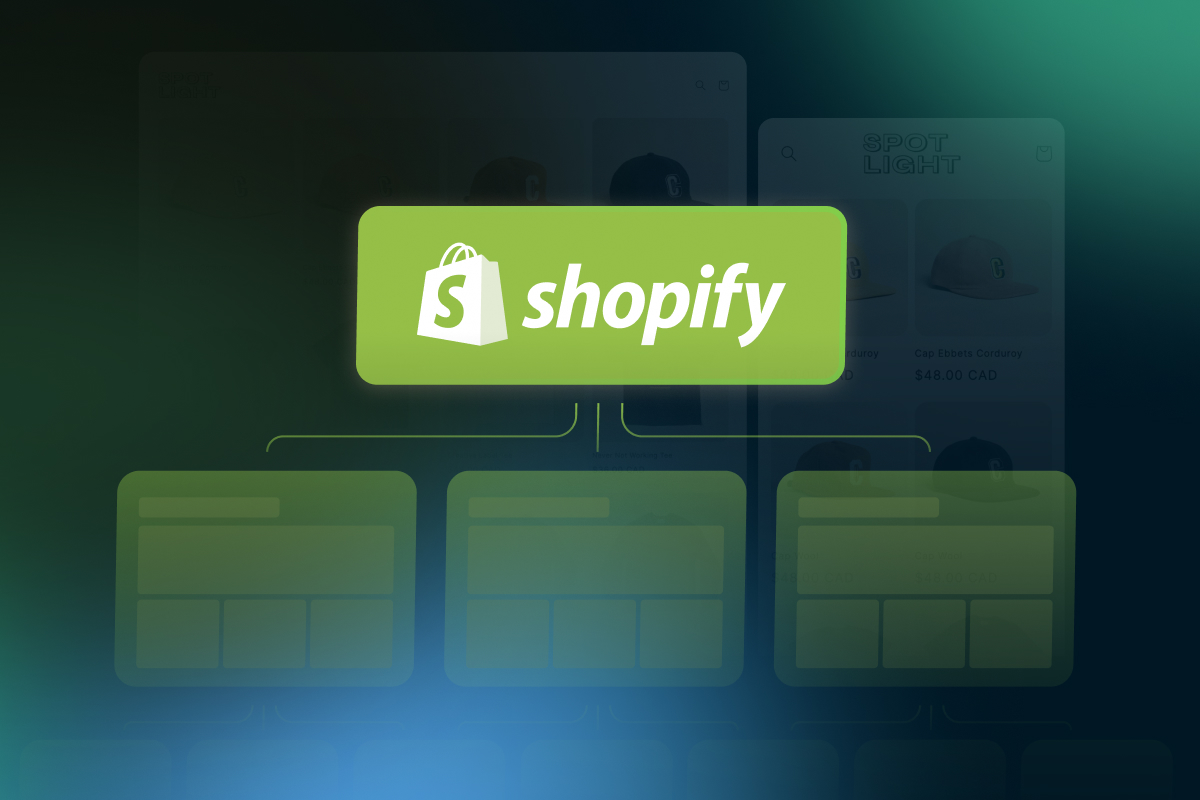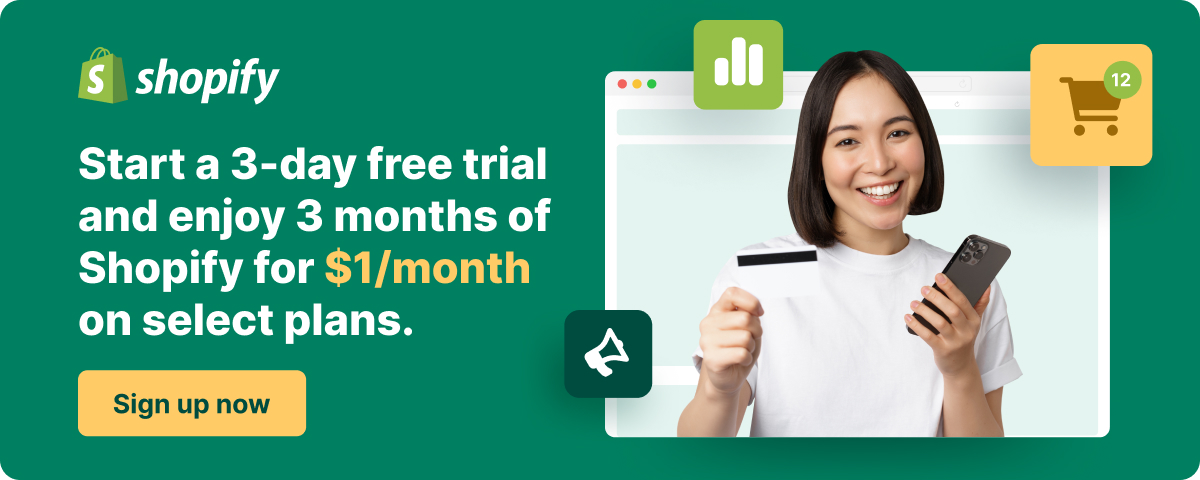Table of Contents
Did you know that having a Shopify sitemap can improve your website’s visibility on search engines to achieve these traffic goals?
One of the key components of optimizing your website for search engines is having a Shopify sitemap. A sitemap is a file that provides a roadmap to your website for search engine crawlers, enabling them to easily navigate and index your content.
In this comprehensive guide, we will walk you through everything you need to know about Shopify sitemap. We will explain what it is and why it is important, where to find it on your Shopify store, and how to submit it to Google Search Console.
What is a Shopify sitemap?
A sitemap is a file that contains a list of all the pages on your website. It helps search engines like Google to crawl and index your site more efficiently.
This means that when someone searches for a particular keyword related to your website, Google will have a better understanding of your content and will be more likely to display your pages in the search results.
| A Shopify sitemap is simply a sitemap for your Shopify store. It contains a list of all the pages on your site, including your products, collections, blog posts, and other pages. By submitting your sitemap to Google, you are giving the search engine a roadmap to your site, making it easier for them to index your content. |
A Shopify sitemap plays a crucial role in optimizing your Shopify store for search engine optimization (SEO). By creating and submitting a sitemap for your Shopify store to Google, you are providing Google with a clear understanding of the structure of your site, including all the pages, products, collections, and blog posts.
This can help Google better understand the relevance of your content and display your pages in relevant search results when someone searches for a particular keyword related to your website.
Shopify Sitemap for SEO
There are a few tips that you can apply to optimize your Shopify sitemap for best SEO results, check it out:
| Step | Action | Tips |
| 1 | Choose relevant keywords using Google Keyword Planner. |
|
| 2 | Pick a primary keyword and two supporting keywords. |
|
| 3 | Create a checklist and write the keywords on it. |
|
| 4 | Place the keywords in the right spots on your Shopify store, including title tags, H1 tags, and on-page text. |
|
| 5 | Optimize the images on your store by using alt tags that include your keywords. |
|
| 6 | Build high-quality backlinks to your store by creating valuable content and reaching out to relevant websites. |
|
| 7 | Continuously update your store with fresh content to improve your search engine ranking. |
|
Here are the steps explained in details:
Step 1: Choose relevant keywords using Google Keyword Planner.
Let’s say you run a Shopify store that sells eco-friendly clothing. You might choose “sustainable clothing” as your primary keyword, and “organic cotton clothing” and “fair trade clothing” as your supporting keywords.
Step 2: Pick a primary keyword and two supporting keywords.
Create a checklist that includes all the places where you want to use your keywords, such as the title tag, H1 tag, and on-page text. Write down your primary keyword and supporting keywords on this checklist.
Step 3: Create a checklist and write the keywords on it.
Use your primary keyword and supporting keywords in the title tag of your homepage, in the H1 tag of your product pages, and in the on-page text throughout your site.
For example, you might use “sustainable clothing” in the title tag of your homepage, “organic cotton clothing” in the H1 tag of a product page for a t-shirt made from organic cotton, and “fair trade clothing” in the on-page text of a page that explains your commitment to fair trade practices.
Step 4: Place the keywords in the right spots on your Shopify store, including title tags, H1 tags, and on-page text.
When you upload product images to your Shopify store, be sure to use alt tags that include your keywords.
For example, you might use “sustainable clothing” as the alt tag for an image of a model wearing one of your sustainable dresses.
Step 5: Optimize the images on your store by using alt tags that include your keywords.
You could create a blog on your Shopify store where you publish articles about sustainable fashion and eco-friendly living.
Then, you could reach out to relevant websites (such as other eco-friendly blogs or fashion influencers) and ask if they’d be willing to link to your blog in their own content.
This can help build high-quality backlinks to your store, which can improve your search engine ranking.
Step 6: Build high-quality backlinks to your store by creating valuable content and reaching out to relevant websites.
To keep your Shopify store fresh and relevant, you might add new products regularly, publish new blog posts, or update your homepage with seasonal promotions.
By continuously adding new content, you can improve your search engine ranking and keep customers engaged with your store.
Step 7: Continuously update your store with fresh content to improve your search engine ranking.
No matter what SEO tactics you use, it’s important to always prioritize creating valuable content for your audience.
For example, when creating blog posts for your store, focus on providing information and insights that your customers will find useful and informative. This can help build trust and loyalty with your audience, which can ultimately lead to more sales and higher search engine rankings.
| Read more: |
Where can I find my Shopify sitemap?
Your Shopify sitemap is a file that contains a list of all the pages on your store. This file helps search engines like Google to crawl and index your site more efficiently. When you submit your sitemap to Google, it provides a roadmap of your store’s structure, making it easier for Google to understand your content and display your pages in the search results.
To find your Shopify sitemap, you need to add “/sitemap.xml” to the end of your store’s URL. The URL will look like this: “www.examplestore.com/sitemap.xml”. Once you have found your sitemap, you can view it in your browser or download it to your computer.
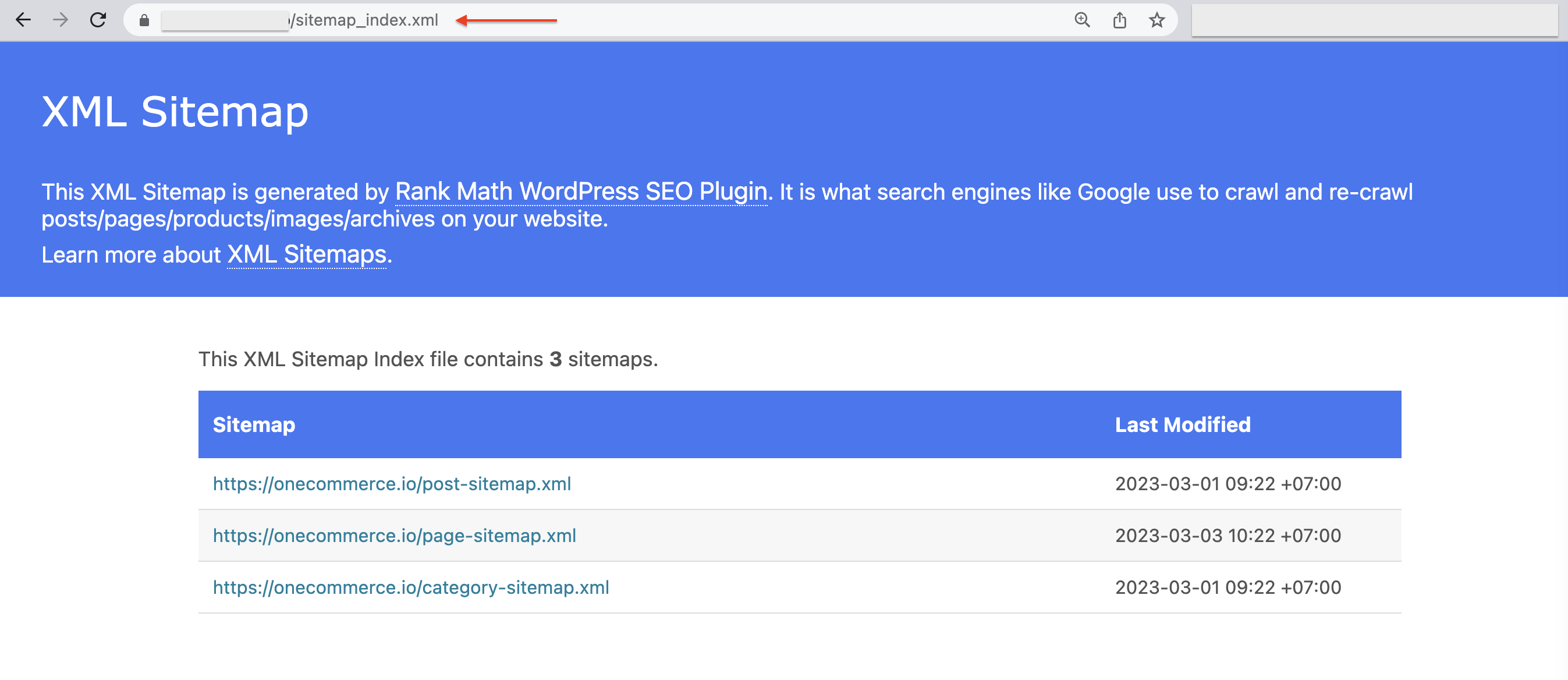
Important notice: Your Shopify sitemap will automatically update whenever you add new pages or products to your store. This means that you don’t have to manually update your sitemap every time you make a change to your site.
This is because Shopify uses dynamic sitemaps, which means that the sitemap is generated automatically based on the pages and products that are on your store.
Having an up-to-date sitemap brings wonders to your business, including:
- Higher search engine rankings
- More visibility for your store
- Easier for search engines to index your store
- Helps customers find specific pages or products on your store
- Provides easy navigation for customers
What is in the Shopify sitemap?
The Shopify sitemap is divided into two files: the sitemap index file and the child sitemap file.
Sitemap Index File
This file is the main sitemap file for your Shopify store. The sitemap index file acts as the main sitemap file for your store and contains a list of all the child sitemap files on your site. This file is the first file that Google crawls when indexing your site, so it’s crucial to ensure that it’s accurate and up-to-date.
To better understand how the sitemap index file works, imagine it as a table of contents for your store. Just as a table of contents lists all the chapters and sections of a book, the sitemap index file lists all the URLs of your Shopify store’s pages. This makes it easy for search engines to crawl your site and understand its structure.
Child Sitemap File
This file contains a list of all the pages on your site, grouped by category. For example, you might have a child sitemap for your products, another for your collections, and another for your blog posts. By grouping your pages into categories, you are making it easier for Google to understand the structure of your site and index your content more efficiently.
Your Shopify sitemap will automatically update whenever you add new pages or products to your store. This means that you don’t have to manually update your sitemap every time you make a change to your site. Shopify takes care of this for you, which is one of the many benefits of using this e-commerce platform.
Example: Let’s say you have a Shopify store that sells clothing. Your sitemap index file will contain a list of all the child sitemap files on your site, including the ones for products, collections, and blog posts. Within the child sitemap file for products, you might have subcategories for men’s clothing, women’s clothing, and children’s clothing. Within each of these subcategories, you would list all the products that fall into that category.
| By providing a detailed sitemap, you’re giving Google a roadmap to your site and making it easier for them to understand the structure of your content. |
This, in turn, can help to improve your search engine ranking and drive more traffic to your Shopify store.
How to submit Shopify sitemap to Google Search Console
Submitting your Shopify sitemap to Google Search Console is an important step in optimizing your site for search engines. Here’s how to do it:
Step 1: Check if your sitemap already exists by typing your domain.com/sitemap.xml in your browser.
Step 2: Go to Google Search Console and navigate to “site maps” on the left-hand side.
Step 3: Submit your sitemap URL (your domain.com/sitemap.xml) and wait for confirmation of submission.
Step 4 (if submission fails): Copy and paste the URLs from your sitemap into the “Add/Test Sitemap” field one by one.
Remember that a sitemap is an important part of SEO, but Google Search Console offers many other useful features.
While submitting your sitemap does not guarantee that your pages will rank higher in Google’s search results, it does make it easier for Google to find and index your pages, which can increase your chances of ranking well for relevant keywords.
You can submit your sitemap to other search engines like Bing and Yahoo, which can help increase your visibility across multiple platforms.
Closing thoughts
A Shopify sitemap is an essential tool for optimizing your online store for search engines. By providing a roadmap to your site, you are making it easier for Google to crawl and index your pages, which can ultimately increase your visibility and drive more traffic to your store.
If you haven’t already, take the time to locate your Shopify sitemap and submit it to Google Search Console. This simple step can make a big difference in your SEO efforts and help your store to reach more customers online.