Table of Contents
One of the very first steps when setting up your TikTok profile is to choose your profile picture.
This is a critical step because your TikTok profile pictures will appear not only in your TikTok videos but also on your TikTok profile page.
Like other social media platforms, you can upload or change your TikTok profile pictures whenever you want, or you can even download someone else’s profile picture that you like.
TikTok even gives you more choices in setting up your profile, you can now choose between TikTok profile pictures or videos.
This blog will provide all things you need to know about TikTok profile pictures and a step-by-step guide to fixing your problems.
How to add or change my TikTok profile pictures?
Your profile picture is the first thing people will see when they enter your TikTok profile. Therefore, make sure that your picture will pique people’s interest in your content.
To add or change your TikTok profile pictures or videos:
Step 1: Tap Profile icon on the bottom right corner.
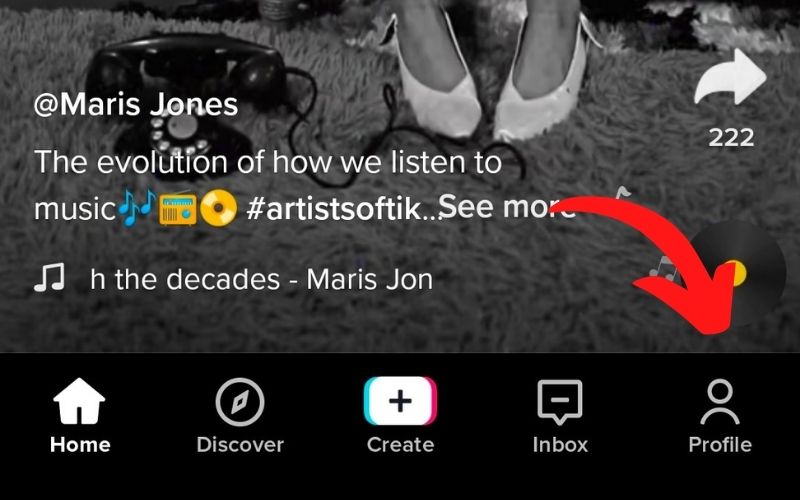
Step 2: Tap Edit profile option on your profile page.

Step 3: Tap Change Photo or Change Video, depending on what you want to add or change.
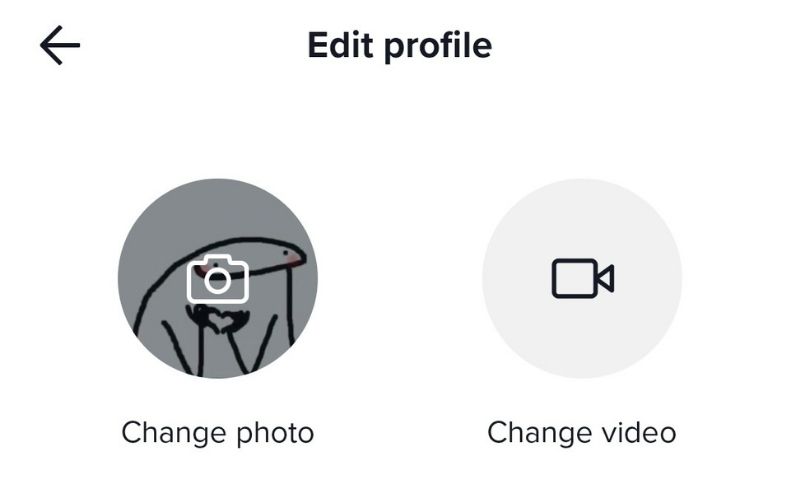
Tap Change photo to add or change TikTok profile pictures.
Step 4: For photos, select Take a photo or Select from gallery. For video, you can only select an existing one in your gallery.
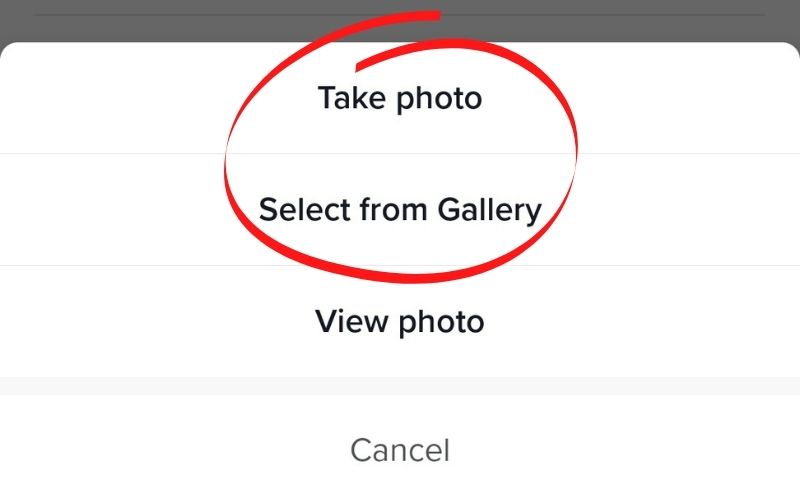
Also keep in mind that if you update both your TikTok profile picture and your profile video, only your profile video will appear as your profile icon.
If you want your picture to show up instead, go to Edit profile, tap on your video and choose Remove video. You can also change to another video by tapping Change video.
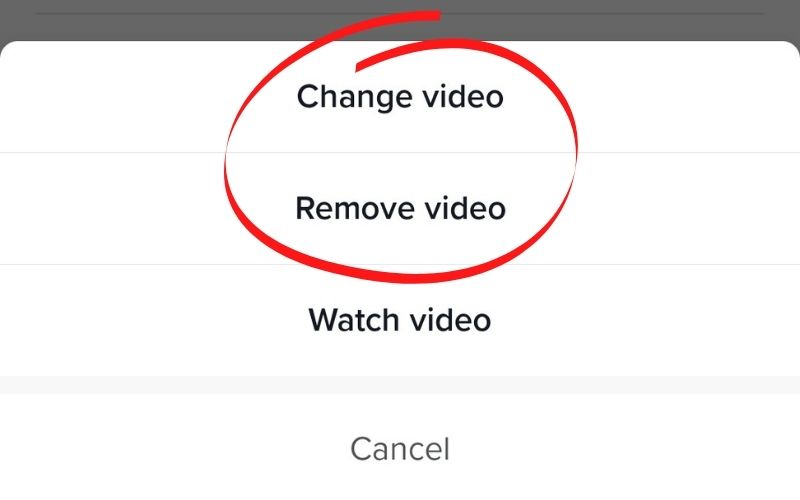
Moreover, your video may last between 3 and 6 seconds. If it’s longer, you will have to trim it. And your picture must be at least 20×20 pixels to upload.
Your newly uploaded TikTok profile pictures and videos will immediately appear on your profile. If you want to make any change, just go through the steps again.
How to fix the error ‘my TikTok profile pictures not working’?
One of the problems users may have when using TikTok is that their profile pictures do not show up.
In some cases, TikTok keeps showing the default picture instead of the pictures users had uploaded.
To fix this problem, you can first try to update the TikTok app to the latest version or reinstall it.
However, if you still have the same problem, try to restart your device as well.
It’s off-putting to see a boring default profile picture so make sure that your TikTok profile is uploaded and at the same time represents something about your content.
Therefore, make sure Your TikTok profile picture is properly displayed, especially if it is your business account, to keep engaging with your audience and attracting more viewers.
How to download someone else’s TikTok profile picture
What if you’re scrolling through others’ profiles on TikTok, and find a picture that you want to see the full version of or want to download. Just follow these steps:
Step 1: Open TikTok on your computer, and head to the profile page whose profile picture you want to download.
Step 2: Right-click the user’s TikTok profile picture and choose Open Image in New Tab.
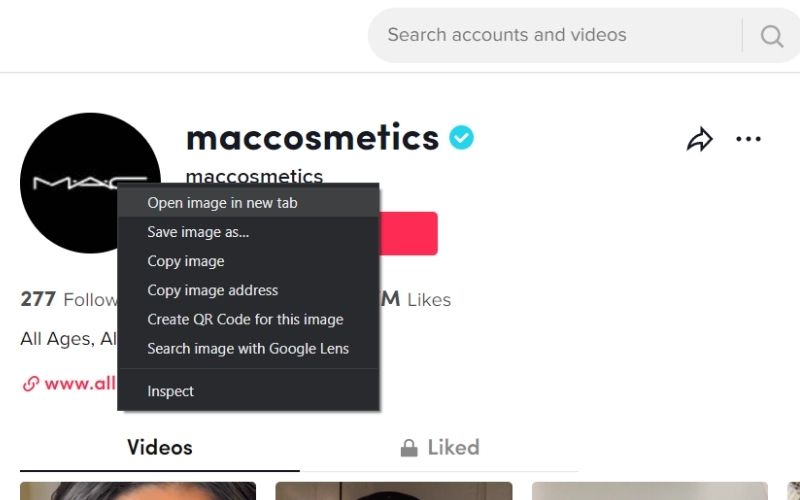
Step 3: A full version of that picture will appear in a new tab. You can also choose to download it by right-clicking and saving it.
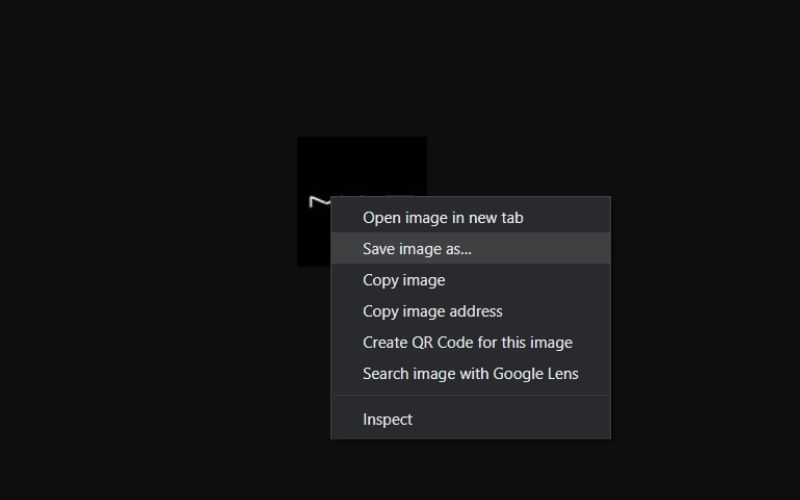
Ready to set up your TikTok profile pictures?
It’s never been easier to set up your TikTok profile pictures if you follow our step-by-step tutorial.
New to TikTok? Also, learn how to use TikTok secret emojis and how to use TikTok filters to spice up your content and better engage your audiences.


