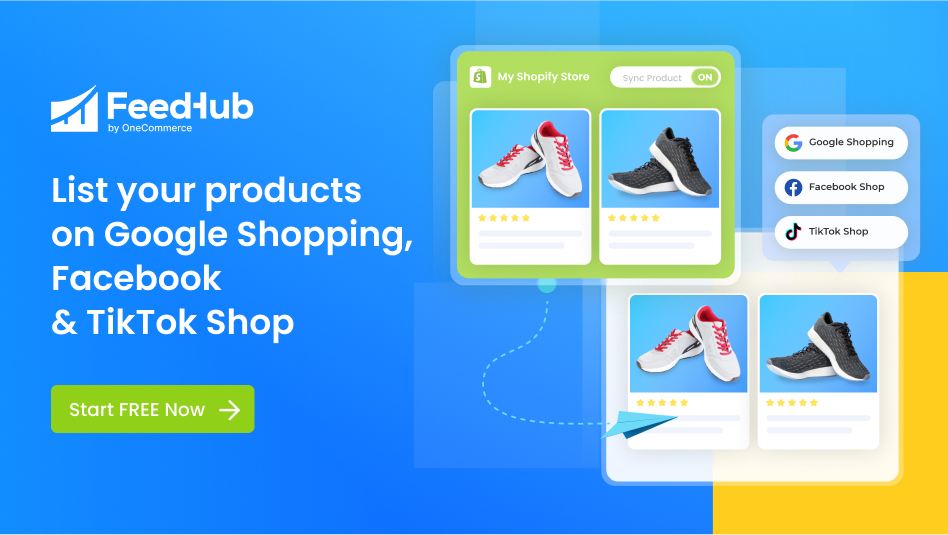Table of Contents
Shopify is an eCommerce platform allowing businesses to create and operate their own online stores. This makes it easy for businesses to sell their products and services to customers all over the world.
Besides, one of the great things about Shopify is that it supports multiple currencies and Shopify change currency. This means that you can sell your products in any currency your customers are using.
If you are interested in supporting Shopify change currency, then there are a few things that you need to do.
What types of currencies are supported by Shopify?
First and foremost, you will need to know the currency types you’re working with. There are two supported types for their online users to make a Shopify change currency.
1. Store currency
The store currency is the currency of the reports you generate and your Shopify admin. Hence, your reports may change if you make a Shopify change currency in your store.
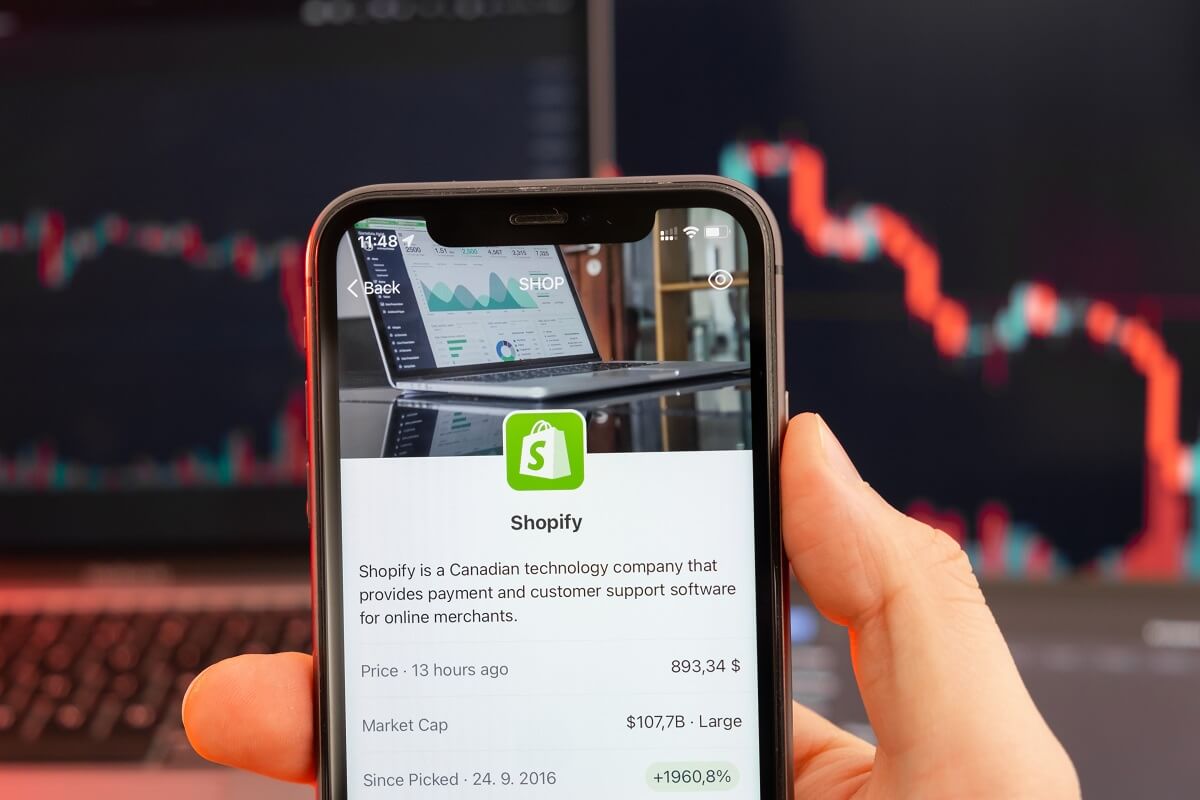
The store currency is similar to one of your Shopify admin, reports, and product prices
In addition, you utilize this currency as well when you decide on prices for your products.
However, although your shop currency can be any of those listed in the currency choice in your store settings, payouts can only be made in your local currency.
Since your shop currency determines your primary market, changing your store currency also affects that market. Therefore, when you decide to alter your shop currency, find out more about how your primary market may change.
2. Payment currency
The payment currency is the money that Shopify Payments uses to deposit into your bank account. Depending on where your store is, you can choose a different payout currency.
Depending on where your store is located, you can choose a different payout currency.
Still, remember that the country in which your store is located must also be the location of your payout bank account. For example, you will need a USD account with a Canadian base if your store is in Canada but you prefer to get paid in USD.
Additionally, you, the store owner, can determine which countries and payout currency pairings by taking a look at the Shopify Payments support.
Why should you make Shopify currency for your online store?
Before starting to make Shopify change currency, you may wonder about its benefits for your online store. So, in general, changing Shopify’s currency can be a great way to boost your sales and revenues, as you can reach a larger audience of potential customers. In addition, it can also help you avoid currency exchange fees.
How to add a different currency on Shopify
1. Add country or region for each currency
By including the nations and areas for each currency you want to accept in your store, you can enable multiple currencies and make a Shopify change currency whenever you want.
- Step 1: Go to Settings and click Payments in your Shopify admin.
- Step 2: Click Manage under the Shopify Payments section.
- Step 3: Click Add country/region under the Countries/regions section.
- Step 4: From the list of supported nations and areas, choose the one you want to support.
- Step 5: Click Add country/region.
2. Enable a currency selector
Your consumers can choose their home currency with the help of a currency selector. However, the majority of themes lack a currency choice for multi-currency sales.
To add a currency selector, you can either use the Geolocation app or collaborate with a Shopify partner.
Once you’ve installed the Geolocation app, your customers will be able to select their desired currency with a few quick clicks. This can be done in one of two ways:
- If your Shopify store uses the Debut or Supply themes, customers will find the currency selector at the top of the page.
- If your store uses any other theme, customers will select their currency from a drop-down menu in the footer of the page.
3. Decide on rounding guidelines and global pricing
The Shopify plan for your store determines the tools you may utilize to tailor your international pricing strategy.
You can define rounding rules for each currency so that you can provide greater consistency in your converted prices. To manage how your prices are expressed in a different currency, you can even design your own rounding methods.

You can define rounding rules for each currency on your Shopify store
Moreover, by establishing separate product prices and price modifications for various nations and regions, you may manage your global pricing strategy. You can specify the pricing for any product in any nation or region by setting the product price and compare-to prices using the product CSV file.
4. Make a test on customers’ experience
Finally, you can try out the consumer experience by visiting your online store as a customer, then choosing a different currency and making a purchase. That is to ensure that your apps and customizations continue to function as expected. Meanwhile, your prices display as you would expect them to in the various currencies you use.
How to change Shopify currency?
You can set up and manage your Shopify change currency manually with Shopify or more easily with the support of Transcy – an app developed by OneCommerce.io.
Now, we will show you how.
1. Change your store currency with Shopify
As mentioned before, the currency in your Shopify admin is the same as your store currency. It is the currency used in your reports and the one in which you set the pricing of your goods.
Here is the detailed instruction on how to make a Shopify change currency.
- Step 1: Go to Settings and choose Store details from your Shopify admin.
- Step 2: In the Story currency section, you can choose your new store currency from the list.
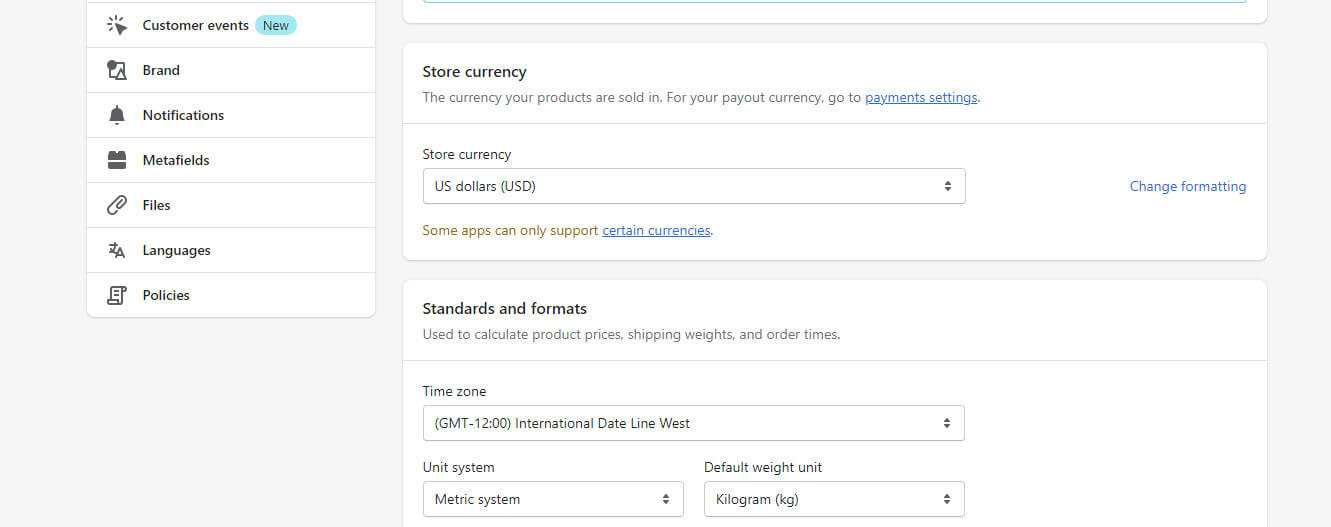
You can choose your new store currency from the list in the Story currency section
However, if you are unable to do so yourself, get in touch with Shopify Support to change your store’s currency.
- Step 3: Save
2. Change your payout currency with Shopify
On the Payment providers page in your Shopify admin, alter your Shopify Payments banking details to reflect your new payout currency.
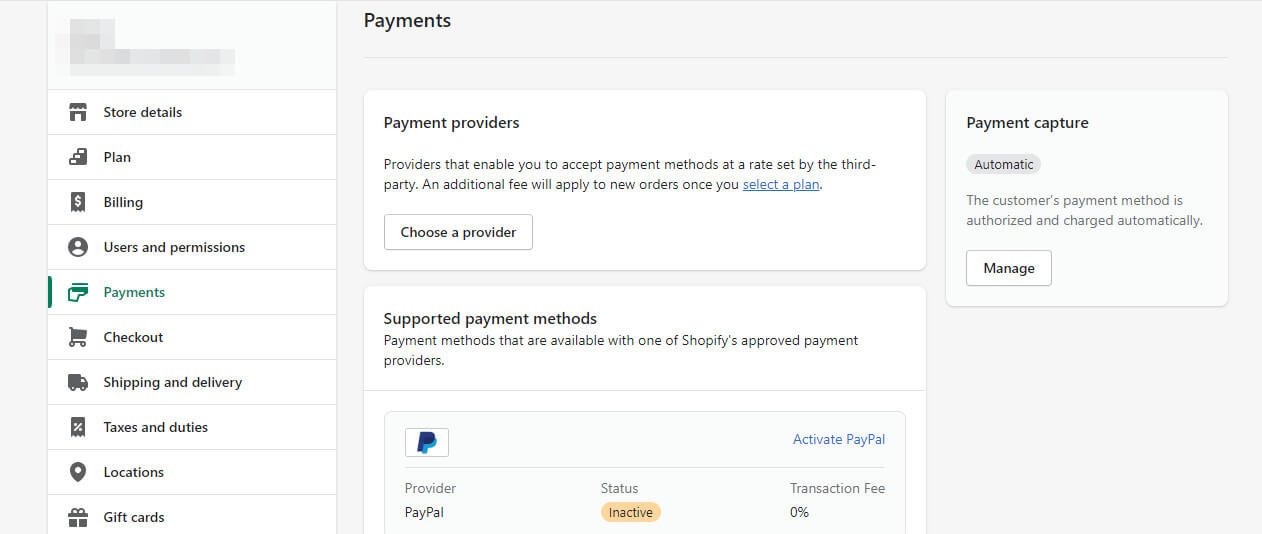
You can change your Shopify Payments banking details on the Payment providers page
3. Make Shopify change currency with apps
Using apps to make Shopify change currency is a great way to keep up with changing market conditions and provide customers with an optimal shopping experience. With only a few simple steps, you can easily customize your site’s currency to display in the most convenient and cost-effective way for your customers.
When considering what app to use for making a Shopify store currency change, several features should be taken into account.
3.1 Ease of use
Look for an app that is intuitive and user-friendly as it will make the process of Shopify change currency for your online store much smoother. You should also consider the range of currencies available. That is to see if the app offers support for multiple currencies and whether it is possible to switch between them easily.
3.2 Security
Look for an app that is secure and has good customer service in case there are any issues while making a Shopify change currency. It should also be able to integrate easily with Shopify, as this will make the process of changing currencies on your store much easier.
3.3 Pricing
While you may be tempted to go with a free option, it’s important to understand that these apps may not have all the features you need and could put your store at risk. Make sure to read reviews and compare prices before making a decision and doing a Shopify change currency.
When you look for the best app nowadays that can help you make a Shopify change currency with some simple steps, you will find Transcy by OneCommerce ranking at the top 1 in the “translation” search term. So, we will take a look at some highlighted features of Transcy and why you should choose it to change currencies for your online store.
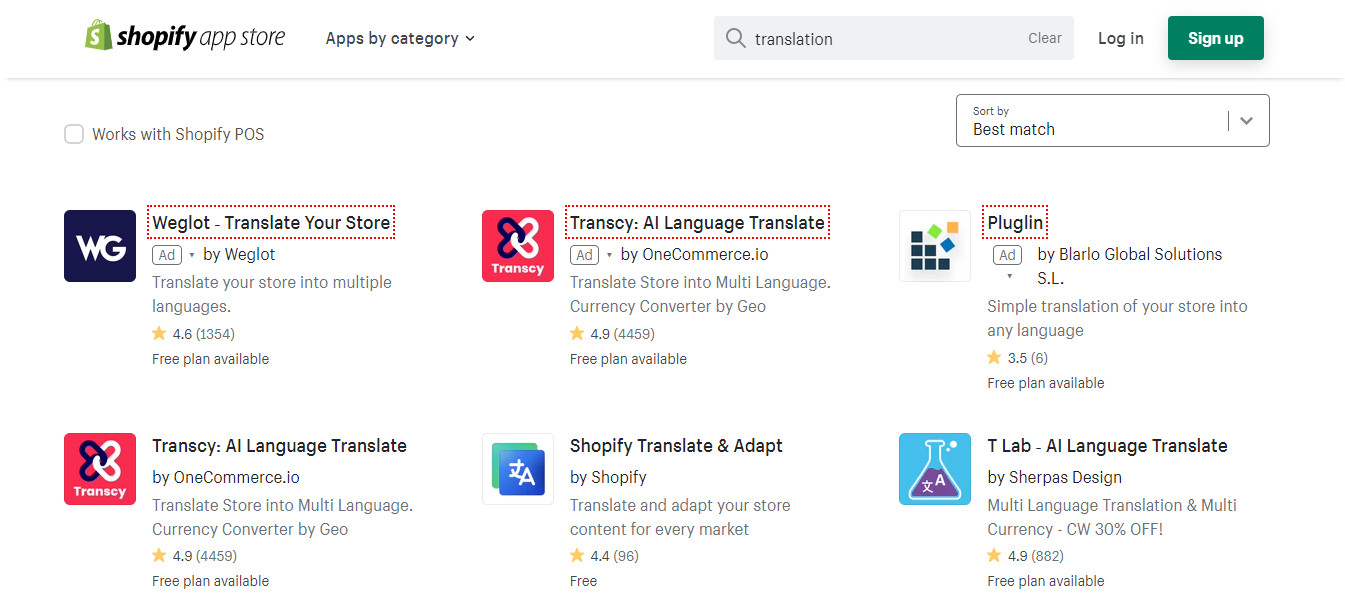
Transcy is ranking at the top 1 in the “translation” search term.
First and foremost, Transcy supports multi-languages for your online store. By using an AI/ML system based on the Google Translate API, the app will automatically translate your store’s content into a number of languages. You can translate and localize almost anything in the store, including the homepage, collection pages, product pages, cart pages, checkout pages, blog posts, and articles.
Besides, it has an auto-detect geolocation system. It lets you automatically redirect visitors to their language and display product pricing in their local currency. In other words, your Shopify online store can adapt language and currency displays to visitors’ locations.
Finally, Transcy has a free plan, which is good news for beginners and online sellers who have minimal budgets. So, if pricing matters when choosing a Shopify app for your online store, pick up Transcy, and you’ll be glad you did!
However, these features are just among the other ones that make Transcy high-rated by several users. You can totally find out more about it on the Shopify App store, which lists all of Transcy’s functions that can help you successfully make a Shopify change currency.
Final thoughts
How to make a Shopify change currency will be easy to conduct if you follow the directions. It will help your online business reach more customers around the world while still providing them with the best services and a convenient shopping experience.
In addition, multi-currency settings will promote your sales and effectively expand your business. Hence, if you intend to get in touch with a larger range of customers, consider having Shopify change currency right away. There are several apps out there, for example, Transcy, to support you in achieving this goal.