Table of Contents
Shopify is a powerful eCommerce platform that enables businesses of all sizes to build and operate online stores. A key part of operating a successful Shopify store is ensuring that the site functions properly and provides a great user experience.
One of the most important aspects of a Shopify store is the order placement process. To ensure that orders are being placed correctly and that customers are having a good experience, it is important to test this process thoroughly.
Learn how to place a Shopify test order step by step in this post. But first, let’s find out the reasons why you should place a Shopify test order that is meaningful to your business.
Why should you place a Shopify test order?
When you build a webshop by using Shopify’s platform, you need to test the order process to ensure that functions like checkout and payment work.
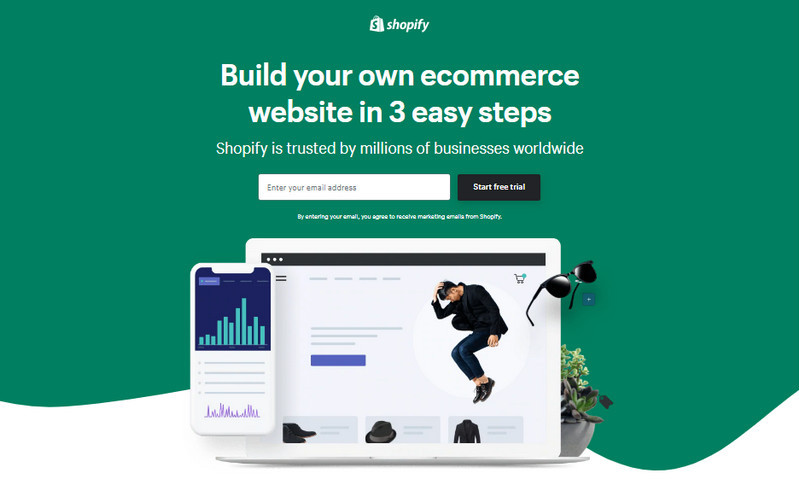
When you build a webshop by using Shopify’s platform, you need to test the order process
First, you can make sure that all of your order processing, inventory, shipping, and taxes selections are correct and working together seamlessly.
Secondly, you can verify that your checkout process itself is running smoothly and that there are no challenges or obstacles for your customers when they attempt to check out.
Plus, testing an order placement every once in a while isn’t enough.
WHY? Because several things can negatively impact your site and its core functionality: Shopify regularly pushes out updates, and you will also need to release new features and functionality sometimes, which can influence your site in unexpected ways.
In other words, both internal and external factors can have an impact on your webshop, and neglecting testing can have incremental costs for your business.
By doing this, you will be able to provide a seamless checkout experience for your customers, which is essential for keeping them happy and coming back to your store in the future.
Do you know what to do before creating a Shopify test order?
Let’s check it out now!
Requirements for placing a Shopify test order
To place a test order, you must select a Shopify plan. A Shopify free trial is not allowed to use this feature.
Store owners can choose from 3 different Shopify pricing packages with monthly costs ranging from $9 to $299:
- Basic Shopify: this is the most affordable option and perfect for businesses just starting out
- Shopify: it is the most popular option and ideal for businesses of all sizes
- Advanced Shopify: this one is the most expensive option and is perfect for businesses that need the most features and support.
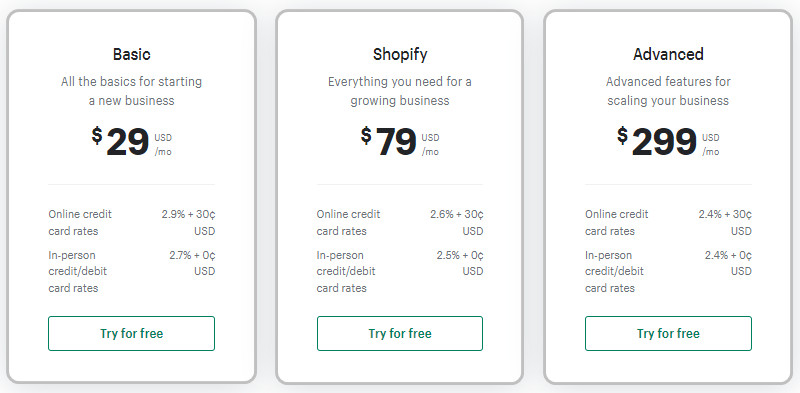
Each plan has a different monthly cost, so business owners can choose the one that best fits their needs.
There are many different packages available for setting up a webshop, and each one has its advantages and disadvantages. However, all of them can be useful in helping you to build and develop your business.
The most important thing is to choose a package that is right for you and your business. There are many factors to consider, such as the size of your business, your budget, and your specific needs.
Therefore, you should do some research and compare different packages before making a decision. Talk to other businesses in your industry to see what they are using. And, most importantly, you should make sure you are comfortable with the package you choose.
Now, you are ready to place a Shopify test order!
How to Place a Shopify test order
Placing a Shopify test order will allow you to experience what it’s like to make a purchase in your store. Additionally, this will ensure your setup sells successfully.
To start the process, you need to log in to your Shopify dashboard Admin.
There are 3 methods to place a Shopify test order, which you’ll learn more about in this article:
Method #1: Use Bogus Gateway on Shopify to simulate a transaction.
This is the first method to create test orders through Shopify’s Bogus Gateway. If you are using a third-party payment provider (not Shopify Payments), this may be the best option for you.
Follow my tutorial to do this step by step.
Step 1: Click on “Settings” at the left corner of your Shopify admin, on your direct page choose “Payments”.
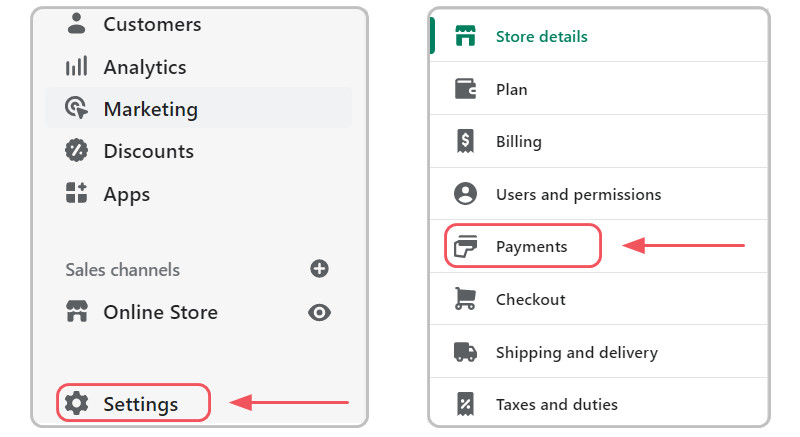
Click on “Settings” at the left corner and choose “Payments”
Step 2: When testing Bogus Gateway, you will need to deactivate your current payment gateway and switch to Bogus Gateway.
| Note: In case you do not have current payments, after choosing “Payments” you just need to click on “choose a provider” and choose “(for testing) Bogus Gateway” then reactivate it and move to Step 5 to place a test order. |
As you can see, I am using Payment is set by Adyen, to switch to Bogus Gateway, click on “Manage”
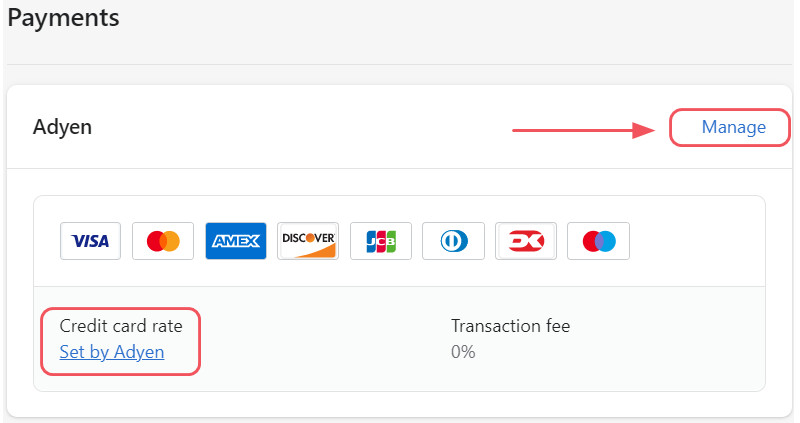
How to switch current payment to Shopify’s Bogus Gateway
Step 3: Scroll down until you see a red section “Deactivate [current payments]”, click on it and confirm deactivate one more time. Then you will be directed to the Payments page
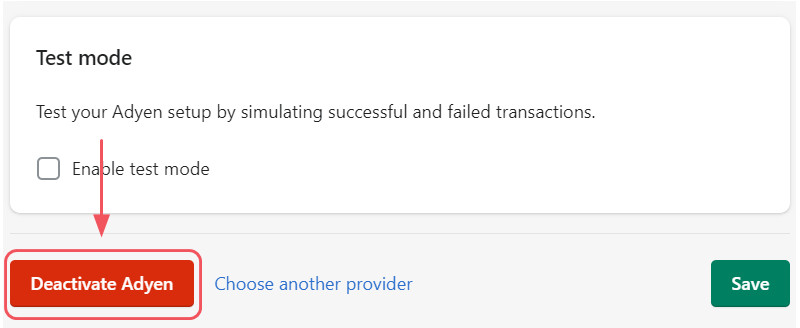
Click on “Deactivate [current payments]”
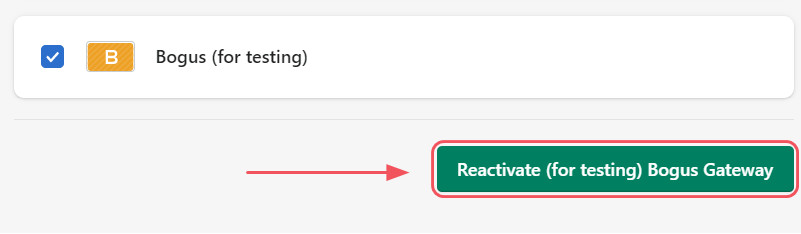
Reactive Bogus GateWay
Step 5: Now, back to your Shopify Admin, choose your online store, and place an order of any products that you want.
Fill in all the blanks you need to. You should see the Bogus gateway listed as a payment option.
You can use the following codes in the blank of the credit card number when checking out:
- 1 – To Simulate an Approved Transaction
- 2 – To Simulate a Declined Transaction
- 3 – To Simulate a Gateway Failure
Finally, click the “Complete order” button.
Great job! You have successfully placed a Shopify test order.
Return to the Payment Providers tab and switch to a real payment provider once you’ve confirmed that order processing is running properly.
Note: If you don’t reach the thank you page, you’ll need to contact the support team on Shopify to see why you cannot complete a test order.
Method #2: Use a real payment provider then immediately cancel and refund the order.
If you want to test out the checkout process on your eCommerce site, the simplest way is to go through the process as a real customer. In other words, you will have to add items to your cart, proceed to checkout, and enter your payment information. Once you’ve completed the purchase, you can then cancel the order and request a refund.
To make this process even more convenient, you can create a discount that gives you 100% off your purchase. In this way, you don’t have to enter any payment information and you can be sure that you won’t be charged for the order.
Method #3: If you’re using Shopify Payments, you can place a Shopify test order by using test mode.
Before using this method, you should know that Shopify Payments is available only to stores in certain countries and regions.
Therefore, you should check the following list to find out if Shopify Payments is available in the country where your business operates:
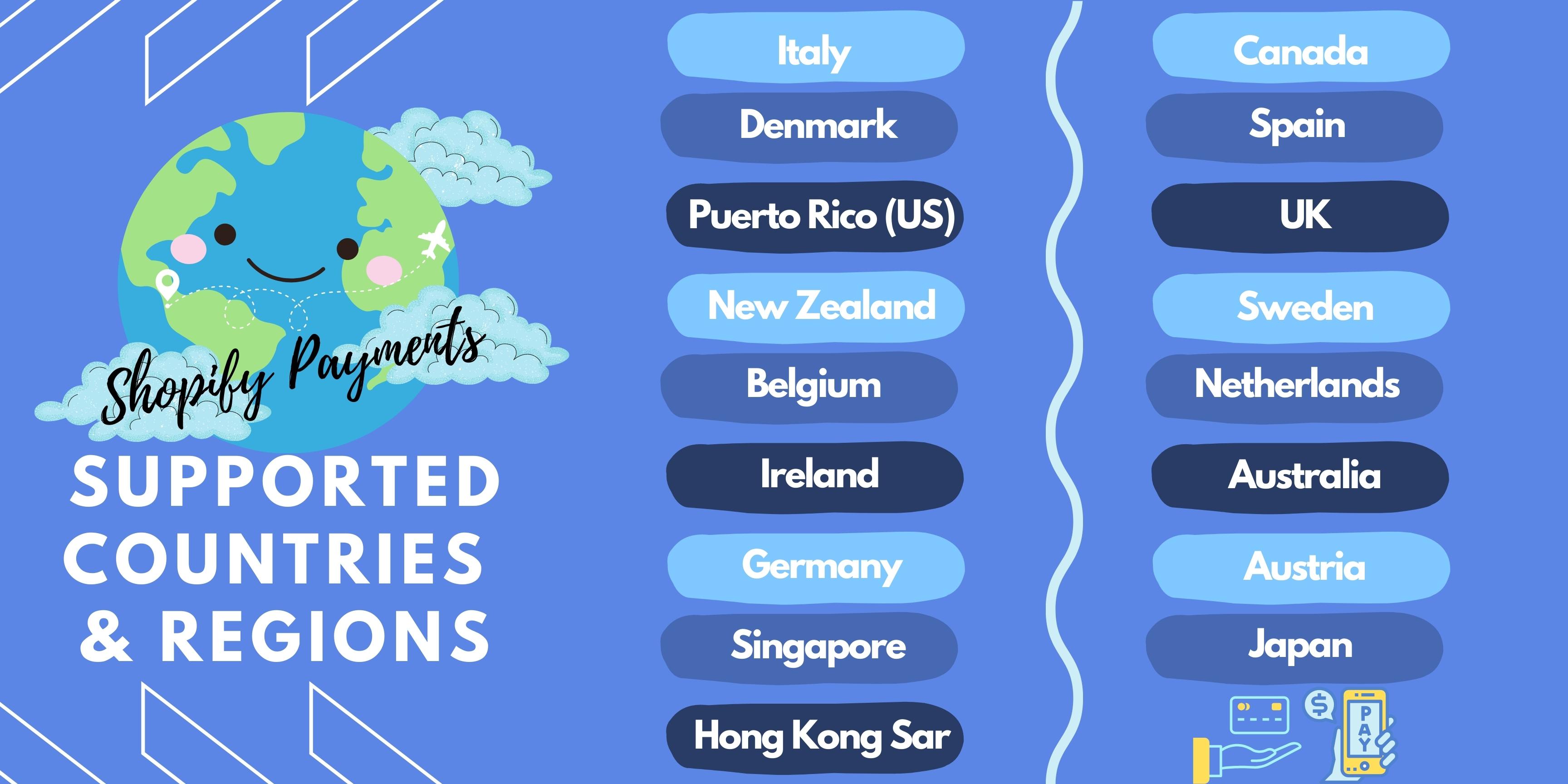
Shopify Payments is available only to stores in certain countries and regions.
If your store is eligible for Shopify Payments, you will need to enable test mode to check out your test order.
Step 1: To turn on Shopify Payments test mode, go to your Shopify admin, click on “Settings” at the left corner and choose “Payments”.
Step 2: Click on “Manage” on the right Shopify Payments box.
Step 3: Scroll down to the “Test mode” section, enable it then click “Save”.
Step 4: Go to your online store and place an order.
Step 5: Enter the following card details to simulate a successful transaction, use the following information when you are asked for credit card details at checkout:
- Name on card: Enter anything at least two words.
- Expiry date: Enter any date in the future.
- Security code: Enter any three digits.
- Card number: Use any of the following numbers
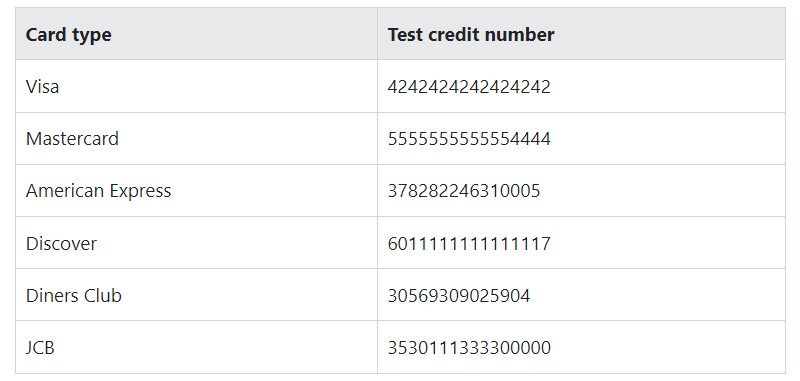
Card type and Test credit number (Source: Shopify)
After entering the data, you can get to the last checkout step and see the order confirmation email. Just like any other real customer.
No matter what method you will choose, keep in mind to always deactivate when you are done with testing.
To Sum Up
The first step that a new Shopify store owner should take is to place a test order on this platform. Moreover, you should always place at least one Shopify test order when setting up your store, or whenever you make changes to your payment or shipping settings.
Placing a Shopify test order is an important part of ensuring a successful and smooth operation. By taking the time to test the order placement process, you can be confident that your customers will have a good experience.
With this knowledge, we know that you can make the most of your business orders on Shopify.


