Table of Contents
Remove connections account on linkedln to get more benefics such as connecting with many professional people, approaching more information, making more friends…
But this causes you a lot of problems if you don’t manage your connection account intelligently. It prevents you from success or decreases your competition in the future.
This blog post will show you the way to utilize your connections account on linkedln by removing necessary connections accounts. Therefore, it can help you more valuable, bringing you more benefits and improving your skill powerfully .
What is the benefit of removing connections accounts on linkedln?

Benefit from removing connections account on LinkedIn
Removing connections account on linkedln can also help you stay within LinkedIn’s network size requirements (if you’re somehow getting close to making 30,000 connections):
⏩ Increase access to your account on linkedln easily and fast.
⏩ Increase more opportunities when employers can search for information about you.
⏩ Save more time and make them feel comfortable. That means you can pay attention to them quickly.
Removing connections account on linkedln to provide you more value from order connections. So, it reduces more traffic outside from accounts that you don’t need to connect:
⏩Not to disturb you and being far away from the connections is not necessary.
⏩Remove your connections if you want to limit the number of people you make who make new connections because linkedln limits the number of people you can connect with.
⏩Remove connections account on linkedln is improved for you.
How to remove connections account on Linkedln on desktop
Case 1: If you’re already on the profile page of the person you want to remove from your LinkedIn connections, you can easily do that by clicking the “More…” button in their introduction card, and selecting “Remove Connection.”
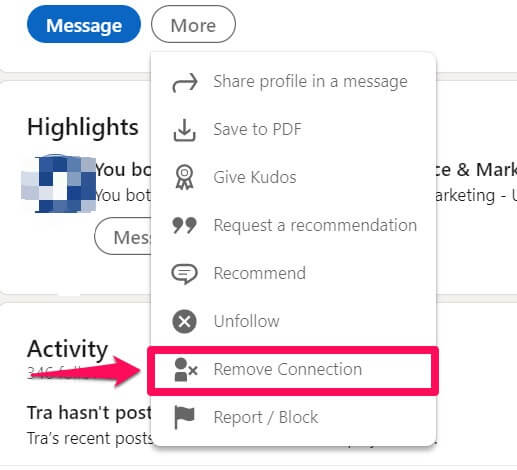
Removing your connections in their introduction card
It will ask you again to be sure that you will remove connections account on linkedln:
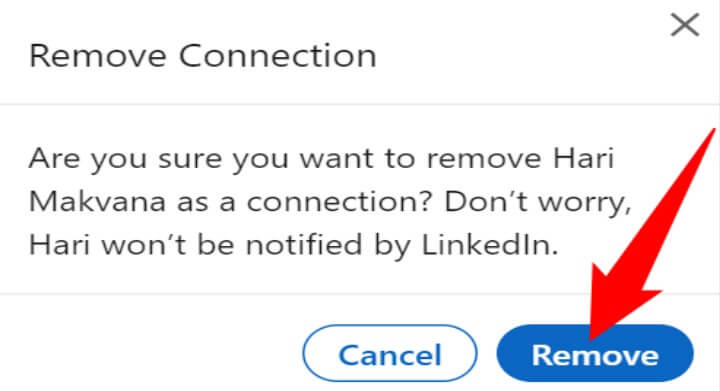
Confirm if you want to remove your connection
And you are all set. Your selected person has been removed from your linkedln connections list.
Case 2: But you can still get it done if you aren’t sure about their name, as long as you can recognize the name or profile photo of the person you want to remove connections account on linkedln.
Here’s how to remove a person via the Connections page:
?Step 1: Go to linkedln.com and log into your account, if necessary.
?Step 2: In the top bar of linkedln, click “My Network” to view your connections.
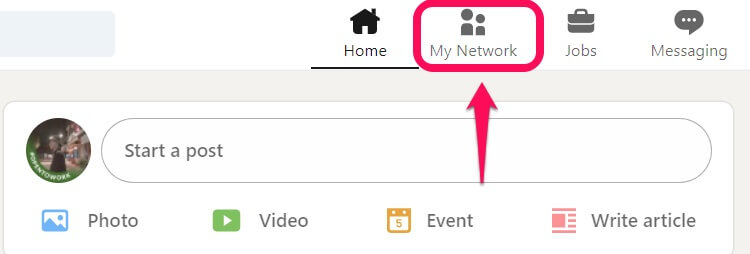
Click “My Network” to view your connections
?Step 3: In the left sidebar, click “Connections.”
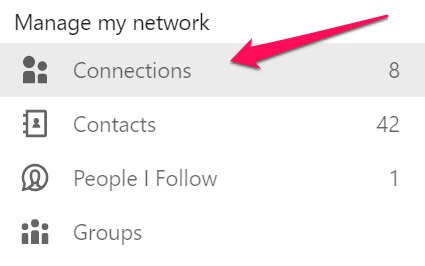
Click “Connections”
You will see all your LinkedIn connections. Find the person to remove, and next to that person’s name, click the three dots.
?Step 4: Scroll through your contacts list, when you see the person you want to remove, click the three dots to the right of their name and the “Message” button.
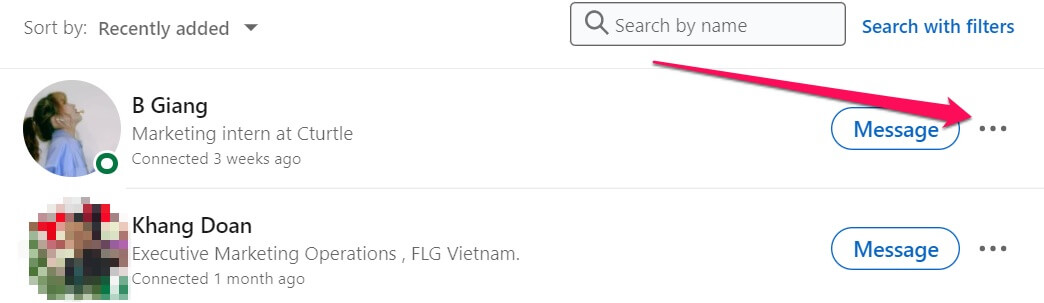
Click the three dots to the right of their name and the Message button
?Step 5: Select ” Remove Connection ” from the menu that opens.
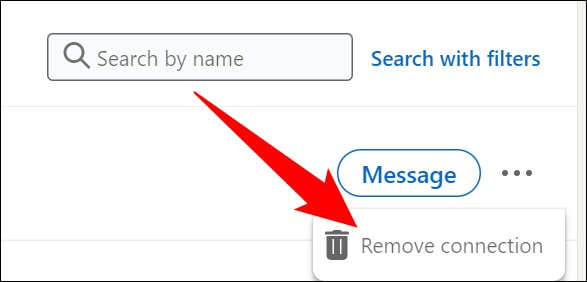
Remove Connection
We can take steps to “Remove connections account on linkedln on a computer”.
How to remove your connections account on LinkedIn on the mobile app
On a mobile device like an iPhone, iPad, or Android phone, use removing connections account on linkedln app .
?Step 1: Launch the LinkedIn app on your phone to start. In the app’s bottom bar, tap “My Network.”
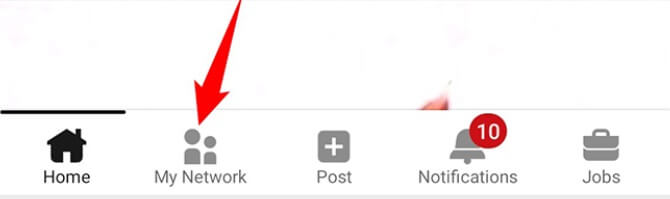
Tap “My Network
?Step 2: At the top of the page, tap “Manage My Network.”
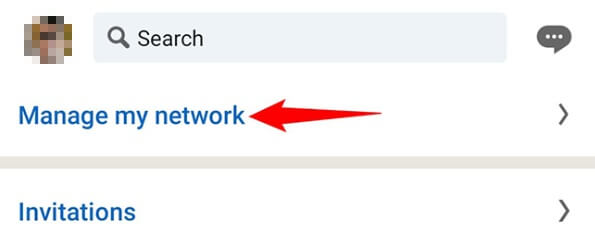
Tap “Manage My Network
?Step 3: Tap “Connections” to access your current connections.
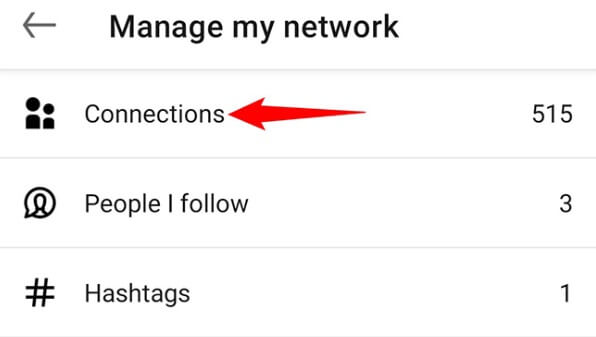
Tap “Connections”
?Step 4: In the list of connections, Find the person to remove. Then, next to that person’s name, tap the three dots.
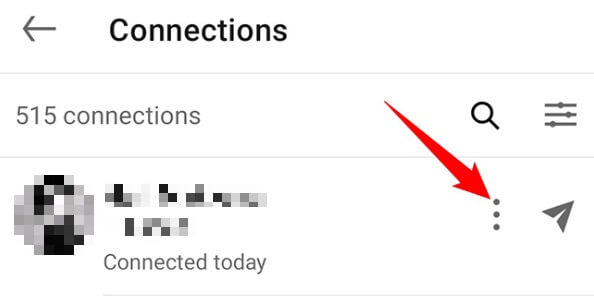
Tap the three dots
?Step 5: In the three-dots menu, tap “Remove Connection.”
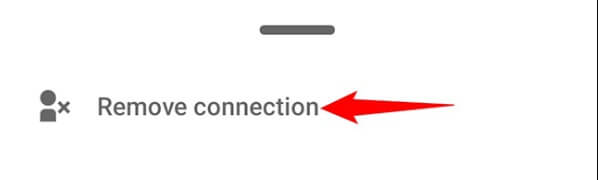
Tap “Remove Connection”
?Finally, Tap “Remove” in the prompt to confirm your choice.
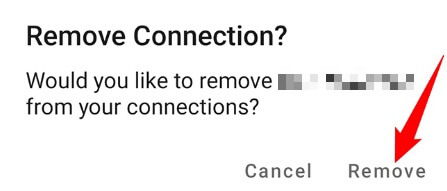
Tap “Remove” to confirm
And your selected user who is now removed your connections account on linkedln. You are all set.
Summary
Linkedln is all about making connections and growing professionally within and beyond your industry. But there are always connections that you don’t want to see updates about on your home page.
So as a quick reminder of the steps:
?Click on the “My Network”.
?Find “Connections” in that list and click on it.
?Use the “Search” option to see the connection you want to remove.
?When you found the person, click on the 3 dots to the right of the “ Message” button.
?On the pop-up, click on the “ Remove connection” link.
I hope you can take something and know how to remove your connections account on linkedln out of this blog. That’s the safer and most discreet way to clean up and organize your connections. Thanks for reading it and see you next time. Happy networking!


