Table of Contents
Like Facebook, Instagram, Twitter, and a dozen others, LinkedIn is a social network. But unlike most social networks, LinkedIn is a professional networking site, designed to help people make business connections, share their experiences and resumes, and find jobs.
But did you know LinkedIn also has a great tool called LinkedIn Post Inspector?
Sometimes you can go wrong with information or grammar while composing a post on LinkedIn. If you are wondering how to check what link previews will look like before publishing your LinkedIn profile, read our blog on why you should do it and how to carry out the process.
What is a LinkedIn Post Inspector?
LinkedIn Post Inspector is a free tool that helps marketers generate correct content previews when sharing their links on LinkedIn.
At its most basic use, post-Inspector enables you to view link previews before sending them out to ensure others see your content exactly as you want it. This tool helps people see any mistakes or errors in their posts and gives you support in fixing those issues.
Post Inspector can also help identify issues with content posted for maximum optimization.
Next, we’ll look at why Post Inspector is an essential tool in crafting an effective LinkedIn presence.
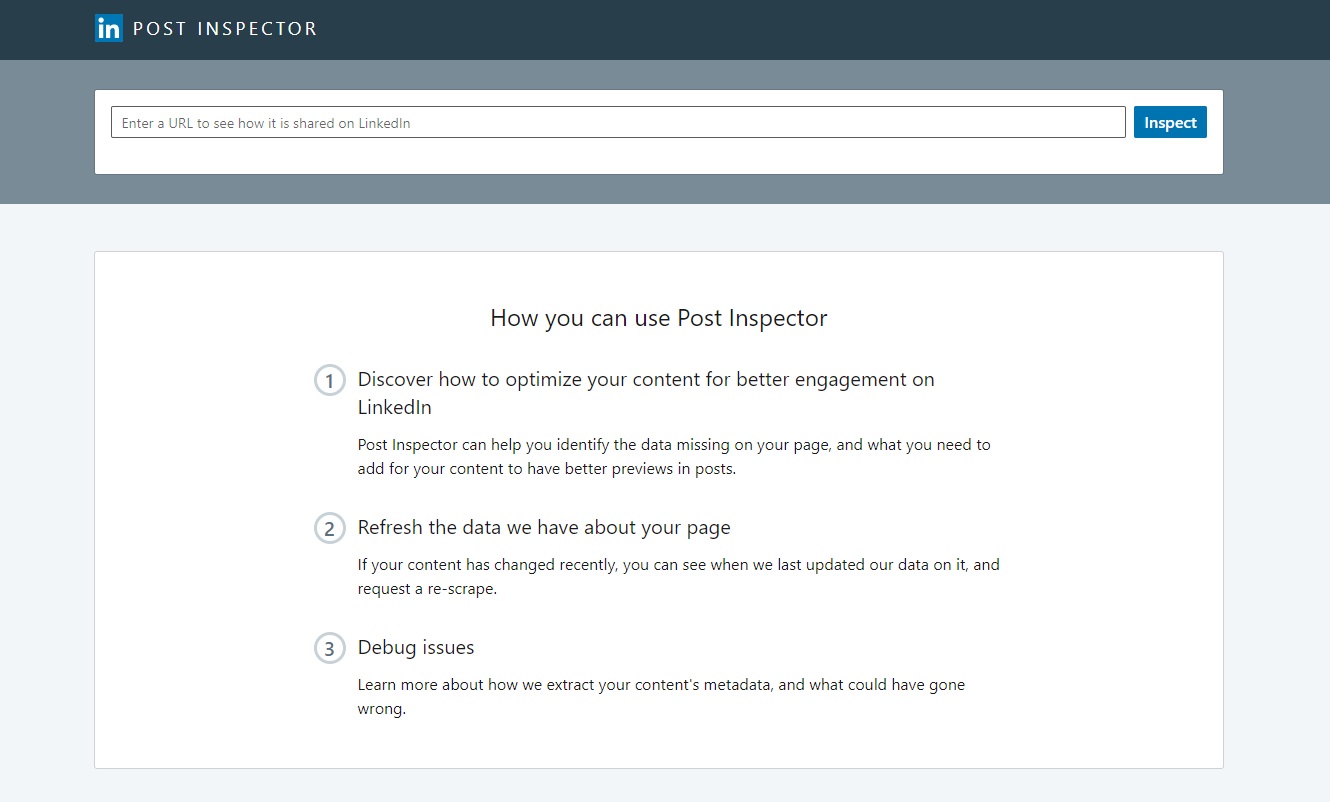
Now, we can view LinkedIn post inspector
Why Is LinkedIn Post Inspector Important?
You can use Post Inspector to optimize the sharing experience for almost anything: an article, image, video, personal website, resume—you name it.
As long as you have a URL to the content, all you need to do is enter the URL, and LinkedIn will do all the magic to teach you exactly what needs to be done in order for your content to have a fully-enriched sharing card.
You might not always have time to browse internet pages on a daily basis. As a result, your article may have serious problems or defects.
If a potential reader or client or customer finds your content and it contains errors, they might not give you the benefit of the doubt or a second chance.
Not only does the Post Inspector identify mistakes in your content, but it will give helpful tips and strategies for fixing those errors. This tool will keep your online content bug-free and accessible to all potential viewers.
Does It Accept Any Link?
Definitely! Copy and paste the URL you’d like to share into Post Inspector, and it will give you metrics related to that post.
It can pull out the metadata on anything that you want to share on LinkedIn, including URLs on their platform as well.
So be it videos, your homepage, a landing page, or articles, it can easily pull a preview.
How To Use a LinkedIn Post Inspector
Here’s how to use LinkedIn’s “Post Inspector” tool to force a refresh of any web page’s cached preview information:
Step 1: Click here to launch the “Post Inspector” tool on the LinkedIn website.
Step 2: Paste the URL of the updated web page into the text box, then click the Inspect button.
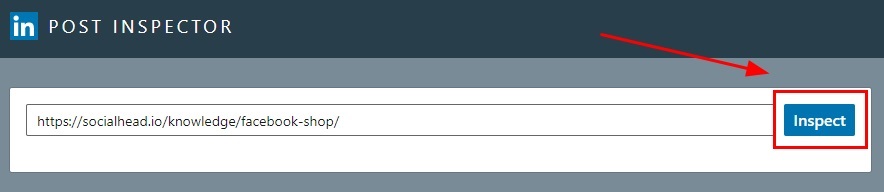
Paste the URL and click the Inspect button
Wait a minute, you’ll first be greeted with a preview of what the post looks like.
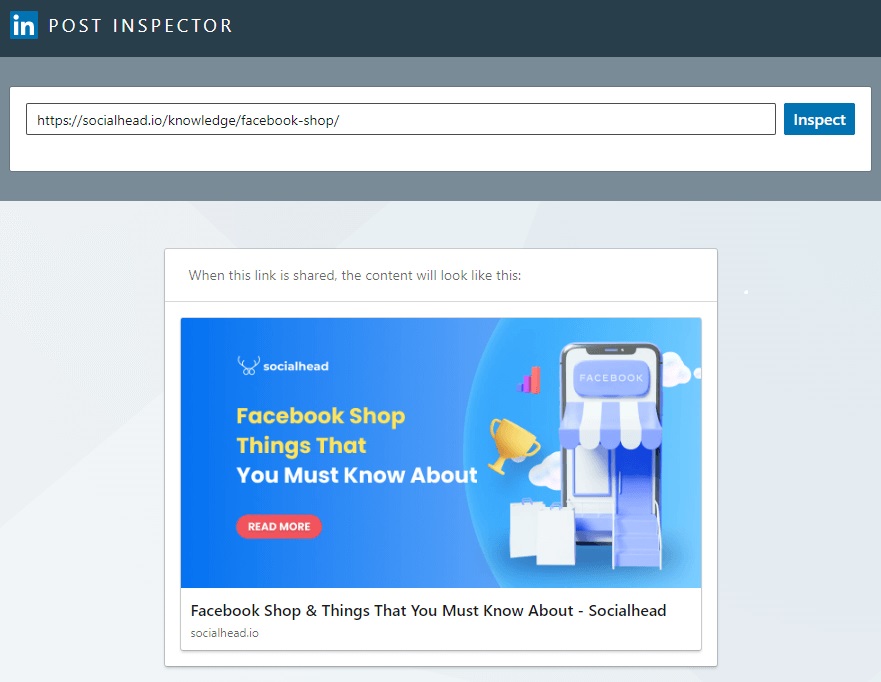
A preview of what the post looks like
Once you start scrolling down, you’ll get other details such as the URL information section. You’ll also get the fetched and canonical URL, along with the redirect trails if there are any.
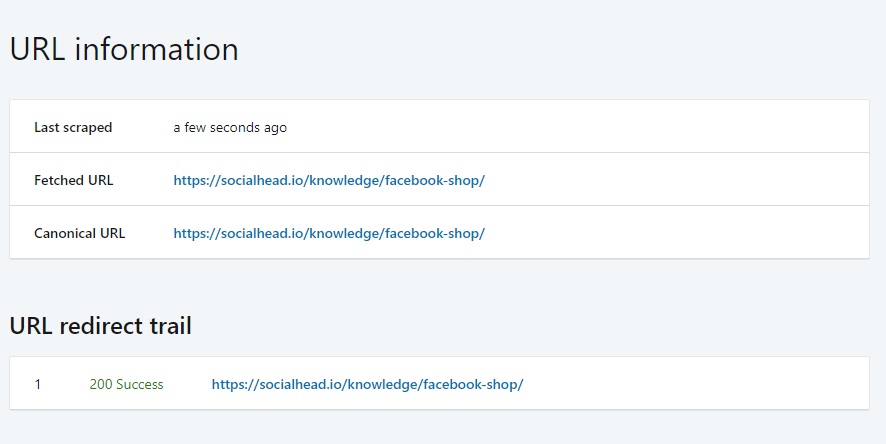
URL information section
Then you have the metadata analysis from the LinkedIn post inspector, such as the title tag, media type, image URL (this can come in handy), the meta description, author, and publish date.
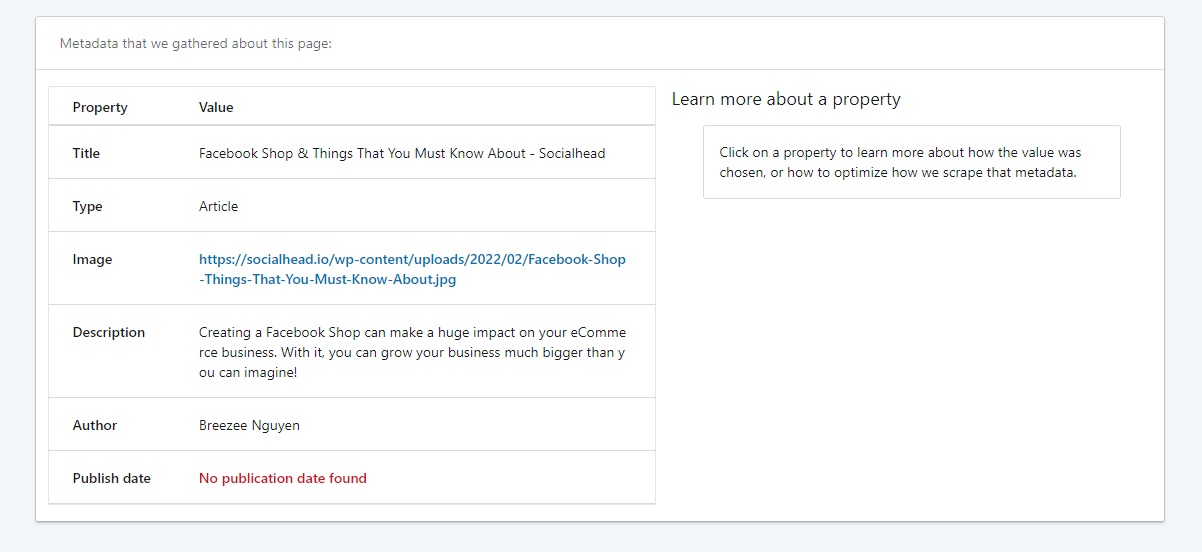
The metadata analysis from the LinkedIn post inspector
If you click on any of these fields, it will give you a more detailed description of what they do and how LinkedIn pulled the data from the link.
In this example, we click on the description and the LinkedIn post inspector pulls out the alternate values considered to optimize the content.

The description more detailed how to the LinkedIn post inspector
Step 3: Paste the URL of the updated web page into LinkedIn’s “Start a post” box the same way you always do.
You should now see that the preview for the updated page (or in your case, the blog post) has been updated to reflect the changes you made.
Cannot display preview error
Another problem I’ve seen occur recently is when trying to paste longer messages into LinkedIn, I will get the following error: “Can not display preview. You can post as is, or try another link.”
From what I can tell, this has something to do with the amount of content being pasted.
The solution is easy, simply try entering a short text first and then paste your URL. The URL should then work and you can then paste the rest of the content.
To Sum Up
Whether you’re just wondering what a LinkedIn preview is, we hope this blog post helped you find the information you were looking for.
Social media sites developed tools to help users refresh cached information faster and post links with correct previews. Now that you know how to use the LinkedIn Post Inspector, everything should be easier.


