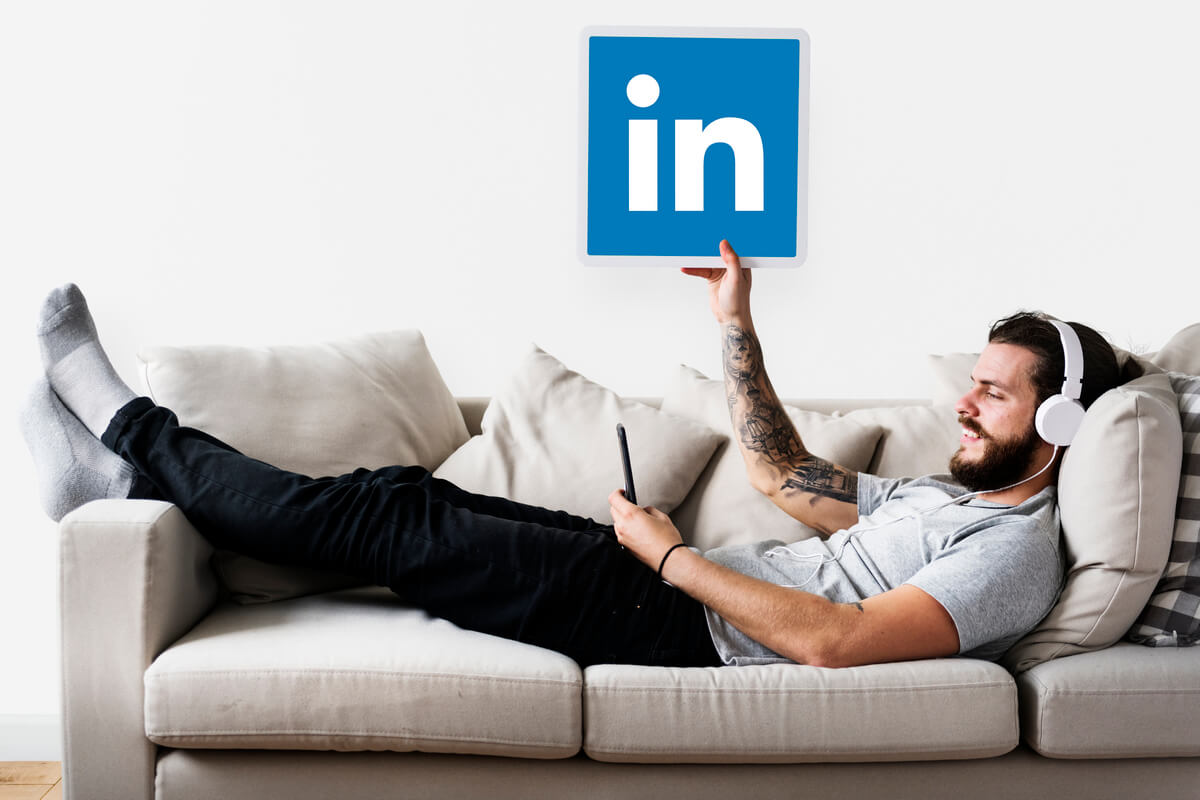Table of Contents
Ever since its inception in 2003, LinkedIn has become one of the most professional networking destinations. The principal purpose of this site is to connect job seekers and recruiters, and others depending on demand.
A good-building LinkedIn profile provides numerous opportunities for networking with colleagues, finding new professional connections, as well as finding a new job.
But sometimes you might not want your LinkedIn profile to be visible to all members of this platform or the web such as Google, Bing, or Yahoo,…for personal reasons. If you are wondering how to hide LinkedIn profile from search results, read our blog on why you should do it and how to do this process.
Why you should hide LinkedIn Profile
Having a LinkedIn profile is important for any business owner. It allows you to connect with potential clients, and it is an easy way to find out more about the people you do business with and the companies they work for.
However, every LinkedIn user wants to keep their information private. Whether you are using LinkedIn for business or personal use, you want to make sure no one is able to find your profile by researching you. That’s when hiding a LinkedIn profile becomes a good choice!
All you want now is to hide LinkedIn profile and display it to a minimum or to remain discreet when someone tries to look you up, spam messages, or send unwanted requests. You can adjust your profile’s public visibility to ensure that your LinkedIn profile does not appear in search results.
Luckily, LinkedIn allows users to customize the visibility of their profiles. If you are ready to learn how to use LinkedIn without worrying about your private information being found, we will explain in detail how to hide LinkedIn profile from search engines in only 5 simple steps.
How to Hide LinkedIn Profile from Search Engines
There are 5 steps to hide LinkedIn profile from search engines. You’ll need to adjust your privacy settings. LinkedIn offers three privacy settings: public, private, and selective.
If you select the private setting, your profile will not appear in any search results. In case you select the selective setting, you can choose which parts of your profile to make public and who can see your profile photo, so we have step 5 to do that. Follow me to solve this problem step by step.
Hide LinkedIn Profile From your Desktop
To start the process, go to the page linkedin.com, and log in to your account.
Step 1: Click on the “Me” icon at the top of your LinkedIn Homepage.
Step 2: Select the “View Profile” option from the dropdown menu.
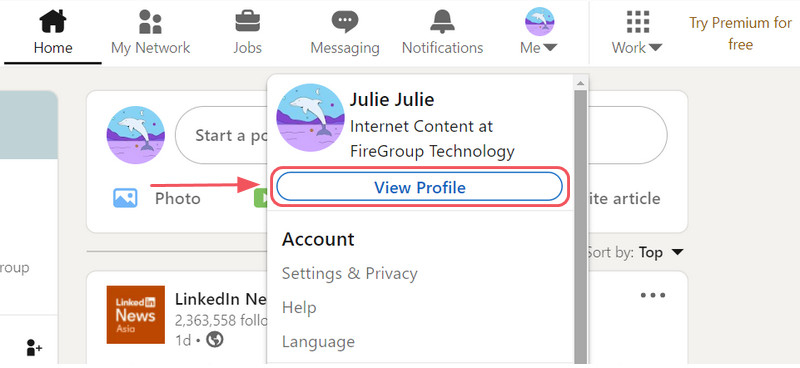
Choose View Profile from the dropdown menu
Step 3: You will be directed to your Profile page. Click on “Edit public profile & URL” in the top right corner of the page.
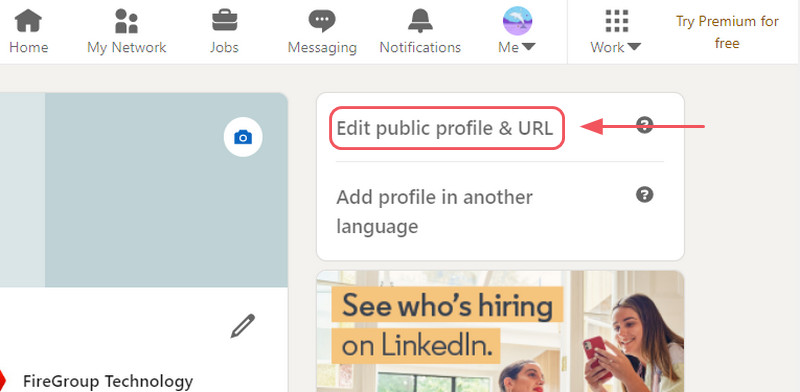
Click on “Edit public profile & URL” in the top right corner of the page
Step 4: “Public profile settings” will be opened in a new tab. Scroll down a bit, you can see the “ Edit Visibility” section.
From here, you can choose
- “Off” to Hide LinkedIn profile,
- “On” to Unhide LinkedIn profile, make your profile visible again.
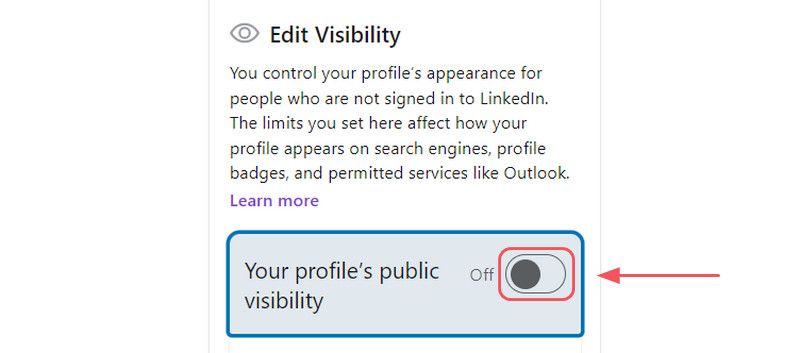
Turn off to hide Linkedin profile
You have completely hidden your Linkedin Profile from search engines. No one can search your profile on GG, Bing, or more from this point.
Plus, you can customize your public profile settings to limit how much of your profile information can be displayed. You just need to click on enable or disable those sections such as profile photo, title, posts, experiences, and summary information that you want to hide. LinkedIn allows members to customize the visibility of their profiles. That’s why we have step 5.
Step 5: On the right rail, under the “ Edit Visibility”, You can choose
- Who can see your profile photo:
- “Only 1st-degree connections” means allowing visibility only to those LinkedIn users who are among your direct connections.
- “Your network” includes three degrees of connections.
- “All LinkedIn members” means visibility to all those who have logged in to their active LinkedIn account.
- “Public” means visibility to practically everyone, including search engines like Google or Bing.
- And Which parts to hide from your Linkedin profile.
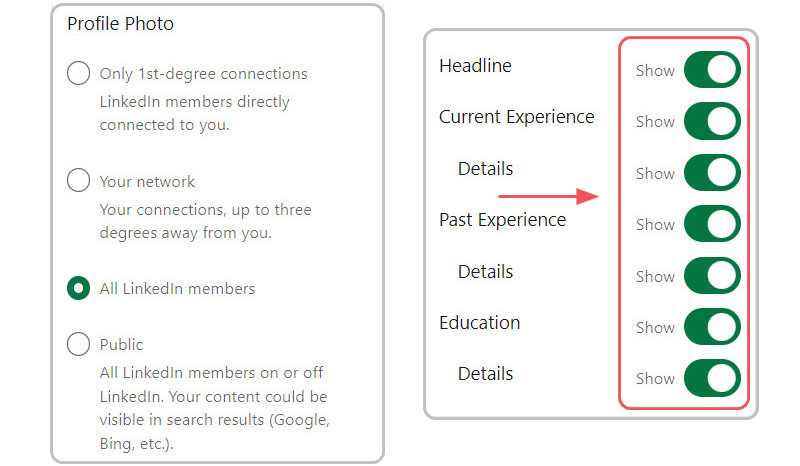
LinkedIn allows members to customize the visibility of their profiles
Hide LinkedIn profile from your Mobile Device
Whether you’re using iOS or Android on this platform, the process is the same.
Step 1: Tap on your profile photo on the top left of the LinkedIn Homepage and select “Settings”.
Step 2: On your Settings page, tap on “Visibility”
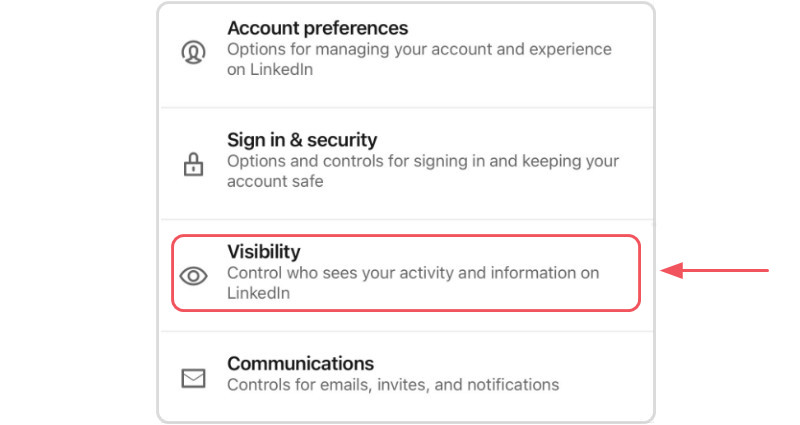
Tap on “Visibility” from your Settings page
Step 3: On your Visibility page, Tap on “Edit your public profile”
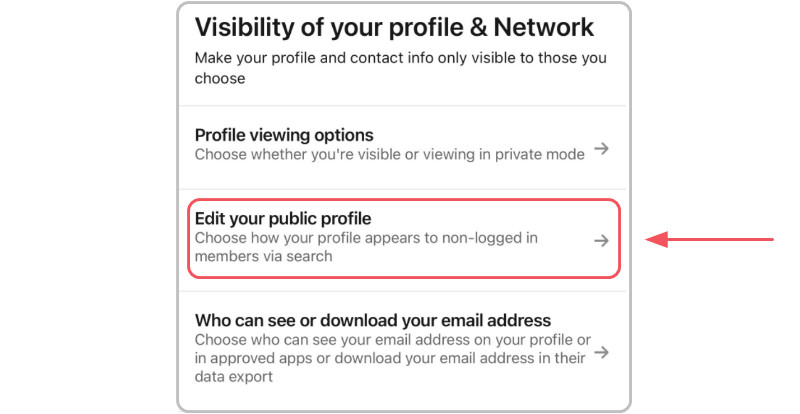
Tap on “Edit your public profile”
Step 4: Scroll down a bit, you can see “Your profile’s public visibility” under the “Edit Visibility” section, tap on it to turn off your public mode.
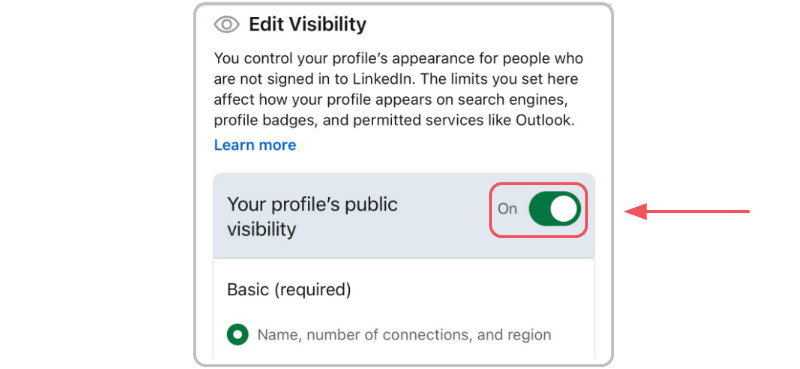
Tap to Turn off your public mode.
Step 5: This step is recommended in case you don’t want to hide your profile completely. You can choose who can see your profile photo and which parts of your profile will be shown.
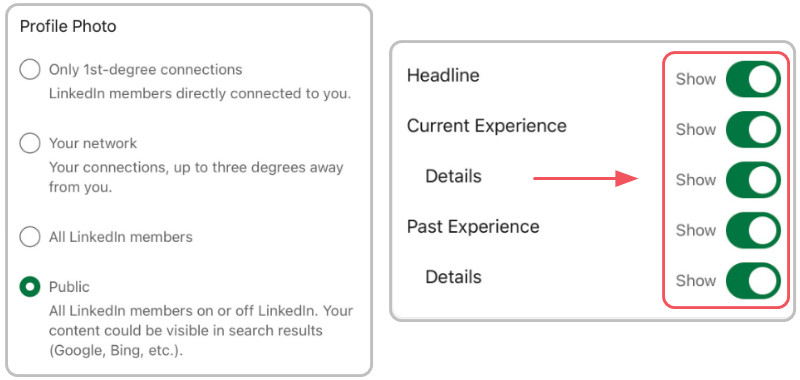
Choose any parts you want to stay visible
Note:
|
To Sum Up
LinkedIn is an online service geared toward businesses and jobs that provides you with the opportunity to protect your personal information as you wish.
By following these steps above, your public profile’s visibility will be limited to users who do not have a LinkedIn account. Your profile will be removed from search engine results. This is a simple change, and once you do it, you will feel more comfortable that your information is in a safe place.
While LinkedIn does not allow its members to hide their profiles from everyone, at least you can hide LinkedIn profile from those who are not members of this platform.
Last but not least, you need to remember that it might take a few weeks for Google to remove your LinkedIn information from its databases. Furthermore, LinkedIn cannot influence the speed of this process.
Now that you know how to hide your LinkedIn profile from search engines in 5 simple steps, you can put your mind at ease and know that your information is safe from prying eyes. Thank you for reading, we hope that you found our article to be helpful!