Table of Contents
LinkedIn is a social network focused on professional networking and career development that is designed to help people connect with businesses, share experiences and resumes, and find jobs.
You may like to thumb through LinkedIn in spare moments and save the posts you want to listen to, watch, or read when you’ve got some time, rather than consume them instantly
So, do you wonder how to save these posts and find them back? It’s very easy.
In this guide, I will show you a few methods to save and find these Linkedin saved posts that you plan to check later when you have time.
How to save posts that you are interested in?
Much like other social media platforms, LinkedIn has lots of scrolling, consuming, and engaging posts – all to do with work-related content.
LinkedIn has many great posts about job opportunities, things you need to know before the interview, in-depth knowledge that you do not know, and useful courses from LinkedIn,… but you do not have time to read them now so you will want to save posts to read later.
You can easily see the like, comment, share, and send buttons on a post… so if you want to ‘save’ it for later, check this:
Step 1: You need to look at the dots on the upper right of the post you want to save and click on them.
Step 2: Click on “Save”.
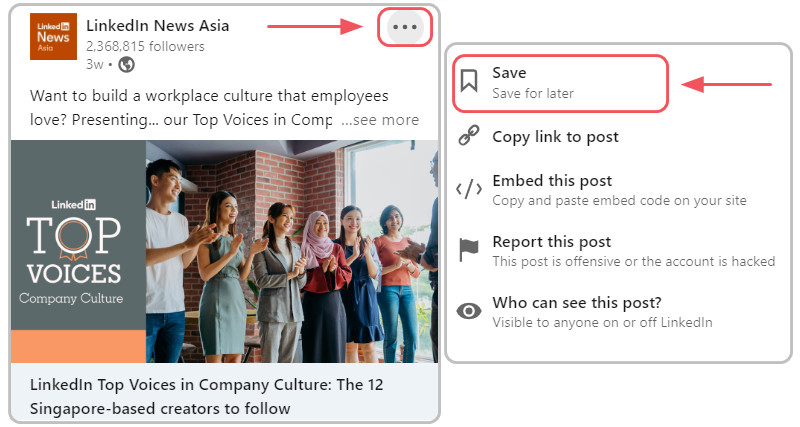
2 Easy steps to save post on Linkedin
That’s all! It is easy, right? It would be much easier to have the save icon and action alongside the other actions on the articles.
Once I’ve saved a post, finding it again is a whole other matter. Even the process and icons for saving posts to return to are different.
To save something for later is a white bookmark that you ‘save‘, but to return to something saved, it becomes a filled bookmark called ‘My Items‘ that contains jobs, posts, and courses.
When you check for these saved posts later, it might become difficult to find these saved posts. Do not worry! Because I will show you How to find Linked saved posts.
How to find LinkedIn Saved Posts?
How to find Linkedin saved posts via Browser?
There are 3 methods that you can use to find posts saved on LinkedIn from your browser.
Method #1: The easiest way to view your Linked saved post
To start the process, go to the page linkedin.com, log in to your account then follow me to solve this problem.
Step 1: Click on “My items” on the left of your LinkedIn homepage.
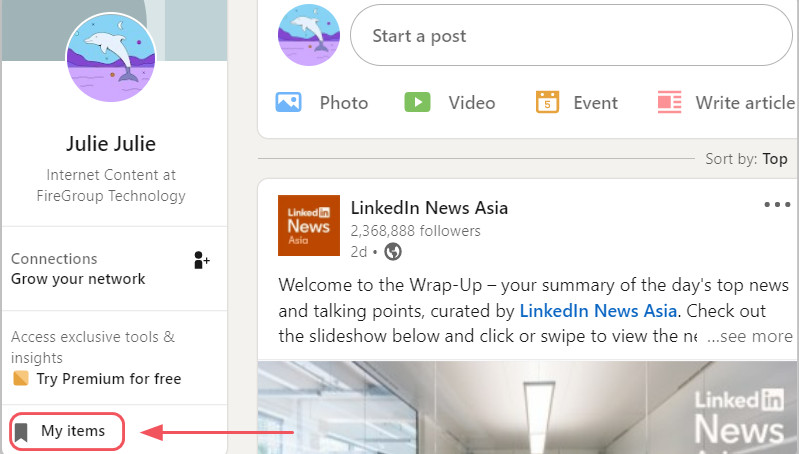
Click My items on the left of your LinkedIn homepage.
Step 2: Click “Saved posts” from the list under “My Items”.
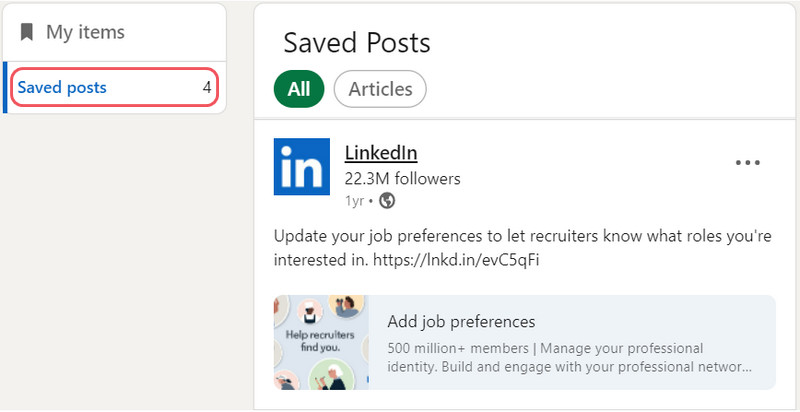
Then you can see all your Linked saved posts
Method #2: it will be longer than Method #1
If you can not find “My items” on the LinkedIn Homepage or want to know more ways to find LinkedIn Saved posts. This method will definitely be longer than Method #1 but it is not difficult to do, check more steps below.
Step 1: Click on the “Me” icon at the top of your LinkedIn Homepage.
Step 2: Select the “View Profile” option from the dropdown menu.
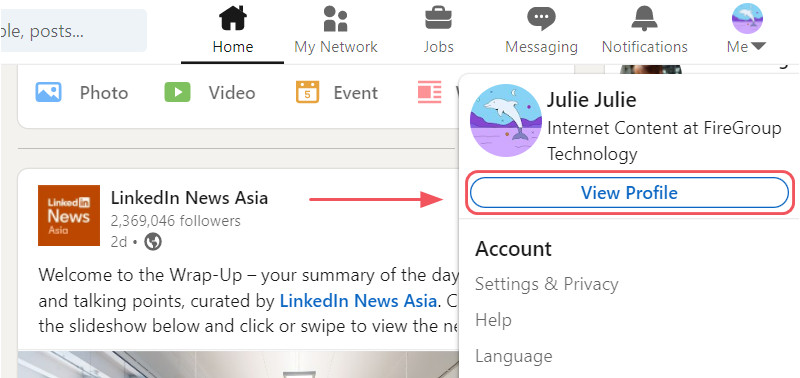
Select “View Profile” from the dropdown menu.
Step 3: It will direct you to your profile page, on your profile page, scroll to your “Resources” section and click on “Show all [number] resources”
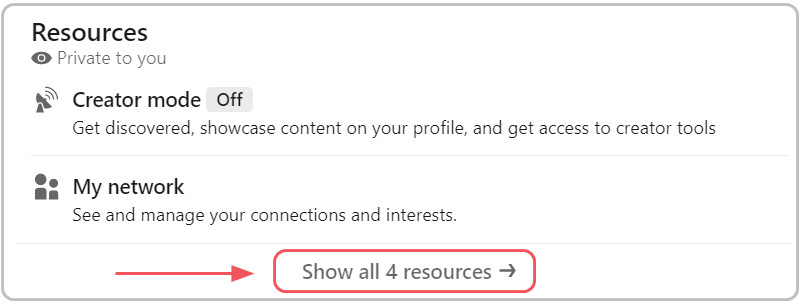
Click on “Show all [number] resources” of your Resources List
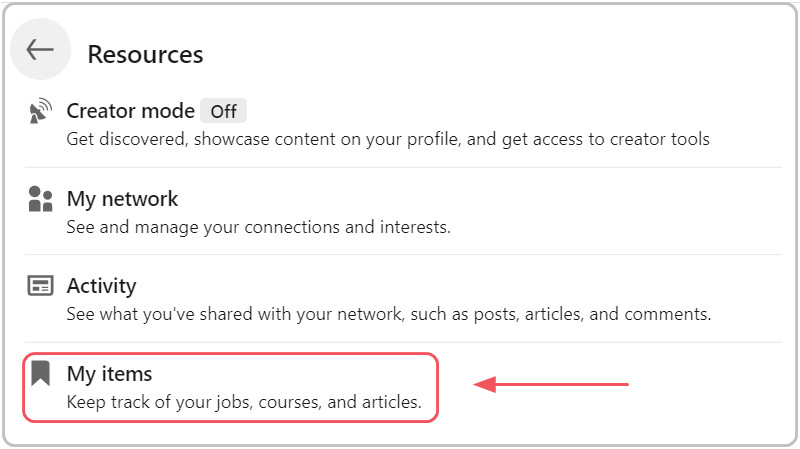
Click on “My items” in your Resources list.
Then, here we go again to your Linked saved posts.
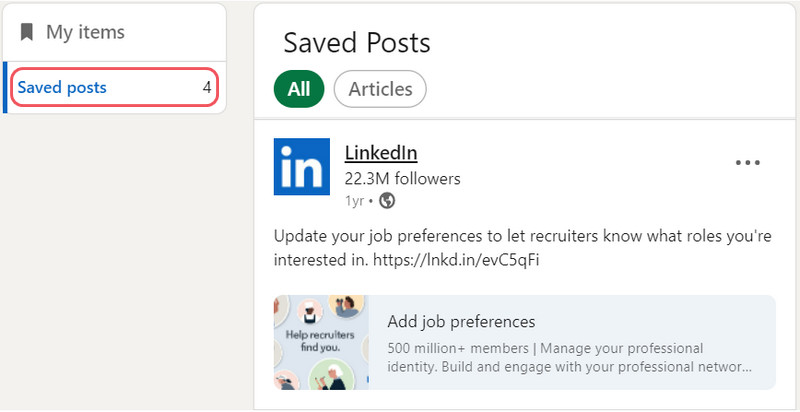
Linkedin Saved Posts interface
Method #3: Here is the last way to find your LinkedIn Saved Posts.
Apart from the above methods, this is the third and the last to help find the posts saved on LinkedIn, this one is easier than Method #2, but not many people use it to find these saved posts, but it is worth trying. Here are the steps to follow:
Step 1: Save any post you want by clicking on the 3 dots next to the post. Click on “Save”.
Step 2: At the bottom of the page, you can see “Item saved. View all”. This only appears when you save the post. Click on it and you will be directed to your LinkedIn Saved post.
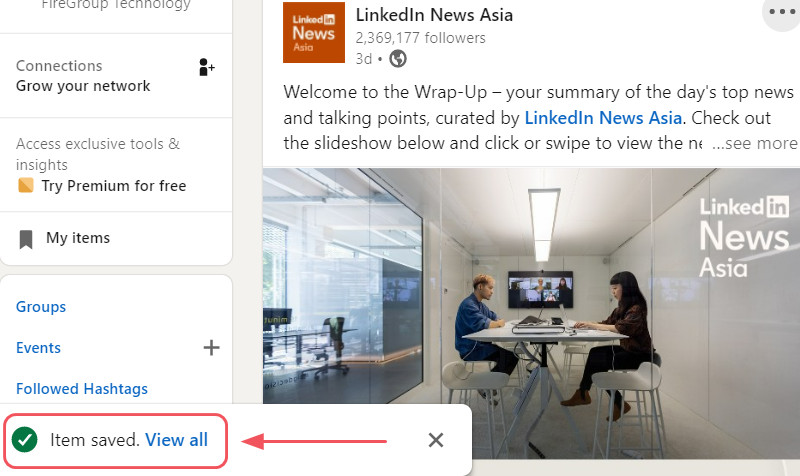
This only appears when you save the post
Now you will see how to easily find LinkedIn Saved Posts on any browser.
But if you are using the LinkedIn mobile app, try this tutorial to find out where all your LinkedIn saved posts are on the mobile app.
How to find LinkedIn Saved posts via the Mobile app
It’s similar to Method #2 in the title on how to find LinkedIn Saved posts via Browser, so it will be easy to do this process. Follow me to do this step by step:
Step 1: Click on the profile photo on the top left of the LinkedIn Homepage and select View Profile
Step 2: You will be directed to your profile; all you need is to scroll until you see the “Resources” section, tap on “Show all [number] resources” and then tap on “My items”.
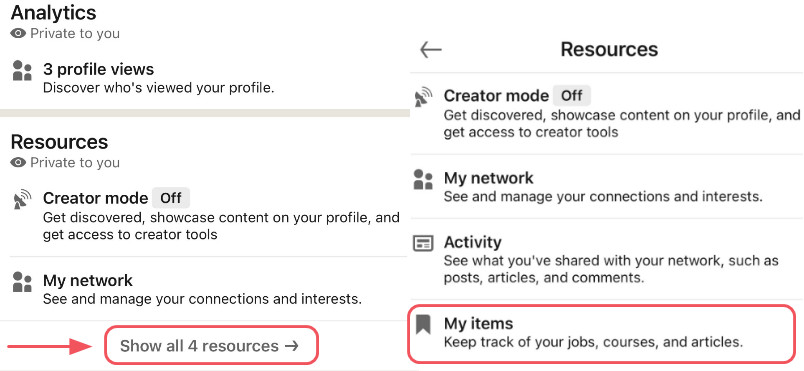
Click on “Show all [number] resources”, and tap on a filled bookmark called “My Items”
Conclusion
This is an easy process for you. If you follow these simple steps, we are sure you can do this. You can find your LinkedIn saved posts, which you have never thought of before.
Using the LinkedIn Saved Posts feature is a simple method of ensuring that you can build a compelling post or a ‘ Reading List ‘ that you can revisit to check later. There are many ways to use this feature effectively, including:
- Check insightful saved posts that you fancy learning more about.
- Save interesting posts that you want to comment on and take part in the conversation
- Keep ideas forward or develop themes to make your posts better by referencing them
- Highlight the information you want to share with others directly via direct message or using the mentioned function
- Save content for use in meetings with clients or partners as an example Every post has its uniqueness.
Building a strong LinkedIn network by saving the right posts will save time and effort, and it is well worth it.
We hope you enjoyed our post about how to find your saved posts on LinkedIn. Thank you for reading, we are always excited when one of our posts can provide useful information on a topic like this!


