Table of Contents
You run an online store on Shopify. Sometimes, you will come across circumstances where the customers return their orders and want a refund. It is inevitable.
However, a quick customer refund process shows your commitment to customer service which eventually might encourage customers to order again.
In this blog, we will show you how to refund an order on Shopify as easily as possible.
What does it mean by refunding an order on Shopify?
Refunding an order means that you send back the money to the customer.
The refund can happen fully or partially in an order. A full refund is a refund for the entire order while a partial refund is a refund for a certain item in your customers’ order.
You can refund without issuing a return. However, a return cannot happen after a refund is recorded. You can cancel an order, in some cases, and issue a refund for the customer.
While refunding an order, you can also restock the item back to your inventory.
Note: Refunds can only happen through the original payment method. If your customers no longer use that payment method, they need to contact the bank or financial agency for the original payment to claim the money after the refund is sent.
What are the top 3 reasons why your customers want a refund?
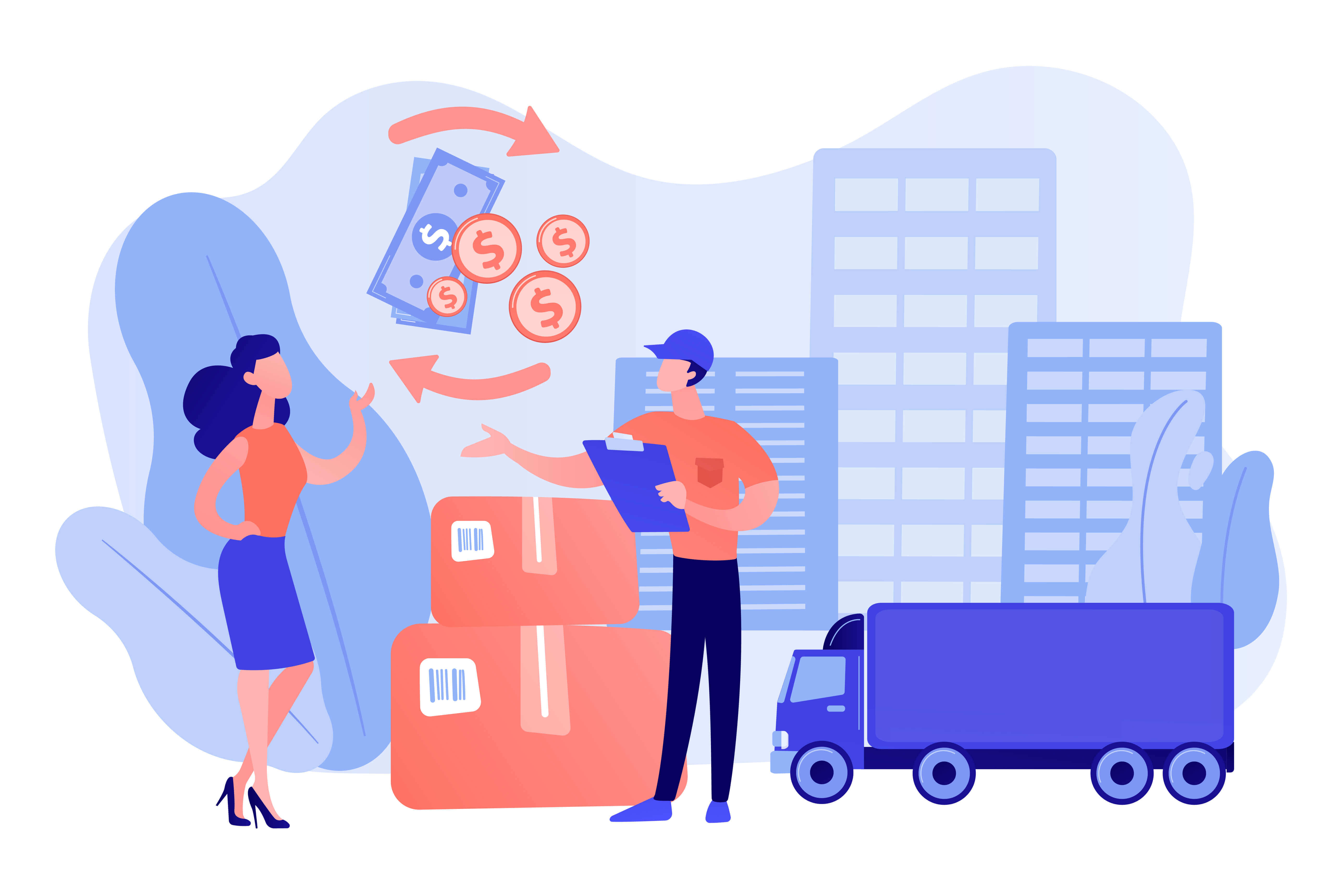
Top 3 reasons why your customers want a refund
1. Customers bought the wrong items
It is easy for customers to choose the wrong size, color, and quantity if they purchase too quickly. It can happen especially when customers only shop through an online channel, not a physical one.
2. Customers changed their minds
Customers can order items in large quantities when they experience a shopping rush. After the rush is over, the customers can regret their decision and want to cancel their purchase. This is not necessarily a mistake but rather an impulsive action.
3. Customers found a better deal elsewhere
There is a chance that other stores offered better designs or have a wider variety of products than yours, so the customers want a refund.
When these situations happen, you should know how to refund your customer to create a good impression on customers’ minds as a reliable business.
How to refund an order on Shopify?
This is the whole process of how to refund an order on Shopify.
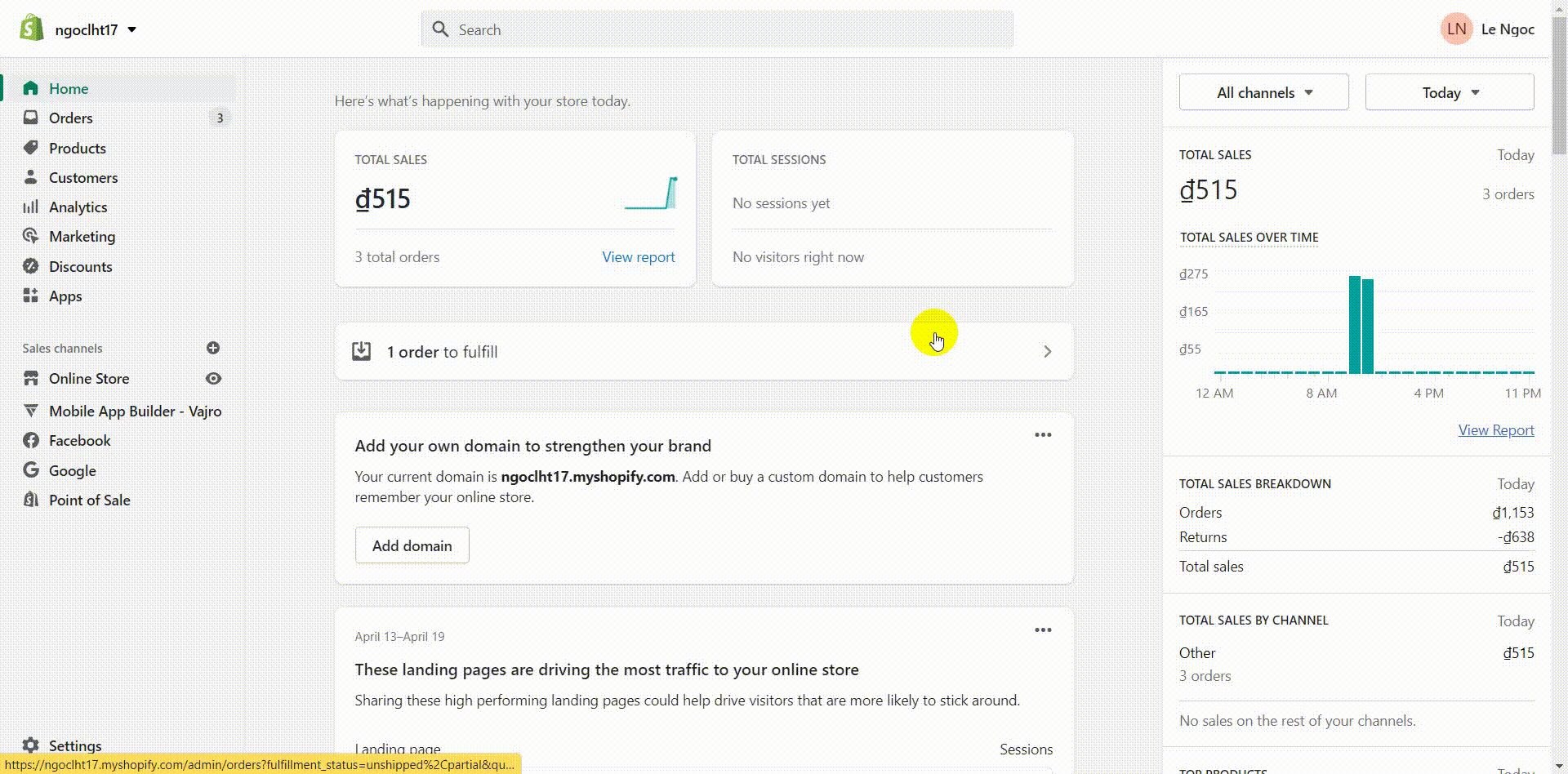
How to refund an order on Shopify
The steps are listed as follows:
Step 1: Go to “Order” from your Shopify admin page.
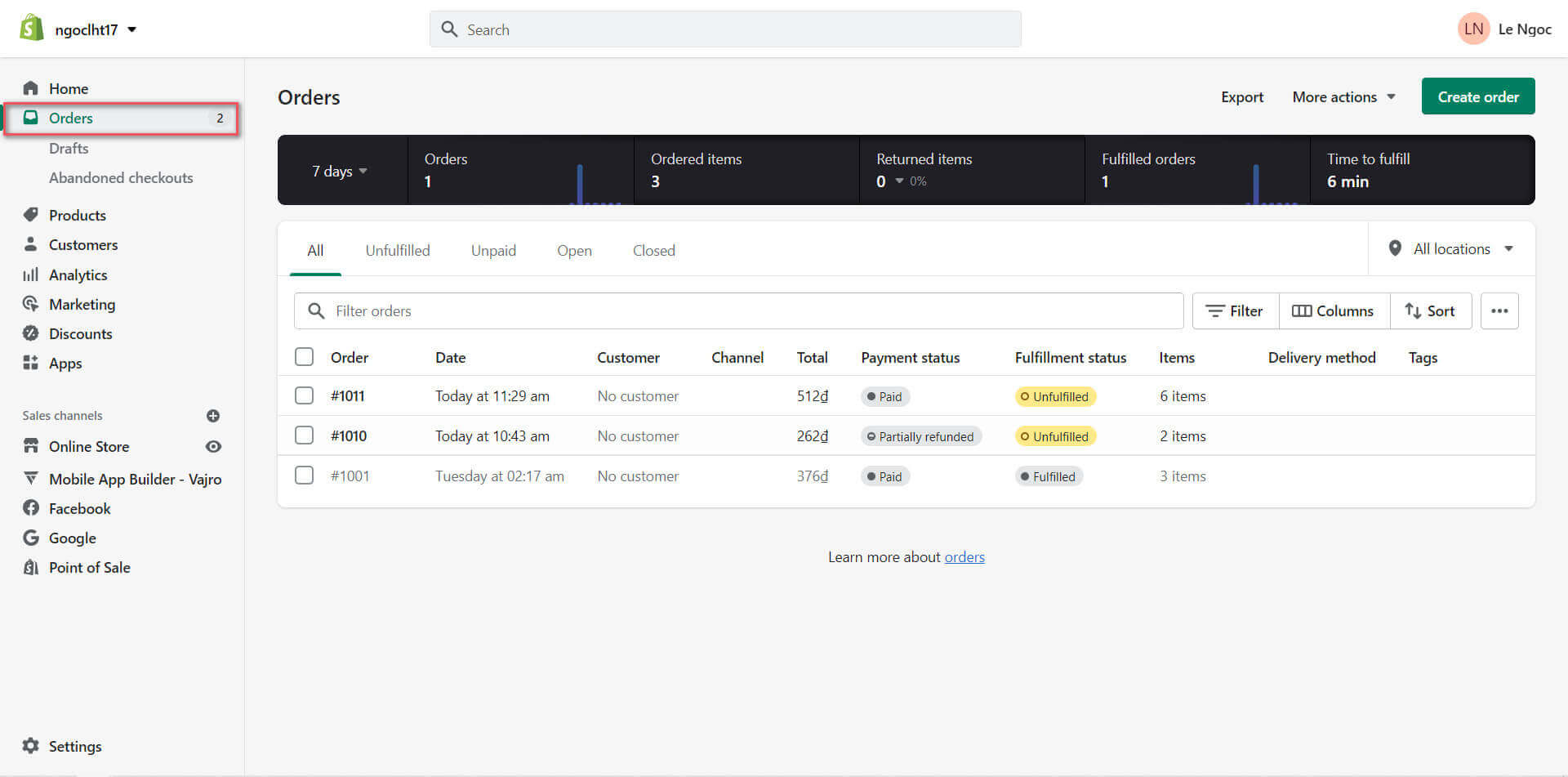
Go to “Order” from your Shopify admin page
Step 2: Click on the order number you want to refund.
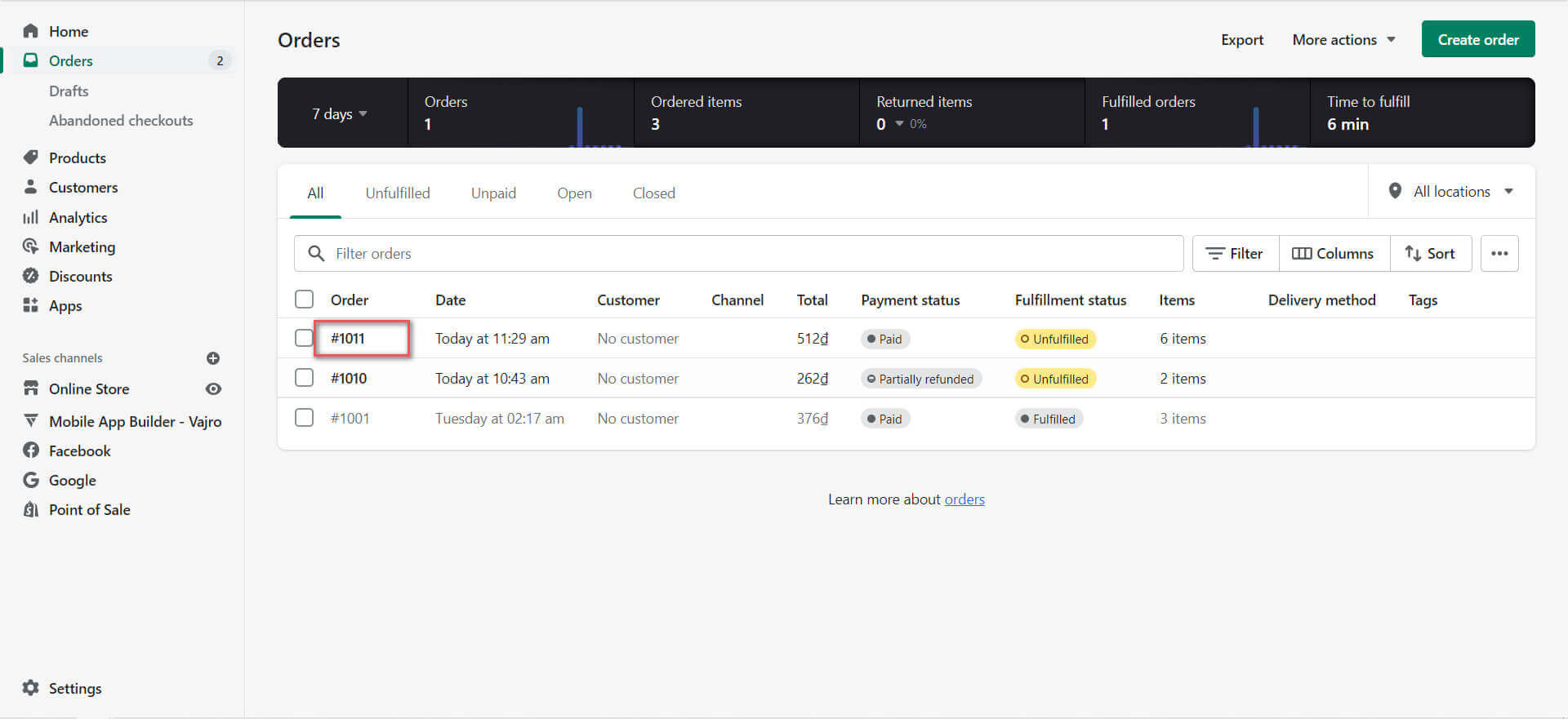
Click on the order number you want to refund
Step 3: Click “Refund”.
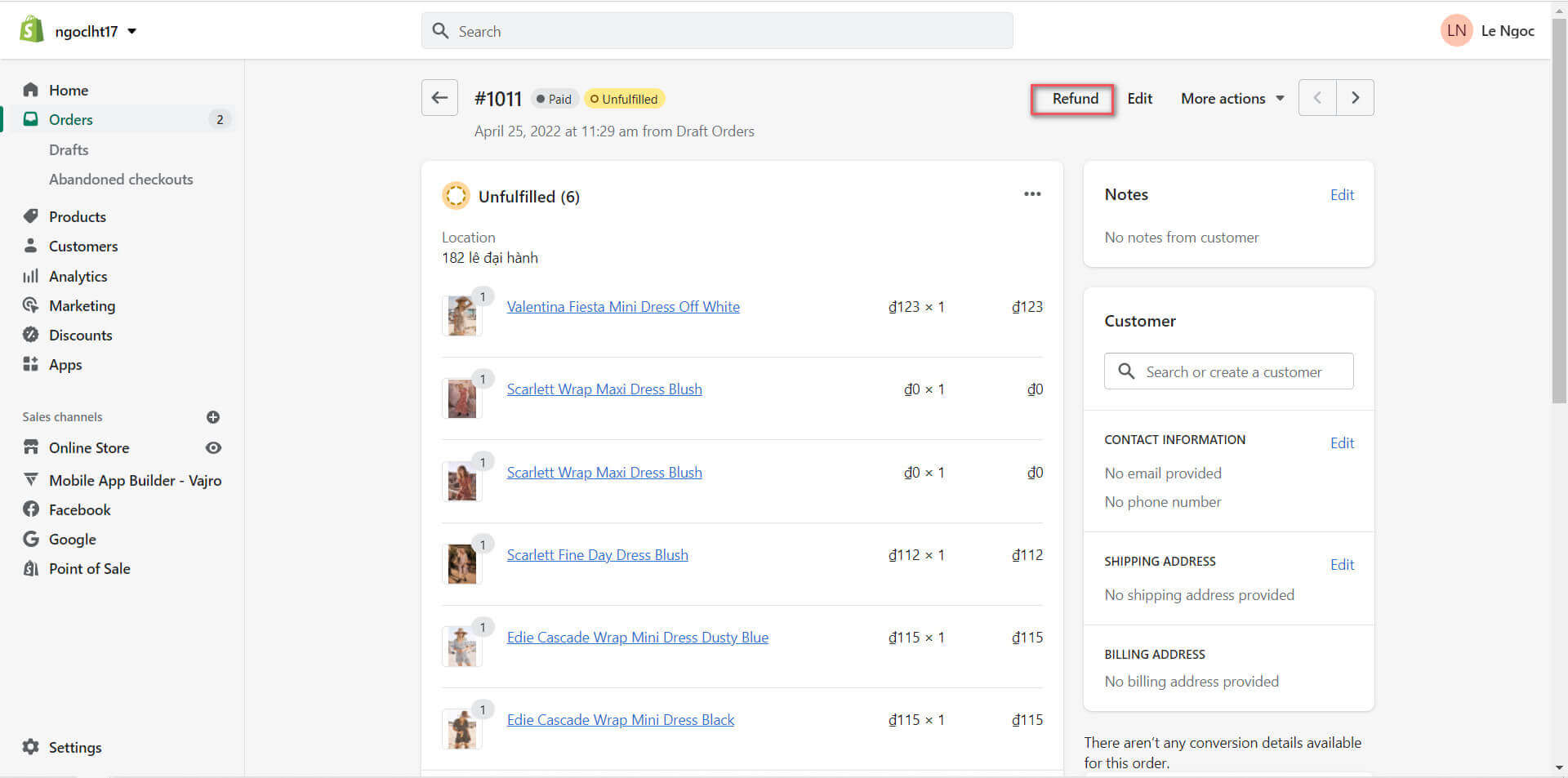
Click “Refund”
Step 4: In each item, enter the quantity to want to refund.
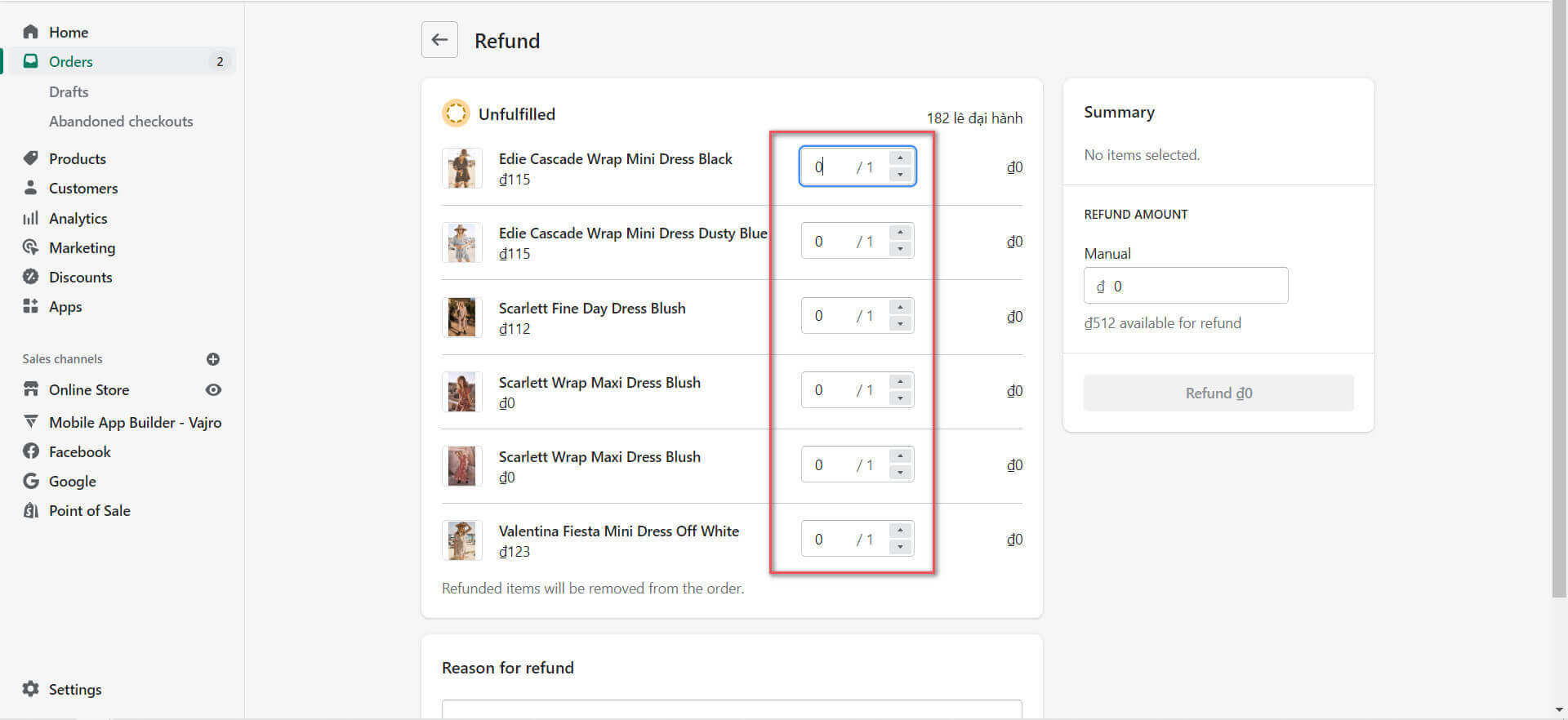
Enter the quantity to want to refund
You can manually type in the refund amount you want to refund as you might want to charge your customers on the delivery fee or any shipping related costs.
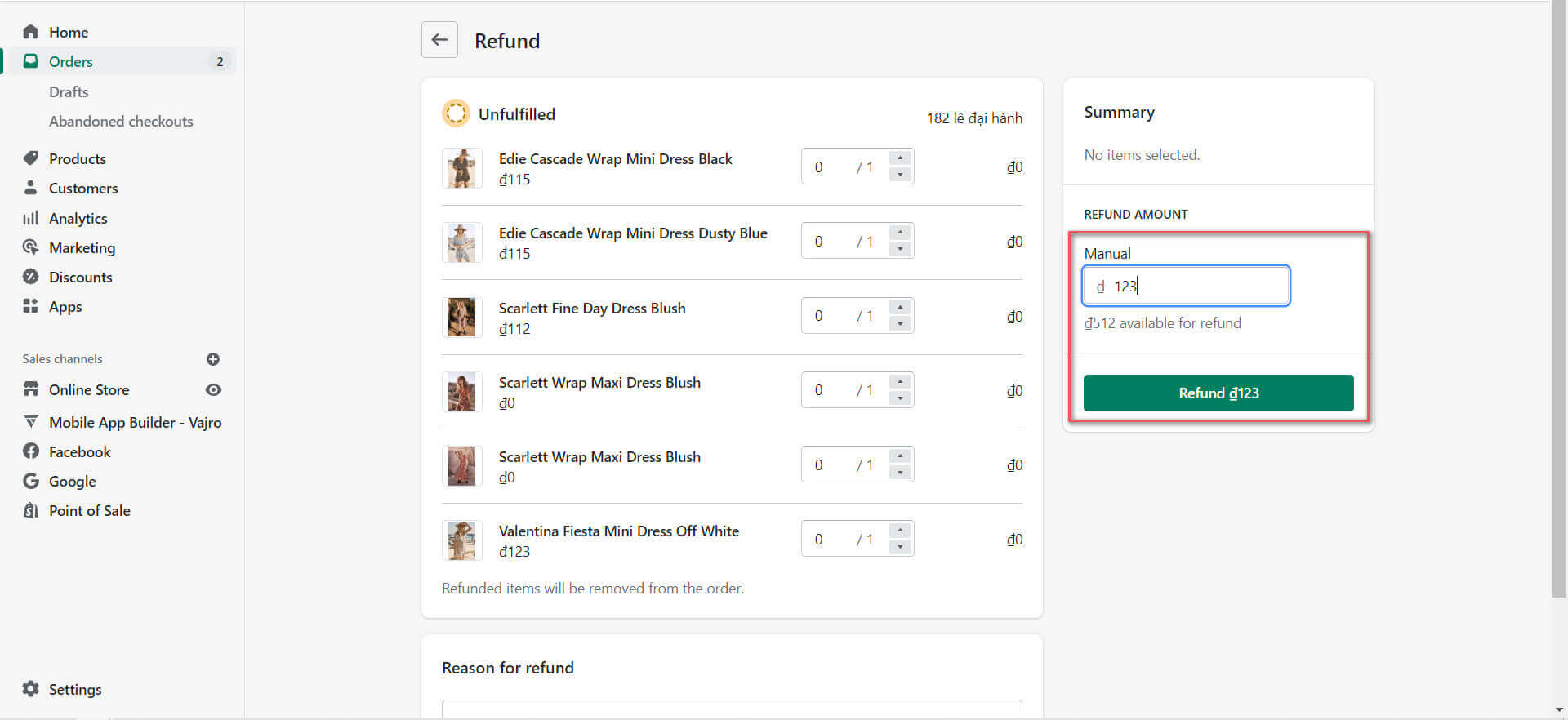
You can manually type in the refund amount
If the item is not delivered, it will be restocked by default. You can uncheck the box if the customer has not returned the item to you. The box is only visible when you are tracking the inventory for the specific item in the order.
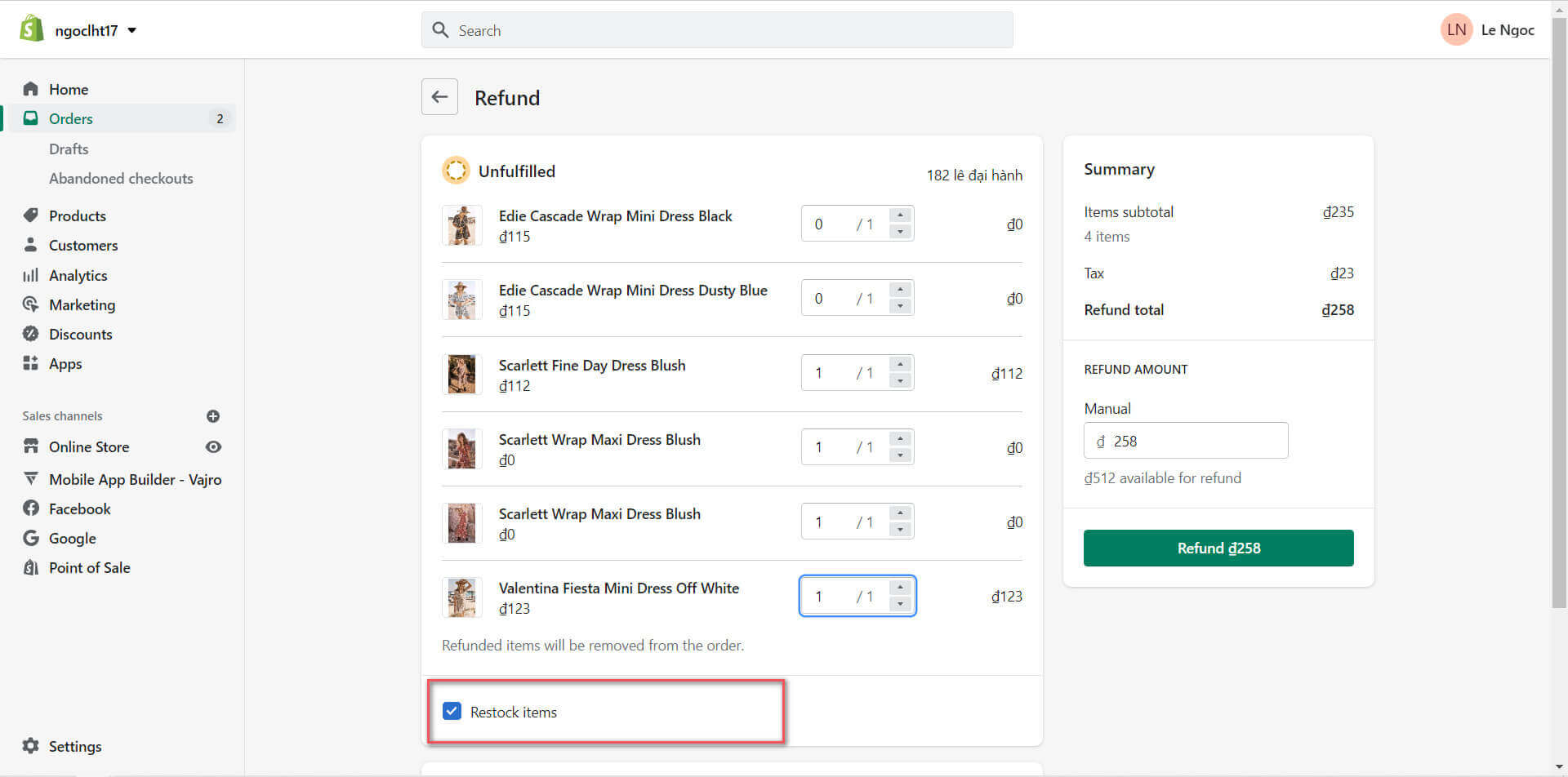
You can uncheck the “Restock” box
Step 5: Optional: Enter a reason for the refund.
Step 6: Click “Refund” to finish the process.
A full refund is applied when you choose the maximum quantity of the order to refund. It will appear as “Refunded” on the Order panel while partial refund is shown as “Partially Refunded”
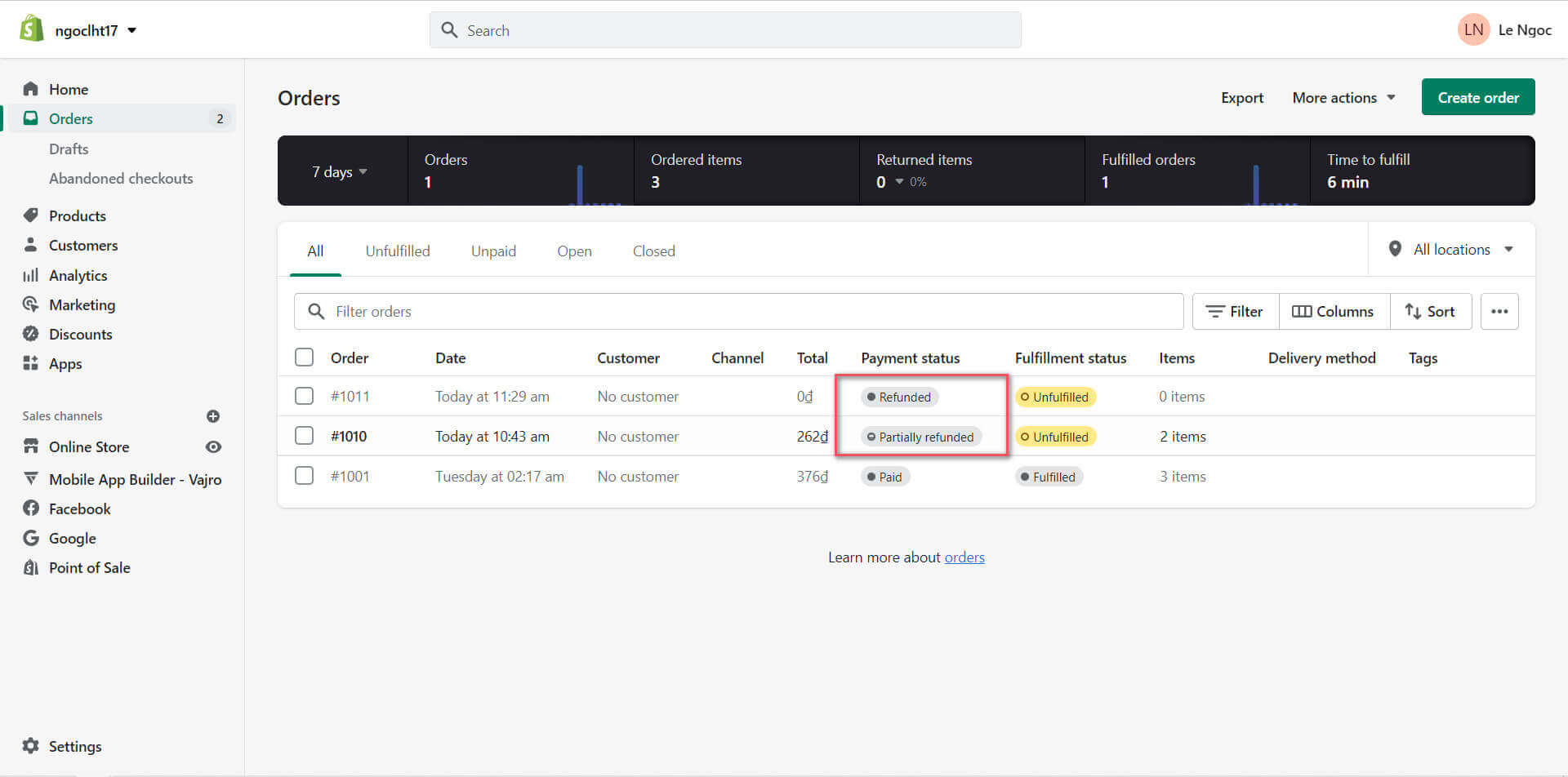
“Refund” status after refund process
The refunded order will be automatically archived and removed from your open order list.
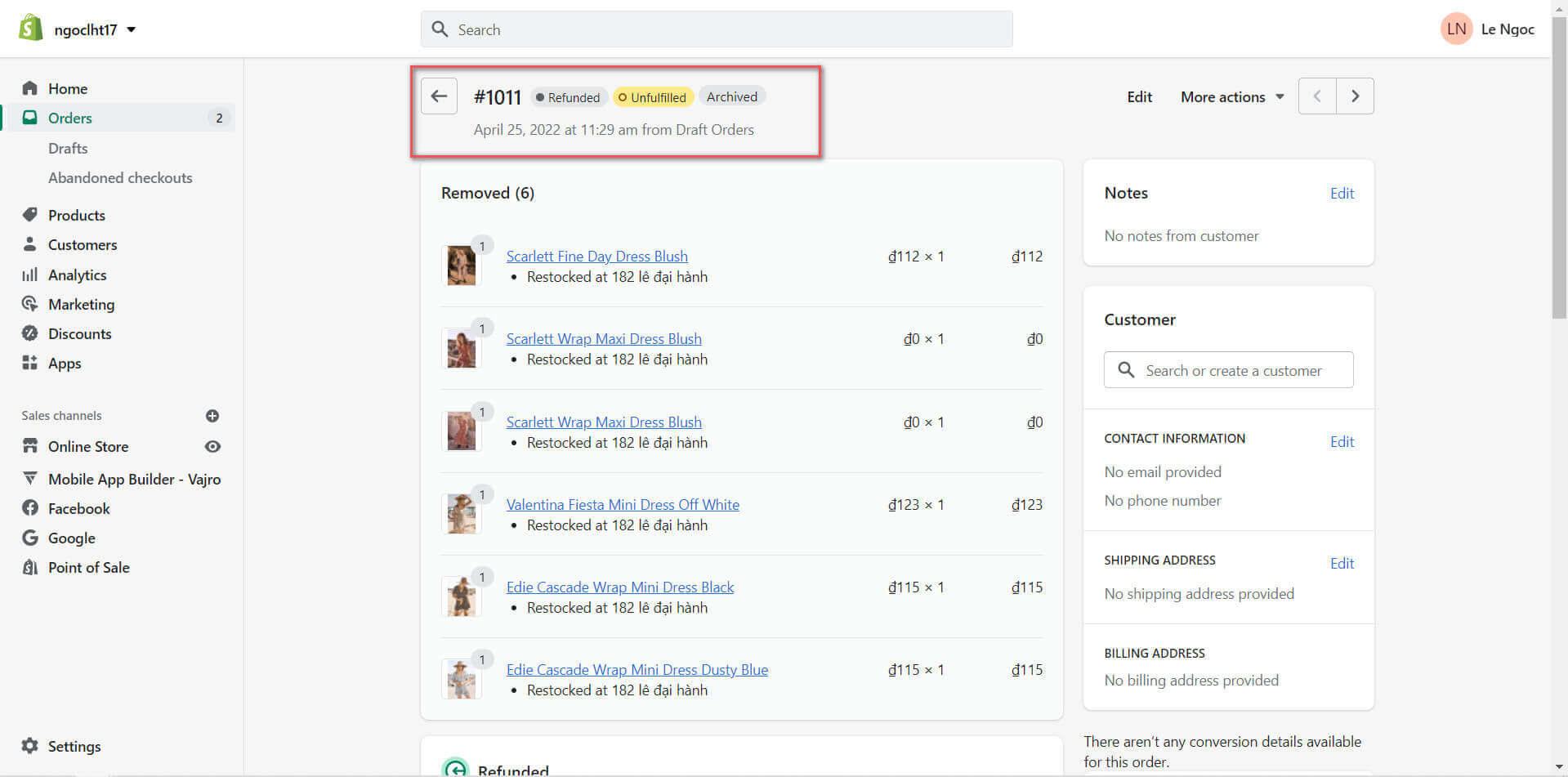
The refunded order will be automatically archived
Note: If the customer purchased the order through a gift card and other payment methods. The refund will be applied to the gift card first until it reaches the full amount before being applied to the other payment methods.
How about using Shopify Payments for a refund?
If you issue a refund while using Shopify Payments, the amount will be deducted from your next available payment.
If your payout in Shopify Payments has an insufficient balance to cover your refund, then there are different options depending on where is your store located.
- Austria, Denmark, Germany, Hong Kong, Ireland, Italy, Netherlands, Singapore, Spain, Sweden, New Zealand, and the UK: the residue of the refund is taken away from the next payout until the refunded amount is covered.
- US, Canada, and Australia, the balance is debited from your bank account on the payout day.
It can take up to 10 business days for the refund to be back to your customer.
If a negative balance payout fails, it will retry after 3 business days.
If your Shopify Payments balance displays a negative amount, you might not be able to issue a refund. The refund will be listed as Pending until you make enough sales to cover the refund amount.
Conclusion
A fast refund process will make your customers happy. Following these simple steps, you know how to refund an order on Shopify. If you need a more complicated refund procedure that does not appear on the Shopify refund option, you should start over your order or explore other Shopify extensions to help you with the task.


