Table of Contents
After choosing Shopify as your powerful eCommerce platform, you should start selling items to Shopify as soon as possible to launch your store.
To help you get your store up and running quickly and efficiently, we’ve put together a step-by-step guide on how to add products to Shopify with a few clicks.
With our detailed instructions, you should be able to add products to your Shopify store in less than 5 minutes.
You need only fill in the needed basic information on one single page without any complicated technical knowledge. Even if you are a beginner, you can use it with ease and confidence.
Let’s go ahead and look at the simple steps you need to walk through on how to add products to Shopify!
But wait, the story of adding products to Shopify is not going to happen that fast. Make sure you are prepared and aware of what to do when it occurs.
What to prepare before adding products to Shopify?
There are a few things that store owners need to keep in mind before starting our guide on how to add products to Shopify. The first is about the product page and the second is about product listing.
Product Page
This product page is crucial because it is an important place where you sell your products.
In other words, it displays every product in your store and recommends them to your guests or customers. Creating the Products page can be quickly done by keeping your customers’ perspectives in mind and offering them what they need. As a result, this can help them make the right decisions when purchasing products.
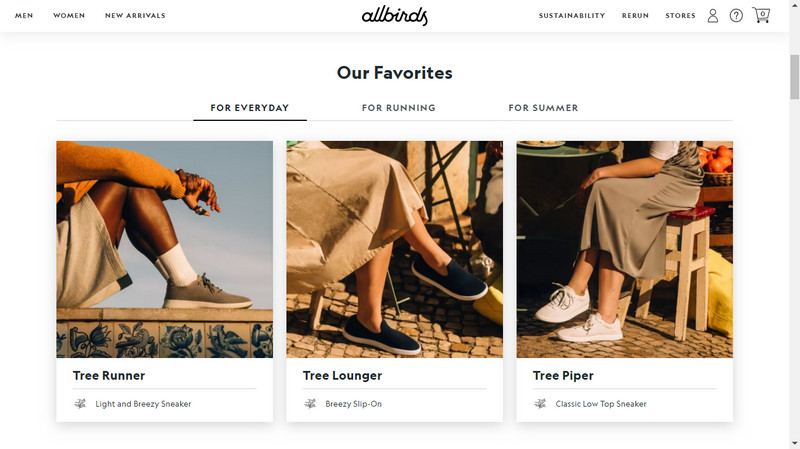
How to add products to Shopify and what to do first?
All detailed information about the products such as specifications, features, benefits, and images should be available for your customers. This will give them a better shopping experience in your online store.
Besides, Shopify provides a space large enough for you to add product descriptions. Your product descriptions should be well-organized, attractive, and unique. Making your descriptions exclusive to your store will help you approach customers effectively.
To improve your sales, you should make sure that your Products page is at its best. This means displaying products in an organized and appealing way. By doing this, you will be able to efficiently sell your products and improve your business.
Product Listing
Your product listings are one of the most important aspects of your store because they help potential customers decide whether they’ll buy anything.
It’s a good idea to browse through other popular Shopify online stores to see how they display their products. Here are the most important aspects of your product listings:
-
Product Title
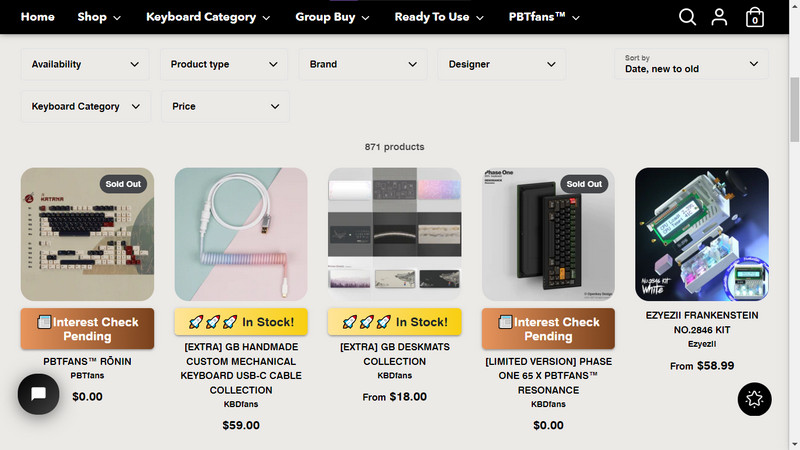
Your product title is one of the first things that potential customers will notice
Your product title is one of the first things that potential customers will notice, so it’s important to make it clear and concise.
Use keywords that accurately describe your product and are likely to be used by customers when they’re searching for similar items. Don’t forget to keep your title short, making it easy to read and remember.
-
Product descriptions
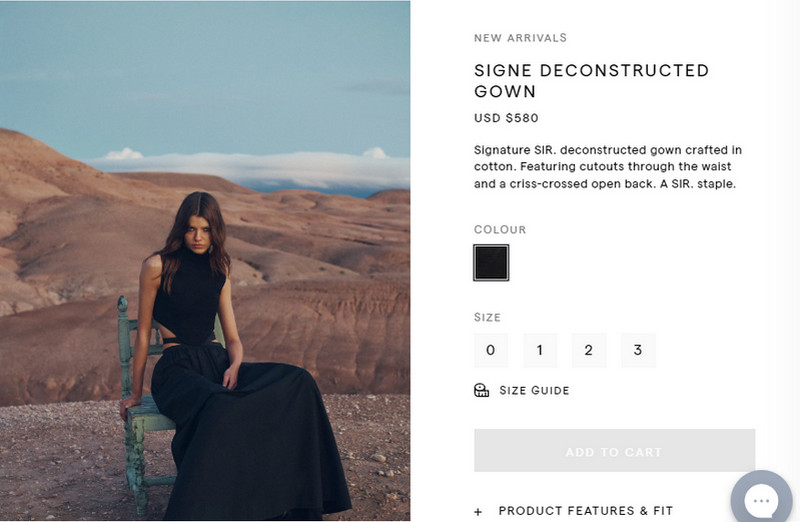
Merchants should explain who the product is for and what customers need to know before buying it.
Your product descriptions should outline the features and benefits of using your product. Merchants should explain who the product is for and what customers need to know before buying it.
You have to ensure your product descriptions are easy to read and quickly scan over. Moreover, it’s a good idea to use short paragraphs and include bullet points whenever possible.
Remember these questions when writing your product descriptions:
- Who is your target audience?
- What are the main features of your product?
- What are the benefits of using your product?
- What do customers need to know before buying your product?
Keep your product descriptions clear, concise, and easy to read, and make sure to highlight the features and benefits of your product.
-
Photos
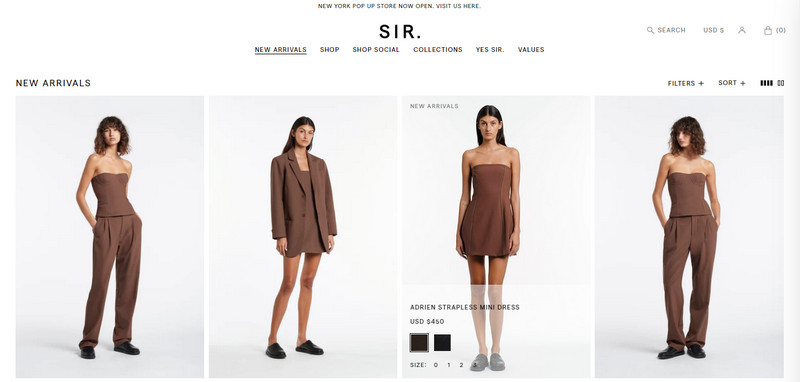
it’s important to use high-resolution photos that put your products in the best light possible
Your product photos are likely one of the first things customers will look at when they visit your online store. That’s why it’s important to use high-resolution photos that put your products in the best light possible.
Once you upload your images, you can edit and resize them to fit your needs. By taking the time to ensure that your product photos are high-quality, you can make a great first impression on potential customers.
-
Price

Doing some market research can help you determine a good starting point for your prices.
There are many variables to consider when setting prices for your products. Costs of goods, shipping, and overhead all play a role in how you price your products. You can always update your pricing later if you need to, so don’t worry if you don’t get it right the first time.
Doing some market research can help you determine a good starting point for your prices.
Ultimately, you want to strike a balance between making a profit and making your products affordable for your customers.
No more waiting! To help you get started, here is the complete guide on how to add products to Shopify that we have prepared for you.
How to add products to Shopify with a few clicks
In the very first step of how to add products to Shopify, you need to log into your Shopify Admin Dashboard.
Step 1: Choose Products in Shopify Admin
On the left of the dashboard, click on “Products”. A Products page will open, click on “Add Products” to kickstart adding products to Shopify.
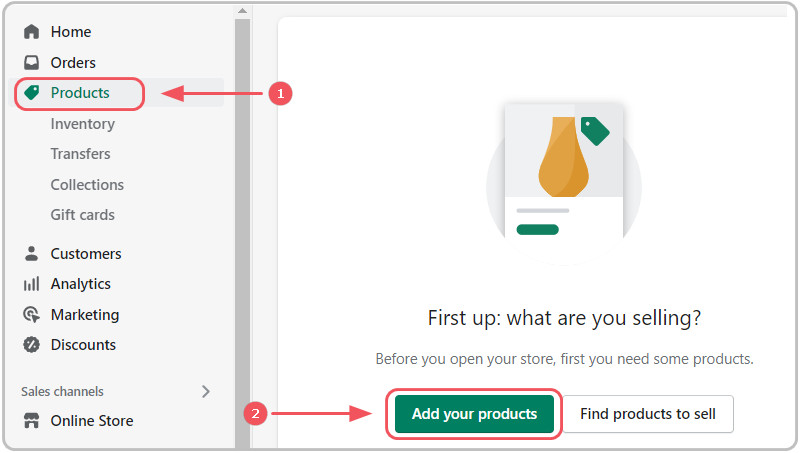
Choose Products in Shopify Admin
Step 2: Write The Product Details
This is the most important step of the “how to add products to Shopify”. You can start adding information to your products. Shopify product setting details include items:
- The title should be short and memorable so that both the customer and the seller can easily recall it.
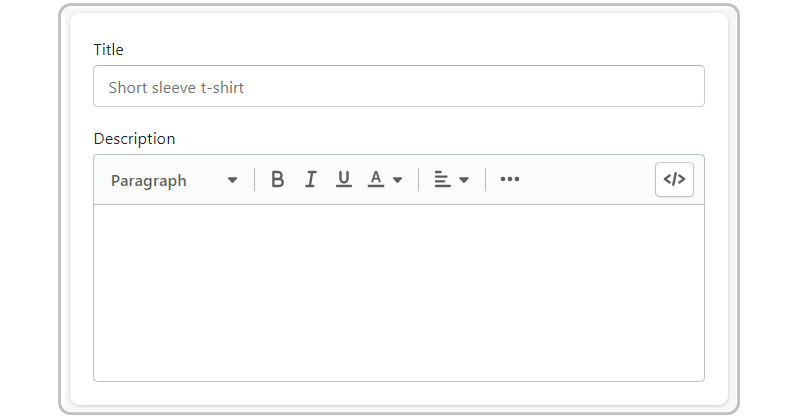
Write product title and description
- The description must cover the emotional and rational reasons why customers should add the product to their cart. It is important to keep in mind who the target audience is and how the product can help them.
- The options should be used to highlight the available colors, sizes, and materials for the Options Name and available values for the Options Value section.
Tick the box of “This product has options, like size or color” and then Shopify will show you the menu dropdown below:
Step 3: Add Product Images
Product images play a crucial role in influencing customer buying decisions. A well-crafted product image enables customers to visualize the product without actually touching or seeing it in person. This is especially important for online shoppers who rely on images to make purchasing decisions.
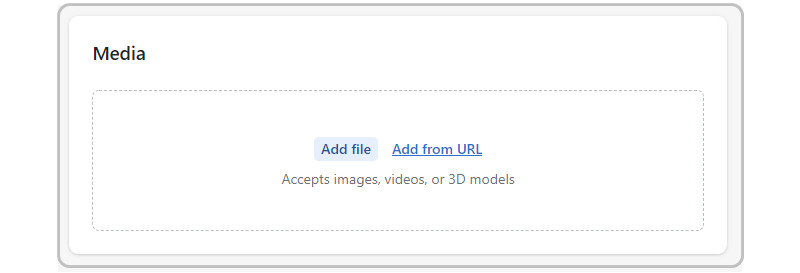
Add your Product Images
As a retailer, it’s important to provide multiple images of each product from different angles to provide a full understanding of the item to your customers. Additionally, it’s helpful to showcase the product in available colors to give shoppers a sense of all the options.
You should take photos that align with the overall concepts and branding of your business. By following these guidelines, you can create product images that will help convert web surfers into paying customers.
Step 4: Create Shopify Collections
Shopify collections are a great way to organize your products and make it easier for customers to browse through your catalog. You can create collections for different product categories, sale items, or any other grouping that makes sense for your business.
Without these collections, your customers will have to click through many pages, which can make them get frustrated and give up. Each additional search leads to the wrong type of product that can cost you a potential sale.
There are 2 types of Shopify collections: manual collection and automated collection.
Store owners typically prefer automated collections because new products will be added automatically after you set up the conditions.
Overall, this is especially helpful if you have a large selection of products or if you have seasonal or rotating inventories.
Step 5: Fill in Other Shopify Products Settings
There are several additional product settings that you should pay attention to.
-
Pricing
Shopify’s built-in pricing feature is a great way to show potential customers the savings they could enjoy by purchasing your products. By displaying the original price alongside the discounted price, customers can immediately see how much they could save by making a purchase. Therefore, this is a great way to encourage customers to take advantage of special deals and promotions.
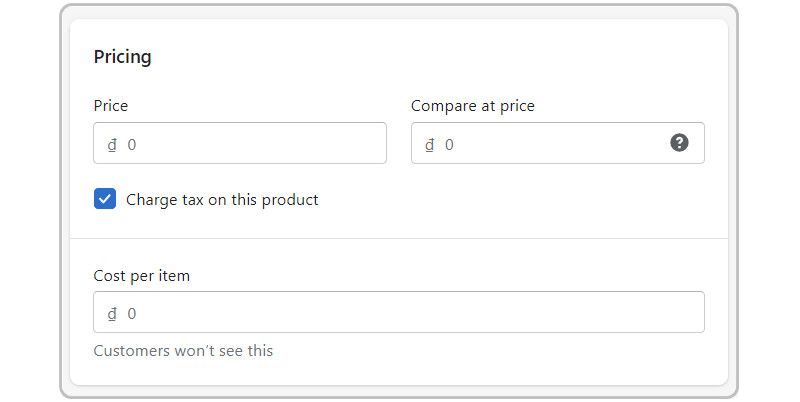
Shopify’s built-in pricing feature is a great way to show potential customers
-
Inventory
In the inventory box, you will need to complete information about the SKU, barcode, and general quantity as they can be a little confusing. Especially if it’s your first store, we’ll explain them bit by bit.
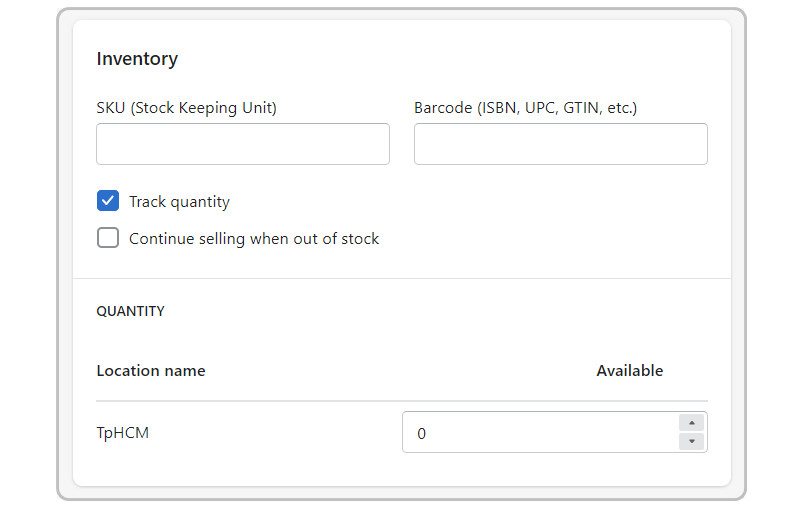
In the inventory box, you will need to complete information about the SKU, barcode, and general quantity.
The SKU is the Stock Keeping Unit, and it’s the code you use to track your Shopify inventory.
These numbers are specific to each product and will appear on reports and receipts. In case a customer needs assistance with a product, you will know exactly what your customer is talking about.
You can easily create your SKUs using a tool such as TradeGecko’s SKU generator and implement them into your Shopify store.
Barcodes are generally Global Trade Item Numbers or GTINs. They are mostly used by resellers to track inventory and they need to be legitimate.

Barcode is mostly used by resellers to track inventory and they need to be legitimate.
You can take a look at the GS1 website to see the standards for barcodes. If you’re reselling products through your Shopify store, you should be able to find the barcodes on the original packaging.
After you complete the fields for the barcodes, you can choose to track the quantity and even keep selling the product after it is out of stock. If you decide not to sell the product when it’s out of stock, the product won’t show in the listings anymore.
This can be a helpful way to manage your inventory and ensure that you’re only selling products that are in stock.
-
Shipping
Setting up efficient shipping methods for your consumers is critical for ensuring a smooth and positive customer experience.
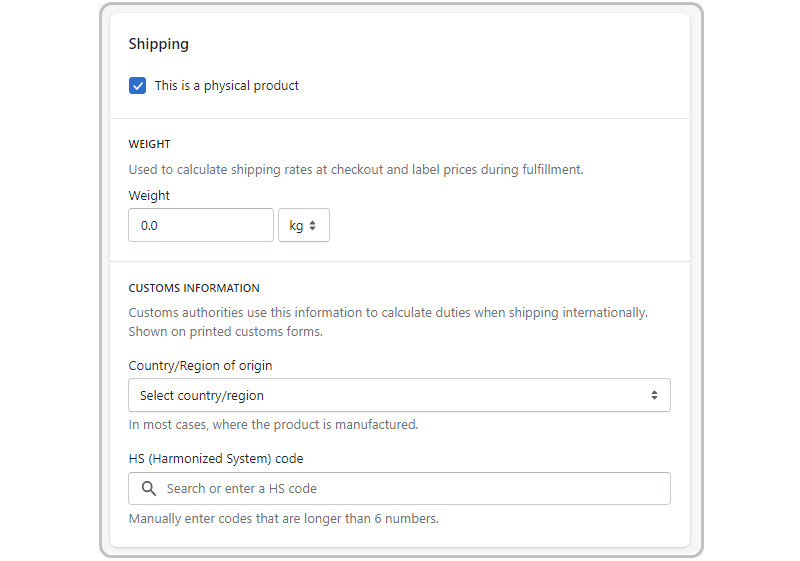
Shopify offers three options: shipping, local delivery, and local pickup.
Depending on your business type, you may want to limit the number of available shipping options to streamline the process. Shopify offers three options: shipping, local delivery, and local pickup.
By pre-selecting the most efficient shipping method for your customers, you can ensure a hassle-free experience at checkout.
Step 6: Search Engine Listing Preview
Our guide on how to add products to Shopify store is just the first step in getting your business online. Once you’ve entered all the relevant information about your products, it’s time to optimize your store for search engines. This can be done by entering an SEO title, description, and URL for each product.
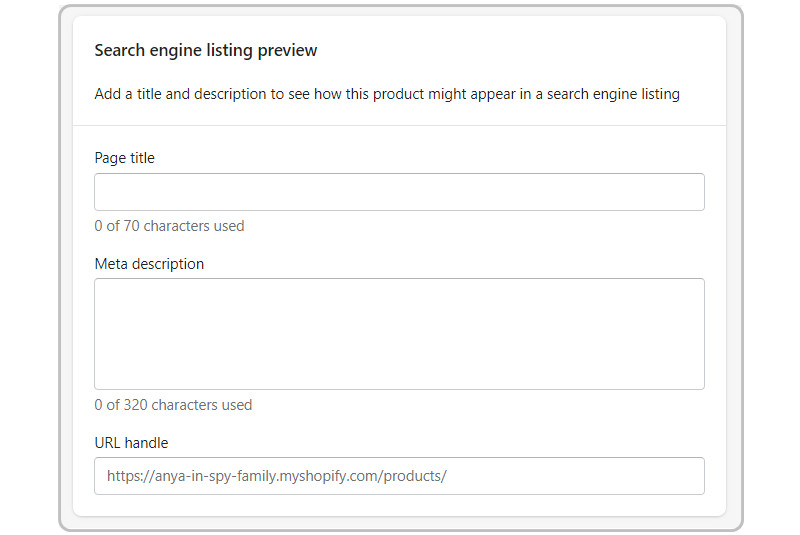
it’s time to optimize your store for search engines
Doing this will help your store rank higher in search results, thus making it more likely for potential customers to find you.
Step 7: Publish products and view them in the store
To make your product visible on your website, click the “Save Product” button. But before that, you should make sure all the data you’ve entered is correct.
The “View on Your Website” option allows you to see a preview of your product, so you can spot any potential issues and make any necessary changes. Once you’re happy with your product, simply click “Save Product” and you’re set to go!
Congratulations! You’ve completed our step-by-step guide on how to add products to Shopify.
Summing up
The process of how to add products to Shopify store is crucial for any business, that’s why Shopify wants to make it as easy and efficient as possible.
Whether you already have a Shopify store or are about to open one, adding products to your store can be done with just some filling and clicking.
With just a few minutes, you can add a new product to your store and begin selling. We hope that this post has helped you to learn how to add products to the Shopify store.


