Table of Contents
You’re scheduling a vacation with your lovely family? What should you do with your eBay store? Don’t be concerned because eBay Store offers a fully customized platform with a professional finish and a vacation setting.
By enabling eBay vacation mode, your potential buyers will be aware that you are on vacation or will be taking a break during the holidays.
If you have an eBay store with a stated handling time of 1-5 days, this article is for you.
Let’s get started!
What you should know about eBay vacation mode?
As the title says, eBay vacation mode is provided to assist you as sellers in dealing with problems that arise while you are on vacation.

However, you need to take into account some notes below before using eBay vacation mode:
- While you are away and set up the vacation mode, eBay will continue to charge normal fees. For example, your eBay Store subscription fee and listing-related fees still have to be paid as usual.
- After you update your eBay Store vacation mode, your listings are not hidden immediately but the process takes for several days.
- Once your vacation settings are turned “ON”, they remain in effect until you change them to “OFF”.
- When you turn off the eBay vacation mode, your listings will also take several days to appear in the search results.
eBay sellers should also consider the following extra drawbacks to fixed-price listings:
- When your fixed price listings are hidden, your buyers cannot see them in your eBay Store, search results, or cross-promotions.
- If one buyer added one of your items on their watch list before you set the eBay vacation mode on and try to buy it while you’re busy, there will be a note saying that you’re on vacation and not processing orders.
- Though your store stops working for a while, all auction-style and other listings will continue to appear as they normally do.
- Buyers who get used to buying your items will still be able to view them.
- All other details of your fixed price listings stay the same. For instance, your listings can come to an end if they aren’t set to be automatically renewed or relisted.
- Only when you turn off this option in your vacation settings will your fixed price listings be displayed.
When should you use eBay vacation mode?
Now that you’re aware of some crucial considerations before using eBay vacation mode. It’s time to discuss when to use them. If you have one-day handling or a must-have break on your eBay store, here are some possible circumstances and solutions for coping with them.
Situation 1: You need to close your eBay store from Friday morning to Sunday night or Monday morning.
Because the specified handling time is only around 2-3 days, you do not need to activate your eBay vacation mode. You may quickly print postage labels and track your sales for Friday, Saturday, and Sunday anytime before midnight on Monday.
In this way, they will be made in your one-day handling time window.
Situation 2: You need to be away for one weekday night.
Again, no need to turn on your eBay vacation mode. Let’s print postage and upload tracking for any sales made at any time before midnight on Thursday. For example, on Wednesday morning.
Situation 3: The stated handling time is up to 5 from Monday through Friday morning.
In this instance, you should use your eBay vacation mode to start the vacation mode. Also, if you are about to be away longer than two days but not able to print labels and ship packages, you still can use the Vacation settings.

Sometimes, you might want to turn on the eBay vacation mode and take a rest
How to put your eBay store on eBay vacation mode?
If you’re going to be away from your business for a while, you can use vacation mode and conceal your fixed pricing listings to keep your customers from waiting for packages you won’t be able to send on time.
You can also leave a note saying that your store is temporarily closed when you will reopen, and turn on your out-of-office response to answer any messages left while you are not there.
To solve that problem, eBay provides a tool called Store Vacation Setting that assists you to:
Leave a message informing your buyers of your out-of-office status and expected return date. The message appears above your listings and on the home page of your store.
Make sure your live listings and Fixed Price listings are hidden from the search area and out of sight of the audience. If you have Auction Style Listings, however, eBay will remain on the search and open for bids until you close them.
A tip for you! You should plan for your auction-style listings to conclude before you leave or after you return.
How to turn on eBay vacation mode
Here is a guideline with only 5 easy steps for you to follow:
- Step 1: Go to your eBay Store and click on the My eBay section in the upper right corner of the screen.
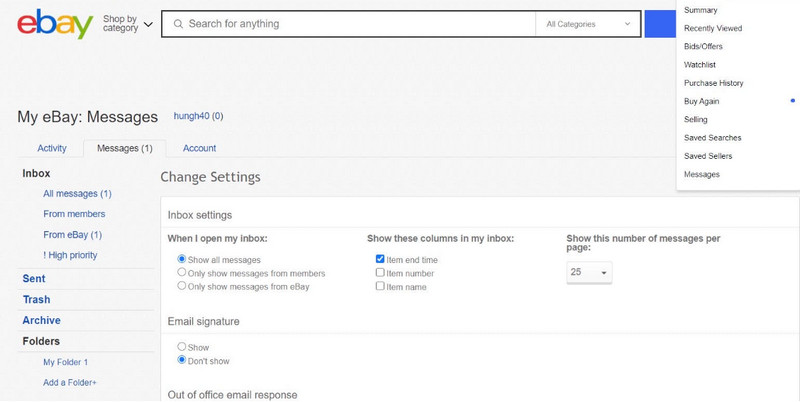
- Step 2: In the change settings section of the Messages tab, choose ‘Turn on‘ that is below Store Vacation settings. You should scroll to the bottom and look at the left column to see the settings.
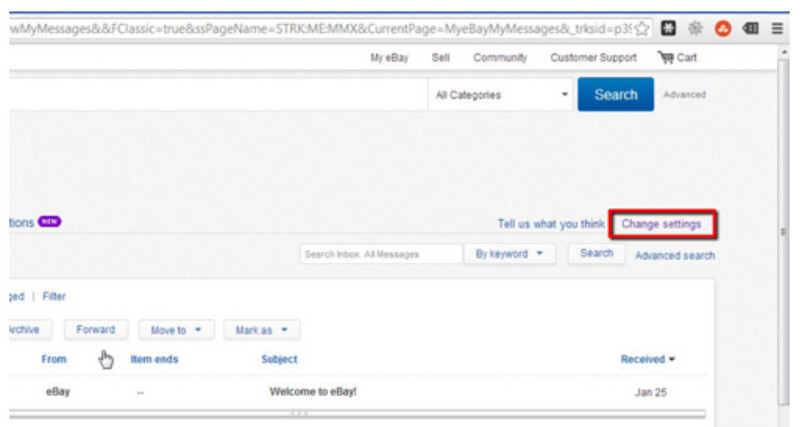
- Step 3: You can add in a short message announcing that your store is closed. Successful merchants often include their suggestions to add their shops to the “Favorites” part of customers and ask them to come back soon.
- Step 4: Click on the section that says “Show people the date that you’ll be back” and enter the time your store is re-opened.
- Step 5: Finally, don’t forget to hide your fixed price listings. Tick on the box that says “Hide and block purchases for my fixed price listings” to stop all purchases from your listings.
Hiding your fixed price listings since you will not be exempt from eBay Performance Standards if you simply turn on the vacation settings.
However, as long as you can meet your stated handling and delivery times, you can only enable eBay vacation mode without blocking transactions from listings.
Check out My eBay’s Active selling page to see how you can increase the handling time of your listings.
When the handling time is up, just click to turn off the Store Vacation Settings. To turn off the eBay vacation mode, go to your Store Vacation Settings and select the “Turn off” option under Vacation settings.
Please keep in mind that the “Seller’s Other Items” view may take several minutes or even longer to fully load.
How to turn on the out-of-office email response?
Out-of-office email replies can also be enabled. If you start it, your fixed-price listings will still be seen.
- Step 1: Go to the Messages tab of the My eBay section as mentioned above.
- Step 2: Tick on the “Turn on” box under the Out-of-office email response section.

- Step 3: Fill in the begin and end dates which present the time your out-of-office email response will be sent to customers asking you.
- Step 4: Enter a suitable note to reply to your customers who message you. In this part, you can also include information about your return date when you are ready to answer your questions.
Conclusion
Thanks to eBay vacation mode, you no longer have to be concerned about your closed eBay store on your vacation.
If you need a break, follow the simple guidelines above and go have some fun. You worked hard the entire time, and you deserve that break.
Hopefully, our piece has provided you with all of the information you require about eBay vacation mode.
For those who want to learn more about the pros and cons of eBay vacation mode, you can watch this YouTube video:
If you want to know more about OneCommerce, check it out via https://onecommerce.io


