Table of Contents
Finding your Shopify product ID and variant ID is crucial for managing your store and keeping track of your inventory.
There are several ways to find the Shopify product ID and variant ID. You can find both of them on the Shopify storefront as a real customer or on the Shopify dashboard as an admin.
Fortunately, it’s a quick and easy process that can be done in just a few minutes. With a few quick steps in this article, you can easily find the IDs of each product in only 3 mins.
To the new merchants, you may not know the difference between product ID and variant ID. Don’t worry, let me explain something about this, and next you can follow my tutorial to find those IDs.
What is the difference between Shopify product ID and variant ID?
- Product ID: The product id is the number string at the end of the URL, it is generated to distinguish between a product and another product on your Shopify store.
- Variant ID: A variant ID is a numerical value that is attached to a variation of a product in Shopify. It is a system-generated unique code per variant of each product in Shopify.
For example: if you have a product that comes in different sizes (small, medium, large), you can create variants for each size. Or, if you have a product that comes in different colors (pink, blue, white,..), you can create variants for each color.
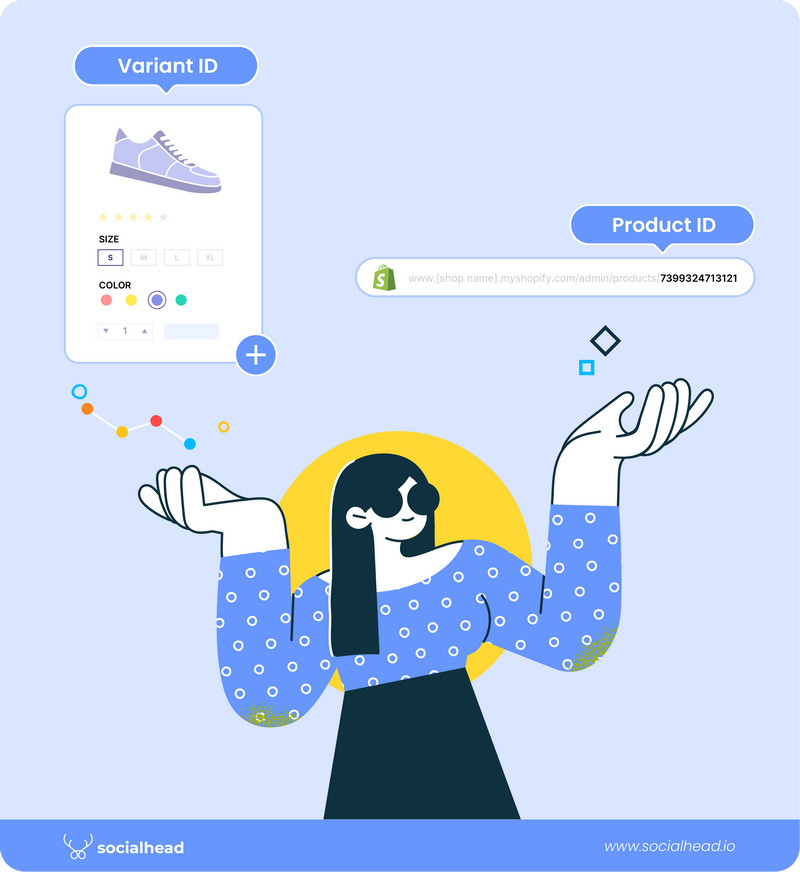
What is the difference between Shopify product ID and variant ID?
In short, you can understand that:
- Variant ID is used to distinguish the size and color of product A from another size and another color of product A
- Product ID is used to distinguish between product and product B on your online store.
Plus, Shopify automatically generates a product ID and variant ID for every product and variant in your store. You can’t define your ID or change its format.
By understanding the difference between both of them, you will know when to find Shopify Product ID and when to find the variant ID.
But how to find it? You can check the tutorial below.
How to find Shopify Product ID and Variant ID?
There are 2 options you can choose to find your product ID and variant ID.
We will show you how to find them via the Shopify dashboard as an admin or the Shopify storefront as a real customer. This process is pretty simple, you can find it in only 3 mins.
Let’s begin with the first option!
Option 1: Find Shopify Product ID and Variant ID via dashboard admin
Both product ID and variant ID are related. After successfully finding the product ID, you can use Step 4 and Step 5 to keep on finding variants ID or use option 2.
To start the process, you can simply go to your Shopify store admin.
Step 1: On your Shopify dashboard admin, click on “Products”.
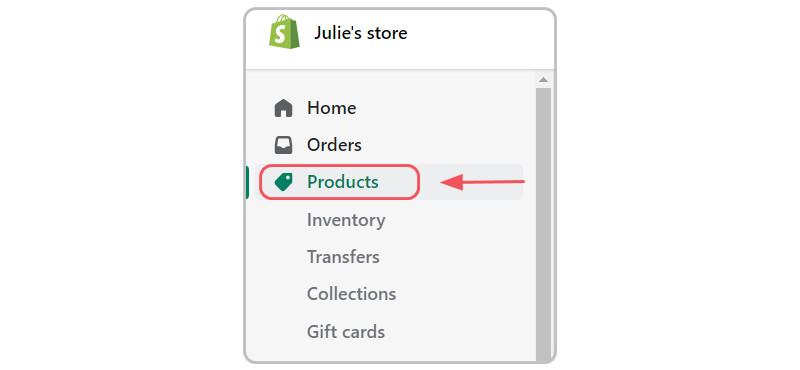
Choose “Products” from your dashboard
Step 2: Select a product that has multiple variations (size, color, material…) from your product list.
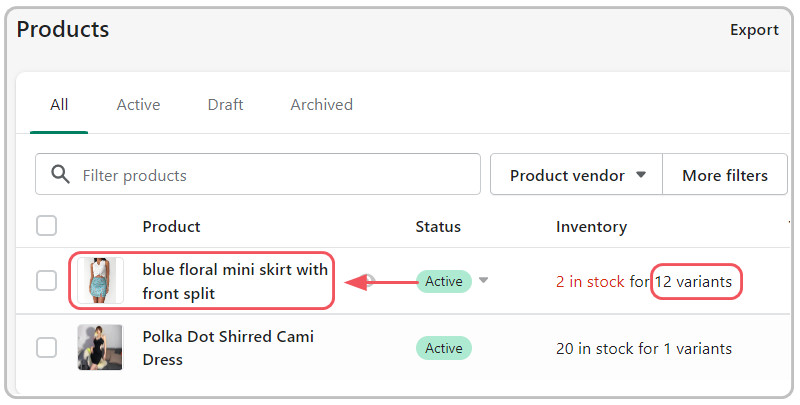
Select a product that has multiple variations
Step 3: On your direct page, examine the URL in your browser’s address bar. The number after “/products/” is the product ID number.
Your URL should be similar to the following URL example:
|
https:/[shop name].myshopify.com/admin/products/7399324713121 |
- The product ID is 7399324713121
Step 4: To find your variant ID, on your direct page of step 3, scroll down a bit until you see the section “Variants”.
Click on “Edit” next to your product.
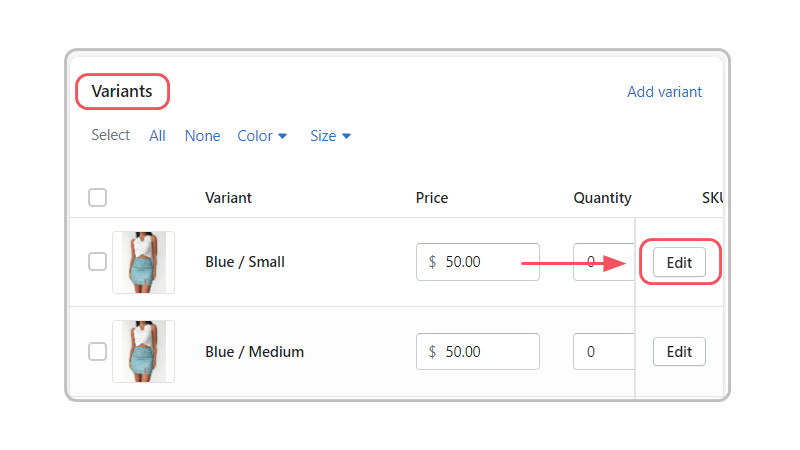
Click on “Edit” next to your product.
Step 5: Examine the URL in your browser’s address bar one more time. The number after “/variants/” is the Shopify variant ID number.
Your URL should be similar to the following URL example:
|
https://[shop name].myshopify.com/admin/products/7399324713121/variants/42019374006433 |
- In this example, the variant ID is 42019374006433
This option is recommended if you need to find dozens. However, we would recommend Option 2 because you just need to find only 1 or 2 product IDs and variant IDs at this moment.
So, no more waiting, next is your second option.
Option 2: Find Shopify Product ID and Variant ID via the Shopify storefront
By using this option, you will see the variant ID first, then we will show you how to find the product ID by using Step 4 and Step 5.
Many people don’t know that you can find Shopify product ID and variant ID from the storefront without having any Shopify admin access.
- Step 1: Simply go to the store as a real customer, select a product, and on its product page, change the variant.
- Step 2: Then check the URL in your browser’s address bar. The number after “variant=” is the variant ID.
- Step 3: Now you are looking for the product ID on the URL and you can’t find it. Do not worry, press “Ctrl +U” (or command + U) at the same time.
- Step 4: On the view source page, use keystrokes “Ctrl + F”(or command + F) to find the “ “product”, “rid” ” and The number after “rid” is the product ID.

The number after “rid” is the product ID.
Great Jobs! This process is not so hard to do, with a little effort you can view these IDs so quickly. Now you can find the Shopify product ID and variant ID in just a few mins.
With these IDs in hand, you can easily add products to your Shopify store or keep track of inventory. So next time you’re looking for a particular Shopify product, don’t forget to use this guide to find its ID!
Conclusion
If you own a Shopify store, you may know how important it is to have unique product names for your store. However, it can sometimes be difficult to remember the product naming conventions for your products.
This blog post is a must-read for anybody who sells physical products on Shopify because the Shopify product ID and variant ID are extremely important.
This information will help you to better manage your inventory and supply chain, as well as create a more accurate and complete product listing. We hope that you can utilize this information in order to be more successful in your business.


