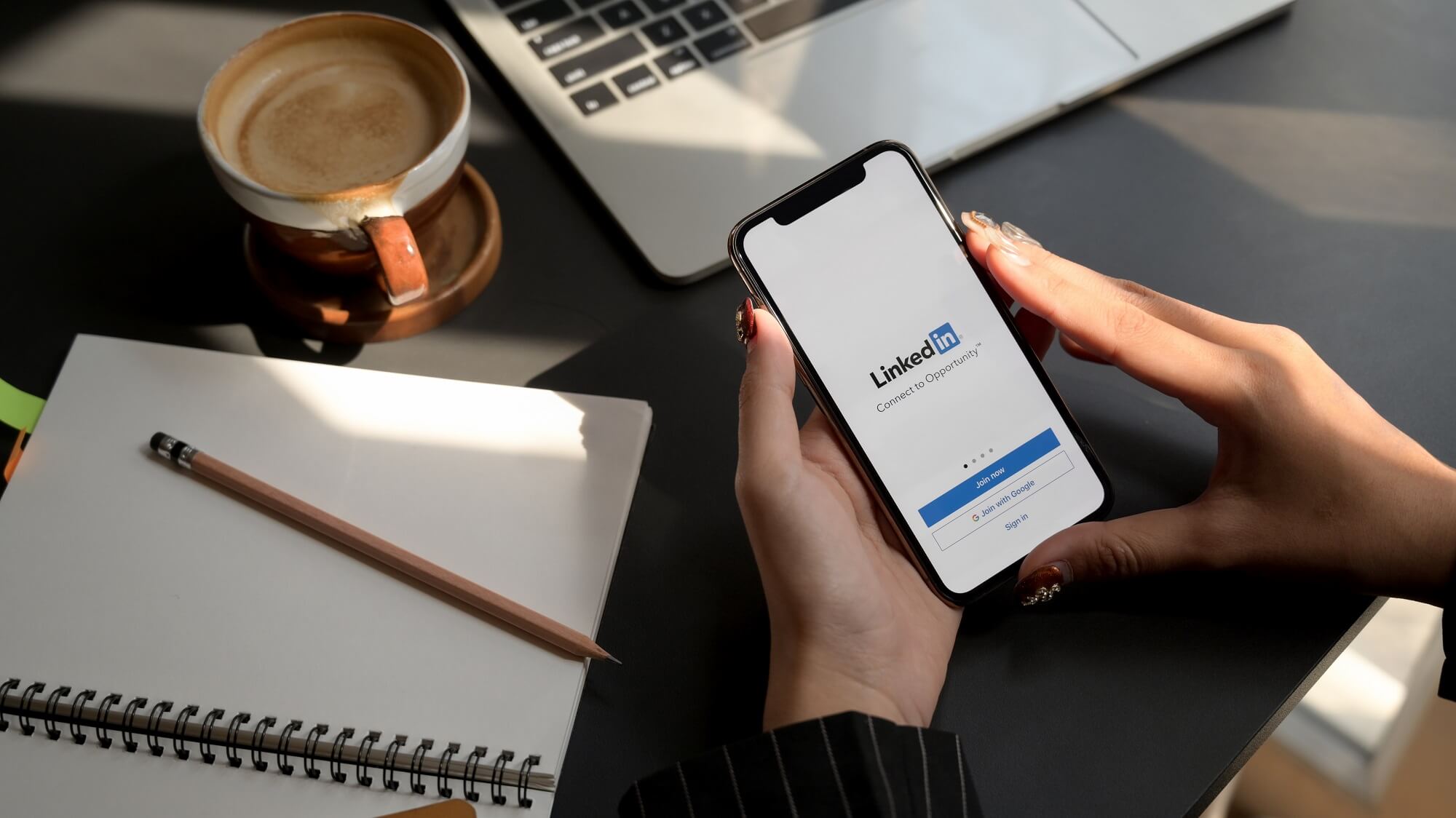Table of Contents
LinkedIn has over 800 million users from over 200 countries and regions searching for jobs. It is a platform for connecting companies and applicants by allowing you to build a professional profile, search for jobs, and post resumes. Furthermore, one of LinkedIn’s amazing features is “Saved Jobs.”
Just because LinkedIn is a job-searching website doesn’t mean you can’t find the posts you’d like to save for future reference. What do you do when you come across a post or piece of work that you want to save? Where should you look to find all the items you’ve saved?
In this article, I’ll show you how to view and apply for Saved Jobs on LinkedIn, it will help you to find jobs quickly and easily.
So why wait?
Benefits of Using LinkedIn Saved Jobs
Human resource managers will use LinkedIn to find new talent so you can make direct contact with recruiters.
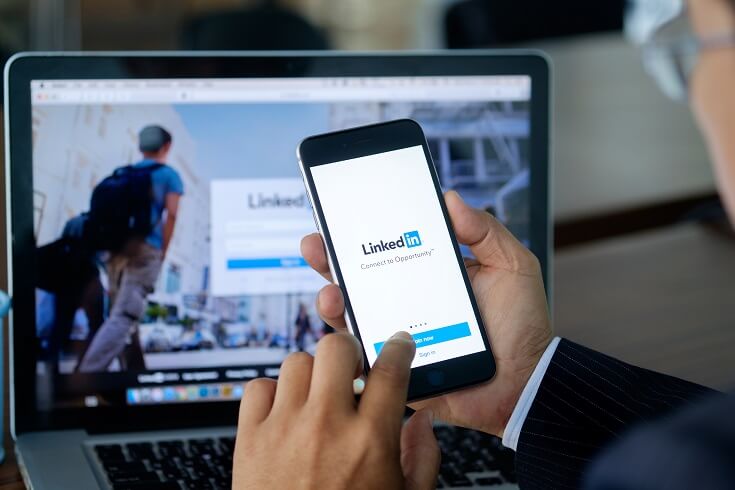
Benefits of Using LinkedIn Saved Jobs
But many people are still unaware of LinkedIn’s importance in job searches and are afraid to use it.
These are the reasons why LinkedIn Saved Jobs can help you with your job search:
- When you know how to save jobs on LinkedIn, you will save more time and will not have to waste time searching for a job again.
- You can view your saved jobs whenever you want to see the application deadline, how many people applied for that position, and learn more about the company.
- It’s a helpful tool for conducting company research. You can discover businesses and their employees.
- You can quickly find jobs and businesses that match your qualifications, education, and skills.
How to Save Jobs on LinkedIn?
One of LinkedIn’s most useful features is saved jobs, which ensures you never miss out on a great opportunity.
Just one click on the “save” button, which besides the “apply” button, allows you to save a position to return to and check at any time.
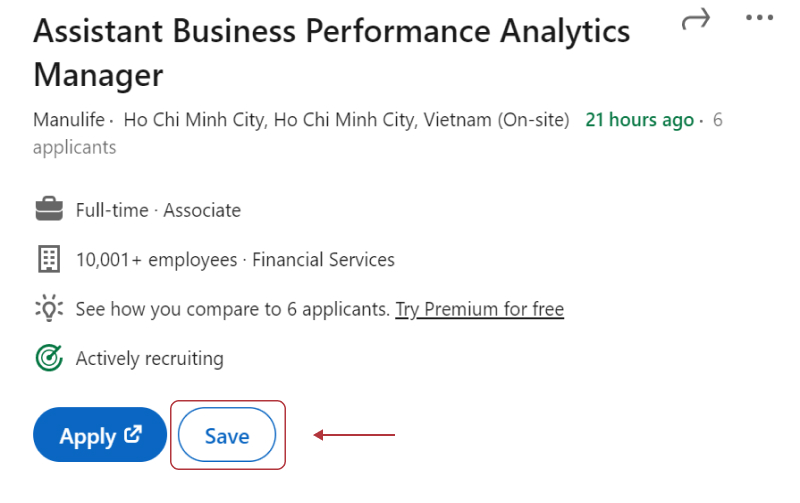
To save your job immediately, click this button!
How to Find Saved Jobs on LinkedIn?
Here are two ways you can follow to view your saved jobs:
- Form your homepage:
Step 1: Click the “Jobs” icon in the top navigation from the homepage.
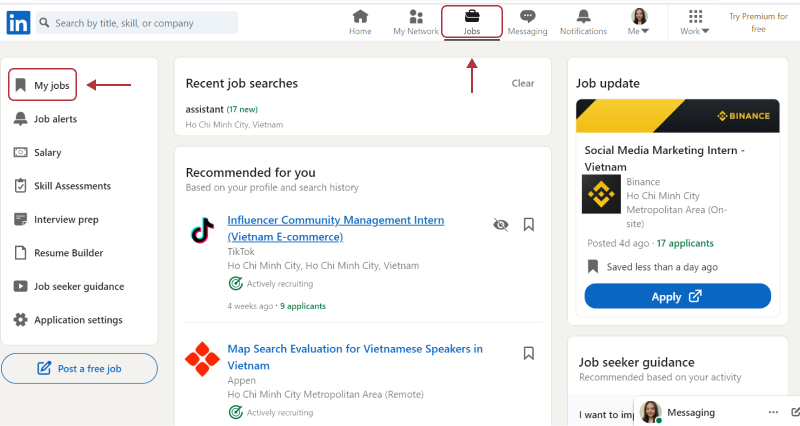
Click “Jobs” then click “My Jobs” to view your saved jobs
Step 2: Then, click the “My Jobs” icon on the left side of the top navigation. You will be directed to the third step from here.
Step 3: Now, you can view your saved jobs on this page.
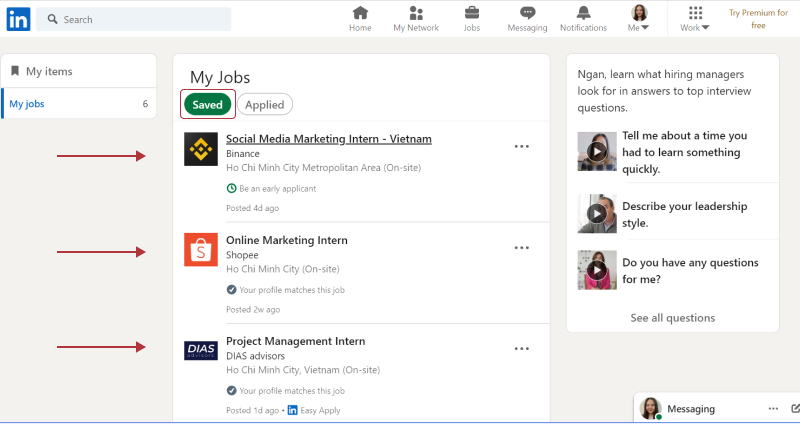
You can view your saved jobs on this page
Step 4: In the next “saved” button, you can also see the jobs you’ve applied for.
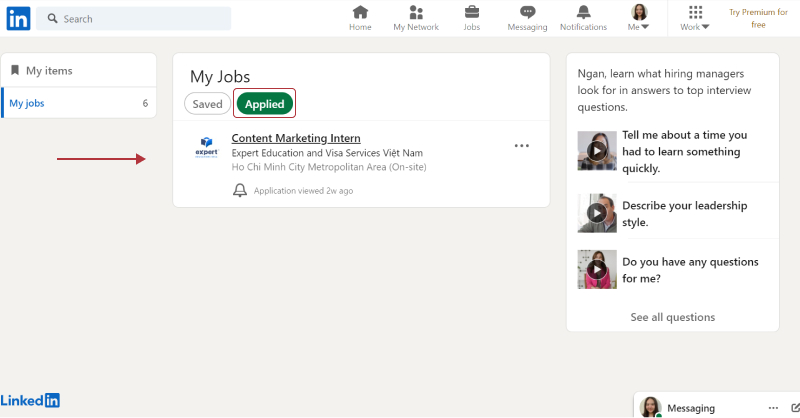
You can view your job that you have applied on this page
- Form your profile:
Step 1: Click on your profile, then the “Home” icon in the top navigation.
Step 2: Next, click on the “My item” icon on the left side of the top navigation. Like the first way, you will be directed to the third step.
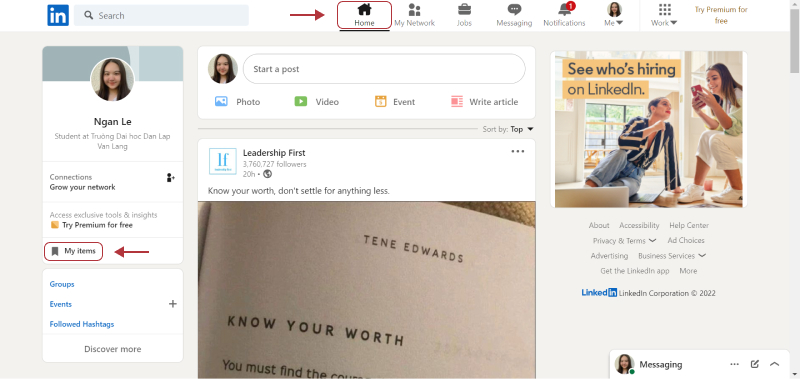
Now you can view your saved jobs on this page
How to Apply for a Saved Job on LinkedIn?
To apply for your saved jobs, simply click the 3 dots. It will show you the “Apply” button.
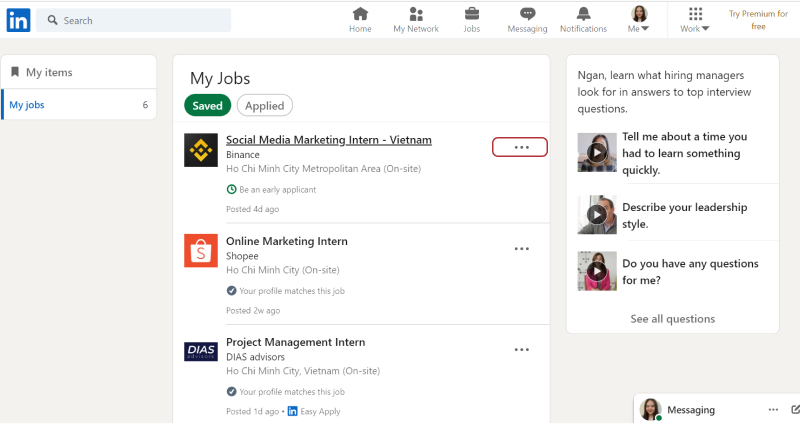
When you click the 3 dots, it will show you the “Apply” button
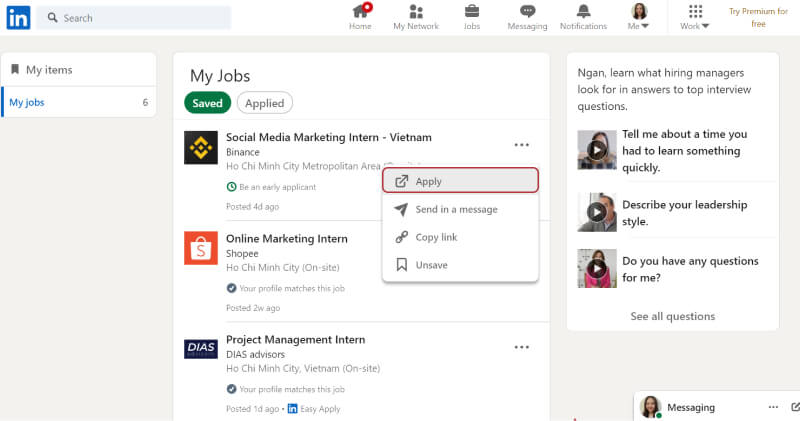
Click the “Apply” button to apply your jobs
With just a few simple steps, you can apply for your job right away!
How to Remove the Saved Jobs on LinkedIn?
When you no longer want to save your job, it’s probably because the deadline for submitting your resume has passed.
Because every task has a due date, you can cross it off your list.
Your work will be removed from your list if you click the “Unsave” button.
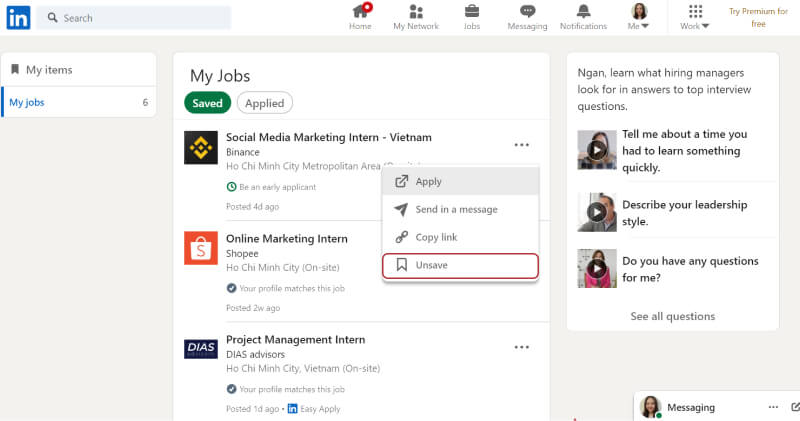
Click the “Unsave” button to remove a job from your “Saved Jobs.”
Q&A: Some Frequently Asked Questions about Saved Jobs on LinkedIn
Using LinkedIn’s “saved jobs” feature is simple, right? It allows you to save time and apply for jobs quickly while keeping your privacy.
Here are some questions you could have in addition to learning more about “Saved Jobs on LinkedIn” or specific tutorials on viewing and saving jobs, here are some questions you may have:
- Who can see my saved jobs on LinkedIn?
Because of LinkedIn’s high security, neither recruiters nor employers can see your saved jobs.
In many cases, if the user has a question about: “Who can see my saved jobs?” I can assure you that all user information will be kept totally confidential.
So you don’t have to be afraid!
- What if I have no experience?
If you’re a recent graduate or a student starting an internship, you probably don’t have much work experience or any unique activities to include on your CV.
You can include projects that you completed during your studies because this will also help to inform the employer of your achievement.
LinkedIn, in particular, will give you certificates that you may achieve straight on the network. All of the certifications you receive will be added to your LinkedIn profile right away.
So what are you waiting for?
Sign up for one of the LinkedIn courses today!
Conclusion:
In this blog, I explained how to use LinkedIn effectively and simply to submit job searches.
Hopefully, the information I provide about saved jobs on LinkedIn will help you in understanding how to use the app as efficiently as possible.
Good luck and stay tuned for the next chapters!