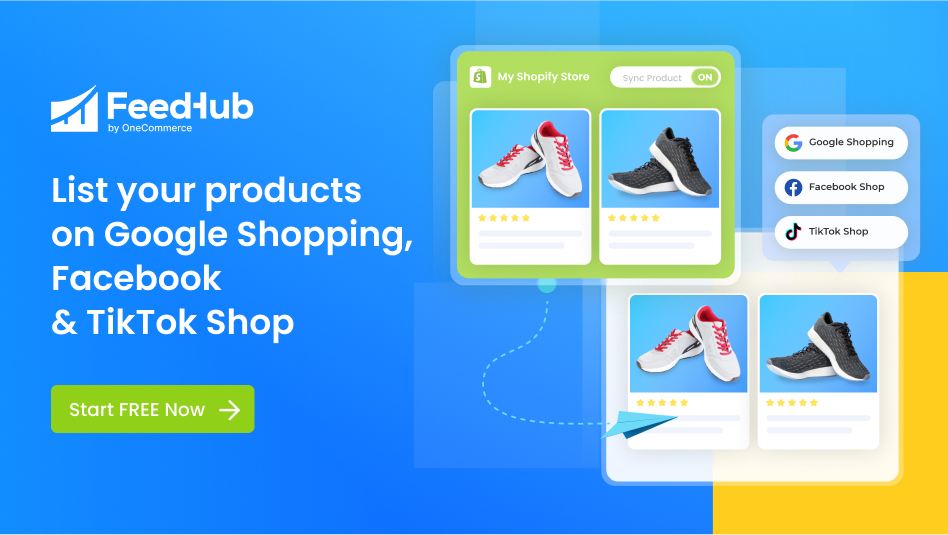Table of Contents
Order fulfillment is not always easy. Businesses may face the risk of closure if they fail to streamline their fulfillment process. So, it’s very important to understand how to fulfill orders on Shopify dropshipping.
What is Shopify order fulfillment?
After your customer has placed an order, you have to prepare certain items inside the order. This process is called order fulfillment.

It’s important to know how to fulfill orders on Shopify dropshipping.
First, the order fulfillment process includes picking and placing products in a box. Next, you may label the order for shipment. Finally, you deliver the package with a mail carrier.
3 ways to fulfill your orders on Shopify
Automatic order fulfillment
Automatic order fulfillment is the first solution to handle the question of how to fulfill orders on Shopify dropshipping.
Automatic fulfillment refers to the fulfillment process being automated. It means that you don’t have to press any button when you receive an order. But this fulfillment is only available for some types of products. It only makes sense if:
- You’re using a fulfillment service provided by a third party.
- Your orders do not require packing and shipping. For example, digital gift cards.
- You don’t have any pre-order goods available.
In order to set up automatic order fulfillment on the desktop, you can follow these steps:
- Step 1: Your Shopify admin > Settings > Checkout.
- Step 2: Look for the Order processing section.
- Step 3: Under the title After an order has been paid, select Automatically fulfill the order’s line items.
- Step 4: If you want an email to be sent when the order is automatically fulfilled, select Notify customers of their shipment via email and click Save.
Note that if you have chosen the manually capture payment for your orders, you will have to change settings. In particular, you must capture funds before your orders can be automatically fulfilled.
Manual order fulfillment
The second way of how to fulfill orders on Shopify dropshipping is manual order fulfillment.
Manual order fulfillment is perfect for most stores. It gives you the control and the ability to manage your inventory levels.

Manual order fulfillment lets you manage your inventory levels.
You should opt for manual fulfillment when every so often you run out of stock. If you have goods for pre-order or you produce goods for orders, you can still choose this type of fulfillment.
In order to set up manual order fulfillment on the desktop, you can simply follow these steps:
Step 1: Your Shopify admin > Orders.
Step 2: Click the order number of an unfulfilled order.
Step 3: If you’re using Shopify Shipping to buy a shipping label for your order, then select Create shipping label. If you’re not, you can then click Mark as fulfilled, and enter the tracking number from your shipping provider. The tracking URL link is displayed in the shipping confirmation and shipping update emails of your customers.
In addition, if you’re using multiple locations and want to change the location from where you’re fulfilling the order, you should do this after step 2. You should click the name of the location on the fulfillment card > Change location. After that, you can select your location and click Save.
Step 4: If you want to send a notification via email to the customer immediately, you can then select Send shipment details to your customer now.
Step 5: Click Fulfill items to mark the order as Fulfilled. If you’re using Shopify Shipping, then choose a shipping service. Finally, click Buy shipping label.
One thing to remember is that ensure you have not selected the automatic fulfillment. It is located in the Order processing section of your Checkout.
Partial order fulfillment
The third way to solve the question of how to fulfill orders on Shopify dropshipping is partial order fulfillment.
If your customer has placed an order with multiple items, and these items are located in different stocks, then you may deliver items to your customer separately. This is called partial order fulfillment.

The third way to solve the question of how to fulfill orders on Shopify dropshipping is partial order fulfillment.
Partial order fulfillment instructions are divided into 2 distinct tutorials. The first one is for Shopify shipping and the second one is for other shipping services.
For Shopify shipping
If you want to fulfill orders partially for Shopify shipping, you can take these steps below.
- Step 1: Your Shopify admin > Orders.
- Step 2: Click the number of an unfulfilled order.
- Step 3: Select Create shipping label to buy a shipping label for an order.
- Step 4: From the Fulfillment page, change the number of products that you’d like to fulfill for each line item in the Items section.
- Step 5: In the Shipping service section, select the shipping method.
- Step 6: If you want to send a notification via email to the customer immediately, then select Send shipment details to your customer now.
- Step 7: Click Buy shipping label. The order screen is updated to show the order’s Fulfilled and Unfulfilled items.
For other shipping services
You can follow these steps to partially fulfill orders for other shipping services:
- Step 1: Your Shopify admin > Orders.
- Step 2: Click the number of an unfulfilled order.
- Step 3: (Optional) If you’re using multiple locations, and if you want to change the location from where you’re fulfilling your order, click the name of the location on the fulfillment card > Change location. Select your location and click Save.
- Step 4: Click Marked as fulfilled.
- Step 5: From the Fulfillment page, change the number of products that you’d love to fulfill for each line item in the Items section.
- Step 6: Enter the tracking number provided by your shipping company in the Tracking information section. The tracking URL is included in the customer’s Shipping confirmation and emails.
- Step 7: If you want to send a notification via email to the customer immediately, then select Send shipment details to your customer now.
- Step 8: Click Fulfill items. The order screen is updated to show the order’s Fulfilled and Unfulfilled items.
- Step 9: If you want to verify the order’s fulfillment data or add a tracking number, go to the Fulfilled section of the order and select Add tracking.
Note that you can’t have automatic fulfillment enabled to fulfill part of an order.
Final words on how to fulfill orders on Shopify dropshipping
As you can see, it is not that difficult to fulfill orders when doing a Shopify dropshipping business. Additionally, there are 3 ways of fulfillment that you can choose for your online store.
After reading this, I hope you understand how to fulfill orders on Shopify dropshipping. Depending on your situation, you have to choose different methods. It’s crucial to select the most suitable order fulfillment on Shopify.