Table of Contents
Since you are here, it is likely that you are attempting to migrate to Shopify and don’t know where to start with. Lucky for you, we have just the right and easiest way to do so!
In today’s article, we will highlight all the steps to switch from WooCommerce to Shopify easily. From A to Z, everything will be covered and explained in detail.
No more beating around the bush; it’s time to get started!
Switch from WooCommerce to Shopify – Preparation
#1 Back up database
Every platform has a different database structure, hence moving from one to another might cause you the possibility of data loss. And no one would want that!
To avoid the problem, it is advisable to back up your WooCommerce database beforehand. And here’s how we do it:
- Open the WooCommerce Dashboard.
- Navigate to Tools > Export page.
- Choose the entities being exported to your XML file. These include posts, pages, products, variations, etc. For your convenience, we suggest selecting the “All content” option.
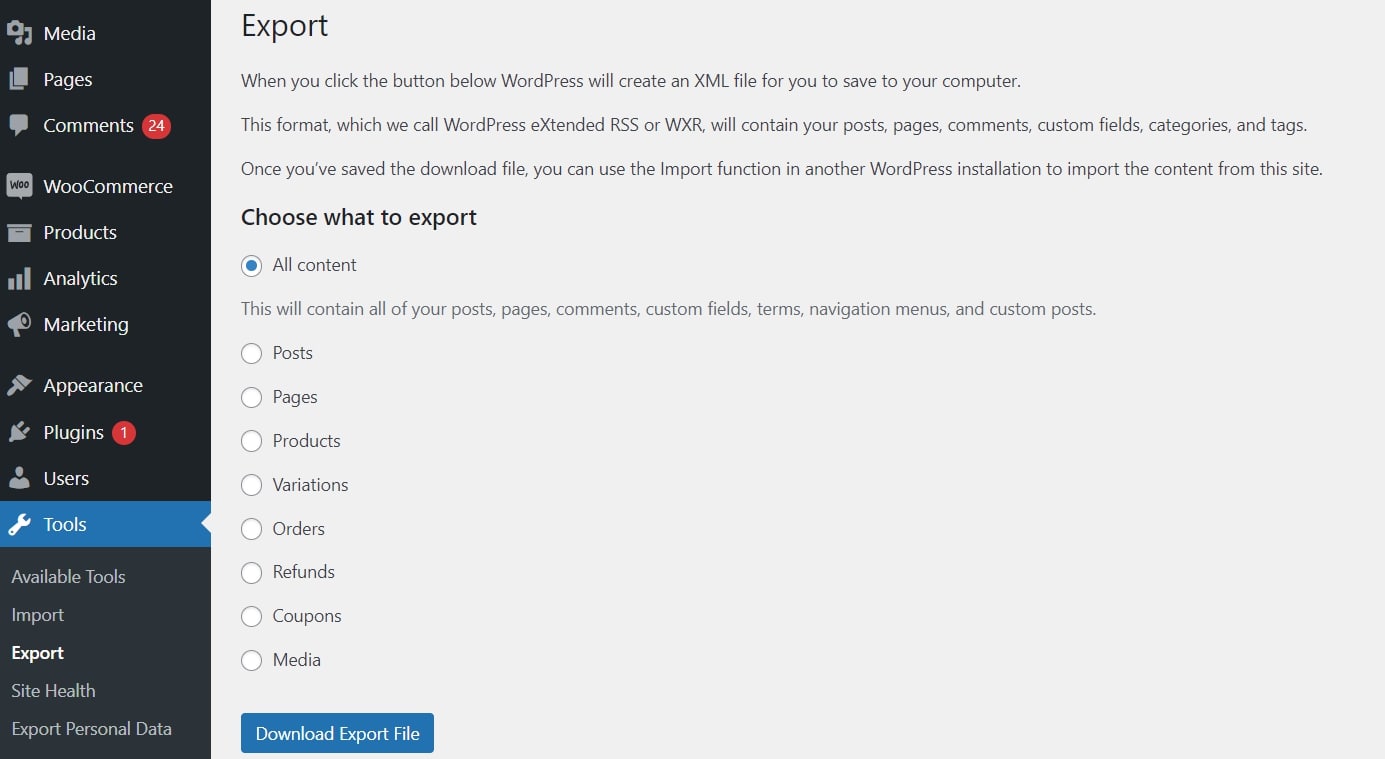
Export WooCommerce database
- Click on “Download Export File”
For more advanced features, you can choose from many WooCommerce apps (free and paid). Quickly install them to the system and create a backup version for your online store.
#2 Create a Shopify store
A Shopify store is necessary since you are migrating to Shopify. If you have already built one, skip this step. But for those of you who are newcomers, we have a clear guideline for you to follow:
- Create a new Shopify account.
- Answer questions about your new store, such as business type, what products you sell, etc.
- Configure your store with themes and apps and move on to the migration process.
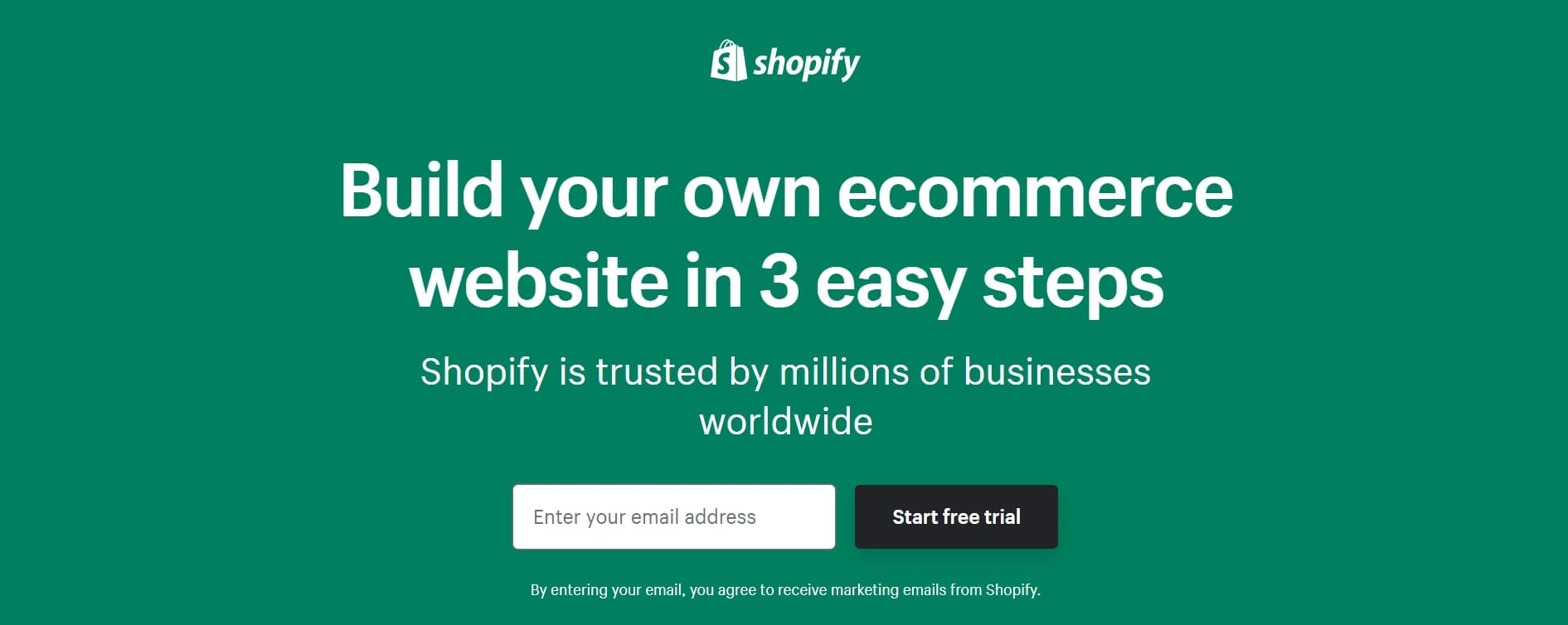
Create a new Shopify store
How to Migrate from WooCommerce to Shopify in 3 Steps
As a long-time partner, LitExtension has always been on our top list regarding migration services. Our research and testing of the service showed that they offer the most reliable solutions, proving their position as the #1 Shopping Cart Migration Expert. That’s why we decided to perform the whole tutorial today using LitExtension.
#Step 1: Set up Source Cart and Target Cart
First, kick-start your migration journey by signing up for a new account with LitExtension. Email and password are two required fields to perform the task. Or, you may use their quick login through Facebook and Google.
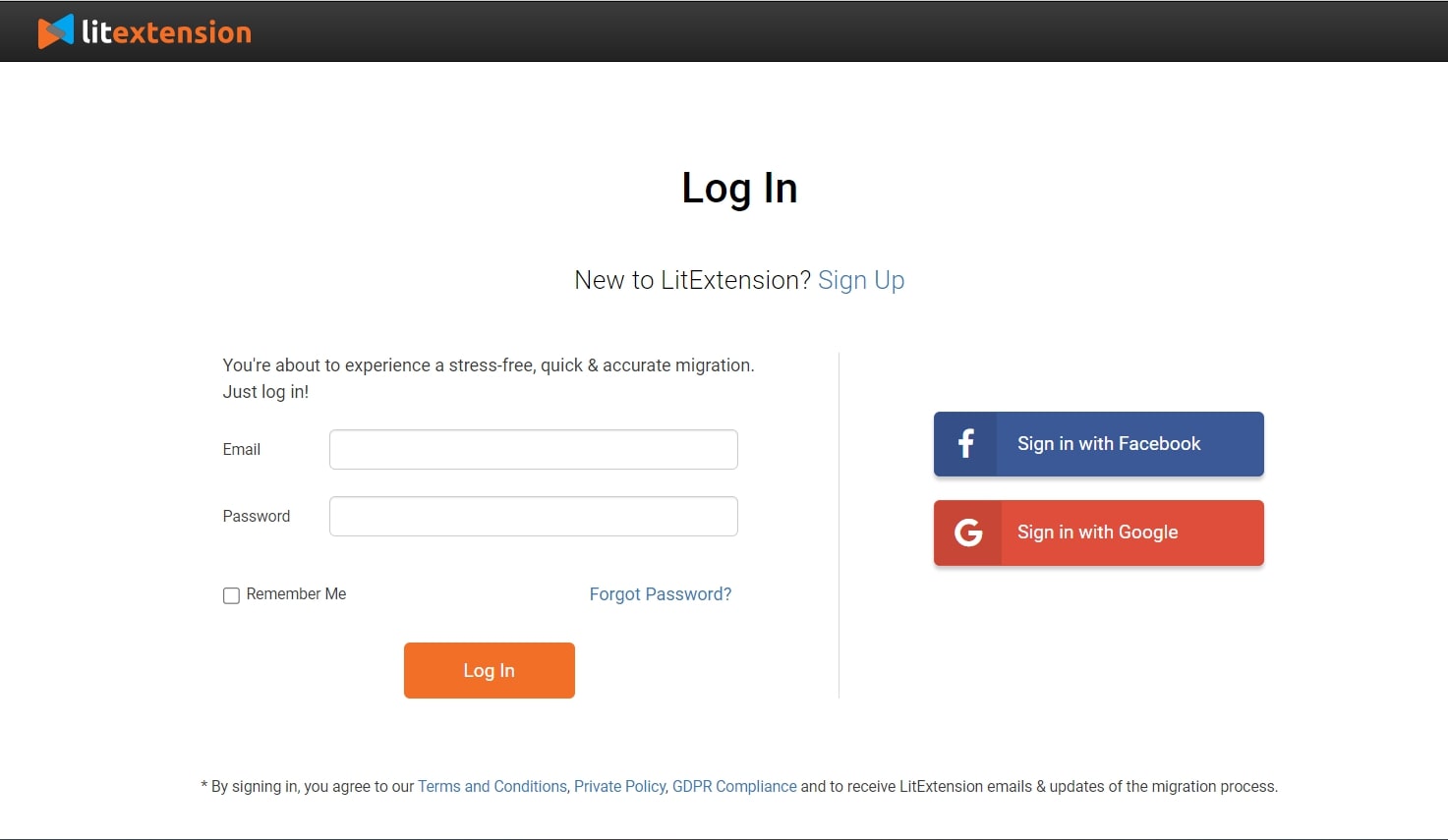
Sign up for the LitExtension account
After that, open the “Create Migration” tab in the screen’s top bar. It has been separated into 2 distinct sections for merchants to configure the Source Cart and Target Cart.
With the Source Cart setup, choose “WooCommerce” from the dropdown and provide the URL. Then, we installed the “le_connector” file to the backend root folder until the “Connection was successfully installed” message popped up on the screen.
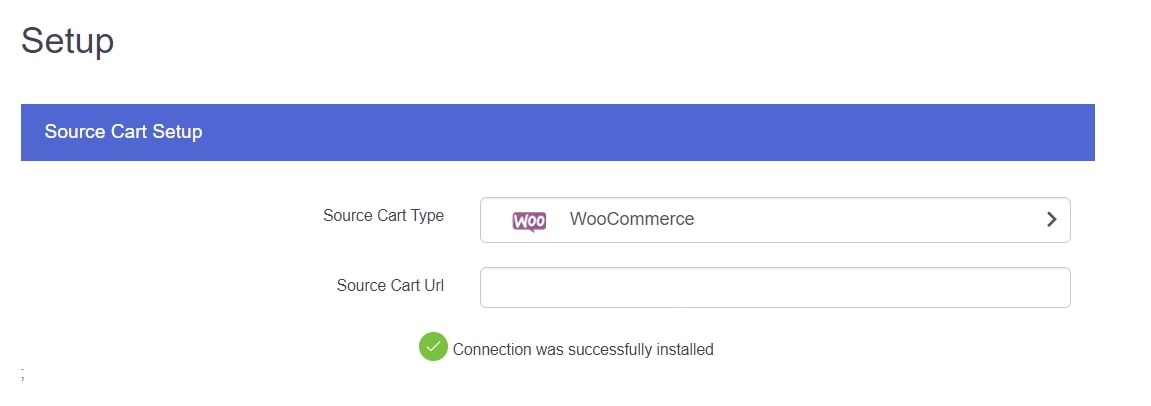
Source Cart Setup
The system works a little bit differently for Shopify. We had to enter both the URL and API Password. If you use the app version, your API key will automatically be recognized and filled out.
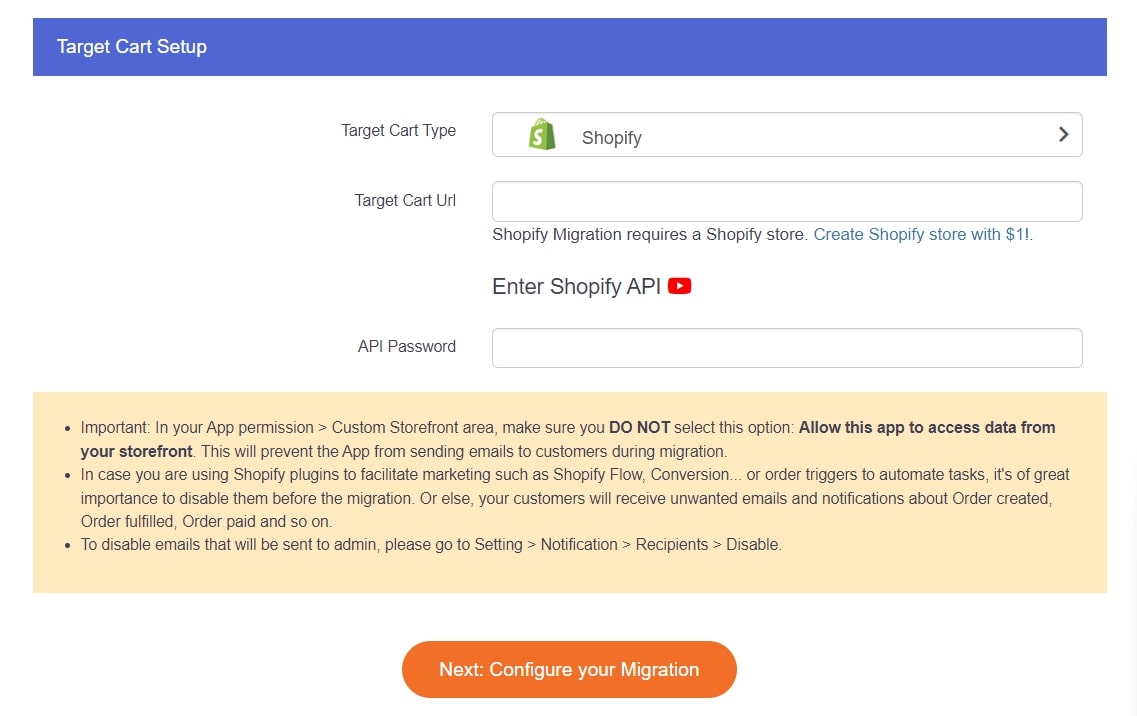
Target Cart Setup
Click “Next: Configure your Migration” to continue!
#Step 2: Choose Migration Entities
Now, it’s time to decide which data you’d want to migrate. What we love about LitExtension is their ability to transfer almost everything from products, customers to orders, etc. If you find all the checkboxes relevant to your requirement, select the “Select all” option.
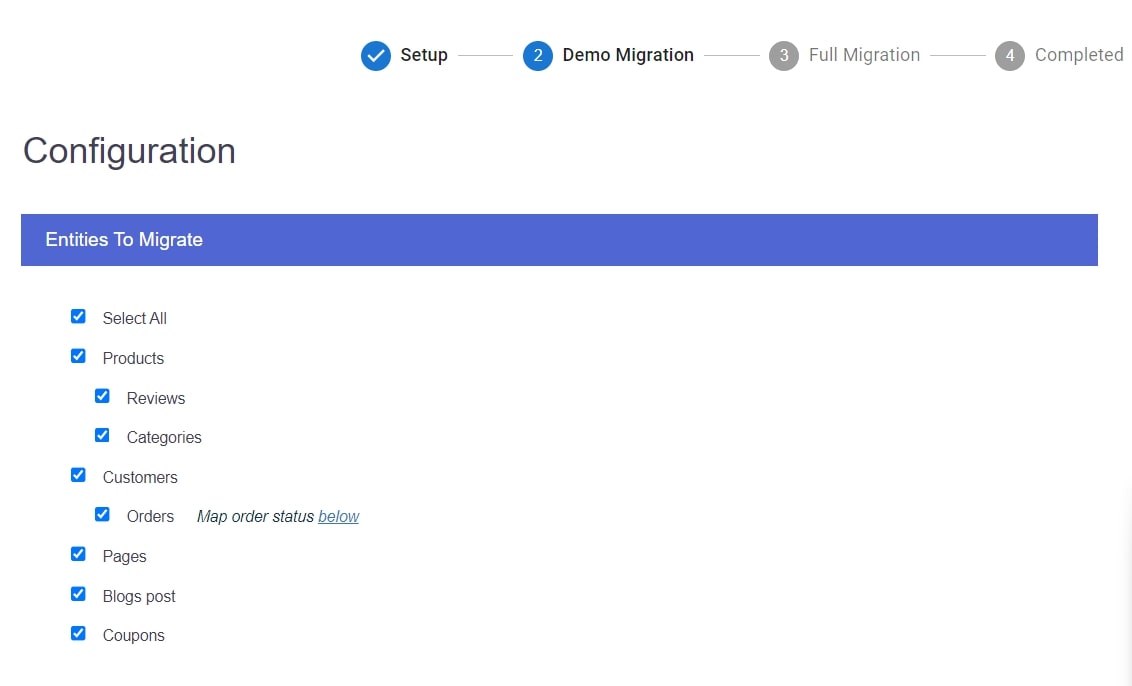
Choose migration entities
If the migration entities are insufficient, you can continue with the checkboxes in the “Additional Options” section. These are designed to bring your migration to the next level, you can consider the most popular ones among merchants, such as:
- Create the 301 redirects on your target store after migration: You can help search engines maintain an accurate index using the 301 Redirects function. Your website’s SEO standing and user experience won’t suffer due to the migration to a new platform.
- Strip HTML from category, product names: There are HTML tags on every product description. These tags may cause your description to be shown incorrectly in the new store. You may eliminate the problem by selecting this option.
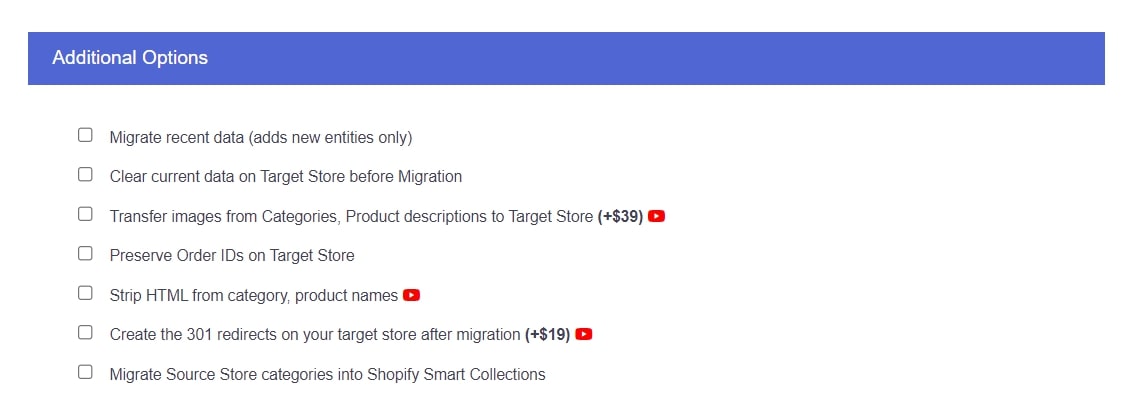
Select Additional Options
Before moving to the next step, don’t forget to map the language and order status between your two stores, too!
#Step 3: Run Full Migration
We recommend running the demo migration first to see how the actual WooCommerce Shopify migration works. If you don’t want to see the demo, click “Skip Demo Migration” and continue with “Next: Start Full Migration.”
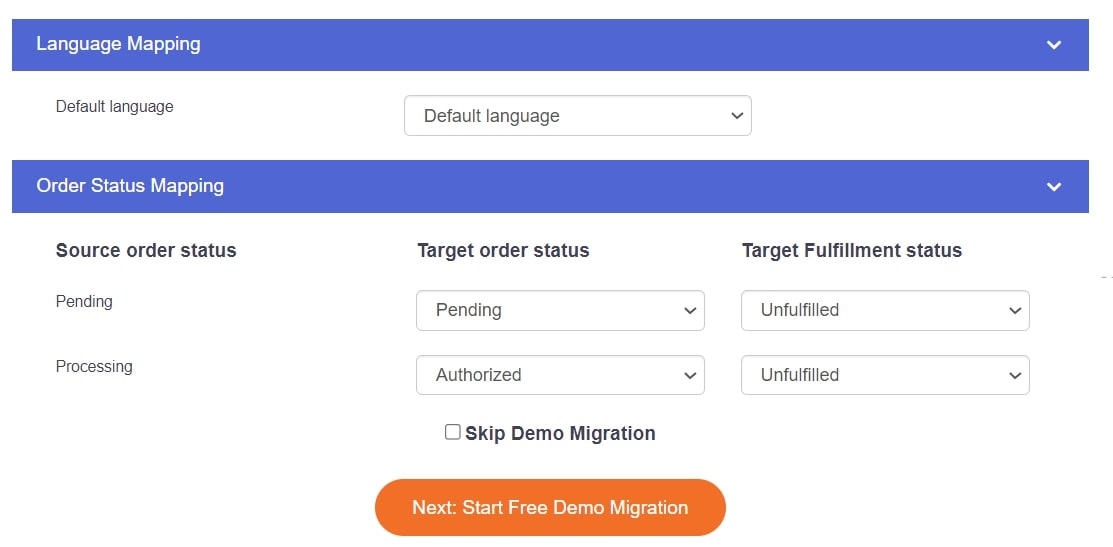
Start Full Migration
The server won’t experience downtime during the migration. Therefore, we can turn off the device at any time.
Wait for the migration process
When the full migration has been completed, the system will notify you with a message looking like this:
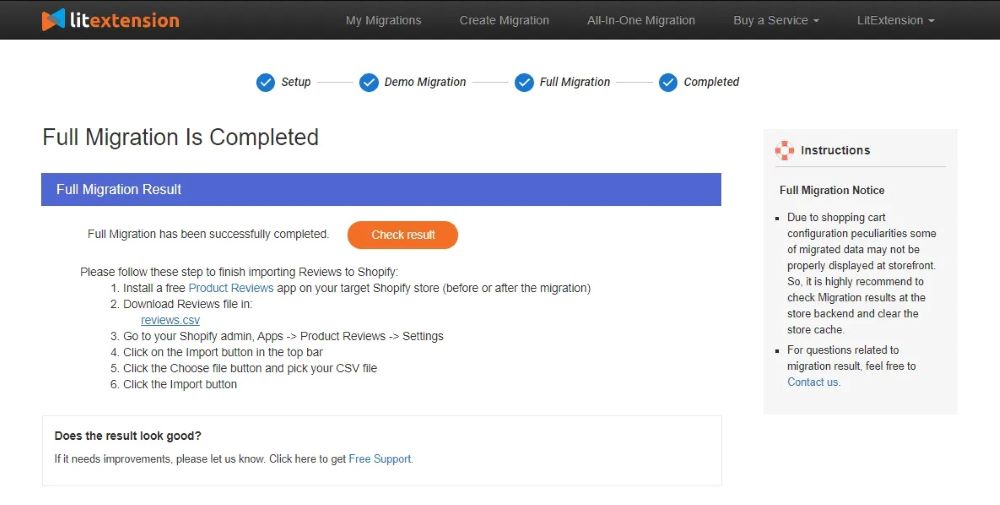
Check the final results
With LitExtension, your existing WooCommerce store won’t miss a beat as you make the switch. This implies that you keep taking orders and adding new customers even during the WooCommerce migration to Shopify.
To update new data, take a look at all the post-migration services you have:
- Recent Data Migration: all the newly generated data will be transferred to Shopify.
- Smart Update: new entities and your changes to the data in the old store will be updated.
- Re-migration: this allows you to rerun the data if an error occurs during the first migration.
If you have trouble handling the workload independently, consider hiring a personal assistant from LitExtension’s All-in-One service. They will update you regularly about the data transfer process and refine your store until you are satisfied. From our observations, it’s quite a worthy option for those busy merchants.
WooCommerce to Shopify Migration – After Migration Checklist
Your new store will need some tweaking after switching from WooCommerce to Shopify. We have just a full post-migration checklist for you to keep track of:
- Check the final result
- Modify DNS and switch domain
- Select shipping methods
- Pick the payment methods
- Place test orders before launching
WooCommerce to Shopify Migration – FAQs
1. Is it easy to migrate from WooCommerce to Shopify?
WooCommerce Shopify migration requires careful preparation and a decent level of technical knowledge. Therefore, doing it by yourself might cause up to weeks to complete. However, with LitExtension, the steps to migrate from WooCommerce to Shopify are pretty simple.
2. Why migrate from WooCommerce to Shopify?
Shopify’s user-friendly, scalability, payment, shipping options, design flexibility, and supportive customer service make it an attractive alternative to WooCommerce. Hence, many merchants chose to switch to Shopify.
Conclusion
As you can see, migrating from WooCommerce to Shopify is rather simple. Hopefully, our article has helped you to succeed in the task and start your new exciting journey with Shopify.


