Table of Contents
What is an ‘Instagram feed’?
Instagram feed simply refers to the pictures & videos you created and shared on your Instagram profile.
Adding an Instagram feed on your website allows visitors a chance to socialize & familiarize themselves with your brand, which will lead to more trust and traffic to your Instagram account.
Luckily OneSection provides you with multiple pre-made templates so you could showcase your best Instagram feed to boost more sales.
Instagram feed created with OneSection
It’s important that your Instagram feed blends in with your brand theme. That’s why we offer a wide range of versatile pre-made templates. Check out some of them:
-
Basic grid
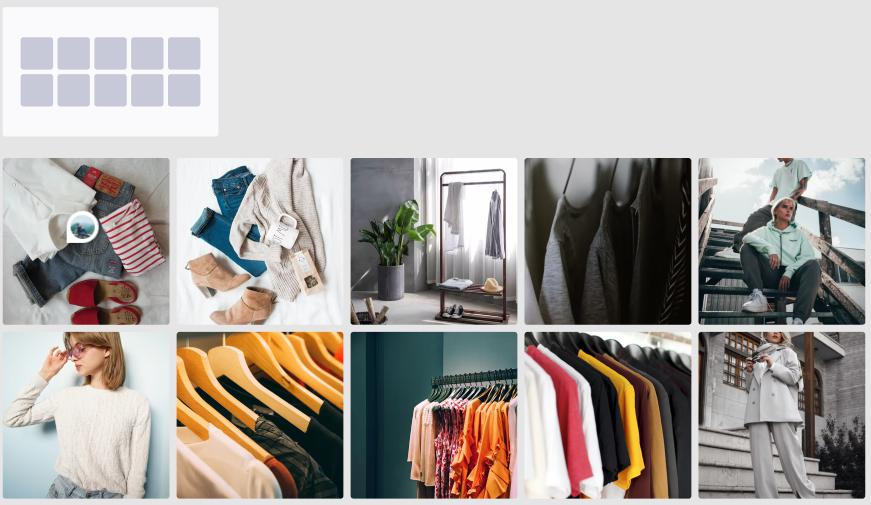
-
Collage
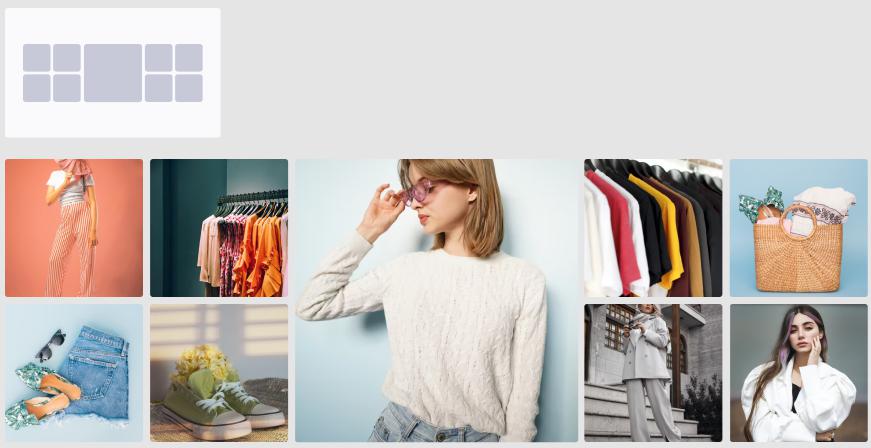
-
Highlight
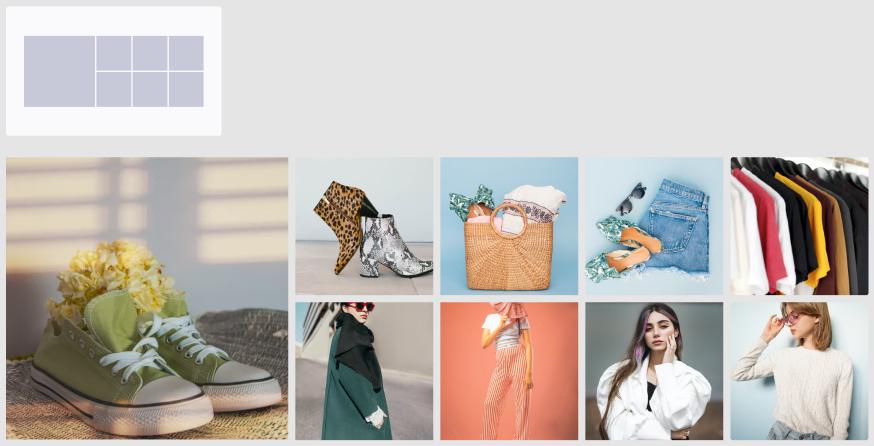
How to add an Instagram feed using OneSection ?
To showcase responsive Instagram feed by OneSection, you can either add it within your Shopify theme editor or right in the OneSection app.
Add Instagram feed from Shopify editor
Step 1: Log in to your Shopify store > Navigate to ‘Online Store’
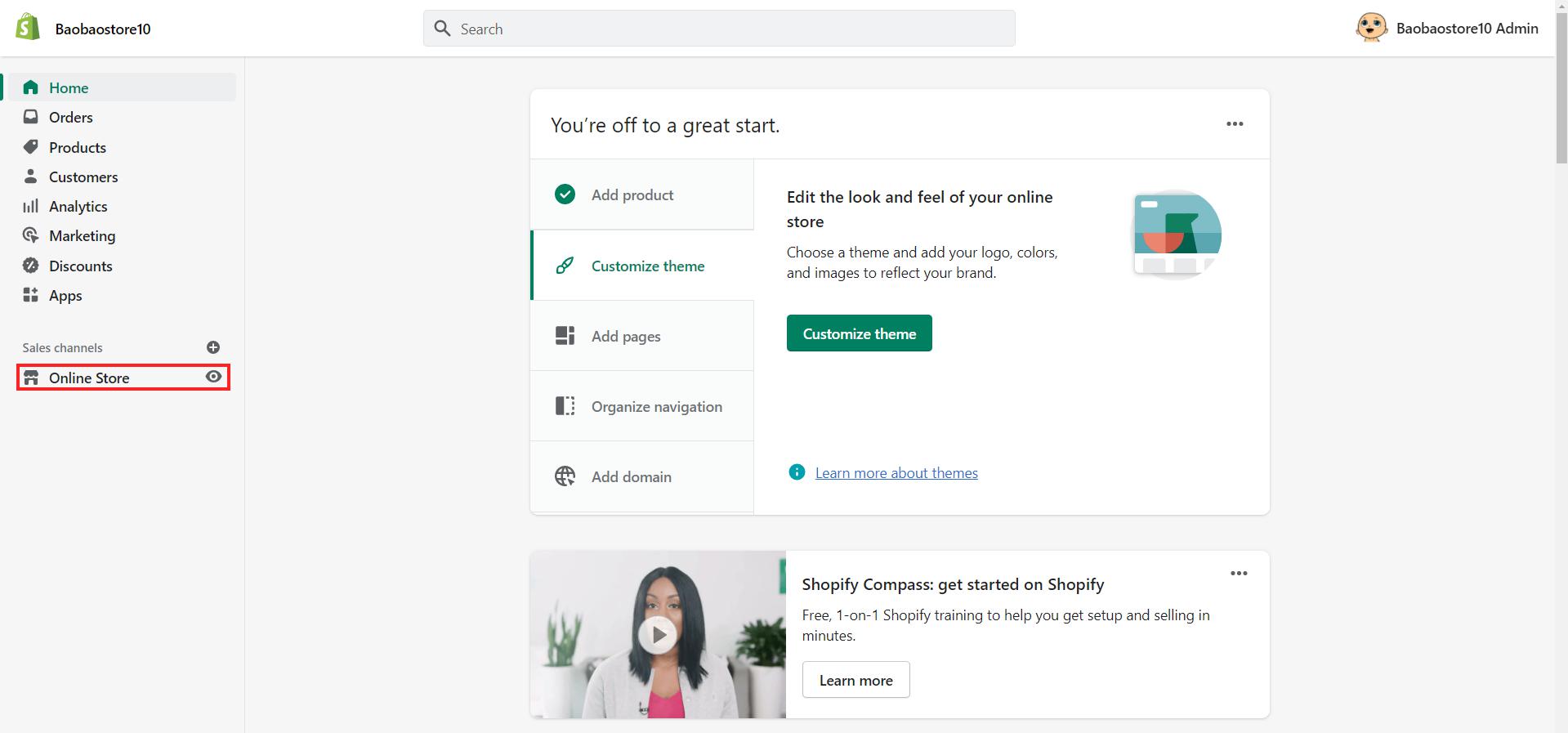
Step 2: At your Current theme section > Click ‘Customize’
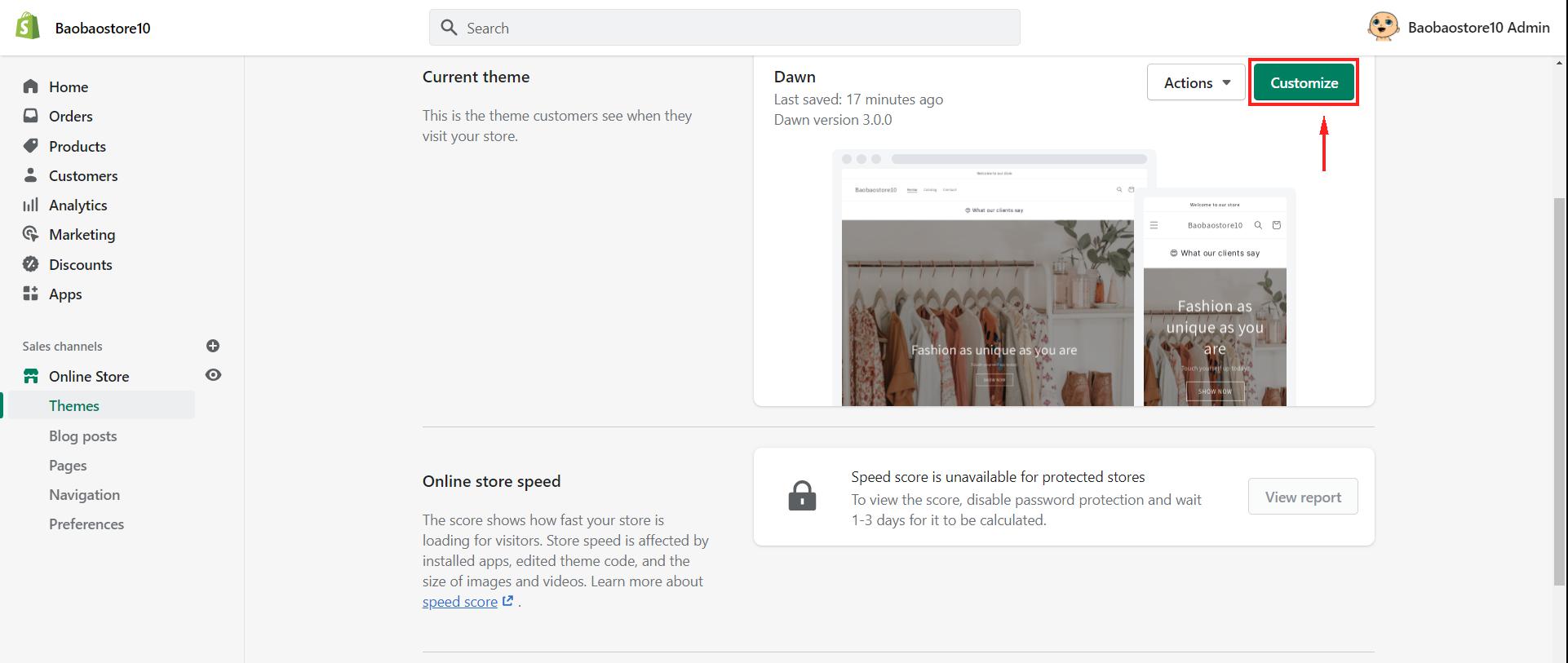
Step 3: Select the page you want to add an Instagram feed
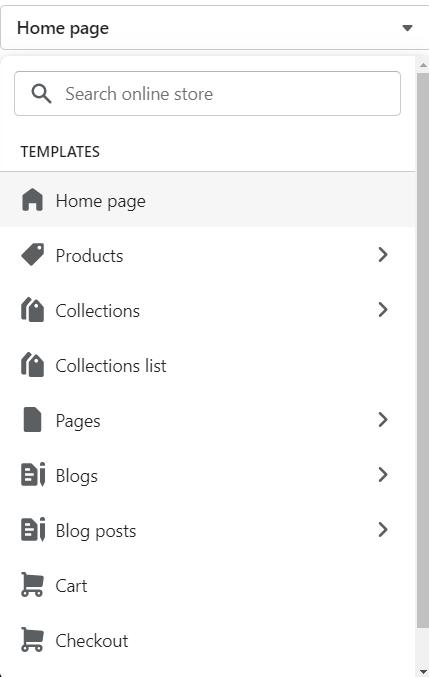
Step 4: Scroll down, choose ‘add section’ > Navigate to Instagram feed by OneSection
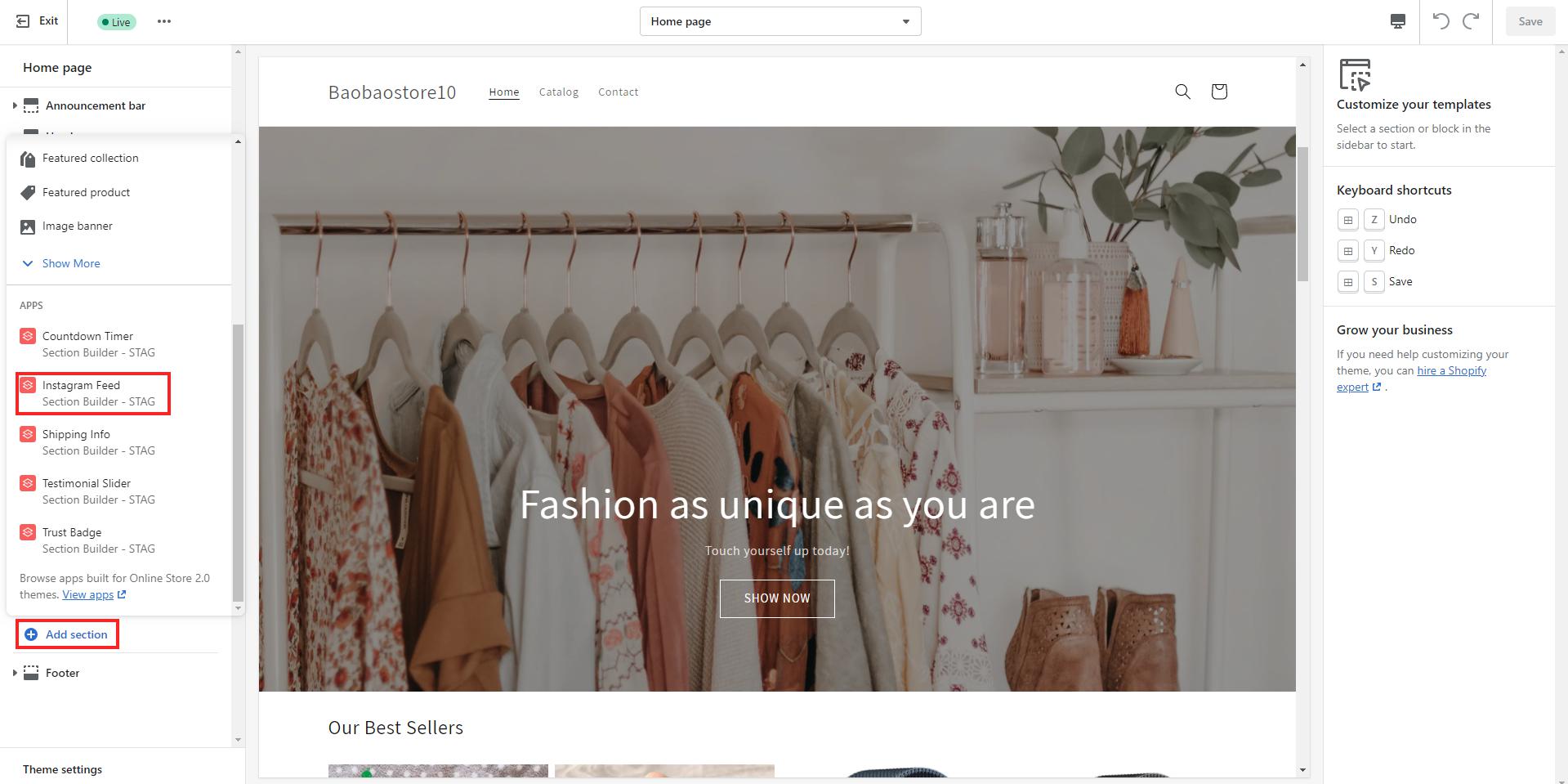
Step 5: On the main screen, navigate to ‘Select social account’ > Select your account
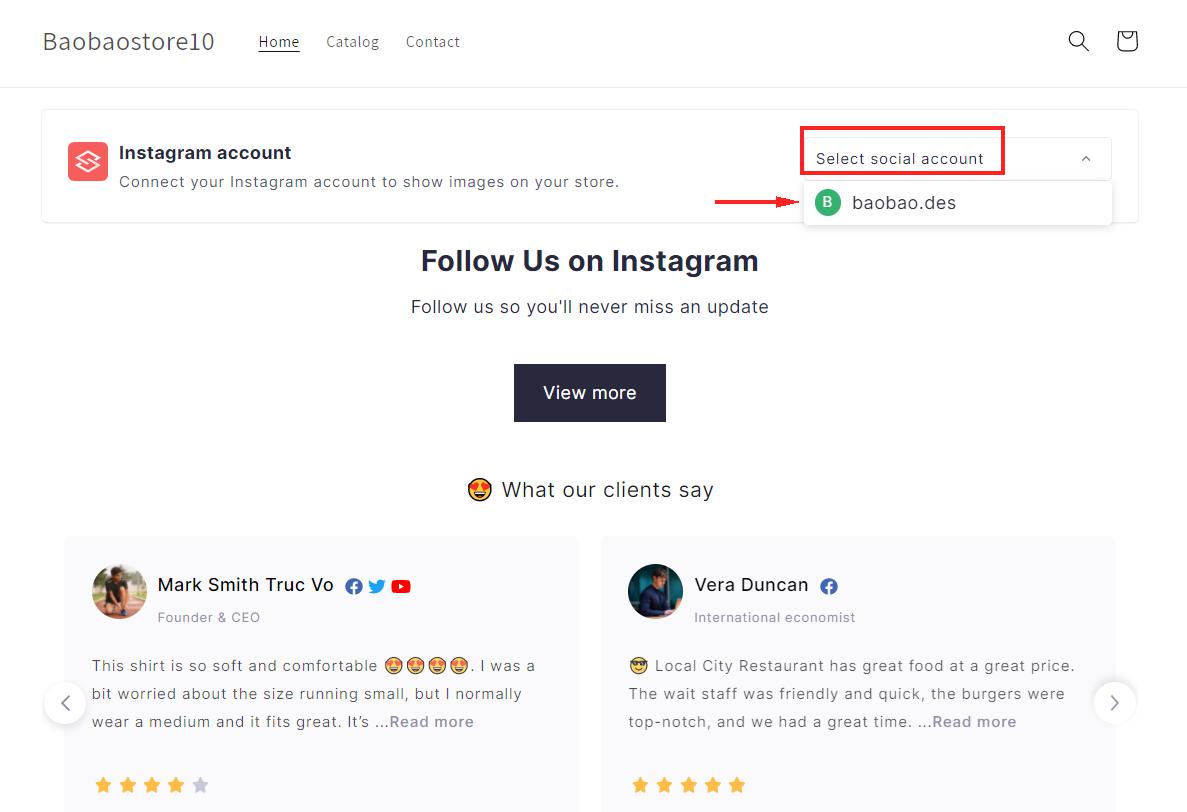
Step 6: Configure your Instagram feed as much as you want
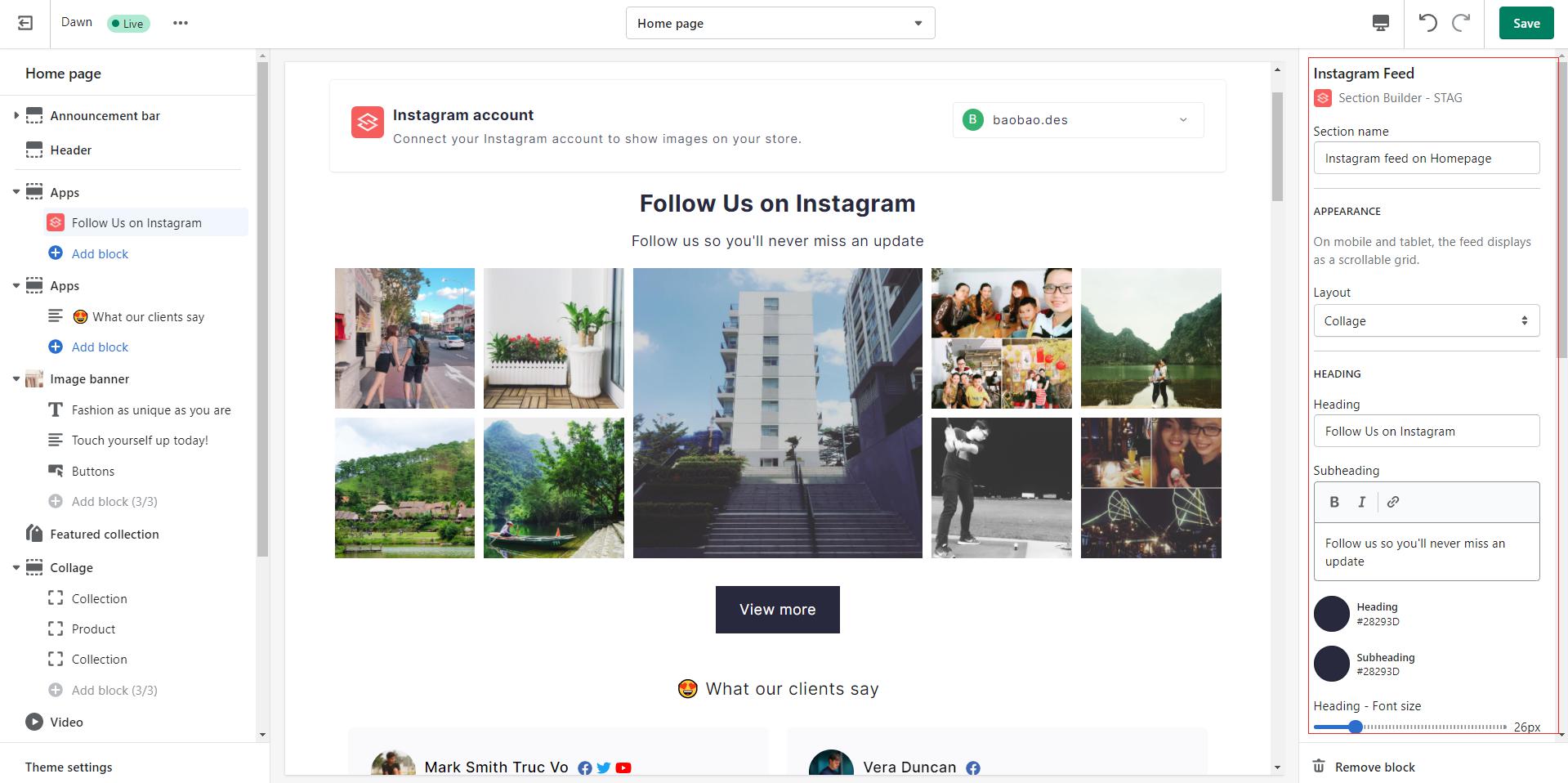
Step 7: Click ‘Save’ and you’re all done!
-
To hide your section
Navigate to your app block > Click at the view icon to hide your section
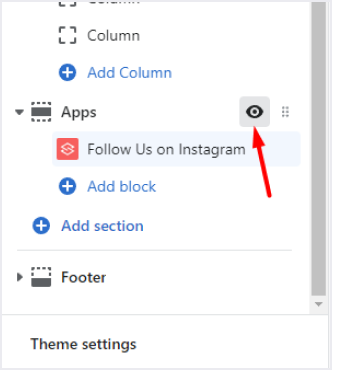
-
To reposition your section
Navigate to your app block > Click at the kebab icon to drag your section to another position
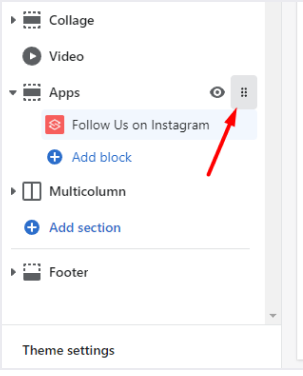
-
To remove your section
Navigate to your app block > Click at ‘Remove block‘
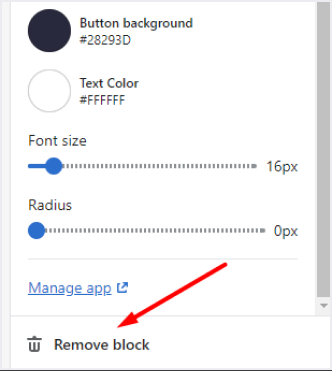
After you choose to remove the section, the code associated with it will be automatically removed.
Add Instagram feed section right in-app
Step 1: Log in to your OneSection account > Click on ‘Section Template’ > Navigate to ‘Instagram feed’ and click ‘Create section’
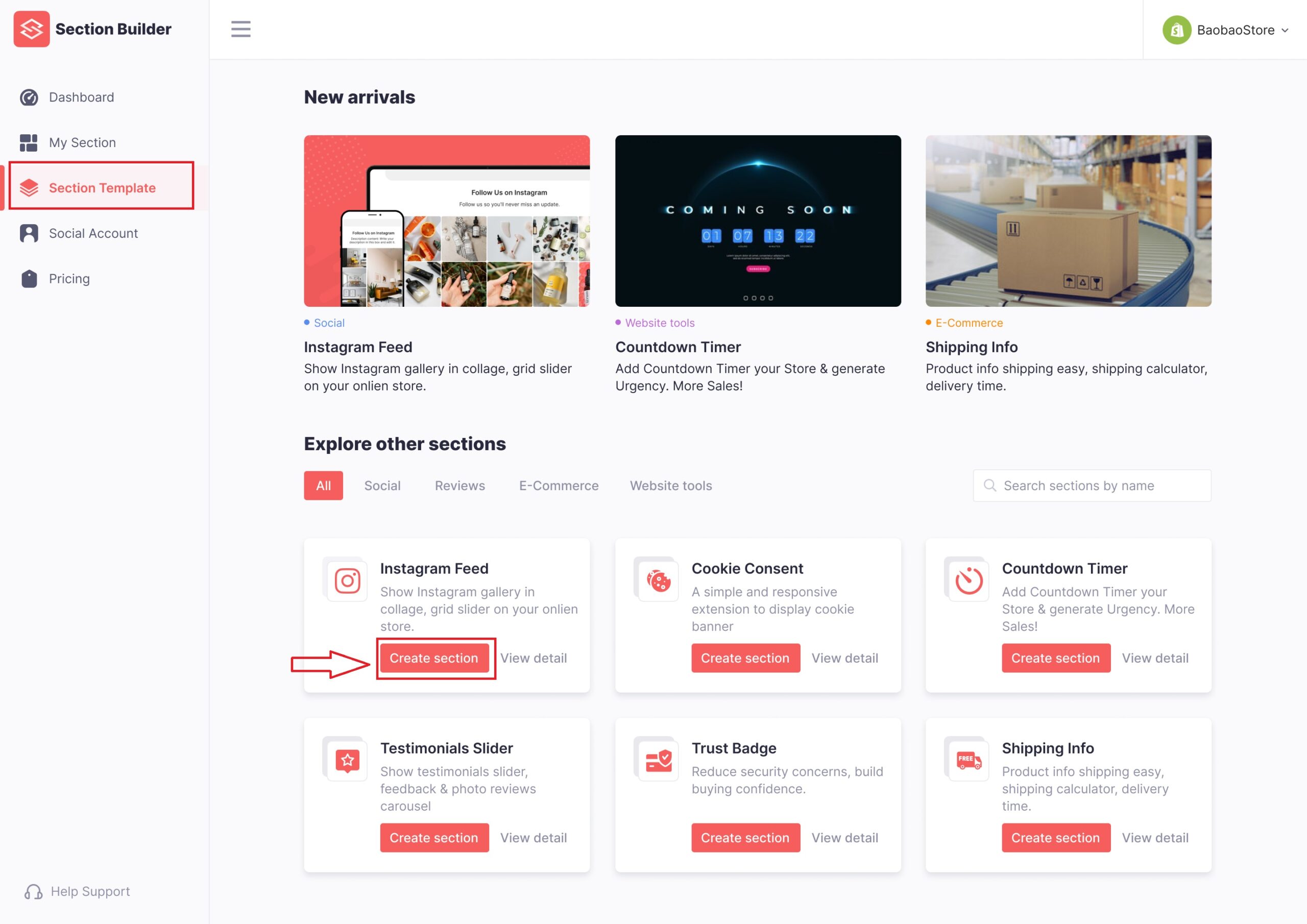
Step 2: Name your Instagram feed section > Connect your Instagram account > Decide on the position of your Instagram feed
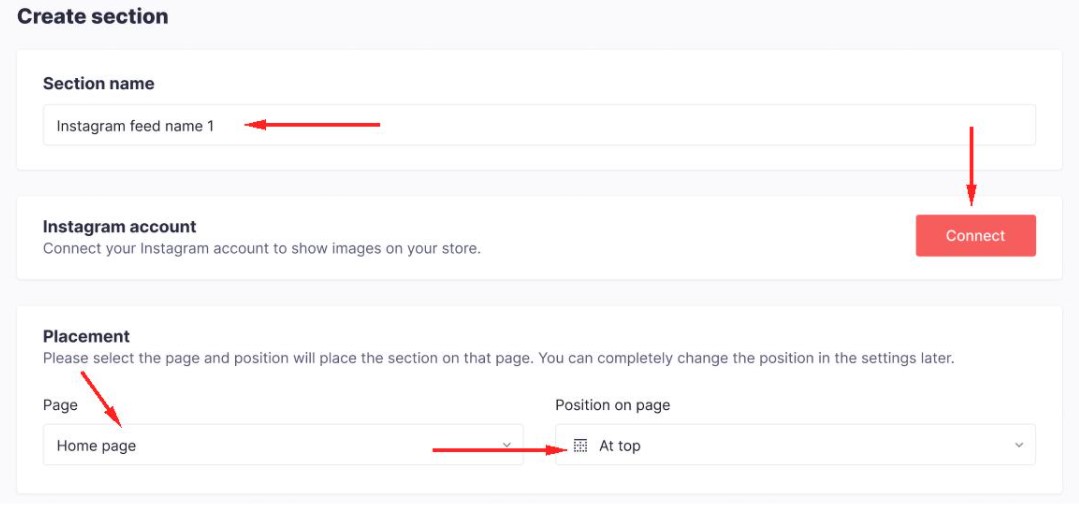
Step 3: Choose your preferred template and configure your Instagram feed text, button, and link
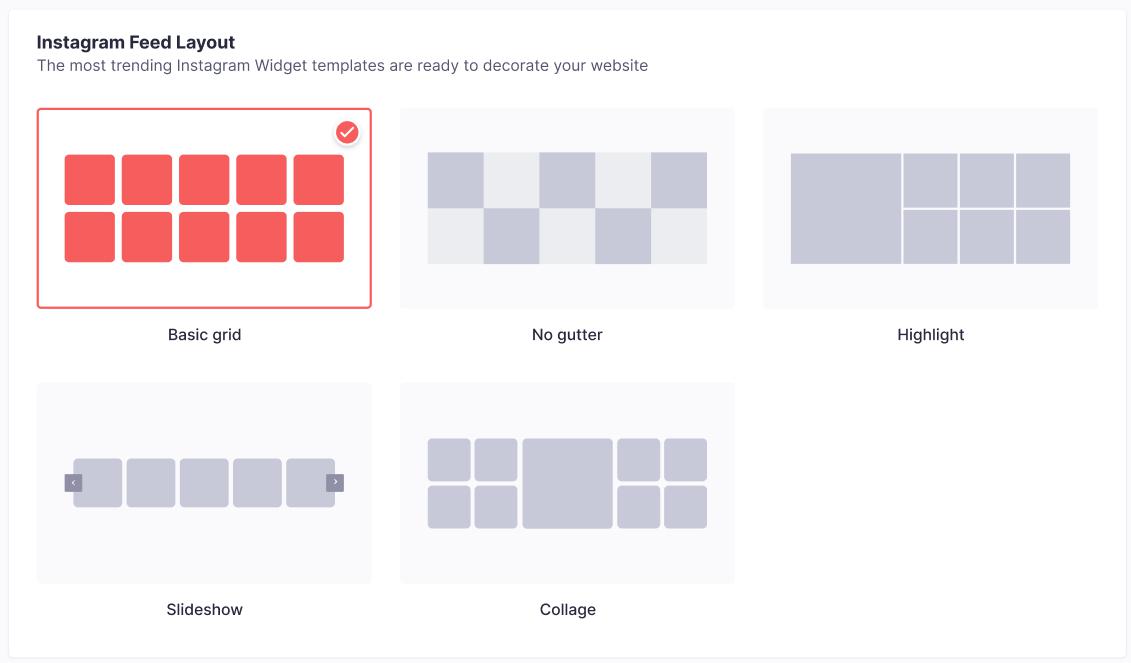
Step 4: Click ‘Create’ and you’re all done!
Copyright @ OneCommerce.io

