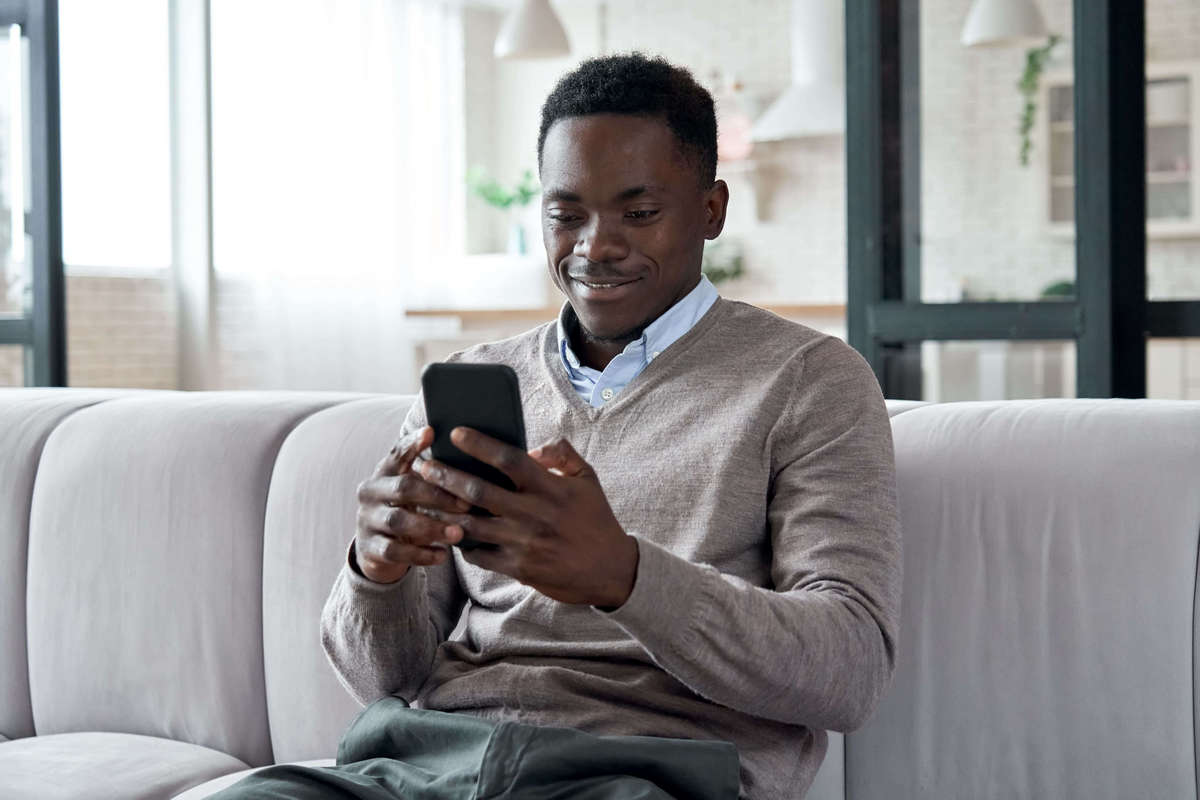Table of Contents
If you have a Facebook Shop, you probably encounter some Facebook product feed errors when uploading your product data to Catalog Manager. That’s why in this article, we’ll guide you through the most common errors for Facebook feeds and how to fix them all.
Facebook product feed: What is it?
A Facebook product feed is a spreadsheet that stores all your product data, which you upload to Facebook Catalog to enable Facebook Shop.
To explain further, via that feed, you can bulk update all your products’ attributes such as titles, descriptions, images, etc. to Facebook Catalog.
Why fix Facebook product feed error?
The thing is Facebook will disapprove your product feed even if your feed only has a minor error such as a typo. When your feed gets rejected, that means none of your products is listed on your Facebook Shop.
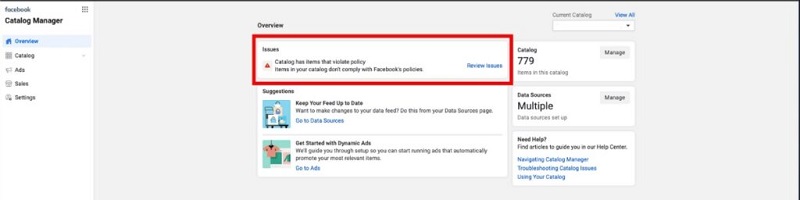
Your feed won’t be displayed if it got an error
That’s why next, we compiled all the most common Facebook product feed errors that a merchant may make and how to quickly fix them.
Most common Facebook product feed errors
1. Missing/Invalid Required Fields
There are several product attributes that are compulsory if you want to list your products for sale on Facebook Shop:
- ID
- Product Title
- Product Description
- Stock/ Availability
- Price
- Product link
- Brand name
- Image link
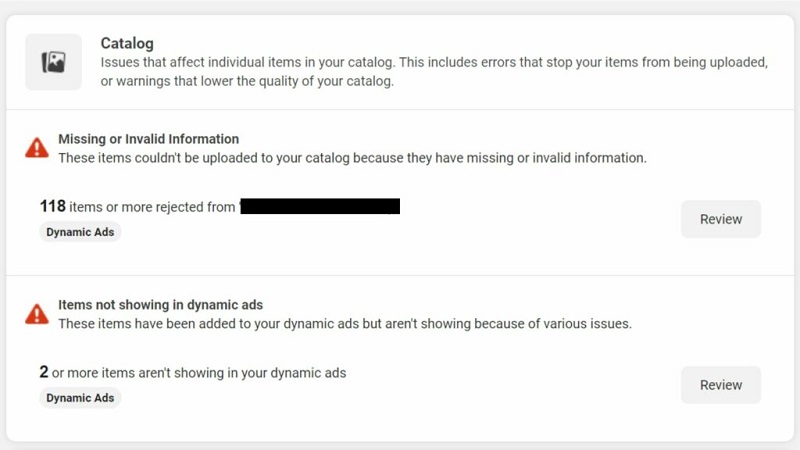
Invalid or missing compulsory attributes is one of the most common Facebook product feed errors
Depending on what you’re selling, you’ll need to provide Facebook with the needed data such as Color, Size, Category, etc. Hence, ensure to provide all the necessary attributes in your Facebook product feed.
Depending on what item types you’re selling, you might have to fill in other information such as Quantity, Category, Size,… So ensure that you fill in as much information as possible.
? To give sufficient product data in your feed, check out the list of Facebook feed’s required fields.
Otherwise, you may have to deal with the Facebook product feed errors as below:
1.1. Missing/ Invalid Image Link:
1.1.1. Missing image link
We’re fairly sure your product doesn’t have any images, causing this error to occur
You must provide at least one image to each item in your Facebook data feed to fix this error. Providing high-quality images not only helps your products get listed on Facebook Shop but also helps you convert more with your Facebook ads.
1.1.2. Invalid image link
This error is caused when some of your image URLs from the Shopify product feed are invalid on Facebook Catalog, so remember to use the right formats:
- The proper formats are JPG, JPEG, PNG, or GIF format, maximum 8MB.
- The size shouldn’t be too large or too small
- Image links start with “http://” or “https://”
Plus, remember that there are distinctive ratios & pixels for each purpose:
- For Facebook, Instagram feed, and carousel ads: a square ratio (1:1) is recommended, minimum of 500×500 pixels.
- Otherwise, with single image ads type: the recommended ratio is 1.91:1, minimum of 500×500 pixels.
If your product images are free of the errors mentioned above, just re-check to see whether your image link is broken or be taken down somewhere.
You’ll often come across this circumstance when getting images from unauthorized Internet sources. So to fix it, test the image links with your browser prior to including them in your Facebook Feed.
Example: Right format: http://onecommerce.io/ | Wrong format: onecommerce.io
1.1.3. Secondary images
Though the Facebook feed enables you to add up to 20 secondary image URLs in a variant, you need to use commas to separate them.
EXAMPLE: http://onecommerce.io/, https://onecommerce.io/blog/,…
1.2 Missing/ Invalid Descriptions
1.2.1. Missing descriptions
The product description is a compulsory product attribute you need to provide when submitting your product feed to Facebook Catalog.
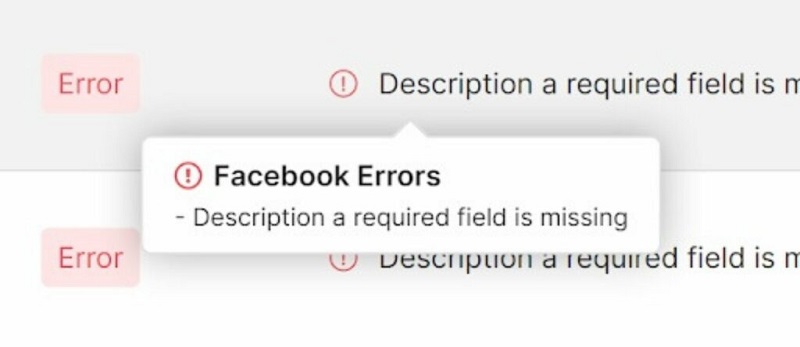
Your product description is a required field
1.2.2. Invalid descriptions
This error can happen when you give improper, vague product descriptions. So here’s a checklist to create a perfect product description:
- Your description must be relevant to the image, title, etc.
- Provide specific info about the item (color, material, size…)
- Clear, readable, and legit.
- Your description shouldn’t exceed 5,000 characters.
1.2.3. Other description errors
Remember not to use uppercase letters for your description as Facebook will mark this as spammy. So let’s take note a few more things to avoid description errors:
- Plain, regular texts with no unusual formatting options
- Your description shouldn’t contain HTML or URLs
- Say no to icons or punctuation marks
- Don’t list your personal info in your description (phone, email, address,etc.)
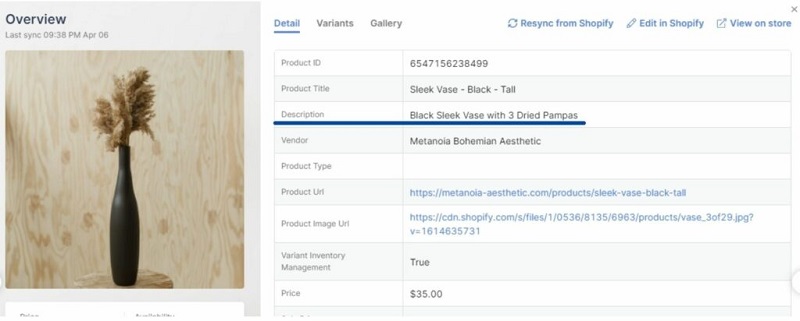
Here’s how a clear product description looks like
EXAMPLE
- Right Format: Brand-new Apple iPhone 14, 6.1 inches display, manufactured in 2022, 512GB Dark. 12-month warranty provided. |
- Wrong Format: BRAND NEW APPLE IPHONE 14, 6.1 inches display in dark color. CALL +019xxxx NOW!!!
1.3. Missing Names/ Titles
1.3.1. Missing Names/ Titles
The name/title is a required field you must provide in your Facebook feed.
1.3.2. Other typo errors
To make sure you won’t make error with your product name/title, you ought to follow Facebook product feed guidelines properly:
- Title/ Name should be relevant and descriptive (avoid using promotional phrases like 70% OFF, HOT SALES, etc.)
- Limit length: 150 characters.

Don’t stuff too many keywords in your title
- Don’t use UPPERCASE (Facebook might mark this as spam)
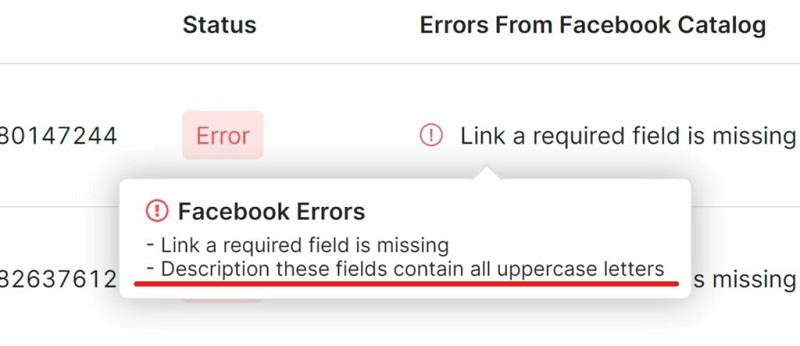
Remember to abide by Facebook feed’s rules
- Don’t use emojis as they won’t display the way you thought
- Check your grammar and spelling
EXAMPLE: Right Title/ Name Format: LV floral T-shirt for men | Wrong Title/ Name Format: LV TEE IN FLORAL PRINT, TO CAUGHT YOUR GIRL ATTENTION!!
1.4. Missing/ Incorrect Prices
1.4.1. Missing prices
Without knowing how much your product costs, there’s no way customers will make a purchase. Not to mention that Facebook will reject your feed for lacking this information in the first place.
1.4.2. Incorrect prices
Remember that Facebook won’t approve the wrong currency formats. So do not use special symbols, stick to the ISO 4217 country currency code instead.
The right currency format: [Number] + [Space] + [3-letter currency code]
A few things to note:
- Prices should match the prices displayed on your website.
- Do not include Sale Tags or any promo content (like “Big discount” or “Huge Sale”).
- Use “.” to separate numbers, not “,“
EXAMPLE: Right price format: 9.99 USD or 9.99 EUR | Wrong price format: $9.99 or €9,99
1.5. Missing/ Duplicated Items or Missing/ Duplicated IDs
Always bear in mind that for the same Facebook Shop, one product must not be listed in 2 different feeds and above.
If this error occurs, here is how to fix it:
- Keep the item in the original file you uploaded for the first time. Delete the duplicated product in the newly-uploaded feeds.
- Update a current product feed source instead of uploading a new feed to Facebook Catalog.
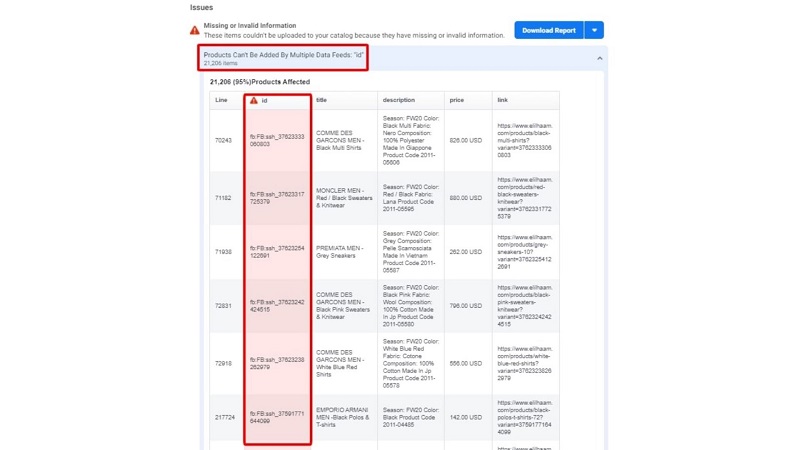
One product can only be added to one Facebook feed
If you have a Shopify account and find it time-consuming to re-upload the feed all over again to Facebook Catalog, perhaps you would want to use FeedHub (formerly Socialshop). This app will automatically update your Shopify product data to Facebook Catalog up to every 3 hours without you having to lift a finger.
| 📢 Starting from 6th June 2023, Socialshop is rebranded into FeedHub. We do this to better reflect our app’s capabilities, vision, mission, and value proposition. |
1.6. Missing Universal IDs
According to Facebook’s product feed requirements, if your “Universal IDs are missing”, you must provide these attributes from your product feed file:
| INFORMATION | FIELD |
| Brand name | brand |
| Global Trade Identification Number | GTIN |
| Manufacturer Part Number | mpn |
These identified pieces of data are used to define your items on global marketplaces, so you can target the right customers.
1.7. HTML Formats Isn’t Supported
Similar to other marketplaces, Facebook requires the proper size and format of your feed file:
- Data feed file formats: CSV, TSV, XML (RSS/ATOM), or a downloadable Google sheets file
- One-time-uploaded feed size: Up to 100MB
- Scheduled feed size: Up to 8GB
- Large compressed feed file size: Up to 30 GB in ZIP/ GZIP formats only
If your product feed files are larger than 4GB, you are recommended to divide them into smaller files to boost uploading speed. This makes it easier for you to track things as well.
2. Invalid Data Feed File Location
When you receive these Facebook feed error notifications as below, it means Facebook couldn’t reach your feed sources:
- “Your data feed file could not be accessed”
- “Failed to connect with the FTP server”
- “Fetching feed from HTTP server failed”
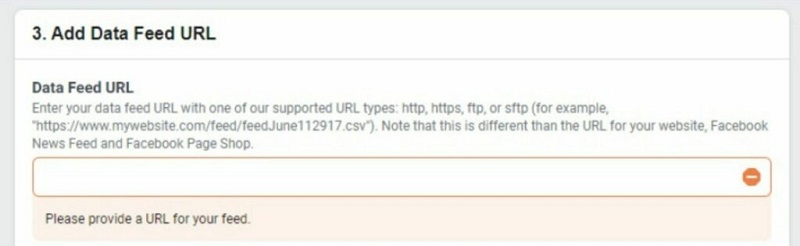
Errors in Facebook feed URLs is the most common one
So here are what you should check out and fix:
- Your URL might be in the wrong format or direct to a broken website: to fix it, just test whether your URL is having 404 (Page Not Found) or 503 (Service Unavailable) errors or not.
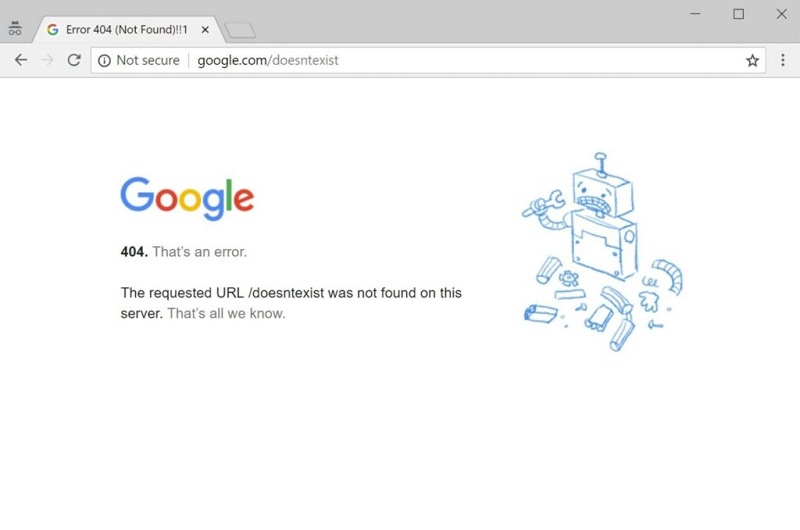
Ensure your URL isn’t down
- The URL should not lead to too generic pages such as pricing pages, collection pages, or Facebook pages,…
- If you get “HTTP authentication failed” or “HTTP bad request error”: check your username & password. Chances are you may type them incorrectly, or your browser automatically filled in your login info wrongly.
How to fix Facebook product feed errors?
There are a 2 ways to fix Facebook feed errors. Hence, you can decide which method best suits your business.
1. Fix them manually
After detecting your Facebook feed errors, update your source file then upload that data feed file back to your Catalog:
1. Open the product feed file that has been edited
2. Go to Commerce Manager > Choose Catalogue > Select Data Sources
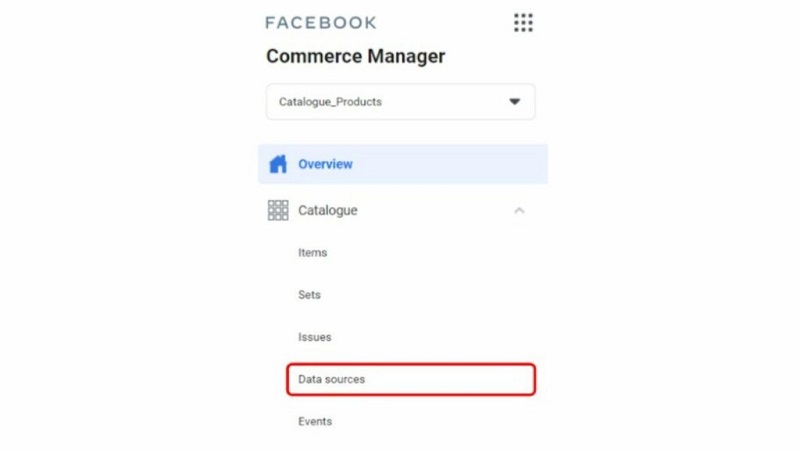
3. Click on the product feed you want to update
4. Click on the Settings tab
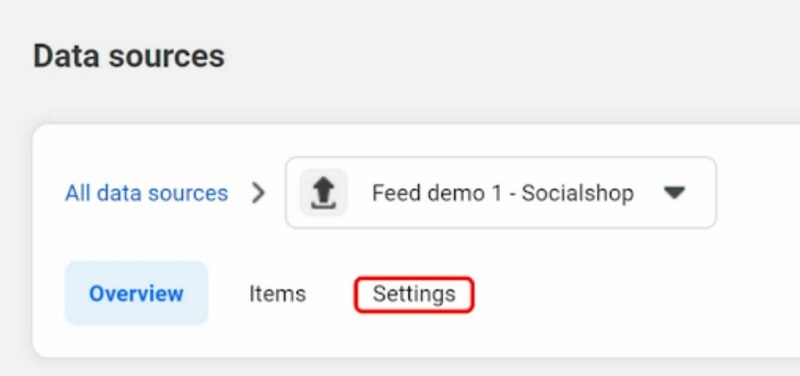
5. Scroll down until you see the Single Upload section, there, you can upload via file or URL.
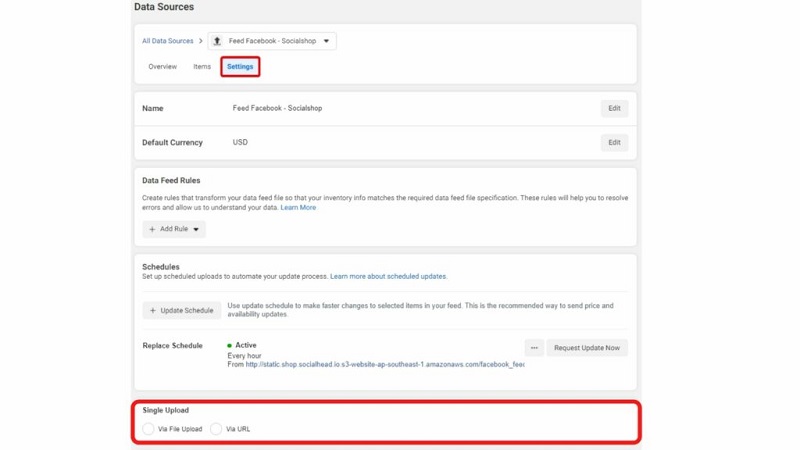
6. Finally, upload your new feed file and you’re all done.
2. Fix all Facebook product feed errors with FeedHub (ex-Socialshop)
With the manual method, whenever something wrong happens to your feed, you will have to fix your original file repeatedly, which swallows a whole lot of your time if you have thousands of SKUs, so you may love to try FeedHub to instantly fix whatever Facebook feed errors you might run into.
Tracking, optimizing, and syncing across Facebook Catalog with FeedHub (ex-Socialshop)
In one dashboard, FeedHub empowers you to:
- Track which products are activated, pended, or rejected by Facebook Catalog
- Auto-update new modified feeds across Facebook
- Many other advanced tools optimize your product feed, making it stand out among other competitors
Not to mention that if this is your first time using Facebook Shop, FeedHub will help you set up a Facebook Shop within clicks.
Ready to fix all your Facebook Product Feed Errors?
Facebook will always have a competitive advantage over other markets, especially in this era when online and mobile shopping will overtake traditional brick-and-mortar retail.
In conclusion, selling on social media is not difficult if you understand how to successfully optimize your Facebook product feed.