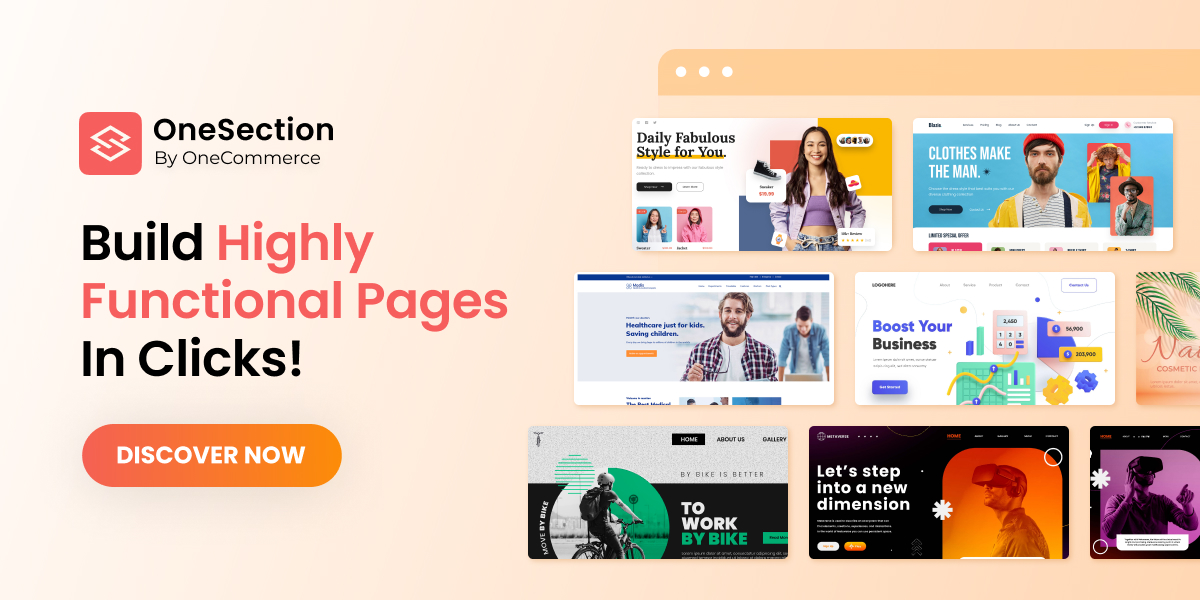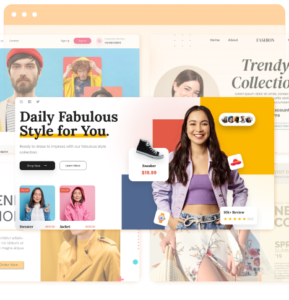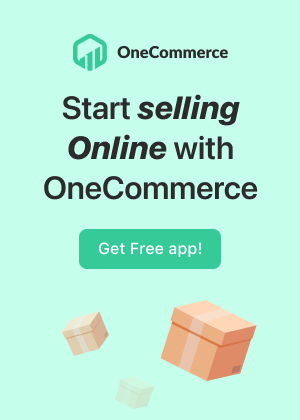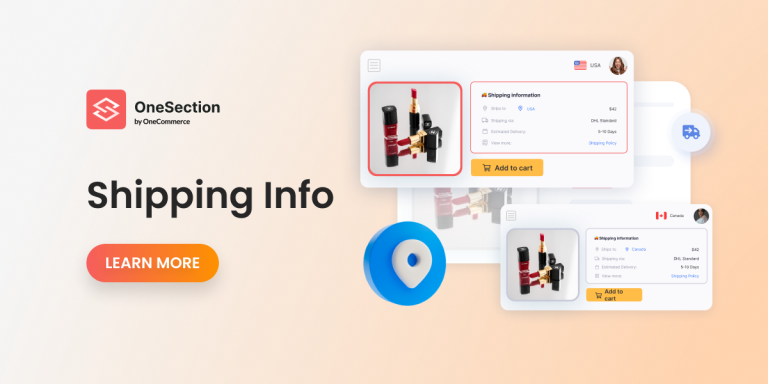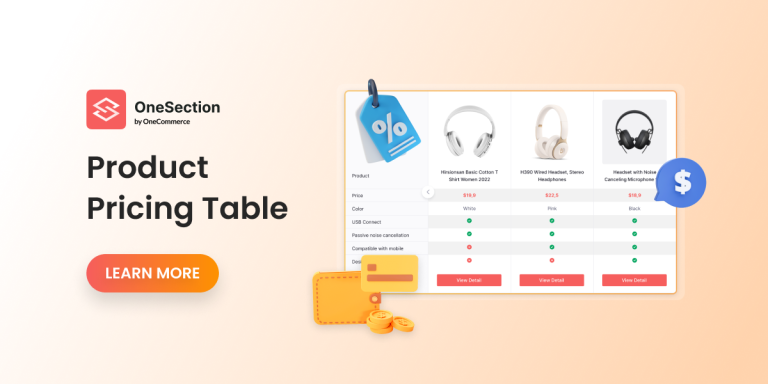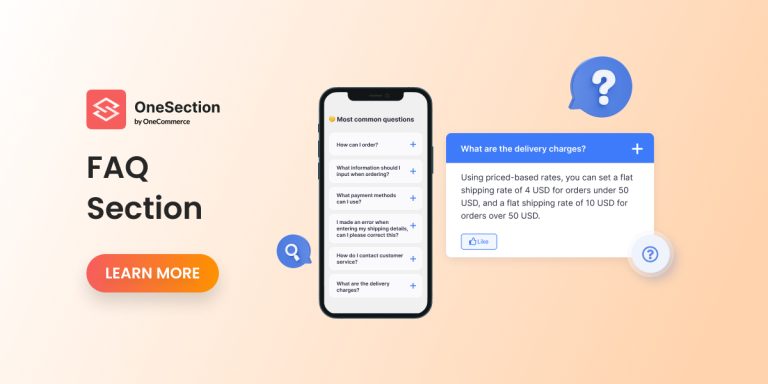In OneSection V1.1.0, we’re thrilled to introduce to you a big update called ‘Page Builder’, a simple but powerful tool we developed to empower you to create any pages you love and customize them the way you want.
But what makes OneSection’s Page Builder a go-to choice? (instead of coding or finding other solutions on the Shopify Appstore)
Page Builder: What is it & Why do you need it?
Besides must-have pages like Homepage, Product Page, About us page, etc. Shopify already provides you with, each store (including yours) will need some extra ones.
Although adding new pages is easy, optimizing them is not because you will have to code (tweak Liquid’s code, to be exact).
💡 And that’s when you need a page builder to help you build and customize your pages without coding.
So, why build your pages with OneSection?
If you go to the Shopify App Store and search terms like ‘Page Builder’, ‘Build Page’, etc. I can assure you can find a bunch of page builders there. So the question is: “Why OneSection’s Page Builder?”
We’ll keep our answer short: because building pages with us is as easy as 1,2,3!
Plus, we design our templates with industries’ best practices in mind so you can build pages that are both beautiful and high-converting.
Whether you’re a fashion brand, a jewelry shop, or an electronic store, we’ve got you covered with our battle-tested templates!
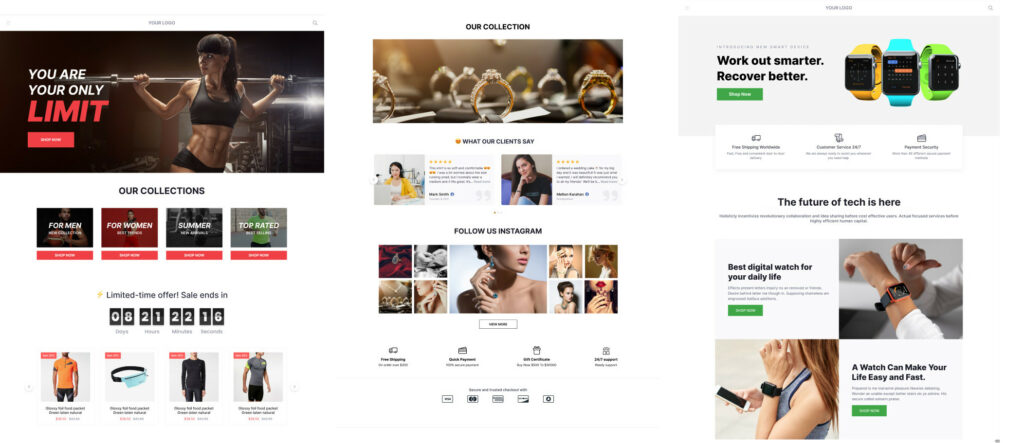
How to build a page with OneSection’s page builder?
You can build a page with OneSection either in-app or via the Shopify editor. However, we recommend the former for your better experience because the Shopify editor interface may be a bit lagging and not as intuitive as our dashboard.
From in-app
Click on the Page Builder tab we’ve just added for you > Hit Add page.
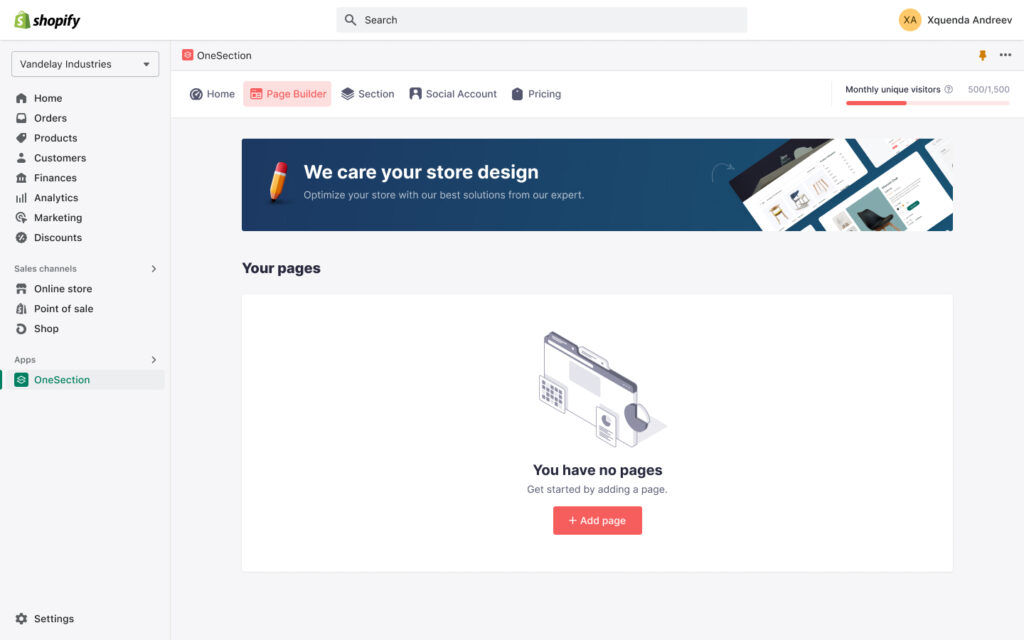
Select your page type and pick your preferred template or start building a blank page.
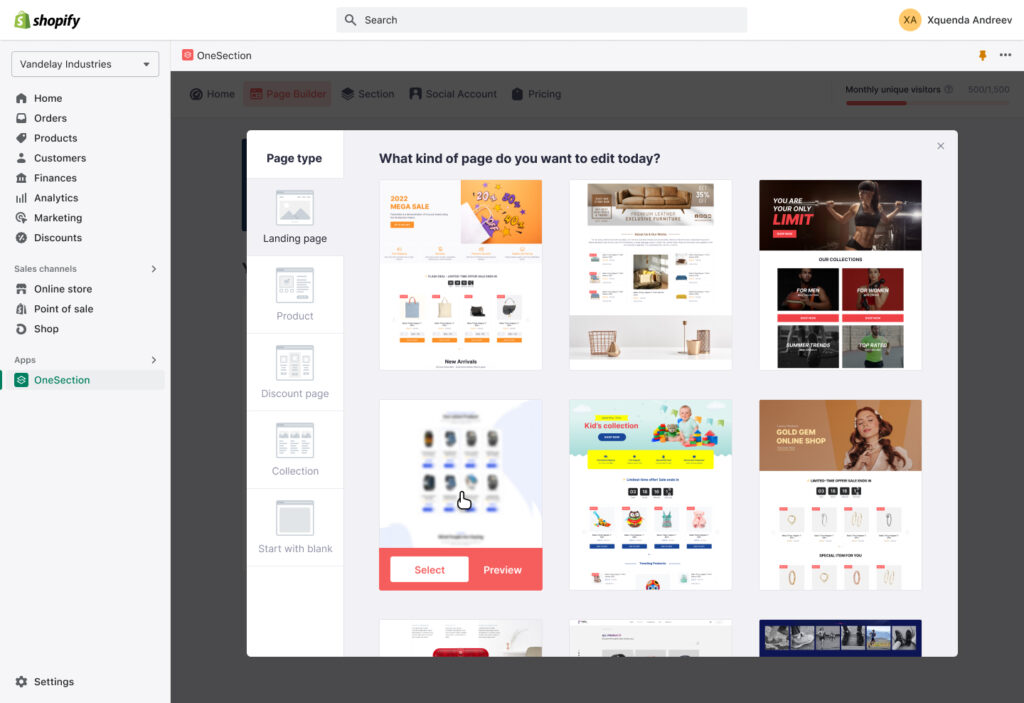
Name your page and the page’s URL > click Create page.
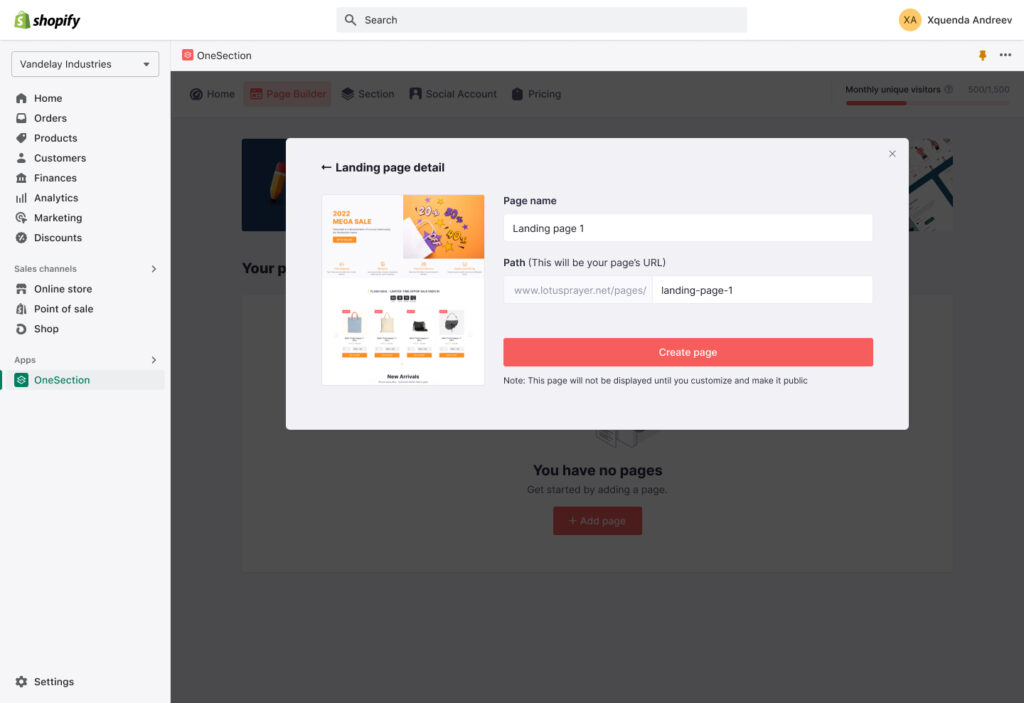
Note that the page won’t be published if you don’t optimize it. So click Customize. You’ll be directed to OneSection Editor. Herein, feel free to customize your page to your liking, you can add, remove or drag and drop a section everywhere you want.
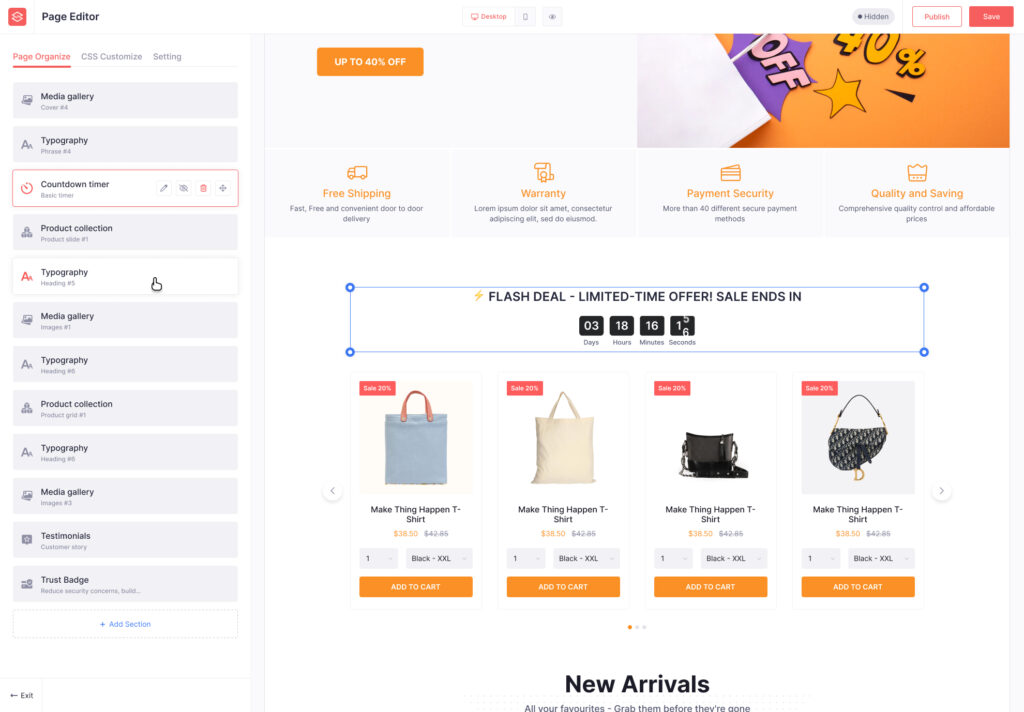
After you’re satisfied, click Publish to activate your new page.
From Shopify editor
Apart from the in-app, you can also customize your pages created with OneSection with the Shopify editor.
Choose Online Store > Navigate to your theme, and click Customize. Then find the name of your newly-created page on the search bar.
There you go! Here you can customize your page the way you want. After you’ve done, click Save.
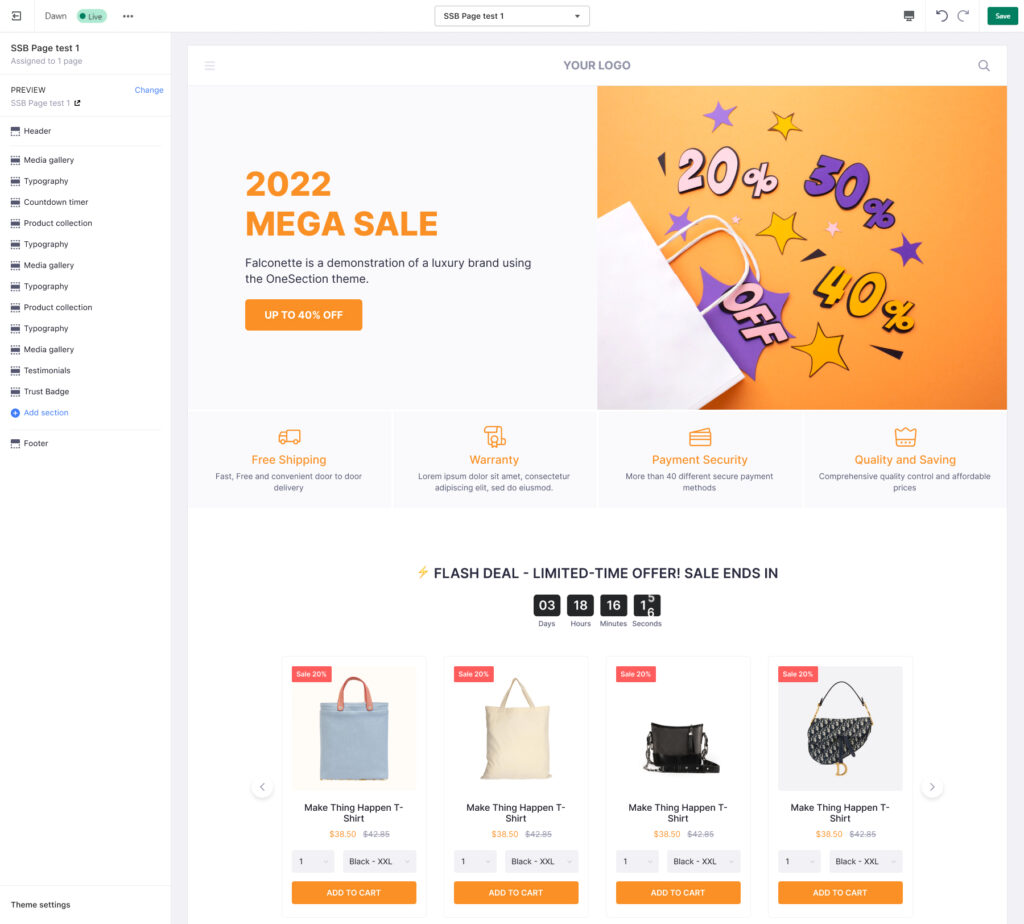
Have 5 minutes to craft your stunning pages?
That’s it! We hope our Page Builder will help you build and customize your pages. If you have any questions or concerns regarding this update, don’t hesitate to reach out to our dedicated customer support team at support@socialhead.io