Table of Contents
There are many reasons why you should make your Facebook pictures private. Besides privacy concerns, the social network is also filled with unscrupulous hackers who want to take advantage of others on Facebook. They may take your Facebook pictures and distribute them on social media for their personal use.
To get around this, Facebook has come up with customizable settings that let you restrict access to your photos or hide your photos from others. You can make certain numbers visible only to your friends, or make them completely private and can only be seen by you.
Let’s learn about how to make photos private on Facebook in the following article.
Step-by-step instructions on how to make your Facebook pictures private?
To make Facebook pictures private, you can change the privacy settings of the entire album or each photo individually.
1. How to make albums private on Facebook? Can the photos you’re tagged in change privacy?
You can change the privacy of an entire album on Facebook to save time rather than making each photo private.
However, you should keep in mind that you can only change the privacy of Facebook pictures that you have uploaded. As for the photos that you are tagged by others, you will not be able to change the privacy of the photo.
To set a photo album to private, follow these steps:
- Step 1: Go to the Photos tab on your profile.
- Step 2: Select the Album for which you want to change the privacy, then click the three dots icon in the top right corner.
- Step 3: Select “Edit album”. You’ll see a section that says “Friends” or “Public” with an icon showing two people. Click that to change the audience of your album.
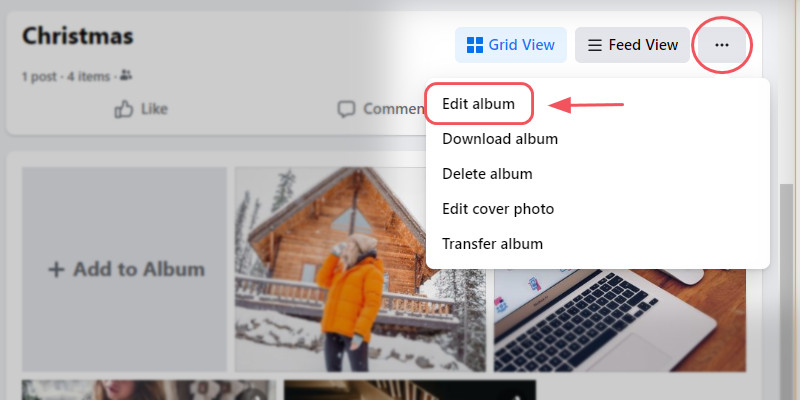
To make Facebook pictures private, you can set privacy settings for photo albums
- Step 4: From here, you can control who can see your album. Alternatively, you can select “Only me” if you don’t want anyone other than you to see this album.
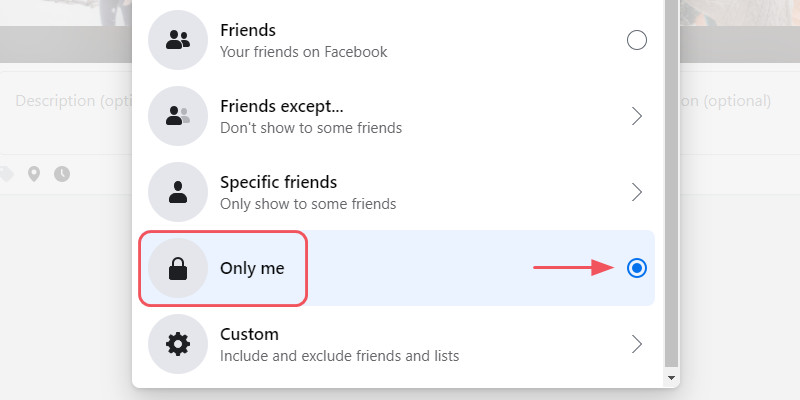
You can select “Only me” if you don’t want anyone other than you to see this album
- Step 5: Then use the back arrow to return to the previous screen and select Save (desktop) or Done (mobile). After taking this action, only people you’ve allowed can see your photo album.
If you still want to share your photos with them, with only a limited audience group, you can select the “Except Friends” or “Specific Friends” options.
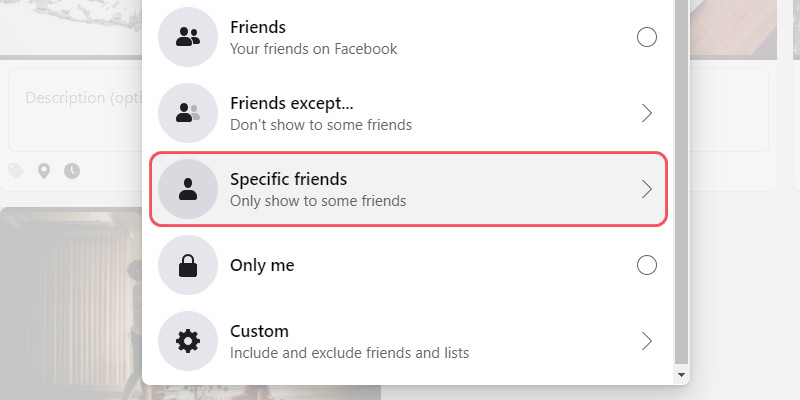
You can select the “Except Friends” or “Specific Friends” options
If you only want to show albums to a certain group of friends in a certain list, select “Show Lists” and select the list of friends you want to share with.
2. How to make Facebook pictures private individually?
Remember that you may only adjust the privacy settings of specific photographs in certain groups or albums. These include your uploaded photos, profile photos, cover photos, timeline photos…
Follow these procedures to make a single photo on Facebook private:
- To access your photos, go to your profile and choose the Photos tab. Then choose the photo you’d like to make private. In the upper right corner, click the three dots symbol.
- Select “Edit audience”.
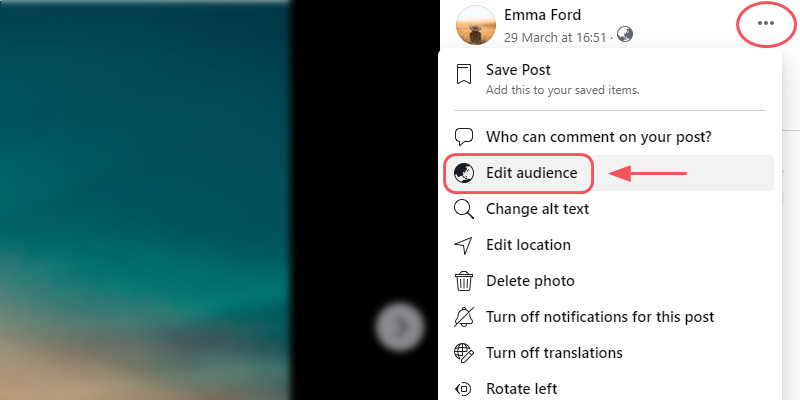
To make Facebook pictures private, you can set privacy settings for individual photos
- Change the privacy setting to “Only Me”
- Your new privacy settings will be automatically saved.
- If you don’t want to completely hide the photo, you can select alternative audience choices.
How to check who can see your Facebook pictures?
If you want to double-check your Facebook pictures’ privacy, you can view your public profile on Facebook. This is a profile that people who are not your friends can see.
You’ll achieve this by using Facebook’s “View As” option. You can access it on both the Facebook website and the app.
To enter this mode, go to your profile. Select the three dots next to Edit Profile to open the drop-down menu, then select “View As”.
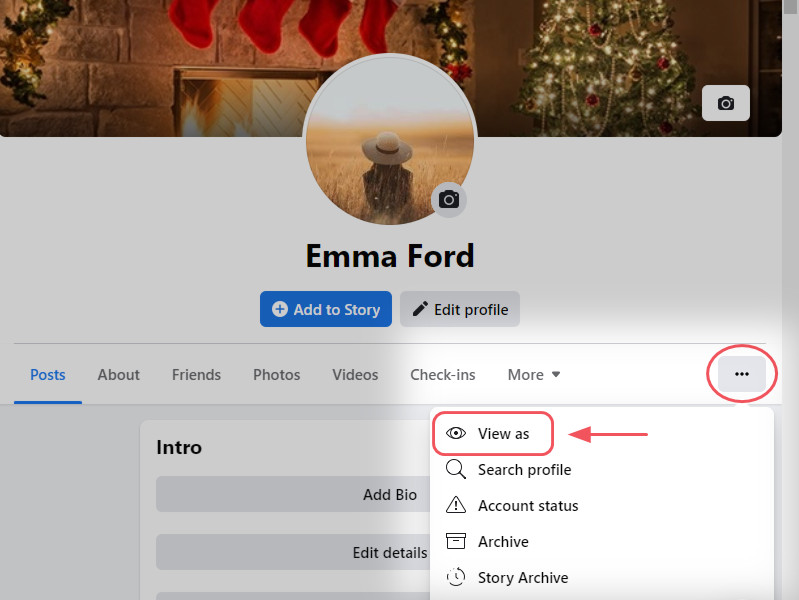
You may utilize “View As” to double-check the privacy of your Facebook pictures
This will show you all previous posts that people outside of your Facebook friends list and platform can see. You can’t change privacy settings while in the “View As” mode, but you can note photos and dates so they can be found later.
Leave View as public by clicking “back” once you’ve decided which photographs you wish to make private.
How to hide photos on Facebook from the public next time?
The next time you post a photo, the privacy settings will automatically follow the latest setting you set for your Facebook pictures. So if you set your previous photo to “Only Me”, that will be the default audience setting of the next photo you upload.
To change the audience settings of the photo you’re about to upload, click the “Audience settings” button. It’ll be listed below your name.
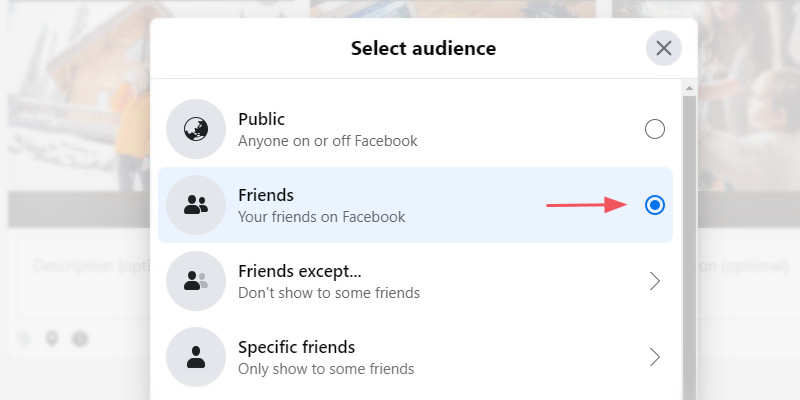
The privacy settings will automatically be set for your Facebook pictures
From here, you can change the post audience, then click “Done” to return to your post. When you want to share a photo, select “Post”.
Always check this button before you upload or post anything to Facebook. You should do this to make sure that you don’t accidentally share your Facebook pictures or information with people outside of the platform and outside of your friend list.
Besides, regularly check your View As profile to see if you may have inadvertently shared anything with the public.
Final thoughts
Reviewing your social media accounts and changing your photo’s audience settings to private is a good practice of cyber hygiene. It will not only protect your data but also protect the privacy of your loved ones who may be in the photos you upload.
Always remember that there are unscrupulous hackers and scammers looking for ways to take advantage of others. Always remember that there are unscrupulous hackers and scammers who can take your Facebook photos to recombine or serve their personal purposes.
If you need help making your Facebook pictures private, please contact us in the comment below.


