Table of Contents
Every Twitter account needs an update once in a while. You can change your profile picture, cover image, or bio.
But did you know?
Many platforms, such as Facebook and Instagram, do not allow you to change your username frequently. However, there is no limitation on the Twitter handle or username.
Read this article to discover how to change your Twitter handle or username now!
Where to find your Twitter handle or username?
The name connected with your Twitter account is known as your Twitter handle. Its purpose is to find your Twitter account, tag you in posts, and send you direct messages.
Additionally, to find your Twitter handle, log into your Twitter account and open your profile page. Your handle is the name that starts with the @ sign, just below your profile picture.
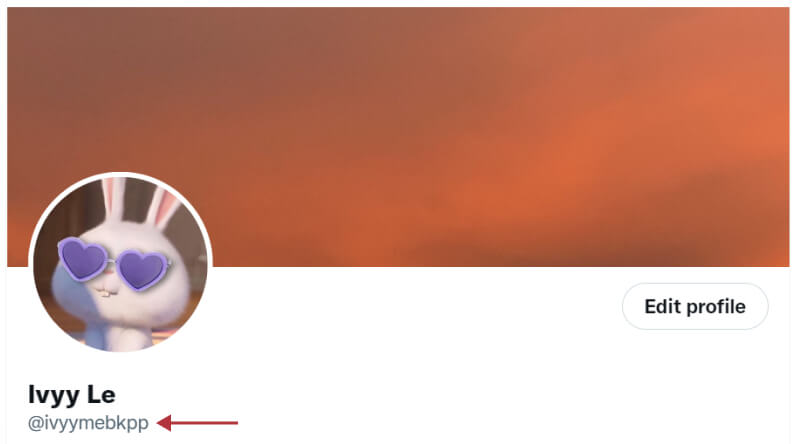
Your Twitter handle starts with the @ sign, and the username is above it
Moreover, your username is another aspect of your account that you might want to change. You can see that name right on your Twitter handle.
The difference between your Twitter handle and username is that your username may be similar to other Twitter users. Your handle is unique to your Twitter account. Unlike your handle, your Twitter username can be up to 50 characters long.
Why should you change your Twitter handle or username?
You can change your Twitter handle and username as much as you like. But why should you?
The first reason is that you may not feel like your username is right for you anymore. If you’ve owned the same Twitter account for years, you might want to change your username to something more appropriate.
The second reason is that if you want to leave Twitter, you should change your Twitter handle before deleting your account. It is because you’ll probably want to use the same Twitter handle when you open a new account on this platform.

There is no limit to changing your Twitter handle or username
Furthermore, Twitter will delete your username and email when you delete your account, making it impossible for you to use them again in the future.
Therefore, you can keep your original Twitter username for future use by changing it before you delete your account.
Finally, your Twitter account, including your followers, messages, and replies, won’t be affected if you change your username or handle.
At the same time, the updated user information will appear on your profile page under your profile picture when you change your Twitter handle or username.
How to change your Twitter username
In your account settings, you can change your username whenever you like. Depending on whether you’re using a desktop computer or a mobile application, the steps can be different.
-
On a mobile app
To change your username on Twitter by using the mobile app, you can follow the steps below.
- Step 1: Open the Twitter app on your smartphone and log in to your account.
Click this icon to access your profile page
- Step 2: Open the menu and select Profile (or your profile picture) to access your profile page.
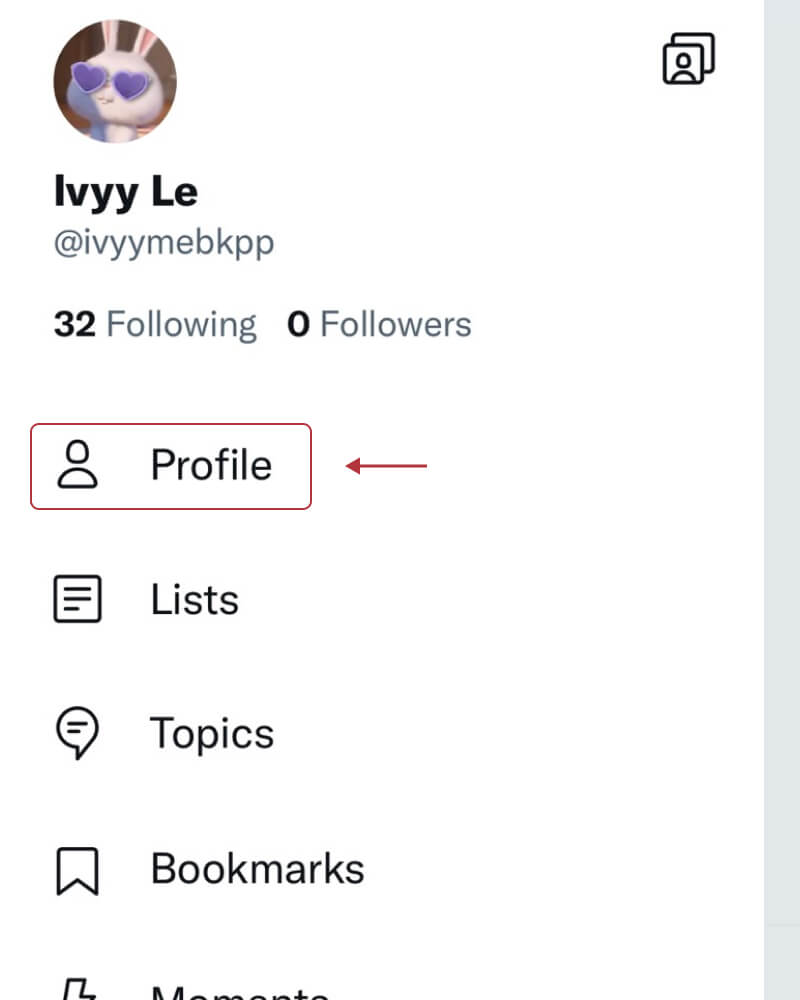
Click here to navigate to your profile
- Step 3: On your profile page, select Edit Profile.
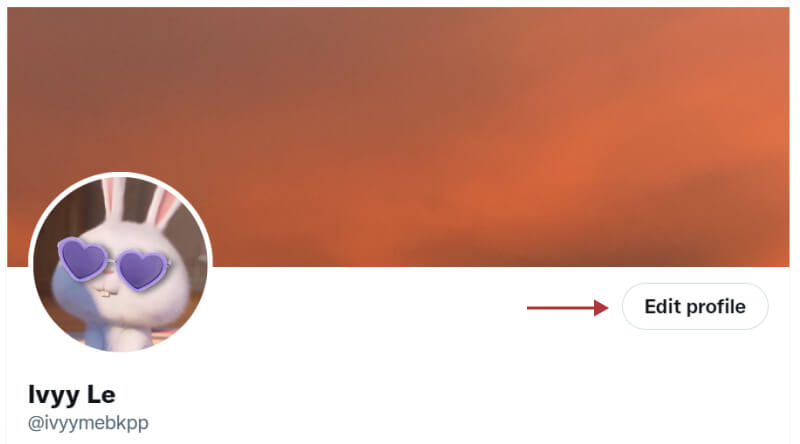
Click here to edit your profile
- Step 4: Enter your new username in the “Name” section.
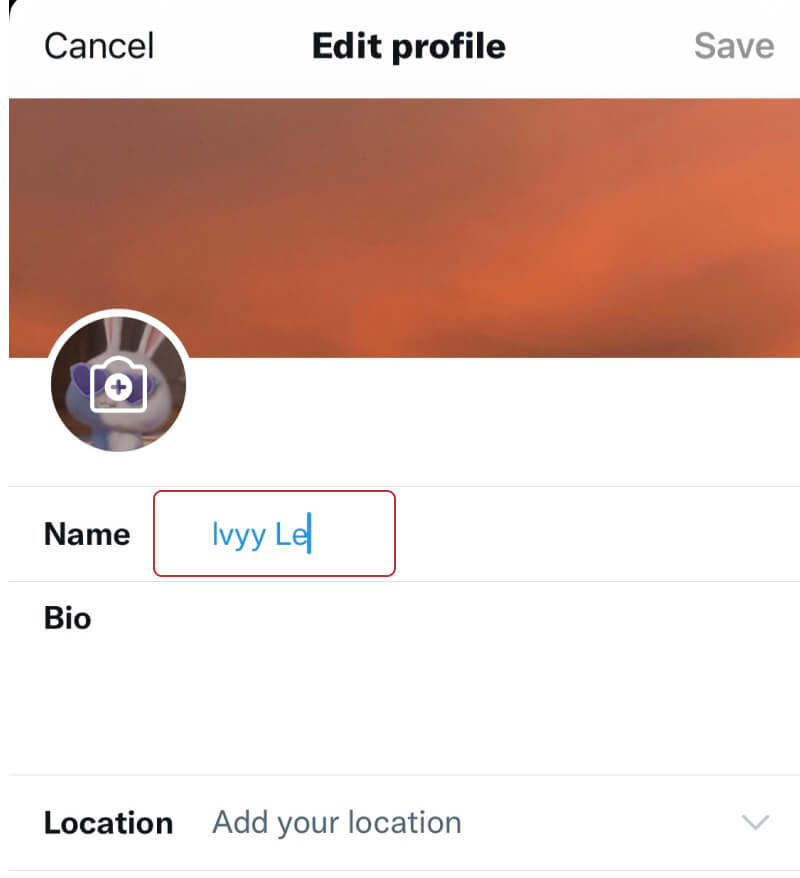
Enter your new username here
- Step 5: Once you’re done, select Save.
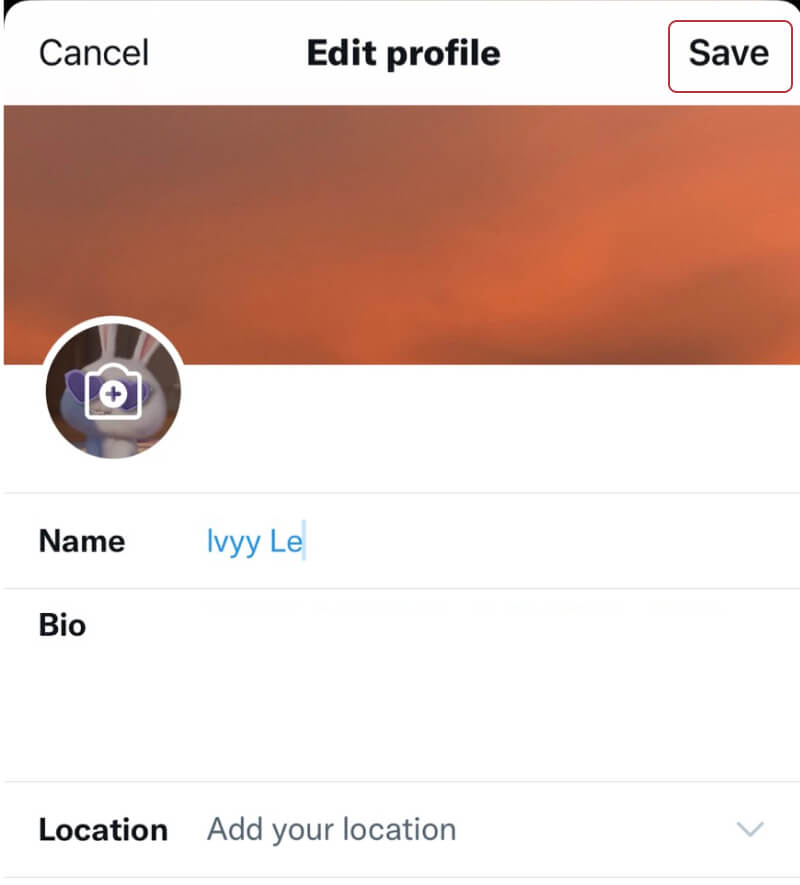
Click save when you’re done
-
On desktop
Follow these simple steps below to change your Twitter username on your desktop.
- Step 1: Open Twitter and log in to your account
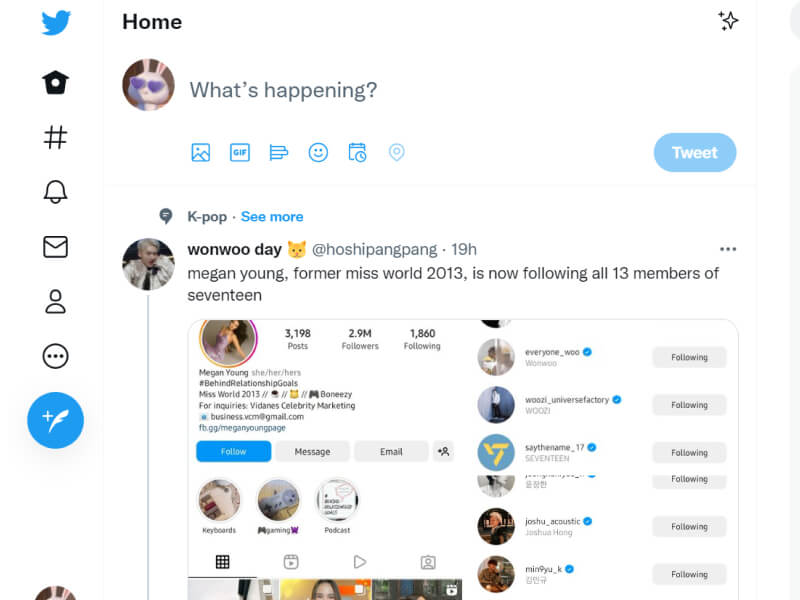
This is Twitter’s web interface
- Step 2: In the upper left corner of the screen, select your profile picture to open your profile page
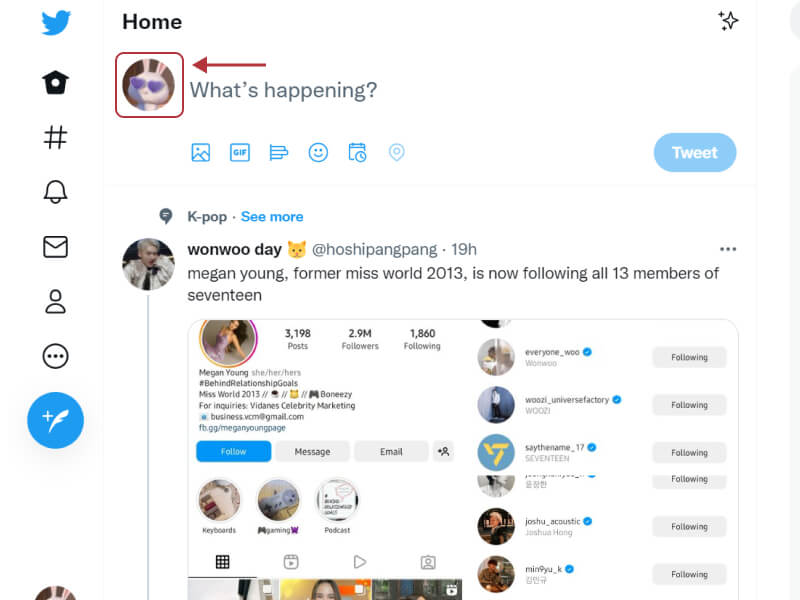
Click here to open your Profile
- Step 3: On your profile page, select the Edit Profile button
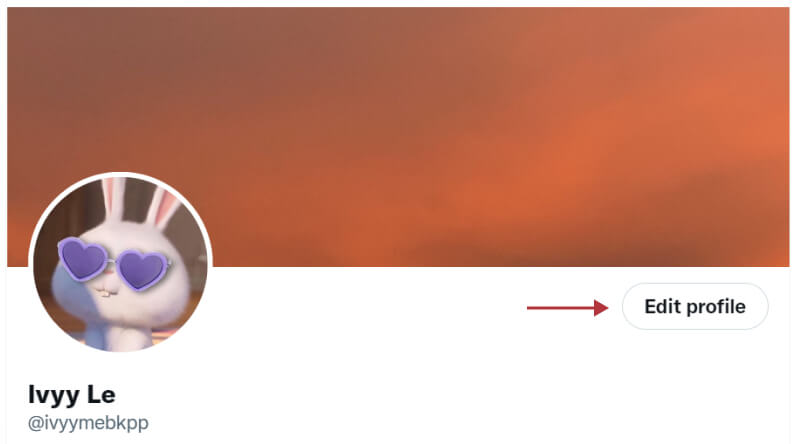
Select the Edit Profile
- Step 4: Enter your new username here
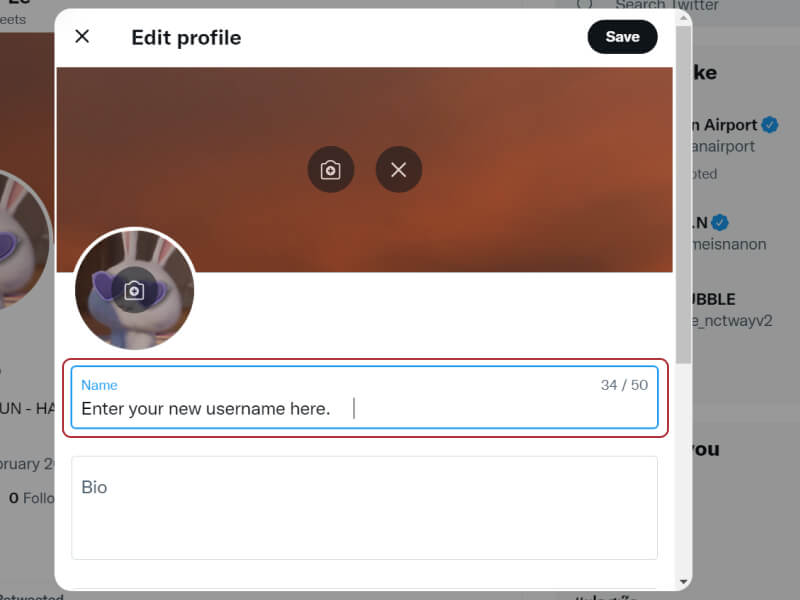
Your username can be up to 50 characters long
- Step 5: To save your new username, click Save.
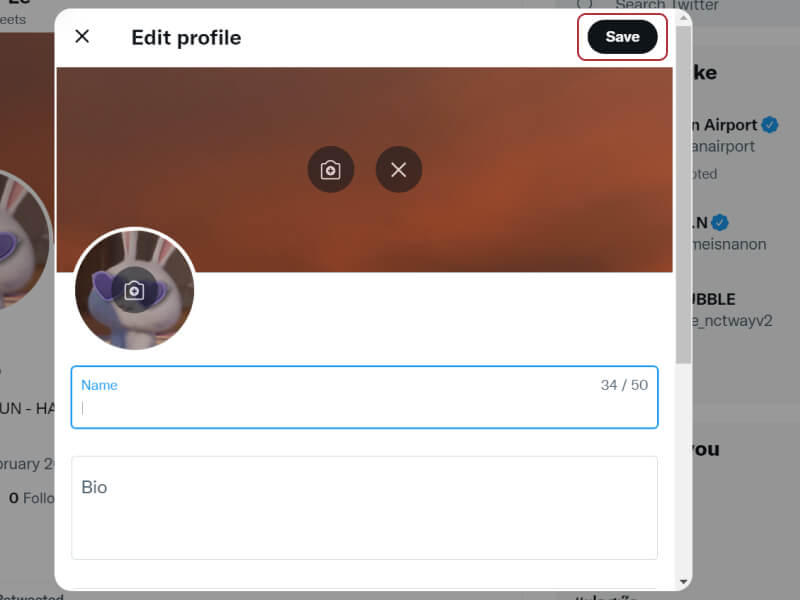
Click Save
How to change your Twitter handle
The process of changing your Twitter handle is as easy and quick as changing your username. You can change your Twitter handle using either your web browser or mobile app.
-
On a mobile app
Here are 6 steps to change your Twitter handle by using the mobile app.
- Step 1: Log in to your Twitter account on the mobile app and select your profile picture to open the menu.
Click the icon to open the menu
- Step 2: Then, open the menu and select Settings and privacy.
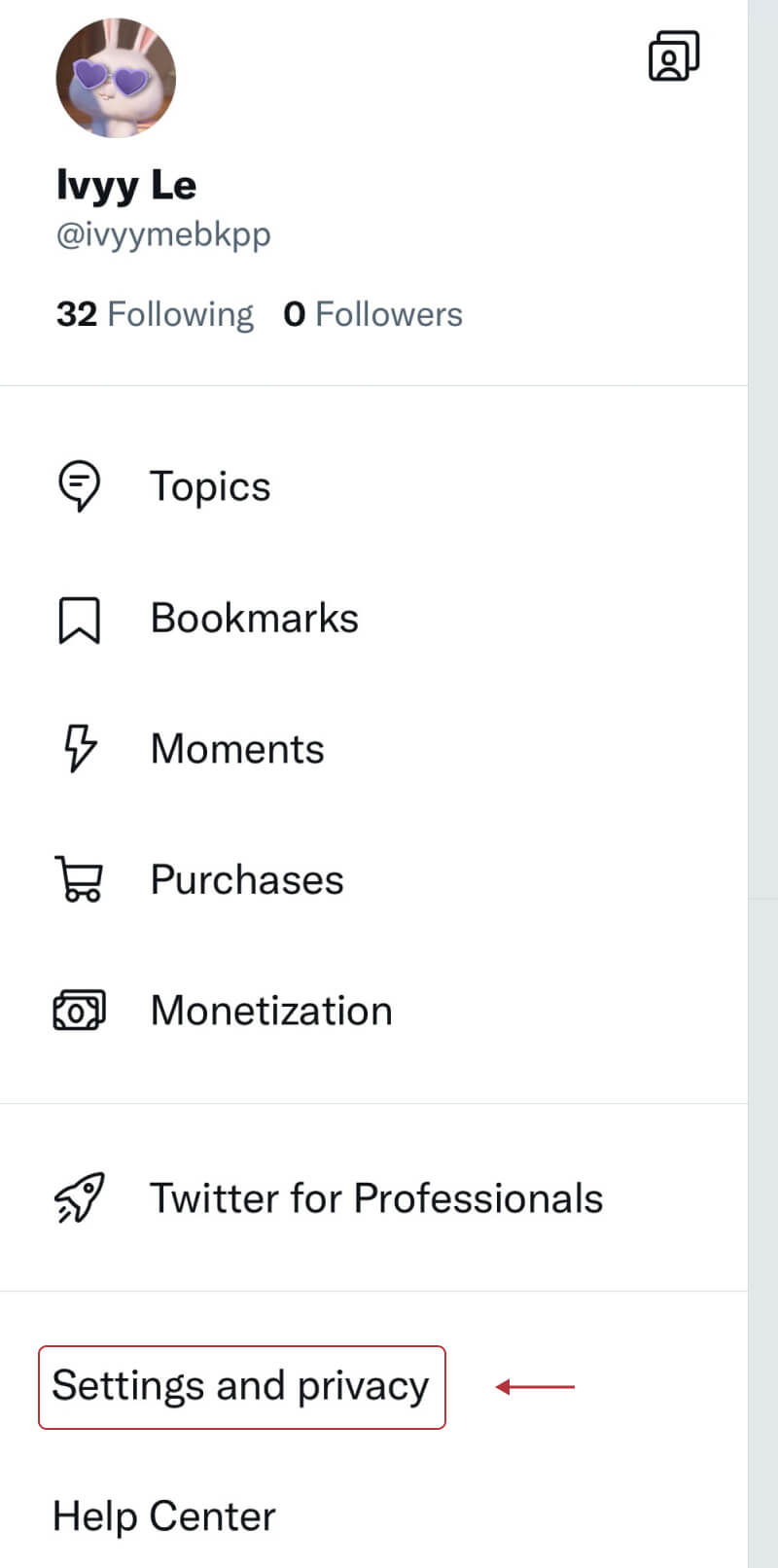
Select “Settings and privacy”
- Step 3: On the next page, select Your accounts.
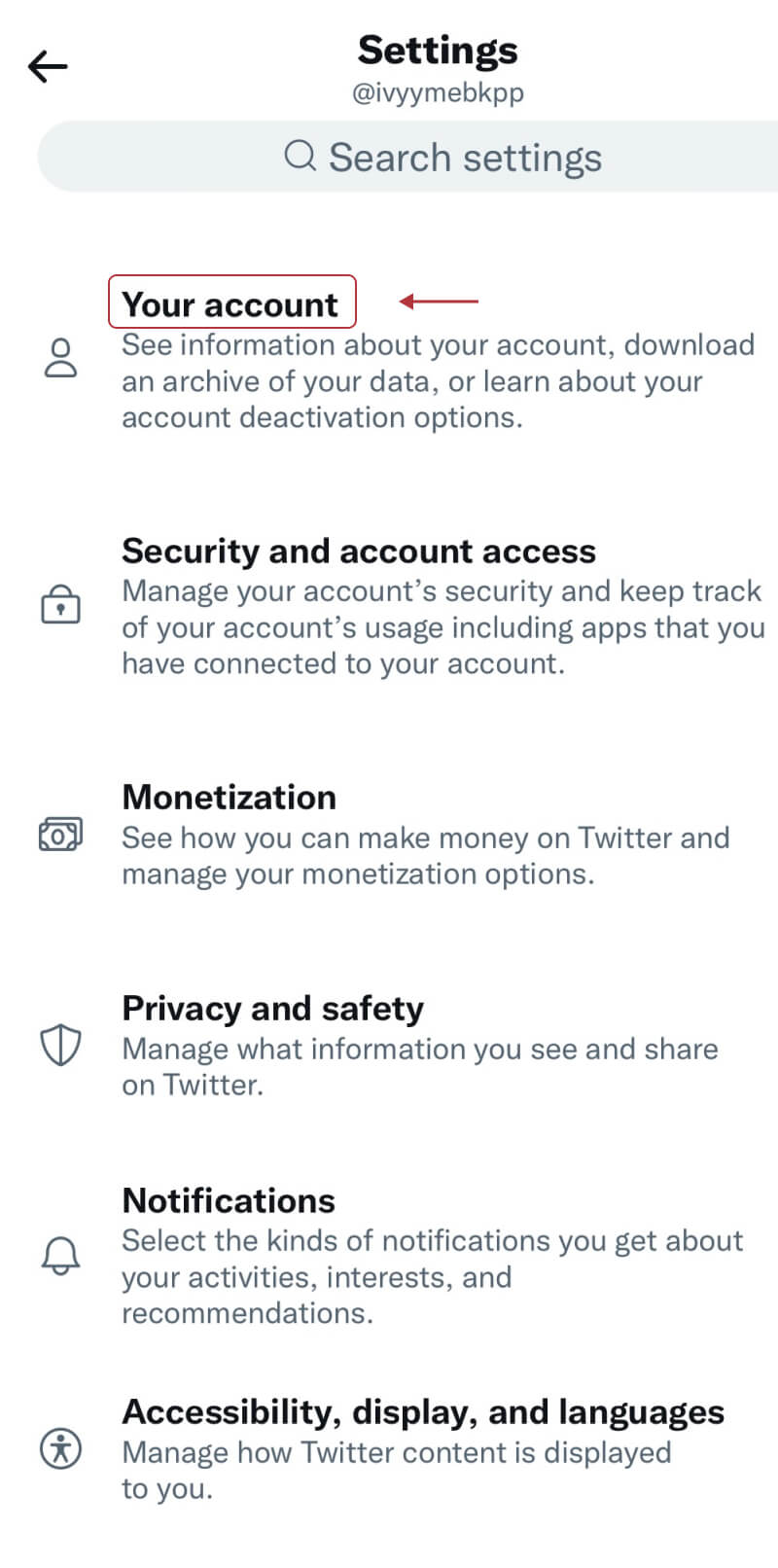
Select “Your account”
- Step 4: Click the Account Information button under “Your account”
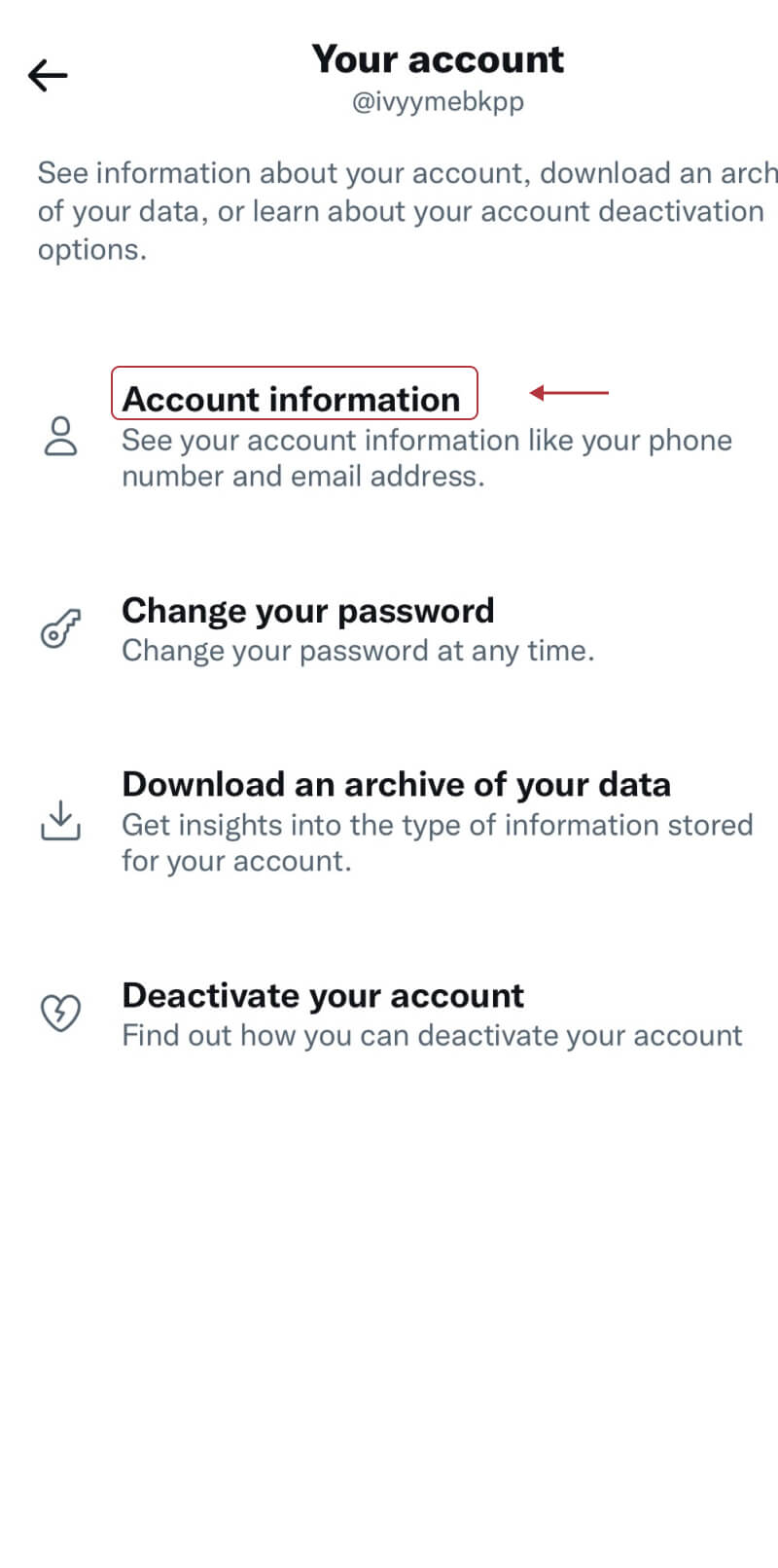
Tap the “Account information”
- Step 5: Click Username to enter your new Twitter handle
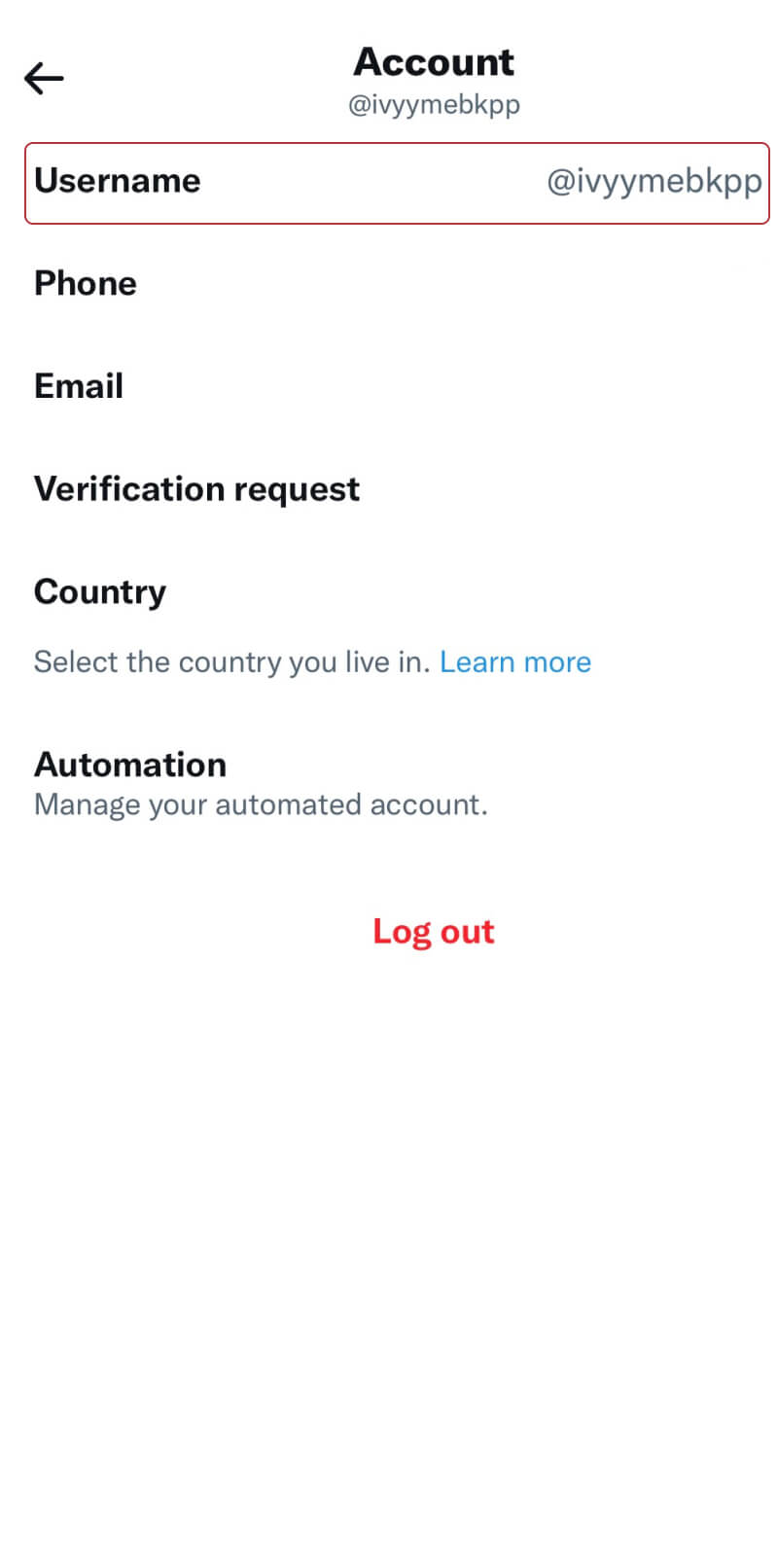
Click here to choose your new Twitter handle
- Step 6: After you have finished, click the “Done” button to save it.
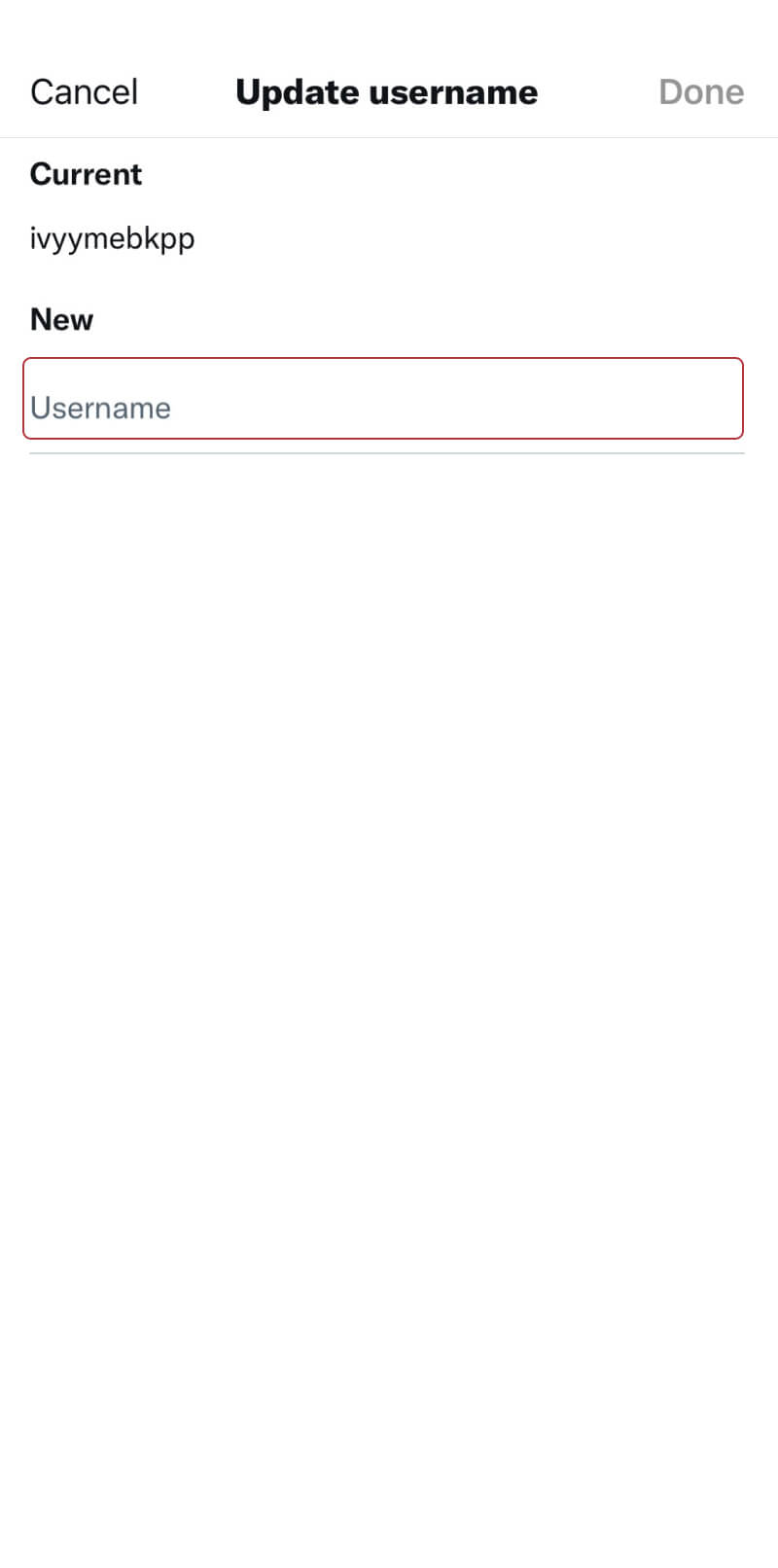
Now you have your new Twitter handle
-
On desktop
Follow these steps to change your Twitter handle on your desktop.
- Step 1: Similar to the steps above, you need to log in to your account first.
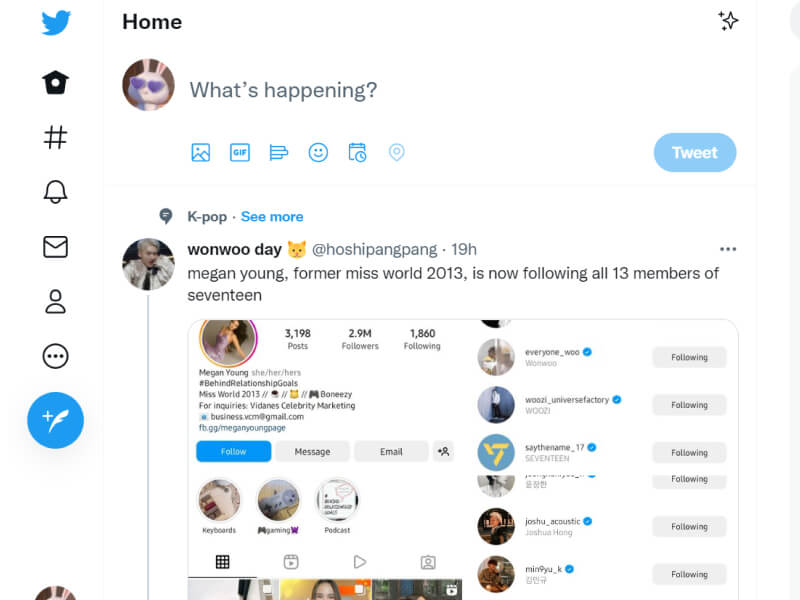
Change your Twitter handle on your desktop with easy steps
- Step 2: In the left navigation corner, click the three dots icon
Click the three dots icon to the next step
- Step 3: Open the menu, then click “Settings and privacy”
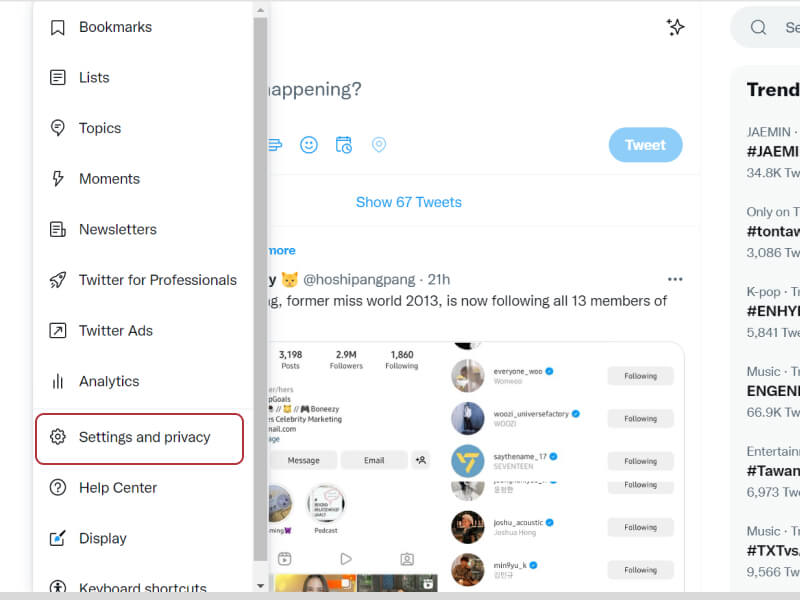
Click “Settings and privacy” to the “Your account”
- Step 4: From the menu on the left, select Your Account and then Account information.
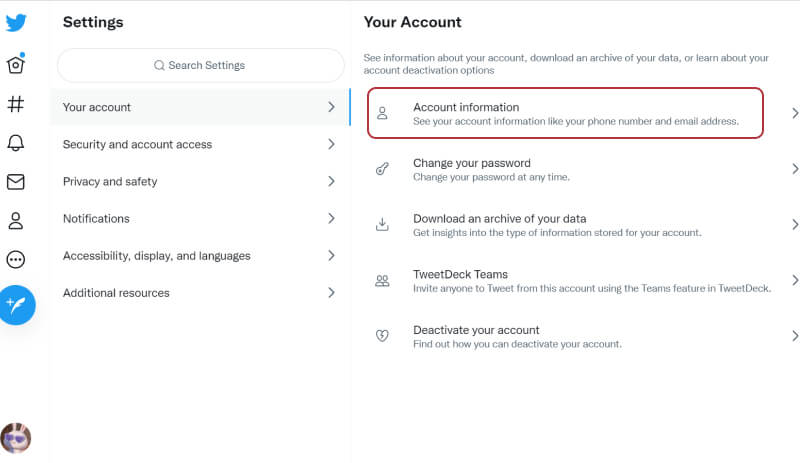
You will see the interface of the editing section like this
- Step 5: Twitter will then ask you to confirm your password to continue.
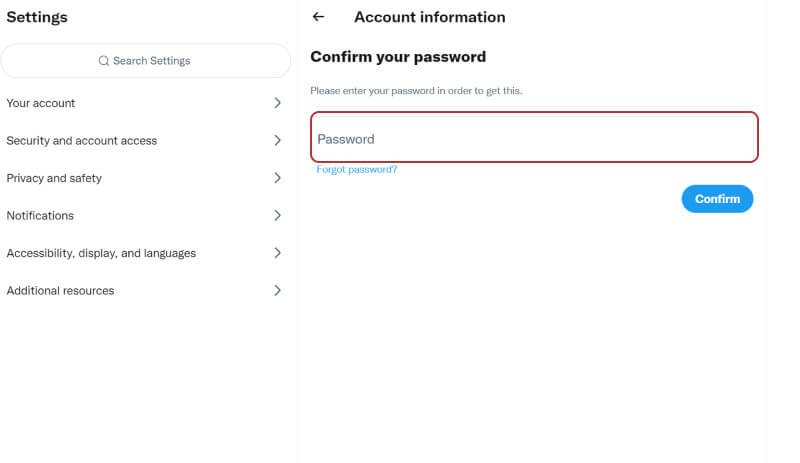
Enter your password
- Step 6: Click the Username to enter your new Twitter handle
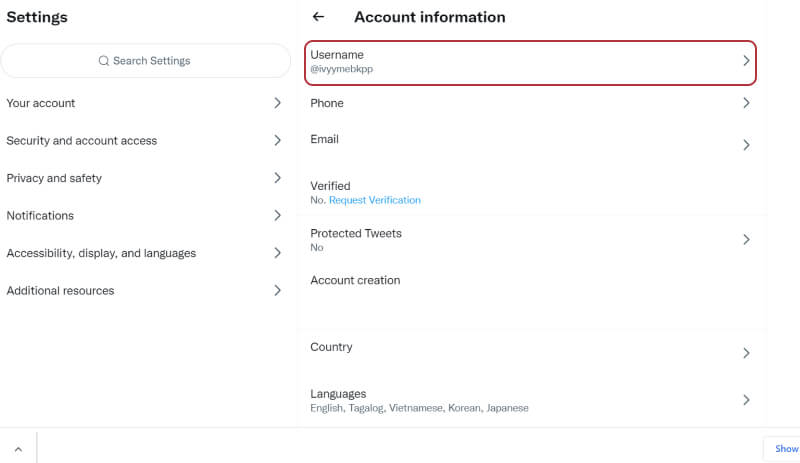
It is very simple, right
- Step 7: Now you can change your Twitter handle with just a few simple steps and click Save.
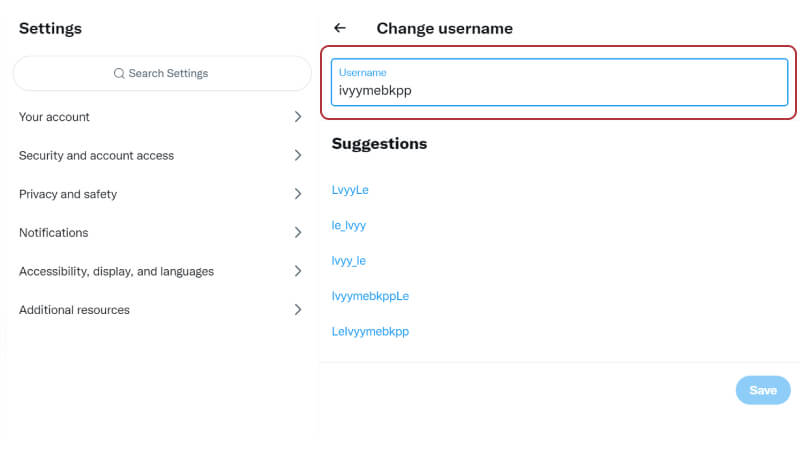
Twitter will suggest you some other account names
While your Twitter handle should be unique, it doesn’t have to be a version of your name. It can be anything you like, from a nickname you got at school to a random set of numbers and characters.
An important thing to remember here is that if you have a verified account on Twitter, changing your Twitter handle can make you lose your verification badge, and you will have to go through the verification process again.
What if your Twitter handle is taken?
What if the Twitter handle you want is already being used by someone else? Here are several options for you:
If your company has a trademark, you can submit a complaint with Twitter by selecting the “Report” button and reporting that account to Twitter.
Additionally, you can contact Twitter if your preferred handle is being owned by an inactive user. You can copy or screenshot any tweet from a fake account to show that they have used your name or company without permission.
Keep in mind that buying and selling Twitter handles is against Twitter’s rules. It will lead to the removal of your account.
Conclusion
Now you know how to change your Twitter handle or username on your mobile phone and desktop with just a simple step.
In addition, changing the Twitter handle can also make your personal brand more recognizable on Twitter.
So, if you’ve changed your Twitter handle or username before, let us know what the reason was. And share your Twitter experience with us in the comments below.
Hey, want to know more about OneCommerce? CHECK IT OUT!


