Table of Contents
When your store goes through the holiday season and you want to put some items on sale, this is when Shopify Compare At Price comes into place. This feature guarantees your customers will see both the original price and the discount price which encourages them to buy more.
In this blog, we will discuss Shopify Compare At Price and guide you on how to set it up for your business.
What is Shopify Compare At Price?
Compare At Price term in Shopify can be misunderstood especially when you’re new to this platform. Compare At Price is simply the original price is crossed out which displays next to the discounted price. The gap between the two prices can attract the attention of the customers who love discounts.
When customers see the prices, they will know how much they’re saving and will be motivated to take action immediately. And action means sales!
Why Shopify Compare At Price is essential for your business?
You already know the meaning of the term, so let’s unpack some reasons why your business needs Compare At Price feature.
-
Sales Boosting
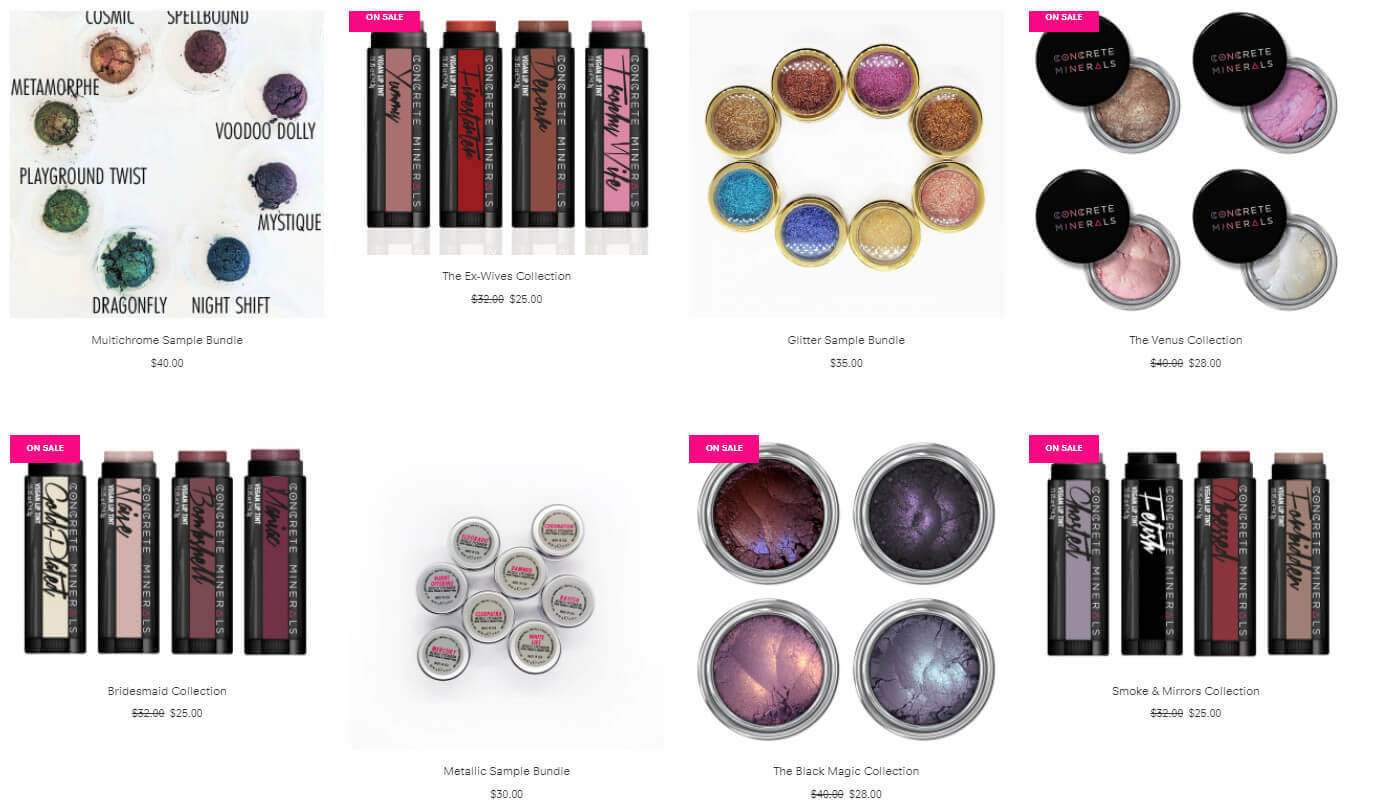
Concrete Minerals’ Example
Discount is always an effective way to attract customers as it creates buying excitement and a sense of urgency. When you set a discount price for a limited time, customers will have the urge to buy the products before their price changes back to normal.
-
Upsell Products to Higher Price
If you want to convince your customers to spend more, by purchasing a better version than usual. You can put the original price of that better product very high, then discount them to a slightly higher price than a normal product.
Customers, then, can see the huge gap between the price, they will consider upgrading their purchase by choosing the better version. This is a useful business strategy that many merchants have used and has proven to be effective.
-
Sell Product in Bundle
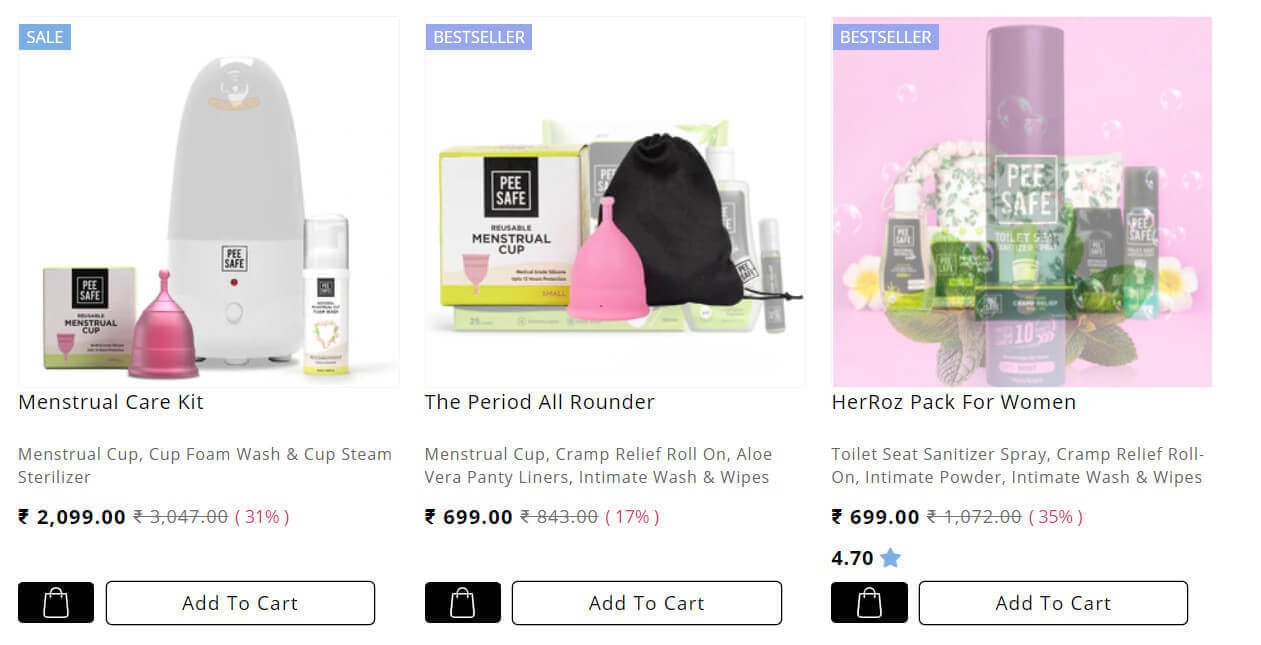
Pee Safe’s Example
This method can increase your cross-sell as Shopify Compare At Price can also apply to product combinations. You can show the customers that buying in combos will be more economical than buying individually. Usually, customers fall for this cognitive bias as they think unconsciously buying in “bulk” the products will be way cheaper.
-
Create a useful reference for customers
When customers can see the two prices standing next to two each other, they will take the original price as a reference and have a better judgment about how much they will save.
Also, looking at a range of products at the same time with different prices, it is easier for the customers to categorize products, and choose the most suitable ones according to their budget.
This feature sounds so powerful to increase sale, but should we use it all the time?
When to use Shopify Compare At Price?
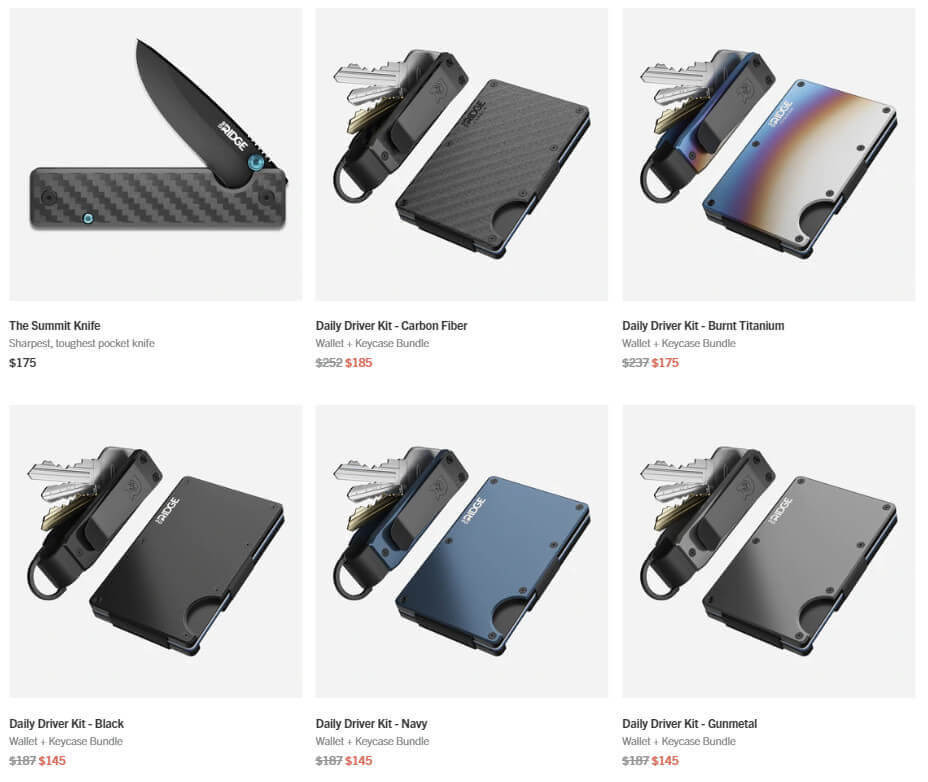
Ridge’s Example
You can use it anytime you want to offer a discount.
Shopify owners usually use compare at price on holiday seasons such as Black Friday, and Christmas to create short-term sales.
There are more compelling reasons to use this feature. If you want to clear out slow-moving stocks, you can put these items on a prominent location on the main page with comparing at price, or combine this item with your best selling items and put them on sales altogether.
Another reason is to promote some products which are not familiar to your customers. You can put them on sale to encourage customers to try them out.
However, this pricing strategy can backfire if you take advantage of it too frequently. Customers might think your products are fraudulent or low-valued if they are on sale for so long. Or, you will accidentally create a precedent that customers come only when you discount your products.
Be sure to use Shopify Compare At Price wisely and strategically to boost sales when needed.
Now, let’s get into real business as we are going to put some items on sale now.
How to charge Shopify Compare At Price?
There are ways to put discounts on your products, you can do it separately as each product has its own pricing strategy, or do it all at the same time as you want to move stocks as fastly as possible. I will show both methods.
Single Product Edit
Step 1: Go to “Product”.
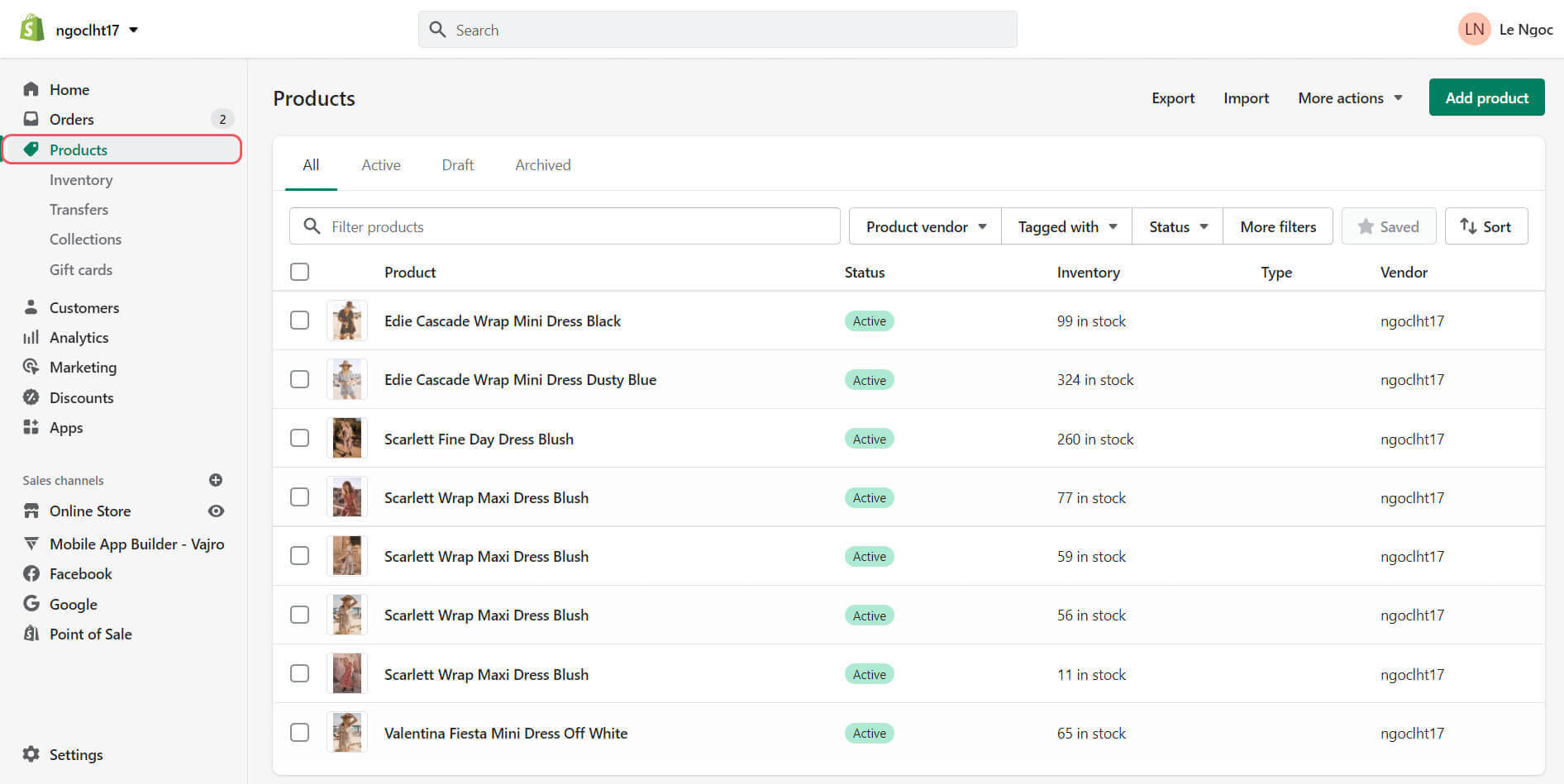
Go to “Product”
Step 2: Click on the product you want to put on sale.
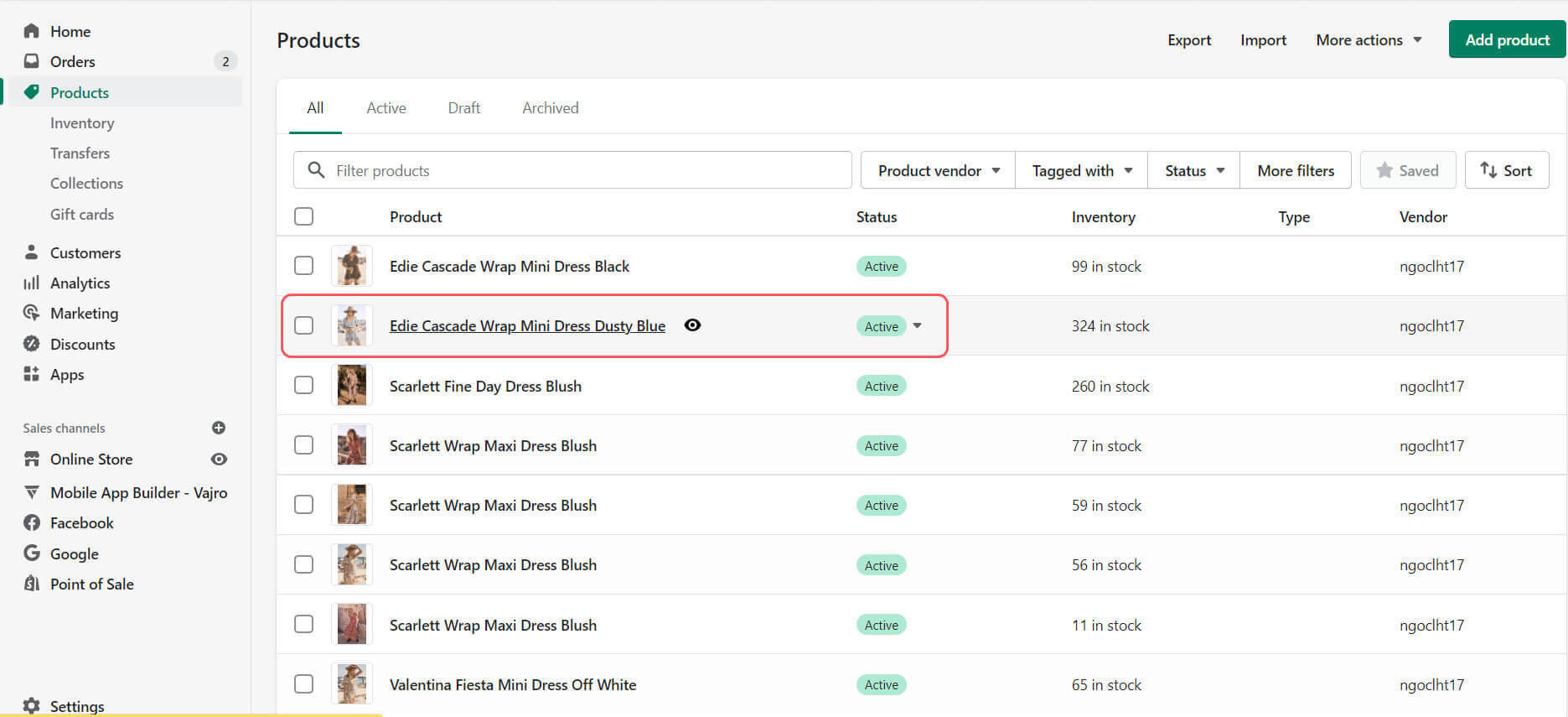
Click on the product you want to put on sale
Step 3: Go to “Pricing” there are “Compare at price” and “Price” boxes.
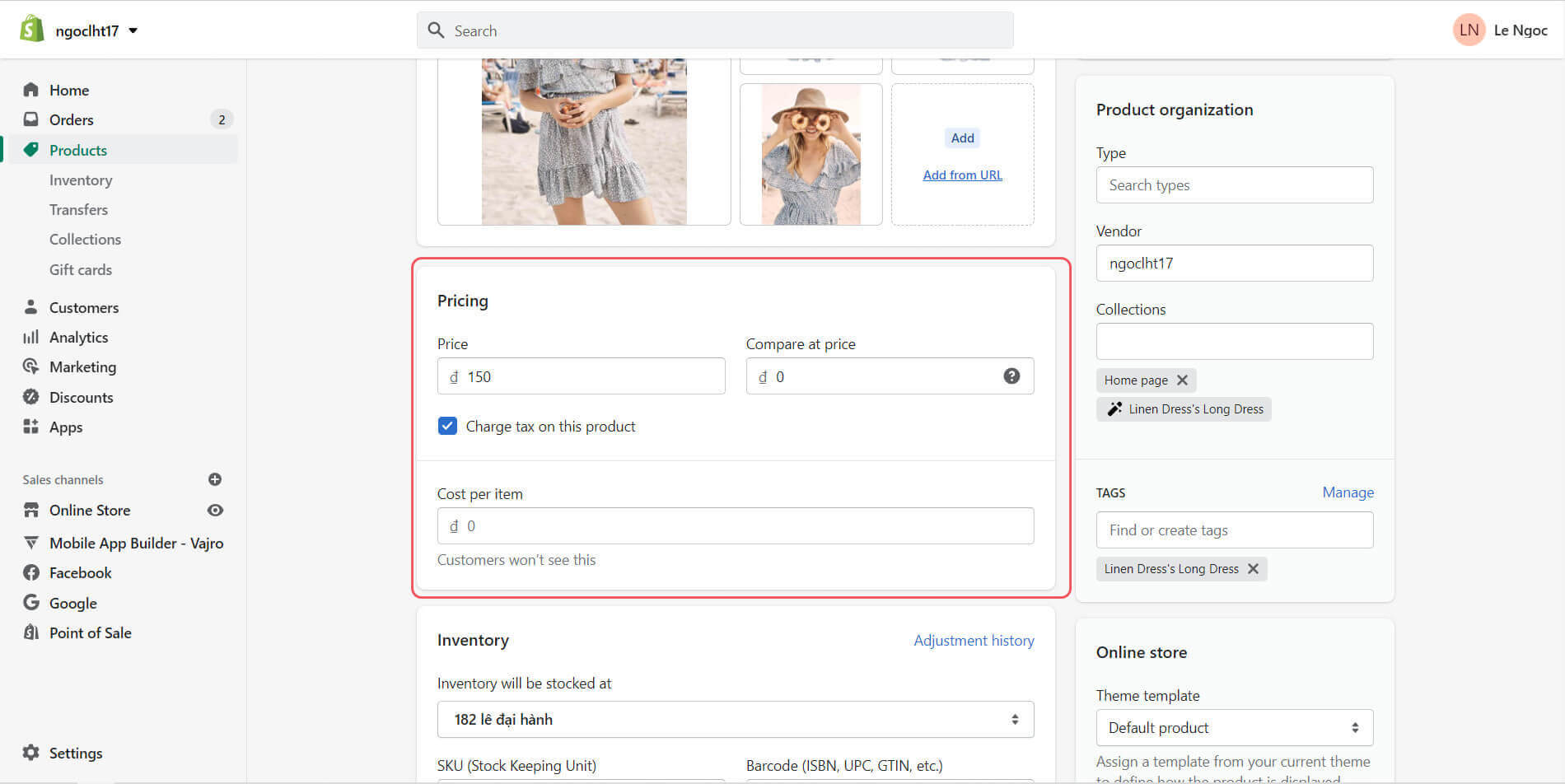
Go to “Pricing” there are “Compare at price” and “Price” boxes
Step 4: Copy the price from “Price” to “Compare at price”.
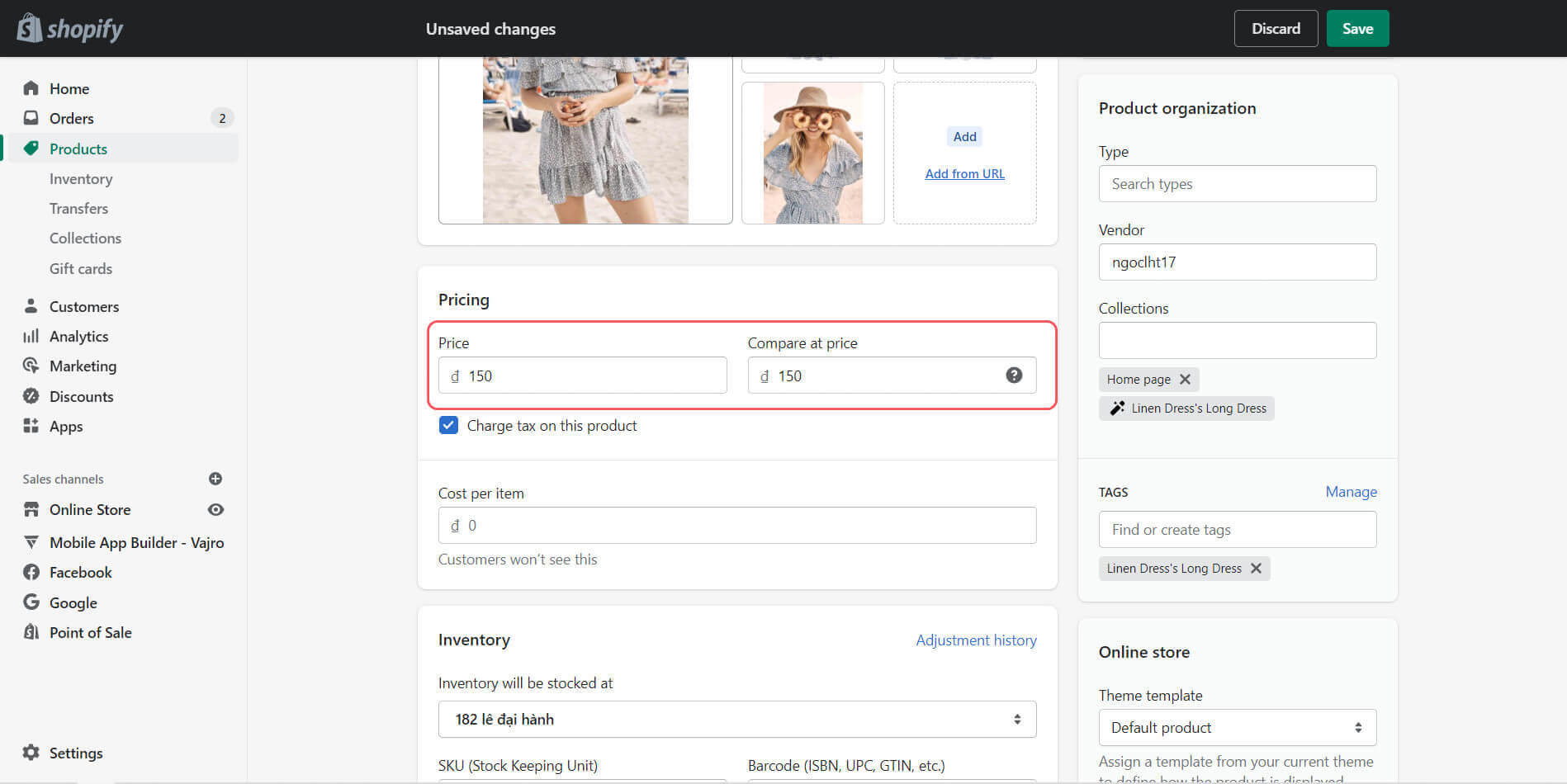
Copy the price from “Price” to “Compare at price”
Step 5: Put the discount price in “Price”.
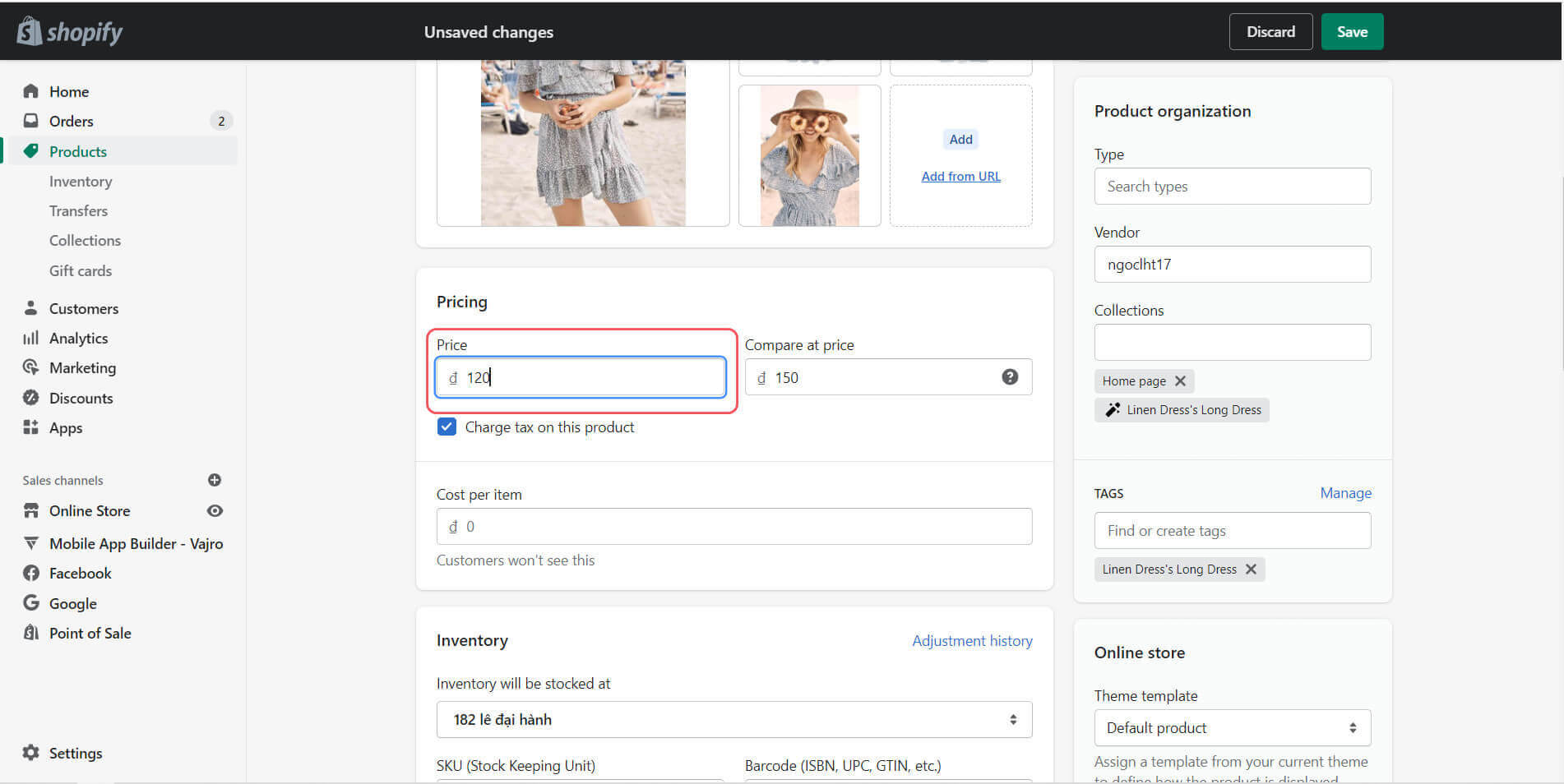
Put the discount price in “Price”
Step 6: Click “Save” to finish the process.
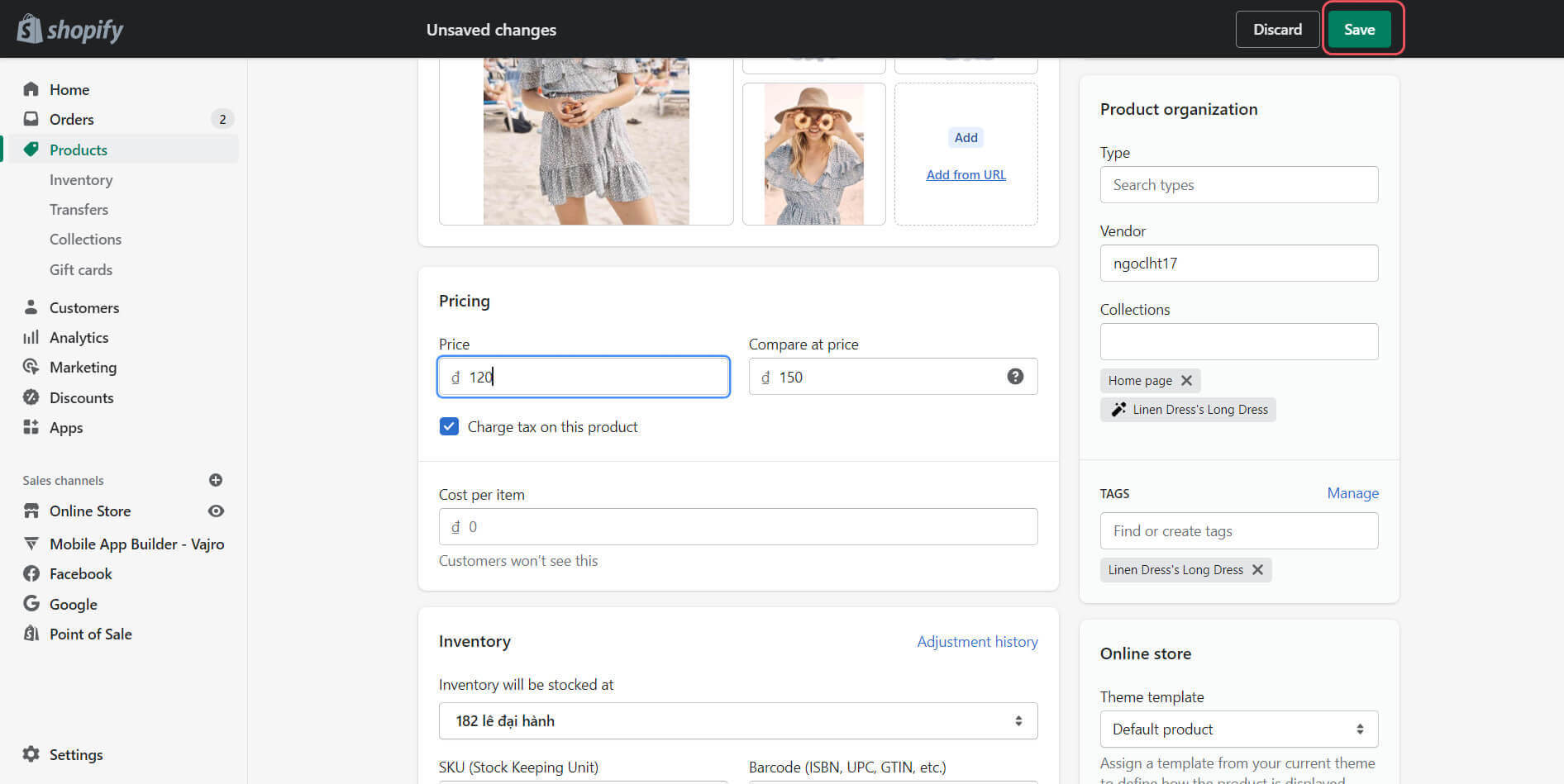
Click “Save” to finish the process
Step 7: Click “View” to see how your product is displayed with its price on your storefront.
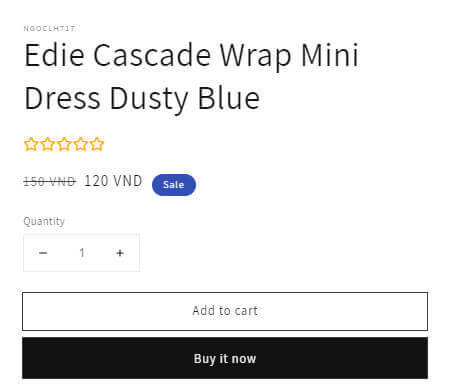
The result
Note: Compare At Price is the original price, it should always be higher than Price.
Bulk Edit
You can also bulk edit Shopify Compare At Prices for many items at the same time. Bulk edit is extremely helpful and time-saving when you want to put a range of products on sale at the same price.
Step 1: Go to “Product” from the main page.
Step 2: Select all the products you want to put on sale at the same time.
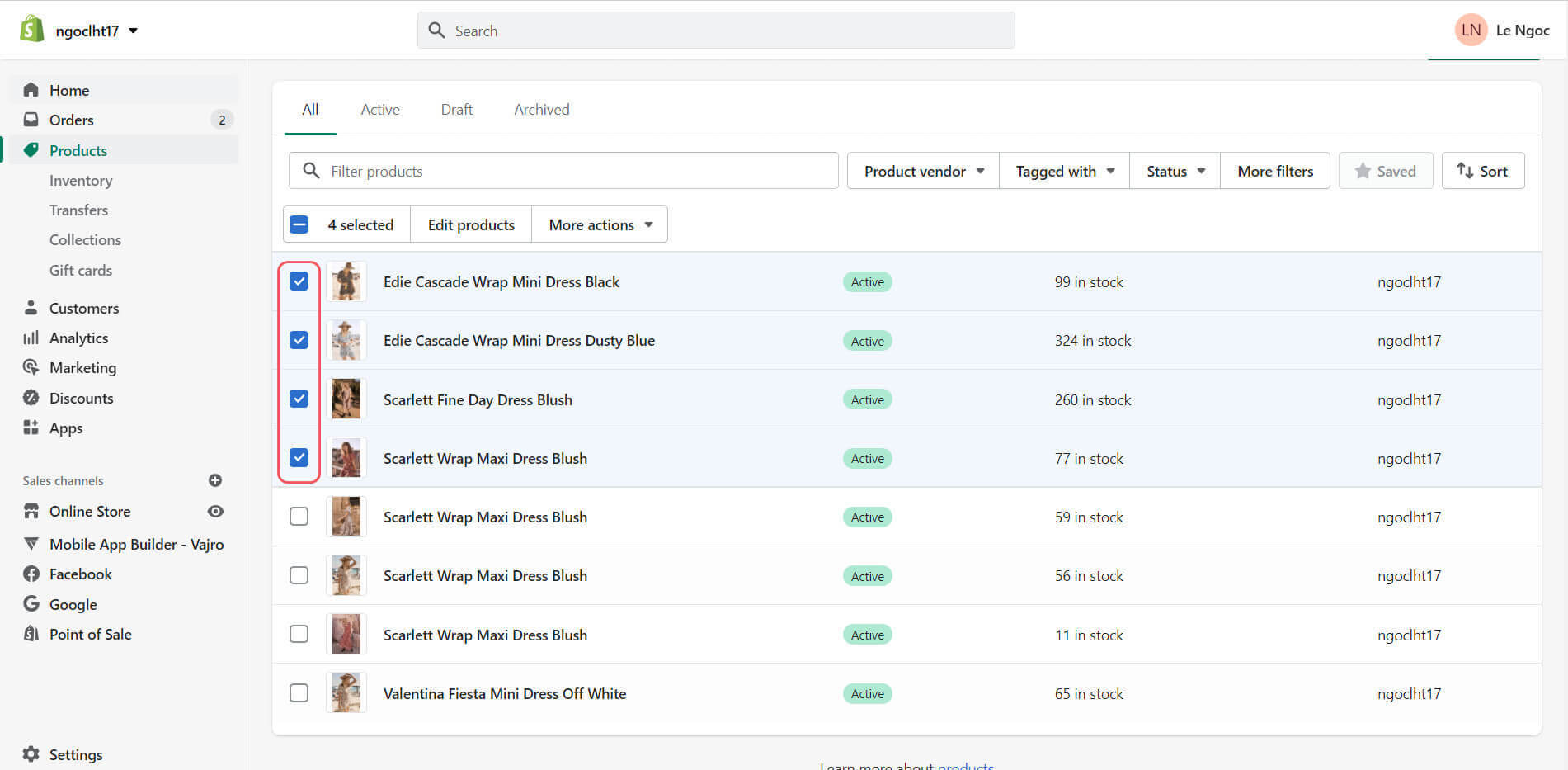
Select all the products you want to put on sale at the same time
Step 3: Tap “Edit Product” on top of the page.
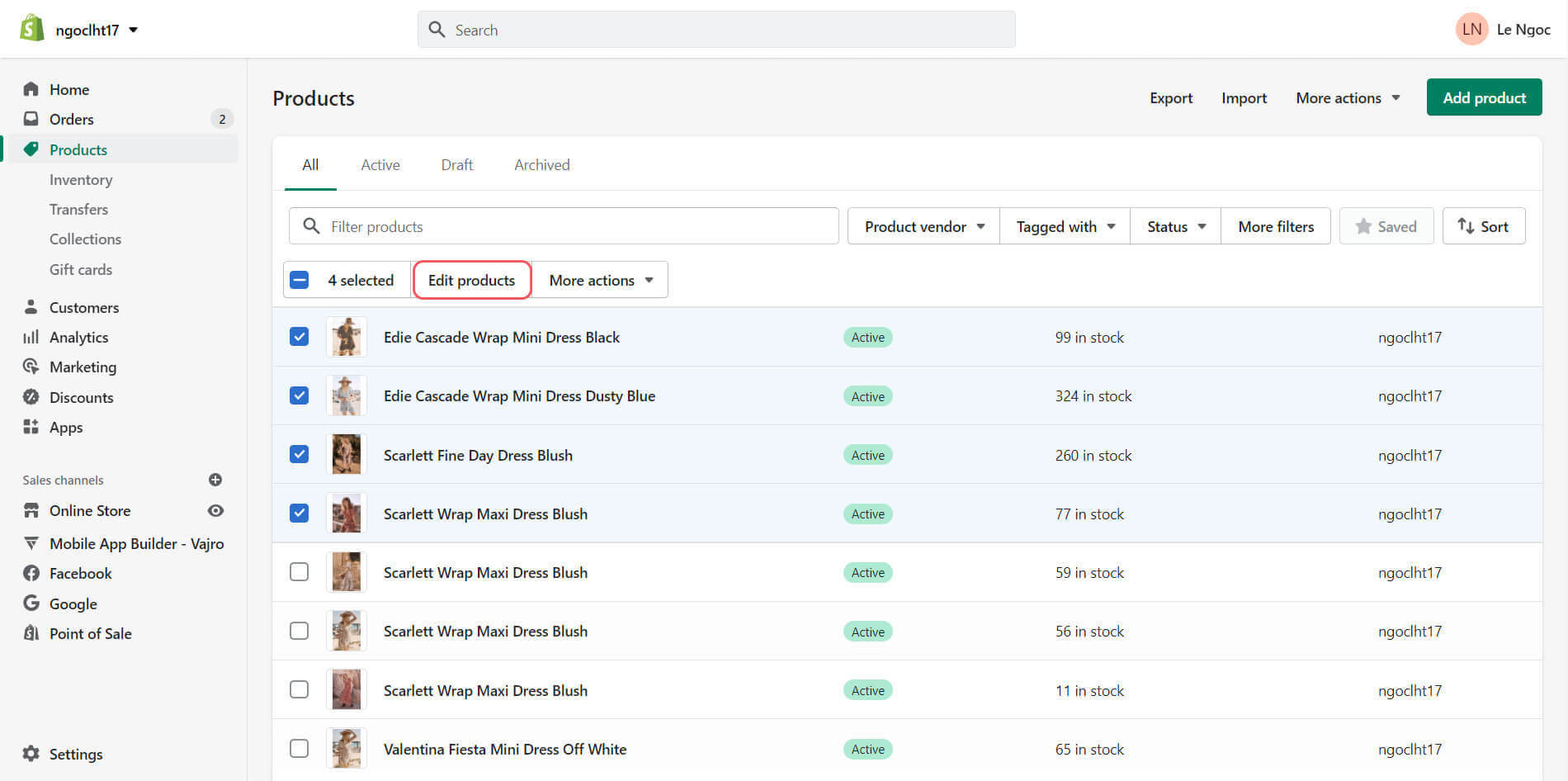
Tap “Edit Product” on top of the page
Step 4: Copy all the values from “Price” and paste them on “Compare At Price”. Then, type the discount price in “Price”. You can manually type in the number for each product, or type in one box and drag them down to paste the value.
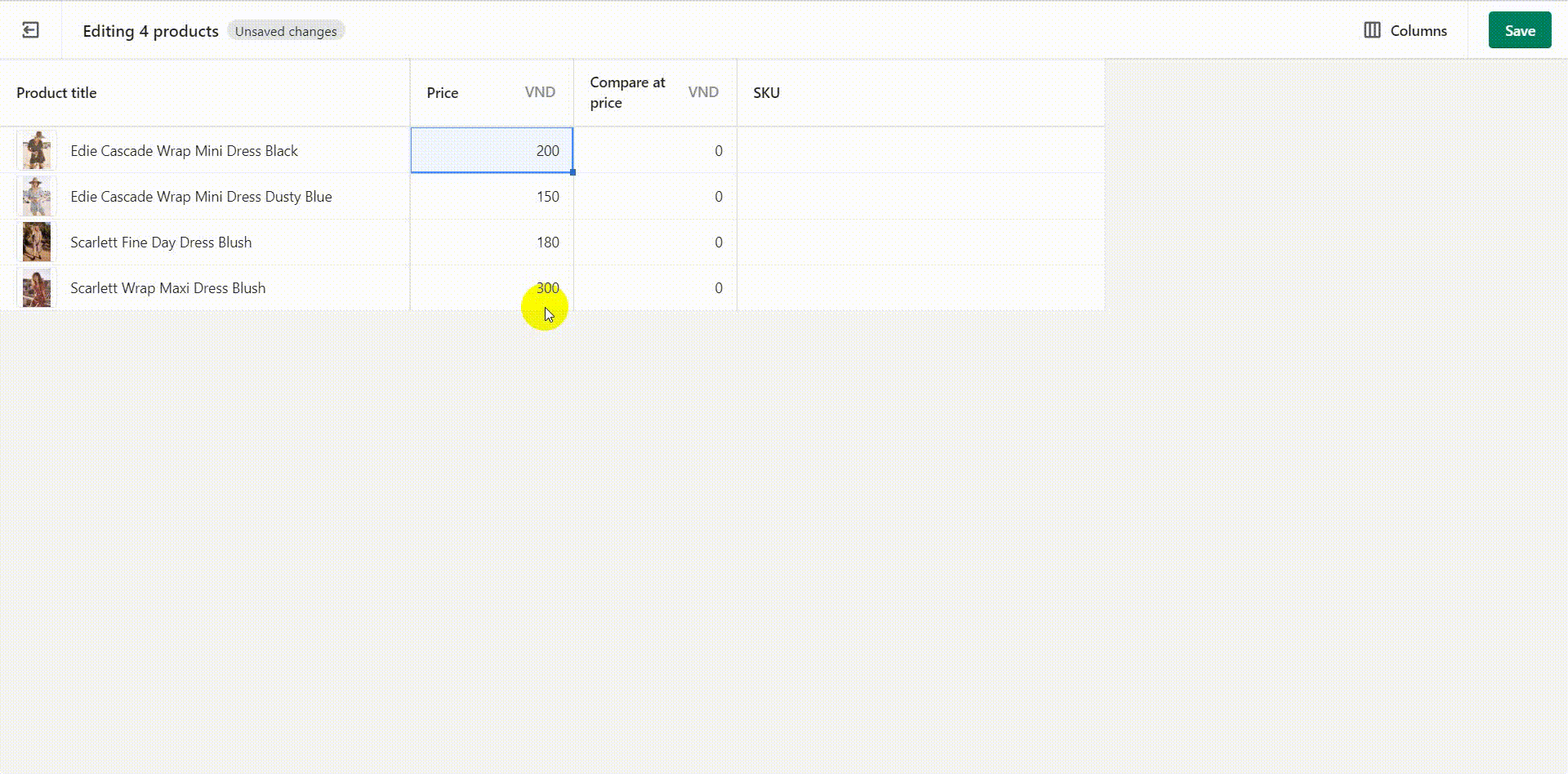
Copy all the values from “Price” and paste them on “Compare At Price”
Step 5: Hit “Save”.
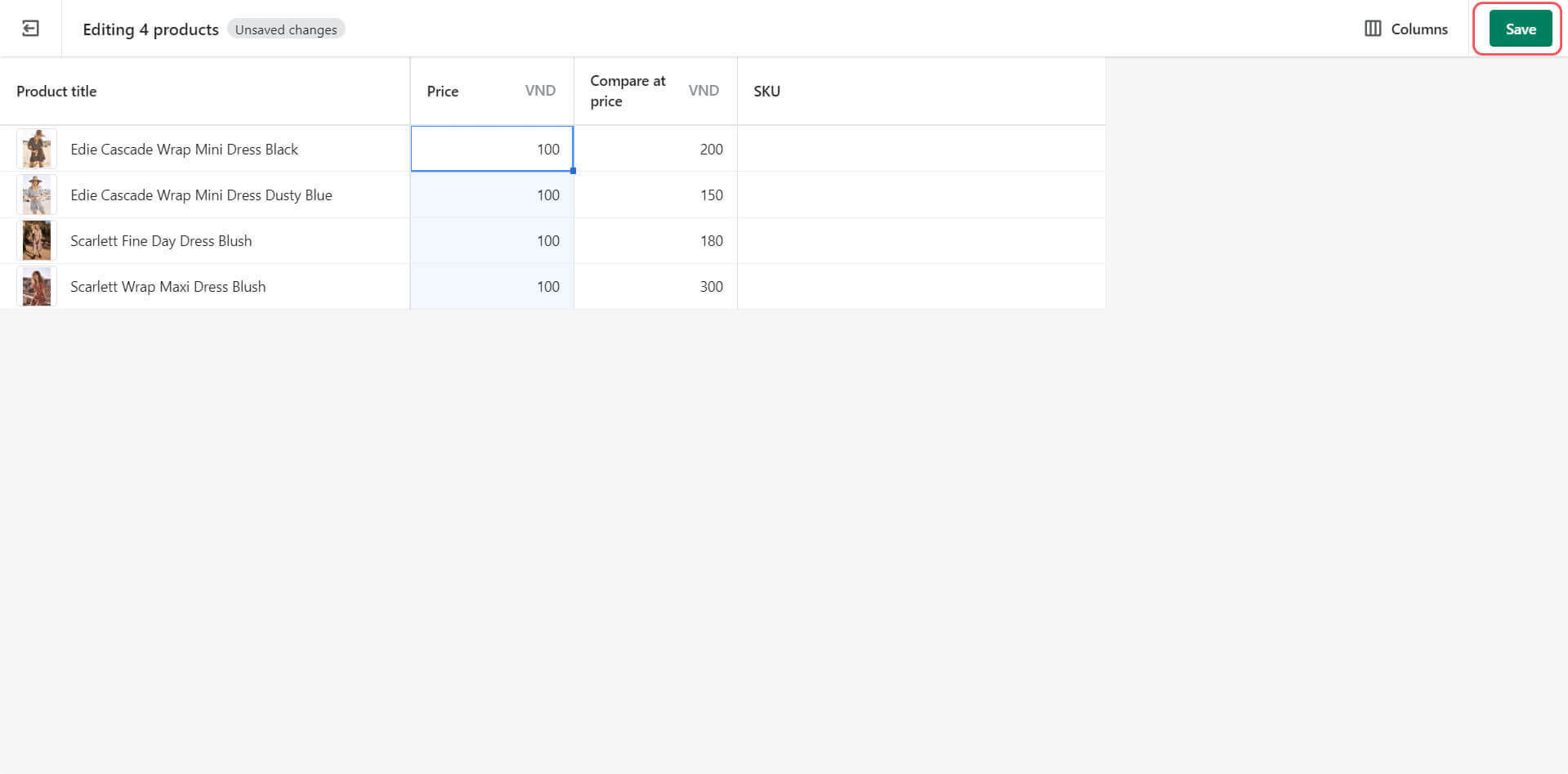
Hit “Save”
Step 6: Click on your store to double check the compare at price display correctly.
How to remove Shopify Compare At Price?
Shopify Compare At Price is a great feature to boost sales, however, it cannot be used all the time for the above reasons. If you want to remove the sales price, follow these steps.
Step 1: Copy the price from “Compare At Price” to “Price”.
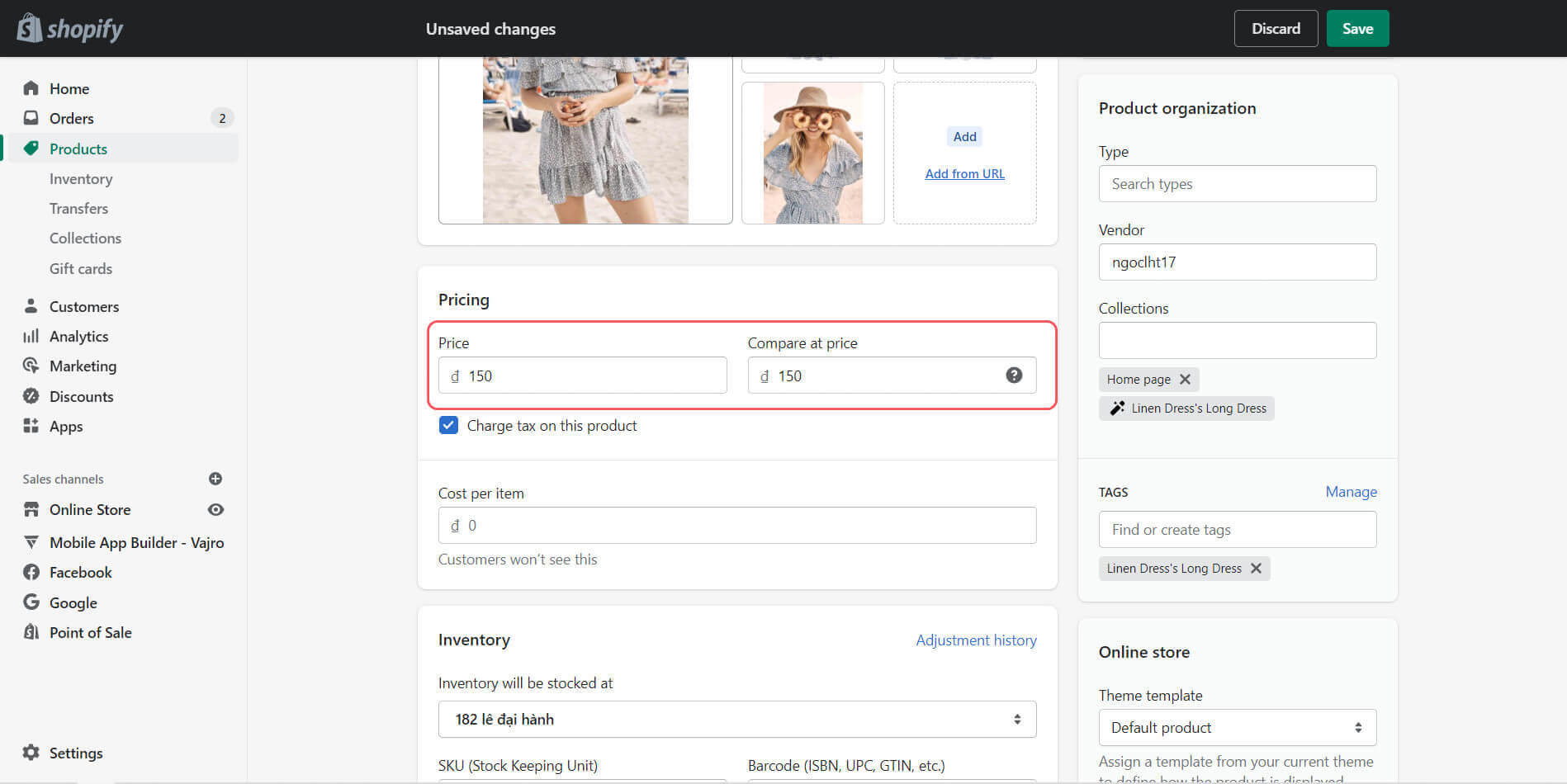
Copy the price from “Compare At Price” to “Price”
Step 2: Clear “Compare At Price”.
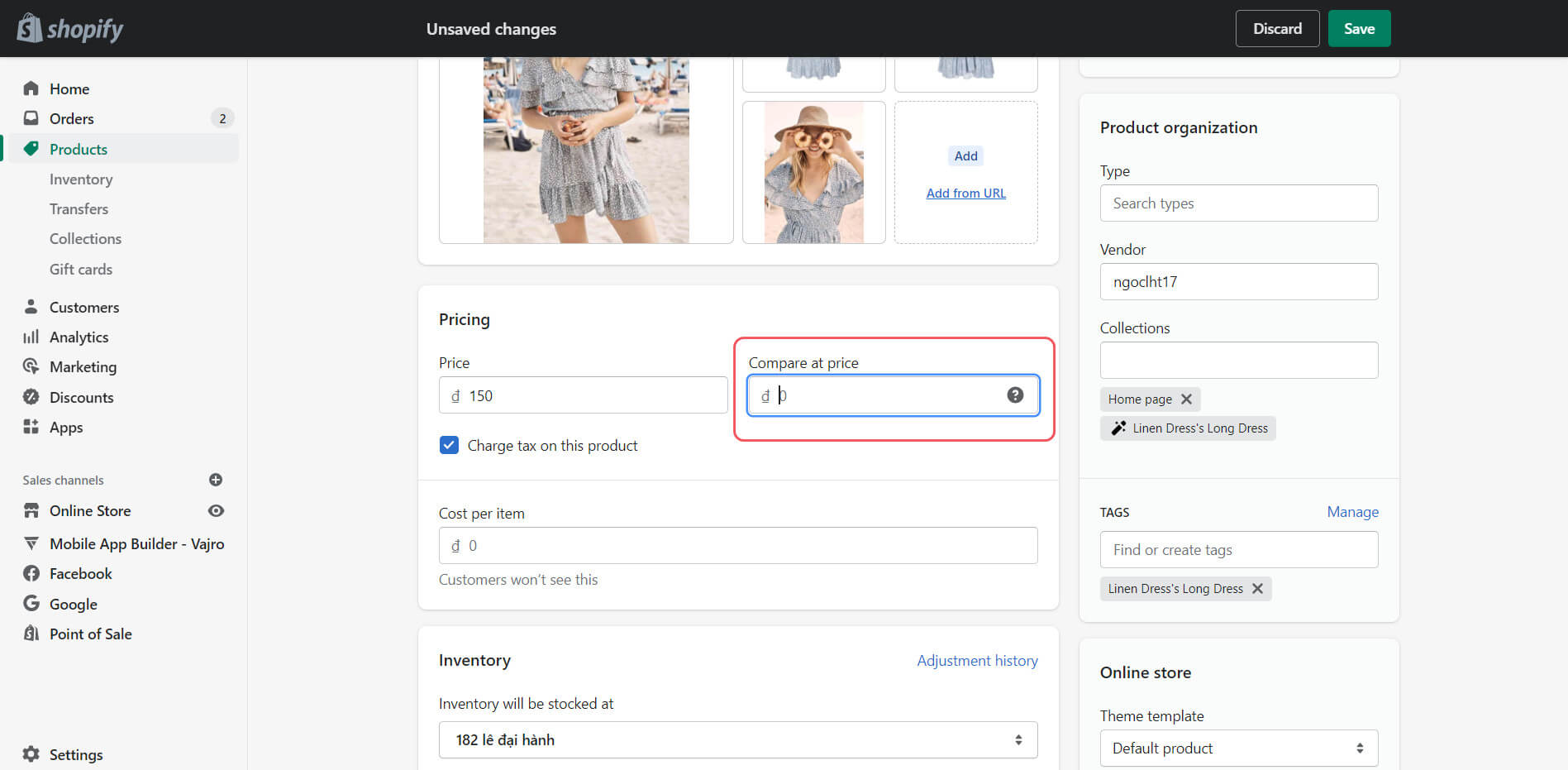
Clear “Compare At Price”
Step 3: Click “Save”.
Remember to preview the product to check whether the result has been recorded in the system or not.
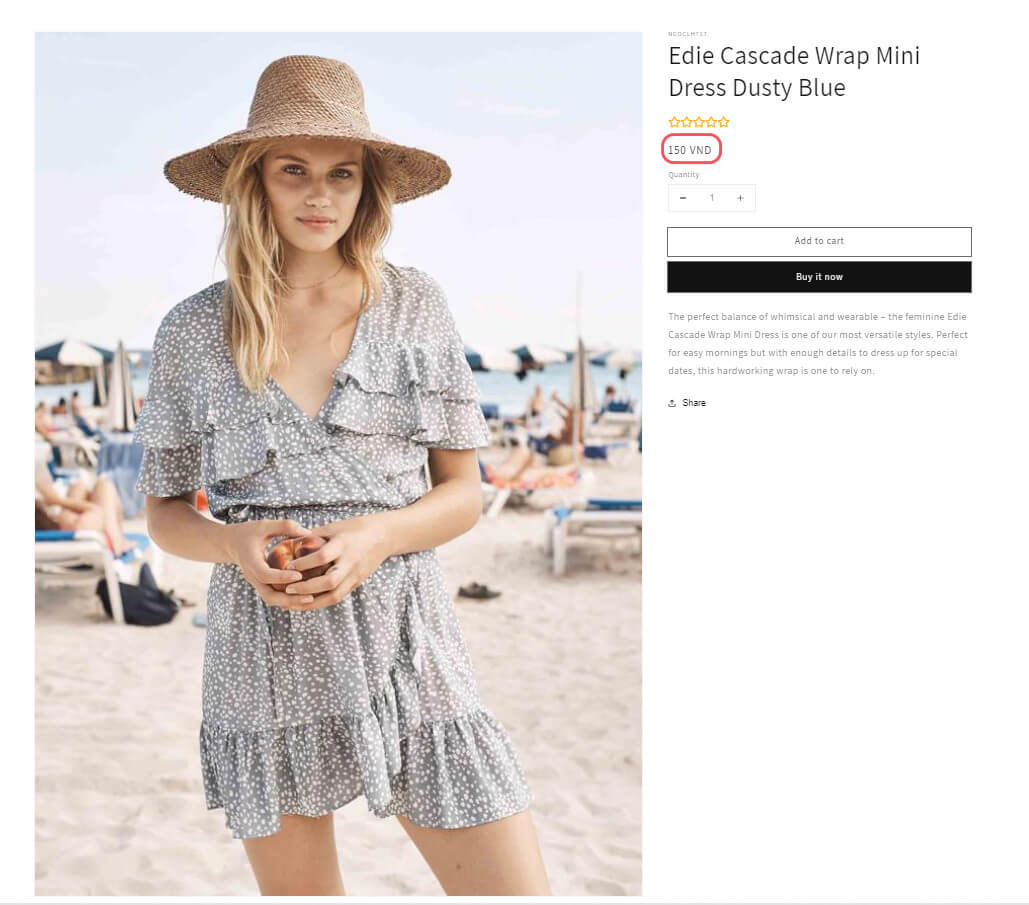
The result
Bonus Tips to Make Shopify Compare At Price More Effective
Apart from creating a basic discount from Compare At Price, you can step up your promotional game by adding some more apps to your Shopify store. In just a few clicks, you can make more sales than you’re already doing using pricing tactics.
Create a countdown clock
Attracting customers with discounted prices is an important method to boost sales. However, to create a higher sense of urgency, a count-down clock should also appear altogether.
In this case, we recommend an app called OneSection which will display a countdown clock on your store for free. There are also many more interesting features in the paid version if you are interested.
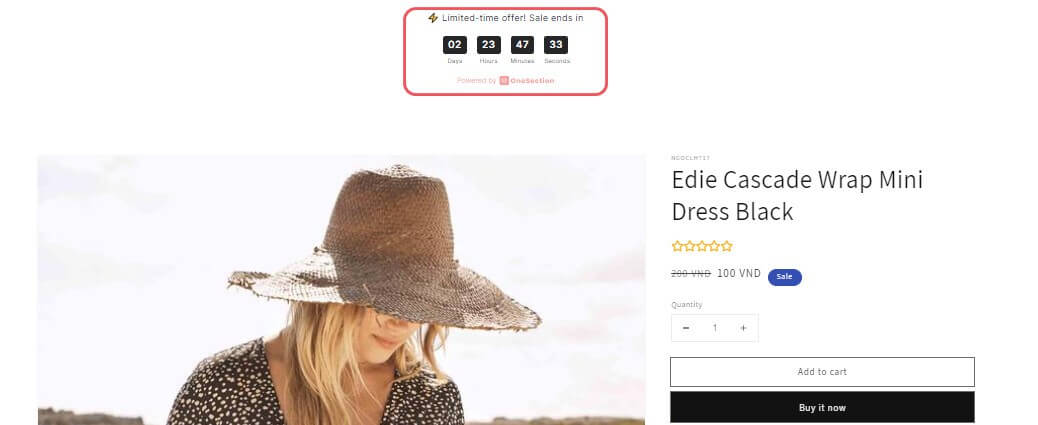
OneSection’s countdown clock
Create a flash sale landing page
Instead of putting your sale off items among regular ones, you can create a whole different page dedicated to sales-off items, so that customers do not have to search through multiple pages to get a better deal.
An app called Flashify can do the job quite well with a free plan. The flash sale can also appear on top of the homepage which is extremely eye-catching to the customers when they visit your stores.
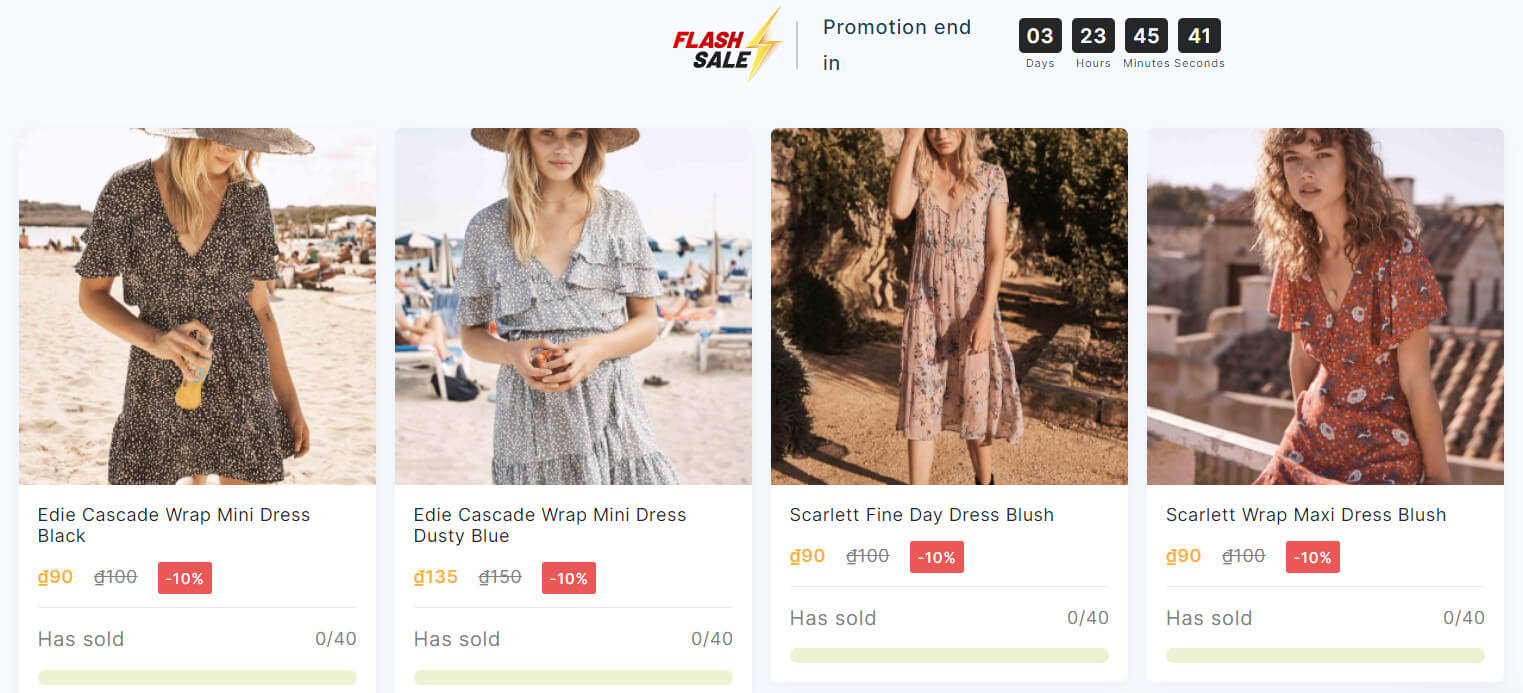
Flashify’s Flash Sale Landing Page
Final Thought
It is essential for merchants to know how to use Shopify Compare At Price. This feature is necessary for you to make promotional campaigns during holiday seasons, grow the customer base, or move outdated stocks.
Well-structured pricing and discount strategies will certainly increase your sales and grow your e-commerce business. Make use of this feature at a moderate level to get the best results.
Remember to test Shopify Compare At Price with some products to observe the reaction from the customers first before actually putting it into practice. Then, combine it with other pricing strategies and evaluate your performance.
If you have any further questions regarding this topic, please comment below. We are happy to reply!


