Table of Contents
Don’t know how to use LinkedIn Creator Mode? Wondering if you should use this mode to optimize your profile leads?
You are in the right place.
Although LinkedIn Creator Mode has been a great tool to be a thought-leader or to reach your potential clients, this mode is not for everyone. Moreover, to be a content creator on LinkedIn, you need a proper plan.
What is LinkedIn Creator Mode
Step back more than 5 years of history, LinkedIn was just basically a meeting point for job hunters and recruiters.
Now, the truth is that LinkedIn has been strategically working towards becoming the dominant content creation platform for business owners. This is how creator mode becomes an important feature on LinkedIn.
Creator mode is a profile setting on your dashboard that can help you grow your reach and influence on LinkedIn.
When you turn on this mode, you can get access to additional tools and features to build a community, gain followers and be closer to your ideal clients.
Why Use LinkedIn Creator Mode for LinkedIn Profiles?
According to LinkedIn, there has been a 50% increase in conversations in the last year because users are creating more content to share and build conversations around.
Using creator mode provides many benefits and changes how your profile looks. For a Marketer, this mode is indeed an useful tool due to the following reasons:
To changes your profile
When you turn creator mode on, your profile page will look a little different. Here’s how:
Follow button
The Connect button on your profile will change to Follow. Users will now have the option to choose whether they want to connect with you – or simply follow you.
The Following option helps you grow your audience more easily. In the future, your potential connections may have an estimated 50% of profile views.
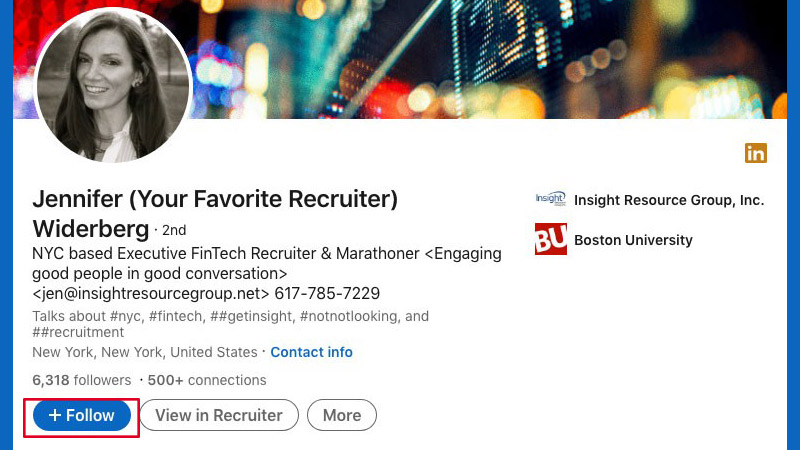
You can find the connect button in “More”
Moreover, LinkedIn will display the number of followers for everyone to see. Your number of connections will be displayed next to your follower count. Therefore, influencers can illustrate that they have a large number of followers.
Another change is when someone requests connection, they will also follow you while they await your response. And even if you decline their invitation, they will still follow your posts until they officially unfollow you.
Hashtags under your headline
One of the optimization tools from creator mode is that it allows you to add up to five hashtags displaying under your headline.
This is a useful way to briefly introduce your core content and allow your profile to be discovered more easily.
With this feature, you can select hashtags on your own or follow LinkedIn’s suggestion. You can also edit these any time.
Creator features permission
You can get access to creator tools such as creator analytics, LinkedIn Live and LinkedIn Newsletter if you meet the access criteria.
These tools help to provide aggregate analytics to estimate your content performance over time.
Show Featured and Activity sections first
LinkedIn will reorder your profile and highlight your original content by moving Featured and Activity sections to be first.
The Activity section will show your recent content and no longer include likes, comments unless you click on See all activity.
Additionally, you can add a link to drive traffic to your website, content, upcoming event, etc.
How to Turn on LinkedIn Creator Mode
You can activate your LinkedIn Creator Mode anytime in your profile dashboard. Just a few steps and you may become the next content creator:
- Click creator mode: Off under Your Dashboard.
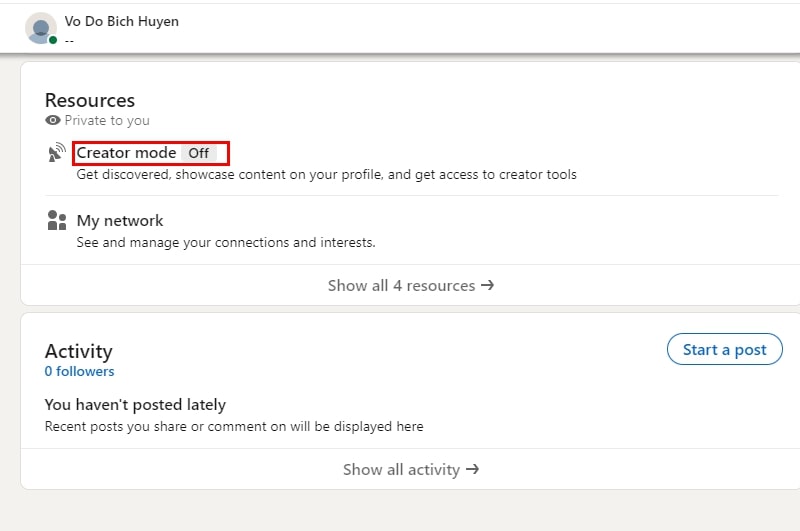
Click creator mode: Off under Your Dashboard.
- Click Next.
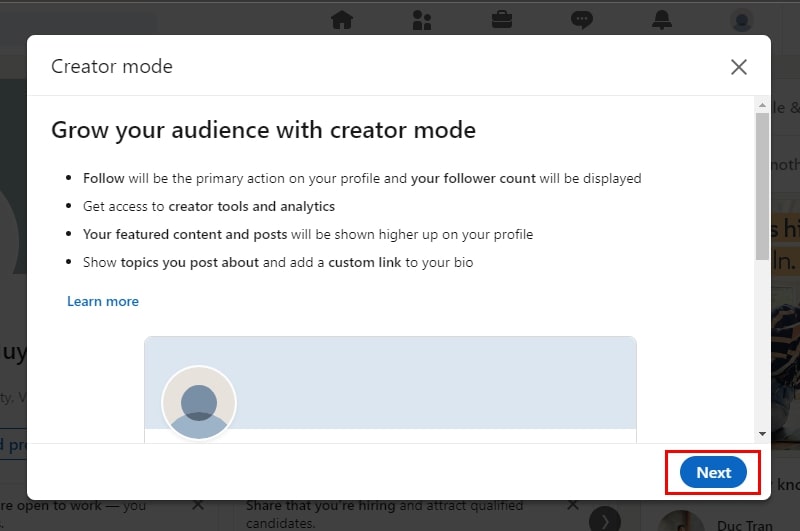
Click next
- Add 1-5 topics (hashtags) about your content. Choose both broad and niche topics to best represent your content.
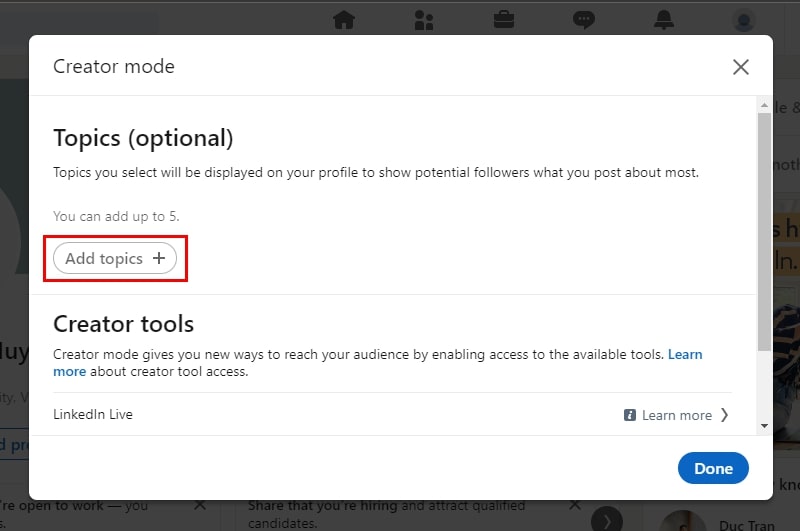
Add 1-5 topics (hashtags) about your content
- Click Save and that’s it.
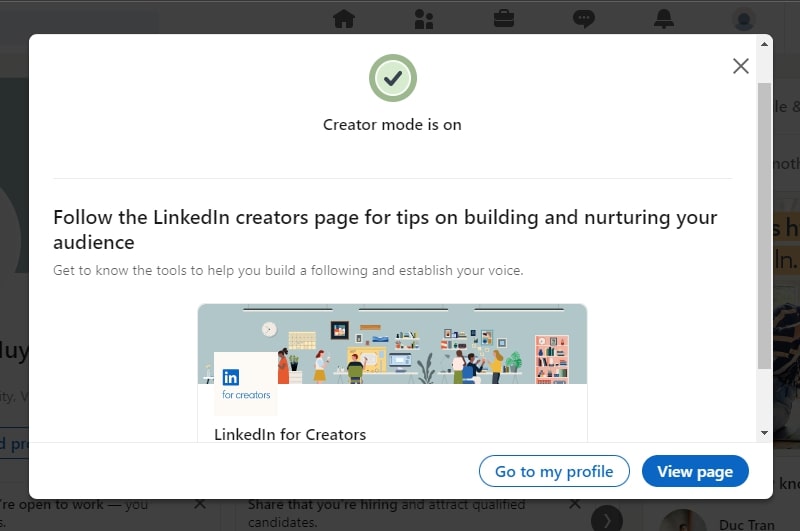
Save and that’s it
You can edit your topic settings or turn creator mode off by clicking creator mode: On from Your Dashboard.
Why LinkedIn Creator Mode isn’t for everyone
Although this mode has many useful features, not everyone can be a content creator on LinkedIn due to these disadvantages:
‘Follow’ instead of ‘Connect’
The default Follow button instead of Connect may be troublesome for users because it takes more time to request connection. And apparently, connections perform better than follows most of the time.
According to research from Richard van der Blom, Creator Mode makes connection invitations fall 3 times. The research shows that about 9/10 LinkedIn Vietnam users still have less than 5000 connections. Meanwhile, the maximum limit is 30.000 connections for an account.
Hashtag risk
Recently, LinkedIn allows AI to collect and moderate content feed for users.
Therefore, Creator Mode would be a waste if you don’t know how to optimize Search Engine for your page.
It will be even worse when you use wrong hashtags for your core content.
Reduce Reach and Engagement
Although LinkedIn will reorder Featured & Activity sections, there won’t be significant effects on reach/engagement.
The mode can reduce engagement rate for Recruiters, who usually seeding by liking and commenting on many other posts.
LinkedIn Content Creation Plan for Marketers
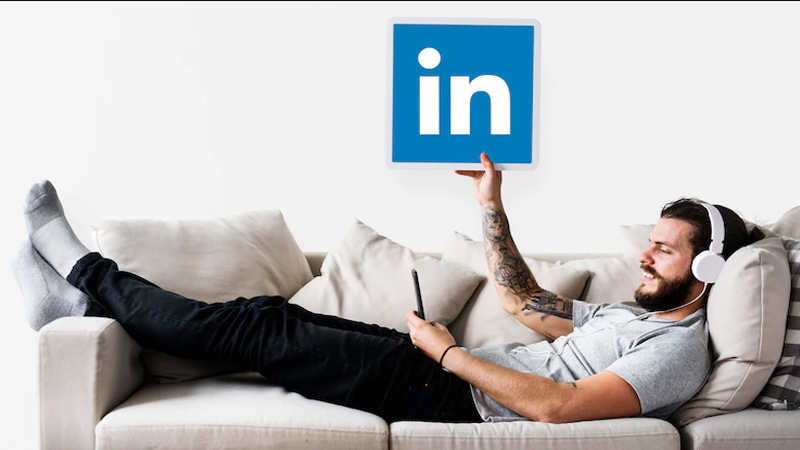
Linkedin Competitors – Onecommerce
The next step is to plan your detailed content creation on LinkedIn and build the most effective organic leads to your content.
Develop your Content Direction
What kind of content should you create?
What are five topics you want to be known for?
To answer these questions, you can get ideas and influence from other creators. Or invite your audience to contribute questions and ideas by using LinkedIn polls.
And make sure to post up to four times a week on your personal profile.
Offer Your Take on LinkedIn News Highlights
Another way to plan your core content is sticking to popular content on LinkedIn.
To find out what hot news is on, check out the LinkedIn News section. If you see a relevant story, click on it to read more.
If you want to become a recognized thought leader in your industry, you can attract followers by sharing relevant news about your industry on LinkedIn.
You can share why you’re sharing the story and invite your followers to engage in the conversation. You can tag people who may be interested in joining the conversation.
Write Long-Form Articles on LinkedIn
An article can be up to 125,000 characters in length and include images, links to video, links to websites, and more.
This long-form content will be more likely to appear in external search engine results (like Google) and attract traffic to your page.
To write an article on LinkedIn, go to your home screen and click on Write Article. The key is to focus on the topics for which you want to become known as a resource or an expert.
Engage With Other People’s Content on LinkedIn
You can also engage with other creators by commenting and LinkedIn will invite you to share the content as your own post.
If you click Share This Post, the original post will appear as a link in your status update along with your exact comment.
Conclusion
LinkedIn Creator Mode could be a great tool to marketers for multi-purposes. Since LinkedIn has updated and optimized this function for years.
Therefore, with logical and out-standing content plans, you can be a thought-leader or influencer in any area. And this benefits perfectly your business as well as your career path.


