Table of Contents
Unlike standard photos, Facebook featured photos often appear in a special place at the top of your profile.
Facebook featured photos not only help you preserve the special memories in your life, but they also help people get to know each other better.
If you do not know how to take advantage of this feature, we will show you how to create a featured photo collection on Facebook through the following article.
Let’s find out.
What is a Facebook featured photo?
Facebook featured photos are part of your profile. It allows you to choose photos and stories to highlight to help people get to know you better.
After selecting your featured photos, videos and stories, you can combine multiple photos and stories into a collection.
When a person clicks on your profile’s highlighted panel, they’ll see a slideshow similar to how Facebook stories are presented.
Facebook featured photos are not like stories, they don’t expire after 24 hours. You are free to keep them for as long as you like.
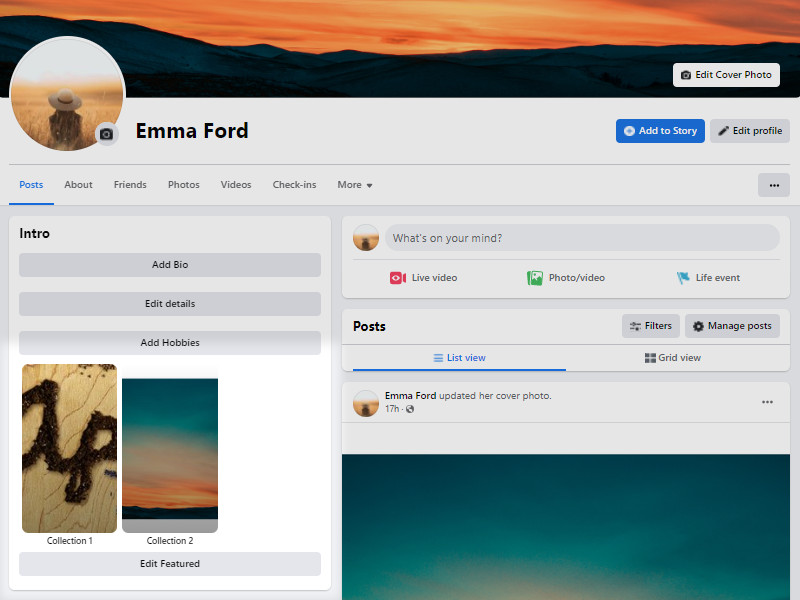
Facebook featured photos will help people get to know each other in the long run
What happens when a featured photo is added?
Your newsfeed is not updated when you select a new feature photo. All of the likes and comments from the original photos are lost when a new copy is created. Finally, the photo is uploaded to your highlighted collection, and anyone who visits your profile can see it until you lock it.
How to add a new featured photo on Facebook?
On website Facebook
- Go to facebook.com with your favourite web browser. After you’ve logged in, go to the top-right corner of your screen and click on your profile.
- Keep your gaze fixed on the left-hand side of your computer screen. Scroll to the bottom of the page and click the “Edit featured” button.
- Select the “Edit featured” button and press it. Now, select the collection you’d like to change. We’ll concentrate on “Featured” in this section.
- Now, select an image from your computer or your current collection and click the “Add more” option.
- Now, select photographs from your computer by clicking “Upload photos”.
- To upload the image to Facebook, click “Open”.
- Next, make sure the bottom-right corner of the photo you uploaded has a white tick and click “Save”.
- Your new featured collection will be stored as soon as possible.
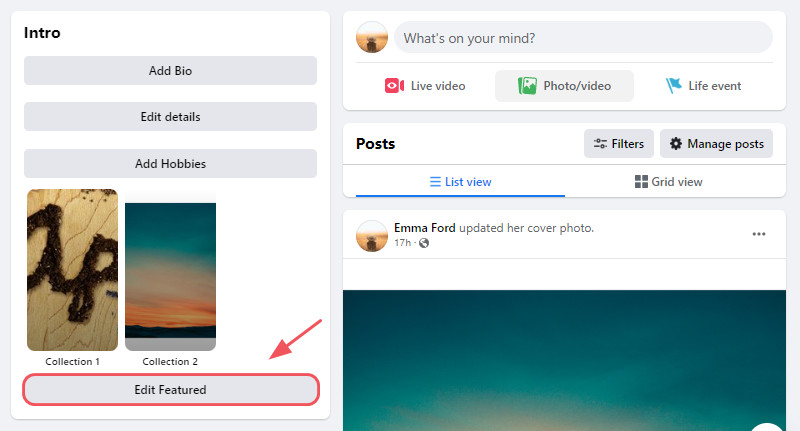
Select the “Edit featured” button and press it to add Facebook featured photos
On Facebook app
Even if you don’t have access to a computer, you may use the Facebook app to quickly add a fresh featured photo.
- To begin, open the Facebook app and tap on the thumbnail of your profile photo in the top-left corner of the screen.
- This will take you to the page where you may edit your profile. Just above the “Edit public info” option, you’ll see your “Featured” collection if you scroll down.
- Now, tap on the collection. A slideshow will begin, displaying all of your featured photographs. An “Add new” button can be found at the bottom-right of a photo. Tap on it.
- Now, tap the “Add more” option, and Facebook will open your camera roll for you.
- Tap on the photo you want to add to your featured photos list and it will get marked. After that, press the “Next” button.
- Finally, press “Save” when you’re finished.
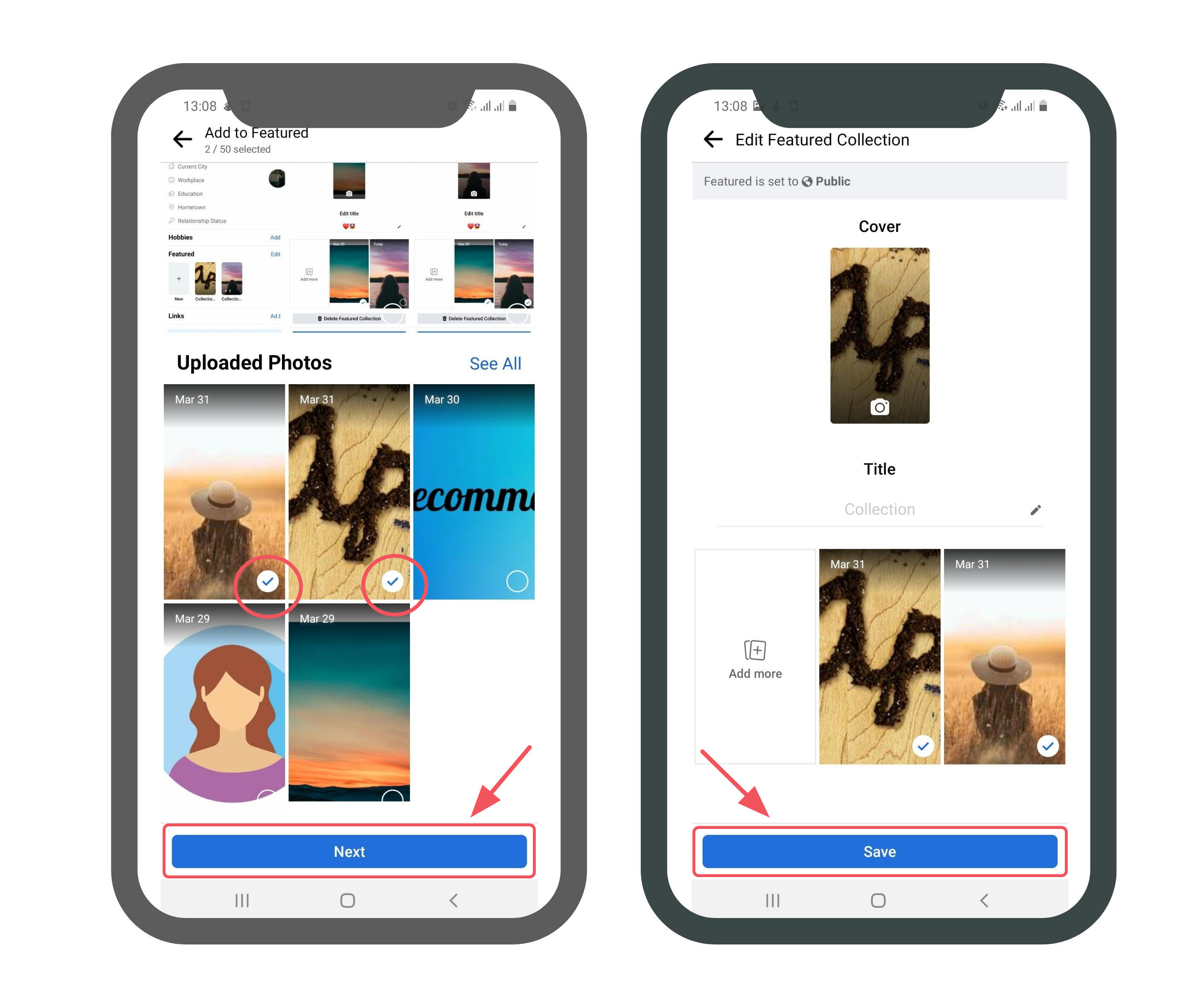
Tap on the photo you want to add to your featured photos list and it will get marked
How to delete a featured collection?
To remove Facebook featured photos, you can do it in the following ways. As always, we will give you the guide for both the website and mobile app.
On website Facebook
- Go to facebook.com in any browser on your PC. After logging in with your username and password, go to the top-right corner of your screen and click the profile button.
- From the drop-down option at the bottom of the page, select “Edit featured.”
- To alter the contents of the “Featured’” collection, click on it.
- Finally, pick “Delete Featured Collection” at the bottom of the screen.
- A confirmation will appear on Facebook. Click “Delete” to remove the Facebook featured photos collection.
- All of your images would be removed from your profile right away.
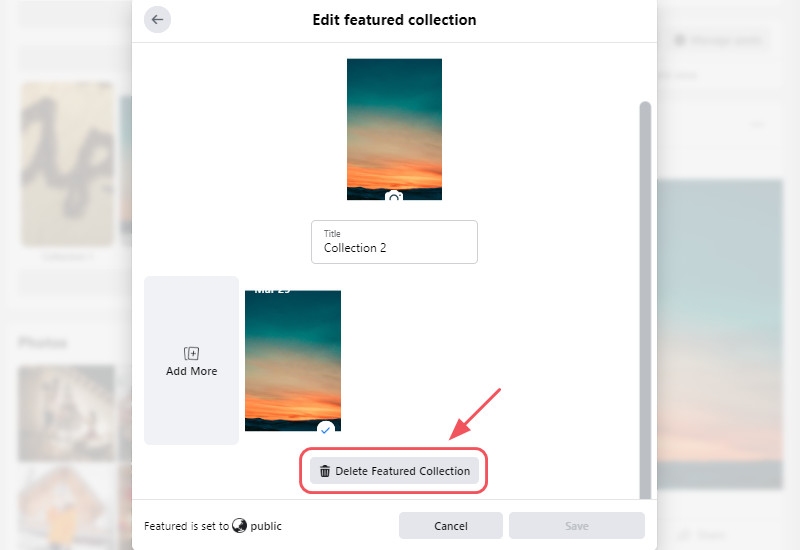
Select the “Delete Featured Collection” button and press it to delete the Facebook featured photos collection
On Facebook app
- On your smartphone, open the Facebook app. Now, in the top-left corner, adjacent to the status update section, tap on your profile photo thumbnail.
- Scroll down to the featured photo collection on your profile page and tap it.
- Now, on any featured photo, hit the ellipsis button in the top-right corner.
- When the options appear, select “Delete featured collection”.
- Finally, press the “Save” button to confirm your decision.
- Your featured photo collection will be removed right away.
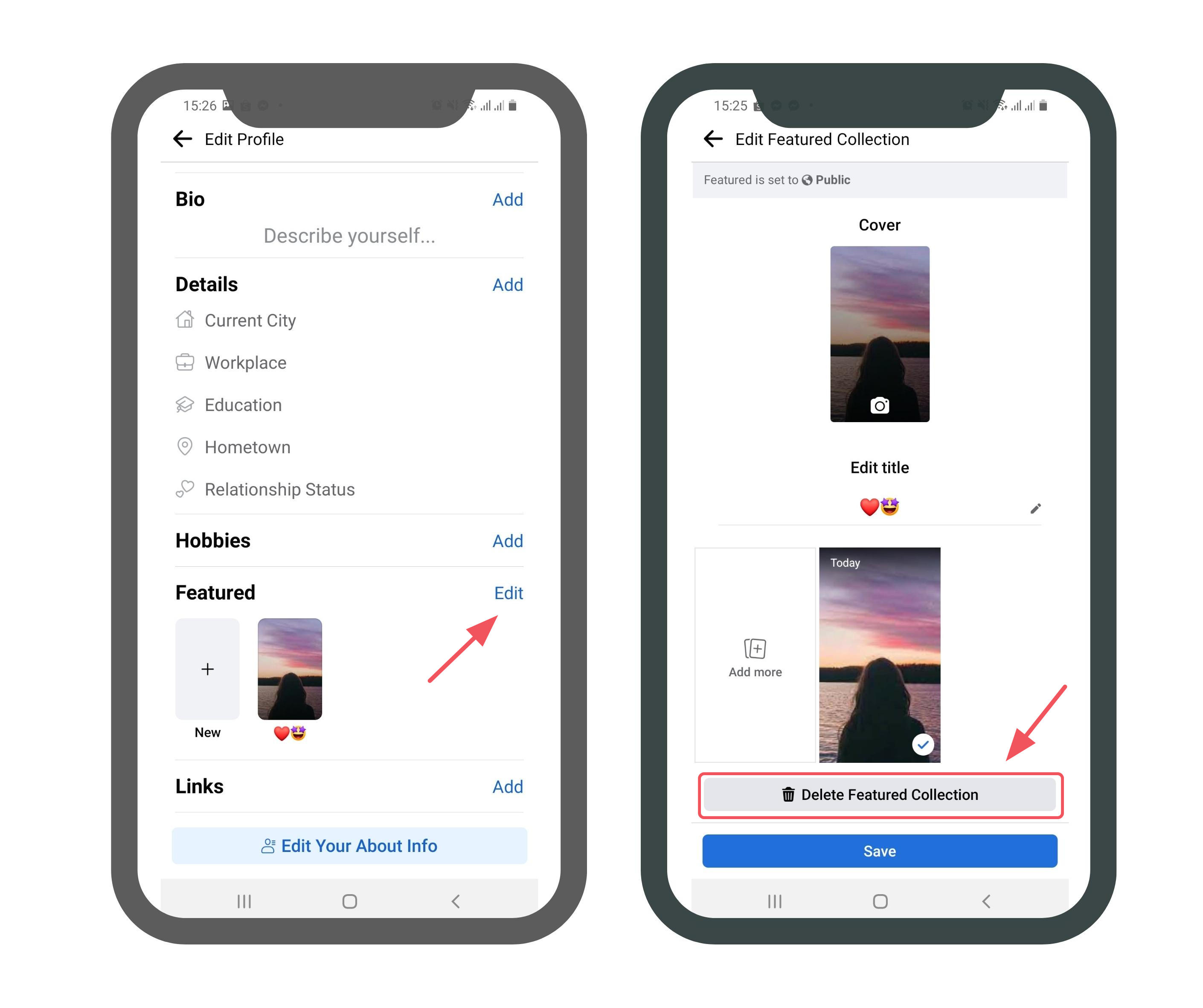
When the options appear, select “Delete featured collection”
How to remove a Facebook featured photo from the list?
Now that we’ve learnt how to create a new featured picture. Let’s take a quick look at how to remove a Facebook featured photo from the list.
- Go to the Facebook login page in your browser.
- Select your profile photo from the top right corner of the screen.
- The featured photos area is located on the left-hand side of the screen.
- From there, select the “Edit feature” section and pick the “Collection” you want to edit.
- Now, to remove a featured photo from your collection, deselect the photo and click ‘Save.’
That is it! Facebook will remove that particular photo from your Facebook featured photos collection.
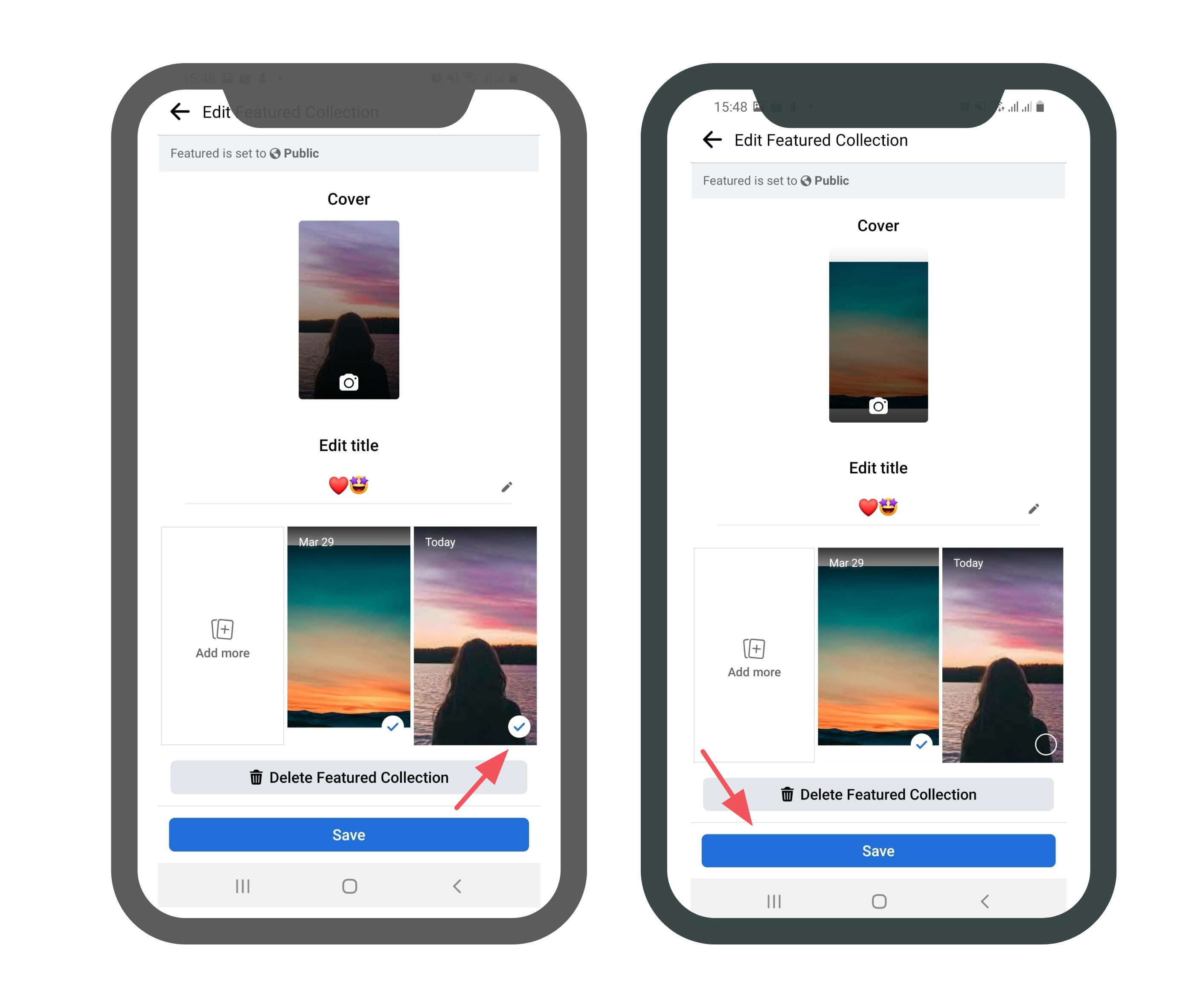
Select the “Edit feature” section and pick the “Collection” you want to edit
Conclusion
To wrap things up, Facebook featured photo is an interesting section that both contain your life memories and let you and others get to know each other better.
Through the above blog, we hope you now know how to upload Facebook featured photos. Now it’s time to make your profile above stand out more by creating Facebook featured photos.
What do you want us to talk about in the next blog? Please leave a comment below to let us know.


