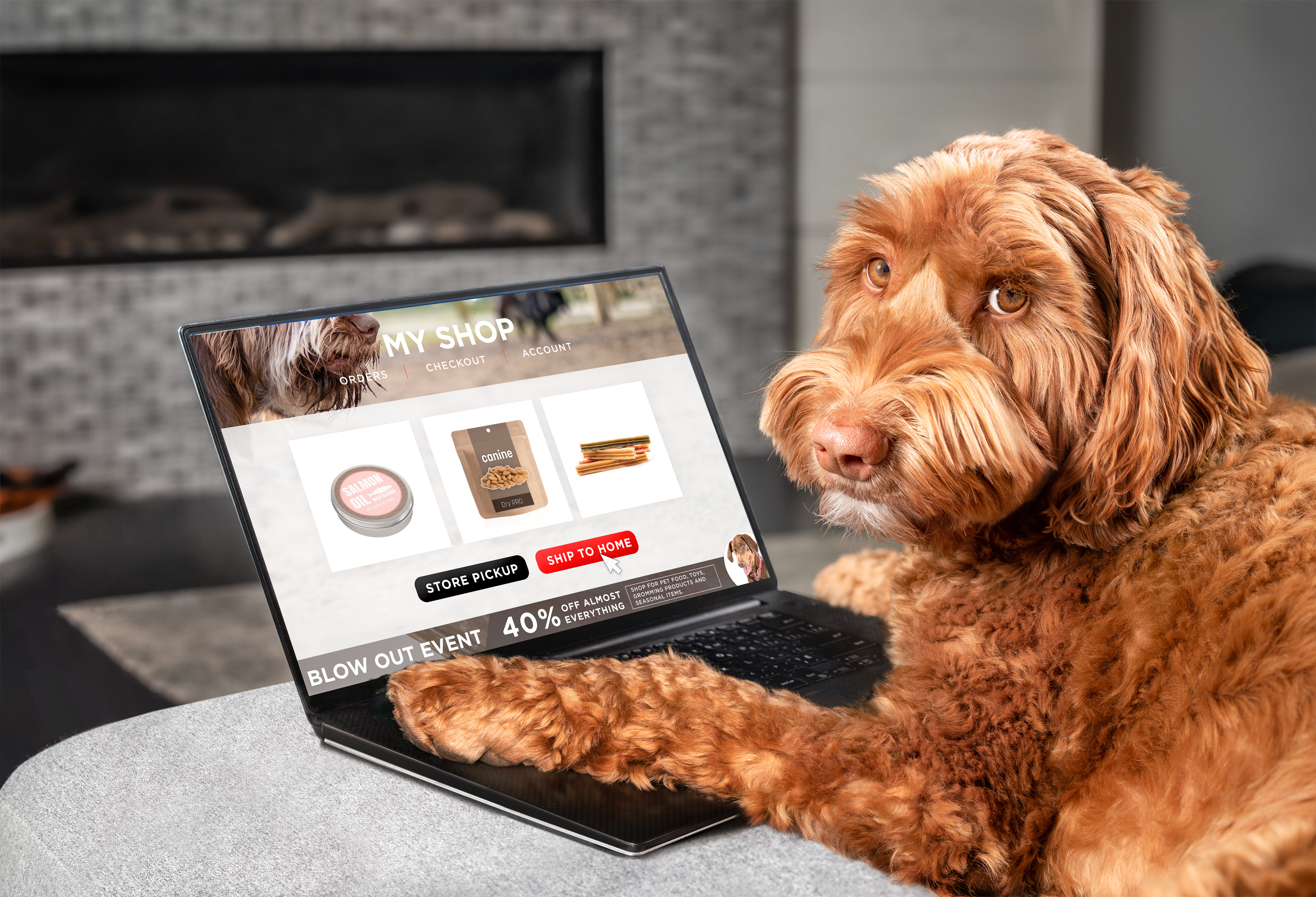Most merchants overlook updating the images when launching a translated version of their website. Some merchants think that image localization is not necessary if there is no text on the image. Some people don’t even know what image localization is. So, let’s explore why localized images are great and how to set them up.
Why do international customers need localized images?
Although the modern world is filled with information, images have infinite power. Localized images improve connections with foreign customers. Employing localized images ensures that the message is appropriate for the target audience’s culture.
However, if done incorrectly, it could result in disaster. Consider the 2018 Dolce & Gabbana advertisement in which a Chinese lady struggles to eat pizza with chopsticks. It made the Chinese feel that Dolce & Gabbana was racist. As a result, Dolce & Gabbana faced a flood of criticism and significant financial losses.
Nike is one of the brands that commonly uses localized images. Nike employs country-specific imagery on its homepage.
Compare Nike’s 2022 Argentina and Chile World Cup homepages. Nike Argentina’s homepage features Barcelona’s home shirt, while Chile’s features Cristiano Ronaldo’s images.
Fortunately, you don’t have to be a giant company like Dolce & Gabbana or Nike to rock appropriate image localization. We at Transcy are eager to help!
6 Tips for effective image localization
There are some things to do to lessen the potential for image localization mistakes:
- Always research your target market before designing an image;
- Avoid using hand or body gestures and signs;
- Avoid mentioning religious issues;
- When using animal images, the visual message must be meaningful and emotional;
- Be careful when using acronyms;
- Be careful when using multi-ethnic images.
How to replace localized images with Transcy
Using Replace image, you can easily update the media/image on any product/collection or custom page, such as Blogs, with the appropriate localized versions in target languages.
Transcy will automatically check media elements (images and banners) on the Homepage, Product Pages, and Collection Pages, so all you have to do is replace the image for any product or collection you want to have its local version in target languages.
Step #1: Within the Translation menu, choose Replace Image. Then, select the page where you want to replace localized images. Here is an example from the product page.
Step #2: After selecting the page, click Add product to choose the product.
Step #4: If your product has more than one image, you can see them all by clicking on the product. You can choose the ones you want to replace images from this list.
Step #5: Transcy will display the languages you have chosen. Adding an image is as simple as Pasting a link or browsing for a file. Transcy will automatically adapt localized images when a visitor switches the language option.
Final thoughts
At Transcy, we understand how important photographs are in your Shopify store. Leverage Transcy to automatically adapt your visual assets to your target audiences. Make a difference and see positive outcomes.
Read up on related topics to ease your journey to global expansion: