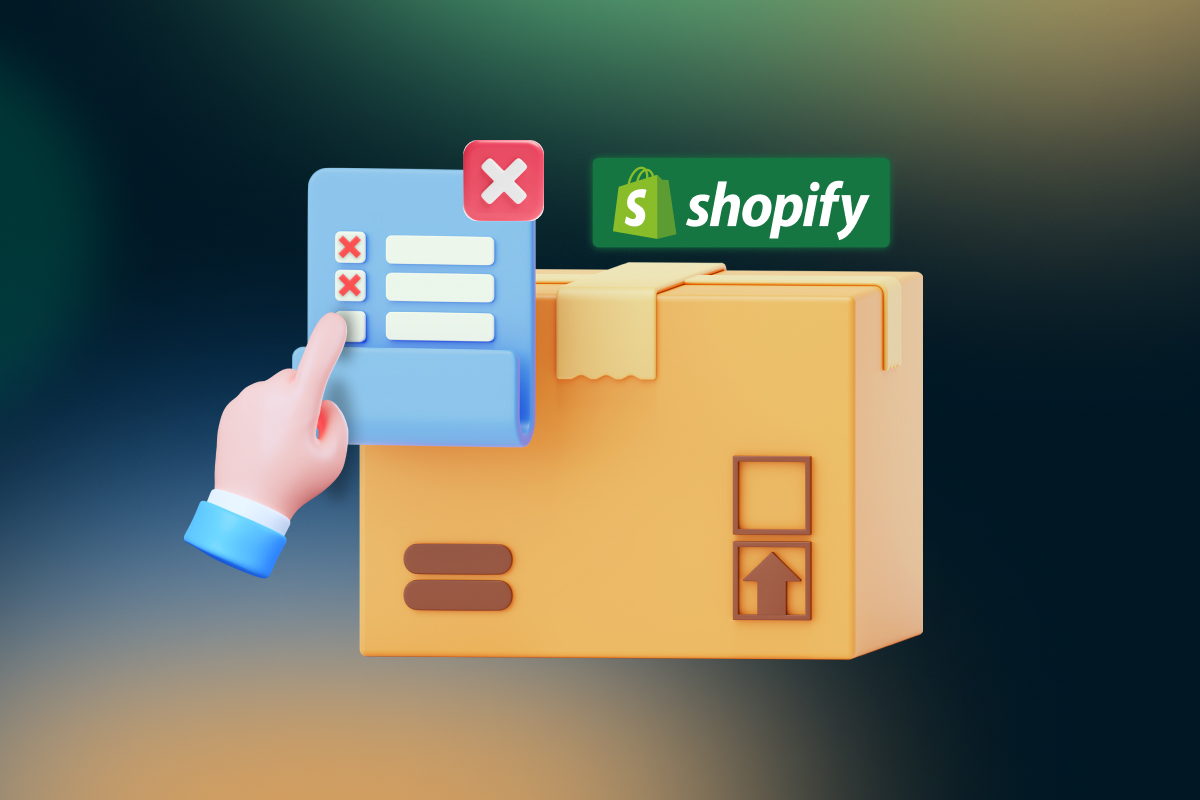Shipping fees can be one of the most costly expenses for online retailers. When customers are presented with their total costs upfront, it can add a barrier that might prevent them from completing their purchase.
Fortunately, Shopify offers a variety of ways to reduce or eliminate shipping cost calculations at checkout that will provide a better customer experience and keep your customers happy.
In this guide, we’ll explore how to remove shipping calculated at checkout in Shopify so you can start saving money on shipping costs while still providing an excellent customer experience.
What is shipping calculated at checkout?
Shipping calculated at checkout is a Shopify feature that enables customers to estimate the shipping costs they will have to pay before placing an order. In other words, customers can use this feature to compare the shipping costs between various Shopify online stores and decide on the most affordable price.
However, from the seller’s perspective, it may sometimes cause an increase in cart abandonment and a decrease in sales. Therefore, some online sellers may want to remove this feature at the checkout step.
Besides that, if you’re thinking about removing shipping calculated at checkout from your Shopify store, there are a few things you should consider.
- Shipping rates:
You need to confirm that your shipping prices are set up properly. It means confirming that the delivery fees for each region or country match the rates you intend to charge customers.
If they don’t, you’ll need to make adjustments before removing shipping calculated at checkout.
- Orders with multiple items:
The second thing to think about is how to handle orders that contain several items. In these circumstances, you may need to come up with a strategy for calculating the total delivery cost of the whole order. Otherwise, it may be easier and more efficient to leave shipping calculated at checkout enabled on your Shopify store.
- Free shipping:
Finally, you must decide whether or not to provide free shipping on orders. If you decide to make it available, you’ll need to configure the relevant discounts or promotions in your store’s settings.
By taking these points into consideration and planning ahead, you can decide on whether to remove shipping calculated at checkout from your Shopify store or not.
| 💡Learn more about Shopify here: |
Why should I get rid of it?
Making the checkout process as easy and hassle-free for your customers is crucial if you operate an online store on Shopify. This means removing any unnecessary steps that could be preventing them from completing their purchase.
One such step is the shipping calculator which appears during the checkout process. By taking this off of your checkout page, you can simplify your customer’s experience and increase their chances of converting.
After understanding the reason why we need to get rid of it, you can jump on the guide on how to remove shipping calculated at checkout in Shopify.
How to remove shipping calculated at checkout in Shopify?
Are you tired of customers having to go through an additional step during the checkout process? Do you want to simplify and streamline your Shopify store’s checkout flow? The guide on how to remove shipping calculated at checkout in Shopify is quite easy. You need to follow these simple steps.
Step 1: Click on Online Store > Themes > Edit default theme content
All you need to do is navigate to the Online Store > Themes > Edit default theme content section of your Shopify admin dashboard.
Click on Online Store > Themes > Edit default theme content
Step 2: Type the sentence “shipping calculated at checkout”
Once there, search for the phrase “shipping calculated at checkout” in the search box and a list of all the areas where it appears will be displayed.
Enter the sentence “shipping calculated at checkout” in the search box
Step 3: Edit the “Taxes and shipping calculated at checkout” section
Once you see the search result, edit the “Taxes and shipping at checkout” section. In particular, you can delêt the “Taxes and shipping calculated at checkout” phrase if you want to eliminate shipping calculated at checkout on your Shopify store.
After you’ve changed them and Save, these changes will be reflected on your storefront.
Edit the “shipping calculated at checkout”
With this guide, it’s quick and easy to remove “shipping calculated at checkout” from your Shopify store.
Conclusion
By understanding how to remove shipping calculated at checkout in Shopify, you can make sure your store is up-to-date and provides the best possible customer experience when they place orders. With a few simple steps, you can easily configure your settings so that shipping rates are no longer included in the checkout process.
Removing the burden of trying to calculate shipping costs manually gives you more time to focus on other aspects of your store, such as product selection and customer service. With these simple steps, you can make sure that every customer experience is smooth and efficient.