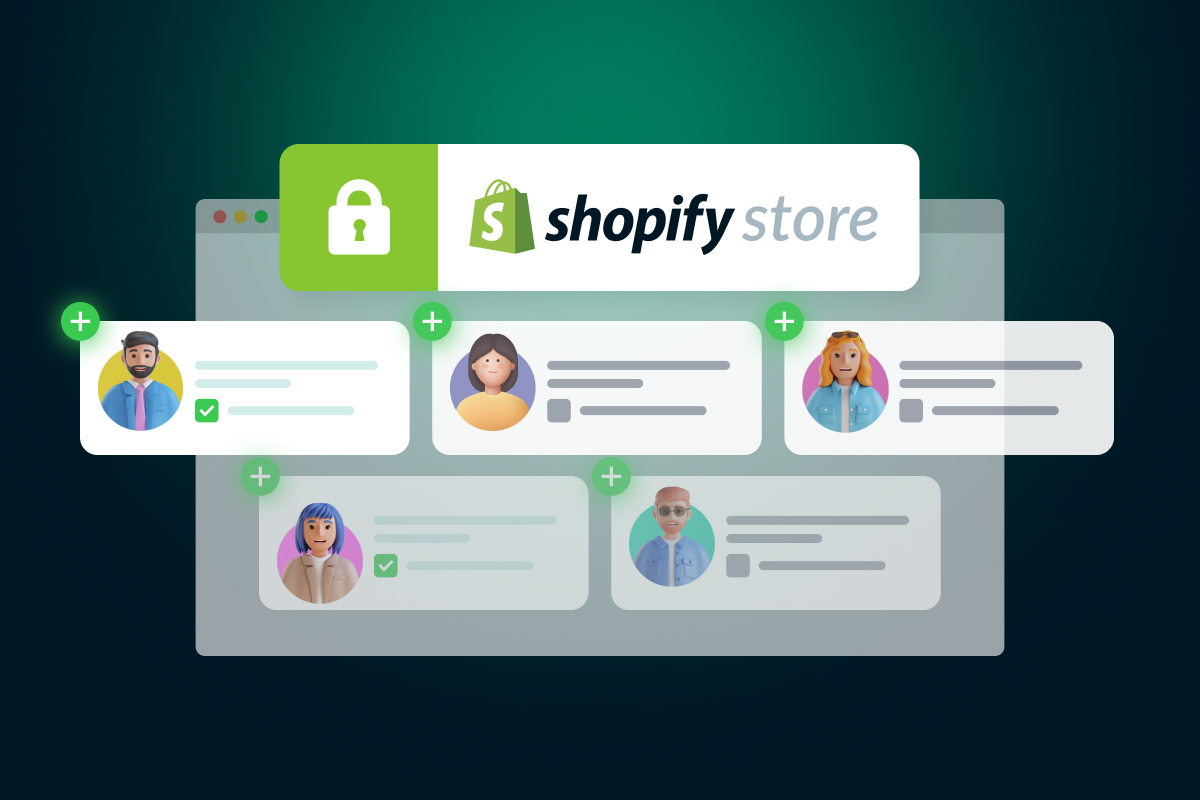When it comes to giving others access to your Shopify store, you need to make sure that the person or people you are adding as a collaborator have the necessary permissions and access levels.
As your e-commerce business grows, allowing collaborators to help manage various aspects of your store is essential for success. By granting collaborator access in Shopify, you can ensure that your store runs smoothly and that you have all the help and support you need to reach success.
In this guide, we will discuss how to give collaborator access in Shopify and how to manage those permissions on an ongoing basis. With the correct setup, collaborators can easily collaborate with one another, making it easier to do teamwork on projects, manage tasks, and stay organized.
What are Shopify collaborators?
Shopify Collaborators are Shopify partners who can access your store. They will have similar authorization as staff members but with additional benefits. They can log in from the Partner Dashboard, and their access to your store is easy to revoke from the store admin.
Additionally, they don’t count toward the staff limit of your store’s subscription plan. This is a great way to give third-party developers and other professionals access to your store without having to worry about user limits. Moreover, with the right collaborators, you can have extra help managing your store without the hassle of paying for additional staff members.
That’s because Shopify offers an array of Shopify partners that specialize in different aspects of digital marketing, from SEO to email automation, so you can find the perfect fit for your online store.
Finally, inviting freelancers and agencies to collaborate on your store is made easier than ever with Shopify. When someone requests access to your store, you can review their request and decide whether or not to accept them. If accepted, the collaborators will then be listed in the Collaborators section. This allows you to keep track of who is working on your store and manage their access.
| 💡Learn more about Shopify here: |
What is a Shopify collaborator account?
Before getting to the actual how to give collaborator access in Shopify guide, let’s get into the definition.
The collaborator account is designed to protect your store’s information while giving you the ability to collaborate with Shopify partners. By setting up a collaborator account, you can decide what level of access each partner will have, allowing you to control how much they are able to view and manage in your shop.
You can also easily revoke access if you need to, which means that the security of your Shopify store and data is always in your hands. This gives you the freedom to work with Shopify partners without worrying about them having more access than necessary.
Besides, using a collaborator account makes it easy to manage all of your partner relationships, giving you peace of mind knowing that you are always in control. Additionally, collaborating with partners through the collaborator account ensures that your store remains secure and protected from any unauthorized changes or access.
What is a Shopify collaborator request code?
A Shopify collaborator request code is a 4-digit number used to provide an extra layer of security when granting access. This code can be automatically generated and renewed as often as desired for added protection. In general, requiring this additional verification helps to ensure that the correct person is being granted access.
How to enable collaborator request code in Shopify?
Step 1: Log in to the Shopify account and go to Settings
Step 2: Go to Users and Permissions
Step 3: Scroll down to the “Collaborators” section and change your selection to “Only people with a collaborator request code can send a collaborator request”.
Then you will see a 4-digit code generated at once like this! You can generate new code by clicking on “Generate new code” and copy the code easily.
All done.
How to give collaborator access in Shopify?
Bear in mind that the request should come from the agency or freelancer and not from someone who already has a staff account associated with the same email address. If that is the case, then that staff account’s email should be removed before the request can be made.
Once they make a request, you will receive an email and a notification on your Shopify admin dashboard.
To review and approve this request, go to Settings and click on Users and Permissions on your Shopify Admin page. Scroll down to Collaborators and there you’ll see the collaborators who have requested access.
In particular, on this screen, you can confirm the associated email address of the proposed account as well as approved permissions for Administration, Online Store, Apps, or General.
Finally, you can accept or reject the request. Then, an email notification will be sent to the email that requested the collaboration account.
By following these steps, you can easily grant collaborator access to your Shopify store. This is an important step for those looking for how to give collaborator access in Shopify.
How to request a collaborator access?
We have already shown you how to give collaborator access in Shopify. However, what will it be if you want to become the collaborator of other website? Here we will give you a guide on how to request access to other stores.
Step 1: Log in to your Partner Dashboard and click Stores, then select “Request access to a store managed by a client”.
Step 2: Enter the URL of the store you want to get access to in the “Store URL” section.
Step 3: Select the permissions you want to have access to. These will be reviewed by the store owner.
Step 4: You may also include a message in the request to provide more information about why you need access.
Step 5: When finished, click “Request access to store” and your collaboration will be reviewed.
Success!
How to manage Shopify collaborator access?
It’s easy to give people access to your Shopify store as a collaborator. This guide will walk you through how to manage collaborator access in Shopify so that you can easily add and remove collaborators from your store.
1. For Shopify store owners
For store owners looking to remove collaborator access in Shopify, the process is simple.
- Step 1: Go back to Settings > Users and Permissions
- Step 2: Click on the name of the collaborator you wish to remove access for, then click “Remove Collaborator Account”.
- Step 3: Enter your password to validate the choice, and click ‘Remove‘ to permanently remove the collaborator from your store.
If the collaborator needs access again, they will have to send a new request.
2. For Shopify collaborators
If you are a Shopify Partner, it’s important to know how to give and revoke access to your collaborator.
- Step 1: Go to Stores and select the client store you want to remove yourself from.
- Step 2: Click Remove Access and then click Remove Store.
Conclusion
The process of how to give collaborator access in Shopify is quite simple. Just follow the instructions and you are then able to set specific permissions and roles for each collaborator, depending upon their level of involvement in your online store.
With this simple step, you can ensure that all of your partners, employees, and other stakeholders have the access they need to help keep things running smoothly at your Shopify store.