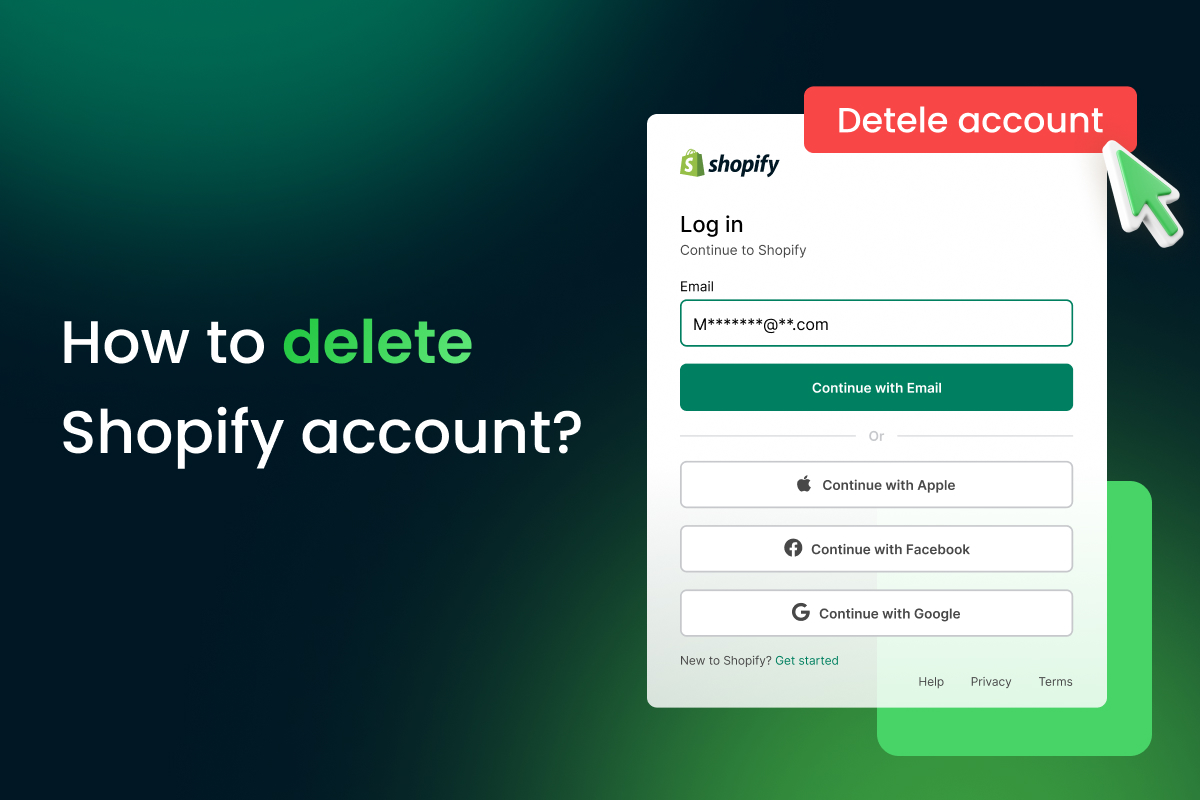If you’ve found your way to this article, chances are you’re thinking about how to delete Shopify account. Whatever your reason may be, we’re here to help you with a step-by-step guide on permanently deleting your Shopify account.
Some might be thinking – “Wait, isn’t Shopify supposed to be easy to use? Why would anyone want to delete their account?” Well, we get it. Shopify is an amazing eCommerce platform offering a user-friendly interface and many features to help you run your online store smoothly. But sometimes, circumstances change, and you may need to close your account.
So, if you’re ready to say goodbye to Shopify, stick around! In this article, we’ll walk you through the process of how to delete Shopify account, so you can move on with peace of mind.
| You might also want to read: |
Things to do before deleting your Shopify account
Before learning how to delete Shopify account, there are a few things you should take care of first.
Things you should know before deleting your Shopify account
Before you delete your Shopify account, you should know a few things. Here’s what you need to keep in mind:
- Shopify Support Team can’t close your store: Remember that you can only close your Shopify store. The Shopify support team can’t do it for you.
- You will lose access to your admin page: When you close your store on Shopify, your account will also be canceled. This means you will no longer have access to the admin page, so ensure you have everything you need before closing your store.
- Store name and URL will be lost: With the store closed, you cannot reactivate a new store with this name and URL. To avoid this, consider pausing your store instead of deleting it permanently.
- Free trials and pricing plans: If your store uses a free trial and still needs to select the pricing plan, you won’t have to do anything. However, if you pause your store during a trial period, you cannot extend the trial period. Additionally, when your trial period has expired and you want to reopen your store, you must choose an appropriate paid plan to reactivate it.
Things need to be done before deleting your Shopify account
Before you delete your Shopify account, there are a few things you need to take care of.
- Pay all bills or charges: You should pay all bills or charges owing to Shopify. If you have yet to do this, you won’t be able to close your store.
- Contact third-party providers: If you use any third-party providers, you need to inform them of when your store will be closed.
- Uninstall apps: If you have installed any apps on Shopify, uninstall them to avoid being charged.
- Transfer custom domain: If you have a custom domain, you should transfer it to another app if you plan to move to an alternative website builder. Additionally, if you bought it from a third party, you must remove it immediately. Otherwise, you cannot use this custom domain for another store or website.
How to Delete Shopify Account entirely
Here are 5 steps on how to delete your Shopify account entirely.
Step 1: Go to Settings
To begin the process of deleting your Shopify account, you need to log in to your account and navigate to the admin page. Look for the Settings button located at the bottom of the menu on the left-hand side, and click on it.
First, you go to Settings
Step 2: Select Plan
Once you are on the Settings page, you will see various options. Look for the Plan section and click on it.
Step 3: Scroll down and click on Deactivate store
To close your store, click on the Deactivate store button located at the bottom of the page. See the picture below for reference.
Next, you need to scroll down and click to Deactivate store
Step 4: Select the reason and choose Close store
In this step, you will be asked to select a reason why you want to close your Shopify store. This feedback is important for Shopify to improve their services. Once you have selected a reason, click on the Continue button to delete your account entirely.
When clicked on Deactivate store, you need to select the reason for closing your store
Step 5: Enter your password and click Confirm
To confirm that you are the owner of the account and not someone else trying to close it, Shopify will ask you to enter your password. Enter your password in the field provided and click Confirm.
Enter password to deactivate your Shopify store
Here is a tutorial video if you need more visualized instructions:
By following these steps, you can easily delete your Shopify account entirely. Keep in mind that this process is irreversible, so make sure you are certain before proceeding.
Summary
Deleting a Shopify account might seem daunting at first. Still, it’s a straightforward process that can be done in just a few simple steps. By following our guide on how to delete Shopify account, you’ll easily close your store and cancel your subscription.
However, before you do so, make sure that you have equipped yourself with the consequences of deleting your store. As well as take all the necessary actions we mentioned in this article before closing your Shopify account permanently, such as making sure all of your data is backed up and exported safely.
Whether you’re looking to move on to a new platform or simply taking a break from selling online, we hope our article has helped guide you through the process. Happy selling! We wish you all the best!